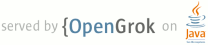README.borland
1
2 ==================================================
3 STLport README for Borland C++ compilers.
4 ==================================================
5
6 by: Francois Dumont, dums (a] stlport.com, last edited 20 May 2006
7
8 ============
9 Introduction
10 ============
11 This document describes how STLport can be compiled and used with
12 Borland compilers.
13
14 For any further comments or questions visit STLport mailing lists
15 http://stlport.sourceforge.net/Maillists.shtml or forums
16 https://sourceforge.net/forum/?group_id=146814
17
18 =============
19 Prerequisites
20 =============
21 To build and use STLport you will need following tools and libraries:
22 - Borland C++ compiler package 5.5.1 or higher version.
23
24 In order to build STLport the Borland compiler and linker have to
25 be correctly configurated too. That is to say:
26
27 * For the Borland compiler bcc32:
28
29 In Borland's 'bin' directory (same directory as bcc32.exe), create a
30 bcc32.cfg file containing the compiler option giving it the path to
31 native Borland headers:
32
33 -I%BORLAND_PATH%\BCC55\include
34
35 * For the resource compiler brcc32:
36
37 Create an environment variable INCLUDE containing path to native Borland
38 headers and especially the windows.h file
39
40 set INCLUDE=%BORLAND_PATH%\BCC55\include
41
42 * For the Borland linker ilink32:
43
44 You need to give path to both the Borland libs and Borland PSDK libs.
45 For that you have to create, in the same directory as ilink32.exe, a
46 configuration file, ilink32.cfg, that contains:
47
48 -L%BORLAND_PATH%\BCC55\lib;%BORLAND_PATH%\BCC55\lib\PSDK
49
50 - A GNU make tool. You can get one from www.mingw.org or www.cygwin.com.
51 See README.mingw or README.cygwin for additional informations.
52
53 ===================
54 Configuring STLport
55 ===================
56 This is intended to be an optional step, if you want to use default
57 configuration simply jump to next chapter 'Building STLport'. Open a console
58 and go to the STLport build/lib folder. Run
59
60 configure --help
61
62 This command will present you the different available build options. Just follow
63 the instructions to set STLport configuration according your needs. For example,
64 to set the typical configuration for most Borland compilers, run
65
66 configure -c bcc
67
68 ================
69 Building STLport
70 ================
71 This is a step by step description of the actions to take in order to build
72 and install the STLport libraries:
73
74 1. Open a console, you can use a Msys, Cygwin or Windows console.
75
76 2. Go to the STLport build/lib folder:
77 cd C:\STLport\build\lib
78
79 3. Run the following command:
80 make -fbcc.mak install
81
82 Where 'make' is the GNU make utility you have installed. The name of
83 GNU make utility may differ, such as 'mingw32-make'. -f is a make option
84 telling it which makefile to use. You have of course to choose the
85 appropriate makefile for your compiler, 'bcc.mak' in our case.
86
87 Once the command returns you will have all the necessary import libraries
88 in STLport's 'lib' folder and DLLs in STLport's 'bin' folder. For a
89 description of the generated libraries check the FAQ file in the 'doc' folder.
90 For a quick start guide to the STLport make system, see the README file in the
91 'build/lib' folder.
92
93 ===============
94 Testing STLport
95 ===============
96 You can use the unit tests to verify STLport behaves correctly. Change into
97 STLport's 'build/test/unit' folder and type:
98
99 make -fbcc.mak install
100
101 This will build and install the unit tests with STLport dynamic libraries.
102 Once the unit tests are built you just need to run them. They can be found
103 in STLport's bin, bin-g or bin-stlg folders. To rebuild the unit tests
104 with STLport static libraries, type:
105
106 make -fbcc.mak clean
107 make -fbcc.mak install-static
108
109 =============
110 Using STLport
111 =============
112 Adjust your include and link paths in Borland IDE or in the command line config
113 files. In the include files add the path to STLport's 'stlport' folder. Make sure
114 it is the first directory listed there. Add STLport's 'lib' folder for the library
115 files (order of paths doesn't matter here).
116
117 Now you should be ready to use STLport.
118
119 ============
120 Known limitations
121 ============
122
123 1. If you extend a locale facet based on a Standard facet definition you will
124 have to grant your own facet id defition. Ex extracted from
125 test/unit/fstream_test.cpp:
126
127 #include <locale>
128
129 using namespace std;
130
131 struct my_state {
132 char dummy;
133 };
134
135 struct my_traits : public char_traits<char> {
136 typedef my_state state_type;
137 typedef fpos<state_type> pos_type;
138 };
139
140 class my_codecvt : public codecvt<char, char, my_state>
141 {};
142
143 // Mandatory locale facet id definition:
144 template <>
145 locale::id codecvt<char, char, my_state>::id;
146
147 2. If you get a linker memory error, e.g. LME351, it probably means that full
148 source debugging is enabled and Borland's .TDS file has exceeded the memory
149 capacity of Borland's linker (ilink32.exe). To resolve this error, check
150 Borland's website for the latest patch for ilink32.exe. In the alternative,
151 disable full source debugging in build\Makefiles\gmake\bcc.mak by deleting
152 the -v option in the OPT settings.
153
154 3. For "'uname' is not recognized . . .", see "Configuring STLport" above.
155 README.cygwin
1 The cygwin platform is used to build STLport with different compilers.
2
3 - gcc (native compiler):
4
5 Makefile : gcc.mak
6
7 Notes:
8
9 1. Static builds (archive)
10
11 If you use the static version of the STLport libraries you have
12 to define the _STLP_USE_STATIC_LIB macro in order to have your
13 executable linked correctly.
14
15 2. Link
16
17 Under this platform STLport is complete replacement for libstdc++.
18 It means that when you were linking with libstdc++ (-lstdc++) you only
19 have to replace it with STLport (-lstlport.5.2 for instance). However
20 default gcc behavior is to automatically link libstdc++ and a number of
21 other system libs. To avoid this behavior you have to use the -nodefaultlibs
22 compiler option and explicitely give all libraries by yourself. See build of
23 unit tests to see what library you might need, here is the list when this
24 note was written:
25
26 without -mnocygwin option:
27
28 -lstlportg.5.2 -lgcc -lm -lc -lpthread -lkernel32
29
30 with -mno-cygwin option:
31
32 -lstlportg.5.2 -lgcc -lmingw32 -lmingwex -lmsvcrt -lm -lmoldname
33 -lcoldname -lkernel32
34
35 3. No cygwin
36
37 To build STLport libraries that do not depend on cygwin1.dll
38 making them freely redistributable pass the following option to
39 the configure script:
40
41 ./configure --with-extra-cflags=-mno-cygwin --with-extra-cxxflags=-mno-cygwin
42
43 - Borland C++ compiler
44 README.dmc
1 ==================================================
2 STLport README for Digital Mars C++ compilers.
3 ==================================================
4
5 Build of STLport with Digital Mars C++ compiler is very similar
6 to the one for Microsoft Visual Studio compiler (see README.msvc).
7
8 Below are some additional hints. [DMC users are encouraged to
9 contribute additional information.]
10
11 =============
12 Prerequisites
13 =============
14
15 - Digital Mars C++ 8.49 or above
16
17 - A GNU environment with make tool. Prefer MinGW/MSys to Cygwin because the
18 latter contains a link command that is also the name of the Digital Mars linker
19 and you might experiment collision between both commands.
20 See README.mingw for additional information.
21
22 ===================
23 Installing STLport
24 ===================
25
26 - STLport directory can be almost anywhere EXCEPT native dm\include directory.
27
28 ===================
29 Configuring STLport
30 ===================
31
32 - In a console window go to the STLport build\lib folder. Run
33
34 configure -c dmc
35
36 ================
37 Building STLport
38 ================
39
40 - To build STLport libraries:
41
42 cd [STLport dir]\build\lib
43 [mingw32-make] -f dmc.mak install
44
45 - To build STLport (dynamic) unit tests:
46
47 cd [STLport dir]\build\test\unit
48 [mingw32-make] -f dmc.mak install
49
50 ============
51 Known issues
52 ============
53
54 1. typeinfo.h
55
56 DMC forces inclusion of typeinfo.h header at the begining of any
57 translation unit. This breaks the STLport include schema, especially
58 when building the library. As a workaround STLport typeinfo.h simply
59 include native DMC header not performing any internal STLport work as
60 importing things to STLport namespace. As a result typeinfo.h should
61 never be reference in user code, as it is neither a C nor a C++ header
62 this is not considered as a major limitation. The C++ Standard header
63 is typeinfo.
64
65 2. link.exe and lib.exe
66
67 STLport makefiles for DMC use dm_link and dm_lib instead of link and lib to
68 avoid conflicts with other vendors' linkers and archivers. To build STLport
69 with DMC, please copy or rename the following files:
70
71 copy dm\bin\link.exe dm\bin\dm_link.exe
72 copy dm\bin\lib.exe dm\bin\dm_lib.exe
73
74 3. Free online version.
75
76 If DMC's free online version reports compiler or linker errors, the
77 solution may be in a free online CD update. Download and unzip all free
78 CD patches for versions 8.30 and above, in consecutive order, overwriting
79 previous files. Then install free online version 8.49 or above, overwriting
80 previous files.
81
82 README.evc3
1
2 ========================================
3 STLport README for eMbedded Visual C++ 3
4 ========================================
5
6 by: Michael Fink, vividos (a] users.sourceforge.net, last edited 2005-11-15
7
8 ============
9 Introduction
10 ============
11 This document describes how STLport can be compiled and used with Microsoft
12 eMbedded Visual C++ 3.
13
14 For any further comments or questsion visit STLport mailing lists
15 http://stlport.sourceforge.net/Maillists.shtml or forums
16 https://sourceforge.net/forum/?group_id=146814
17
18
19 =============
20 Prerequisites
21 =============
22 To build and use STLport you will need following tools and libraries:
23 - eMbedded Visual C++ 3.0
24 - latest CVS version of STLport, use info from page
25 'http://stlport.sourceforge.net/CVS.shtml' to get it.
26 Note that you may have to get a different branch, please check out the
27 STLport forum "Announcements" which sourcecode is being worked on.
28
29 ================
30 Building STLport
31 ================
32 Note: if you don't plan to use the iostreams part of STLport (via the define
33 _STLP_NO_IOSTREAMS), you don't have to build the library. You can skip straight
34 to the "Using STLport" section.
35
36 If you want to compile for the Pocket PC 2002 SDK (which in most cases you want)
37 be sure to set the PLATFORM environment variable to "Pocket PC 2002", e.g. with
38 this command:
39
40 set PLATFORM=Pocket PC 2002
41
42 Open a command line prompt and execute the batch file that sets up compiling
43 for ARM or x86 processors. These files usually are in a folder like
44 'C:\Program Files\Windows CE eMbedded Tools\EVC\WCE300\BIN\' and are called
45 WCEARM.bat and WCEx86.bat. Check if the environment variables are set up
46 properly after that call. You can also adjust the batch files to have the
47 PLATFORM variable set automatically.
48
49 Go into STLport's 'build\lib' folder and type:
50
51 configure.bat -c evc3
52
53 The makefiles are configured with the given settings. Call configure.bat with
54 the --help option to see all options. The program automatically tells you which
55 command line to use. If you want to install the libraries, add the "install"
56 target as follows:
57
58 nmake /fmsvc.mak install
59
60 All libraries (debug, stldebug, release) are now built, static and shared
61 ones. Import libraries (.lib files) are put in the 'lib\evc3-arm' folder, DLLs
62 are put in the 'bin\evc3-arm' folder. If you use another target platform, the
63 name of the folder is changed accordingly, e.g. evc3-x86 for emulator files.
64
65 Once STLport is built you can decrease the size of the STLport folder by
66 removing intermediate build files. This is done with the following command:
67
68 nmake /fmsvc.mak clobber
69
70 Note: MIPS platform is also available for build, but it may not compile or work
71 properly. Use with caution!
72
73 ===============
74 Testing STLport
75 ===============
76 You can use the unit tests to verify STLport behaves correctly. Change into
77 STLports 'build\test\unit' folder and type:
78
79 nmake /fmsvc.mak install
80
81 If you want to build the unit tests for the emulator, you have to reconfigure
82 STLport with the configure.bat, as described above.
83
84 Once the unit tests are built, upload the binary (found in the 'bin\evc3-arm'
85 folder) to your device or emulator and start it (the test runs for about 30
86 seconds, depending on the speed of the device). The file 'stlp_test.txt' is
87 created in the root folder of the device, which contains the unit test
88 results. It should report no errors.
89
90 =============
91 Using STLport
92 =============
93 Adjust your include and link paths in eVC3 in 'Tools -> Options -> Directories'
94 and add the paths for all platforms and CPUs on which you want to use STLport.
95 In the include files add the path to STLport's 'stlport' folder. Make sure it
96 is the first directory listed there. Add STLport's 'lib\evc3-arm' or
97 'lib\evc3-x86' (depending on what target you use) folder for the library files
98 (order of paths doesn't matter here).
99
100 There are some preprocessor defines that control usage of the STLport in evc3
101 projects:
102
103 Define the symbol _STLP_USE_STATIC_LIB when you want to statically link against
104 STLport. The linker will remove unused classes and methods then, saving some
105 space in the executable.
106
107 If you don't want to use the iostreams part of the library, you can specify the
108 define _STLP_NO_IOSTREAMS. In this mode there is no need to link against the
109 library.
110
111 STLport uses automatic linking to find the proper .lib file. If you want to see
112 what import library STLport is going to use, define _STLP_VERBOSE_AUTO_LINK.
113 When not using automatic linking (by specifying _STLP_DONT_USE_AUTO_LINK), you
114 have to specify the proper .lib file in the Project Settings, on the "link" tab.
115 The .lib names have the following syntax:
116
117 stlport(d|stld)[_static].<STLport-Version>.lib
118
119 Examples:
120
121 stlport_static.5.0.lib - static release version, Version 5.0.0
122 stlportd_50.lib - dll debug version, Version 5.0.0
123
124 Note that usage of the _STLP_DEBUG mode is currently not recommended for
125 eMbedded Visual C++ builds using the ARM compiler, due to a compiler bug.
126
127 When using STLport together with MFC, be sure to include the MFC headers first,
128 then include STLport headers, e.g. in your Stdafx.h. This way STLport correctly
129 recognizes MFC usage. You also can define the macro _STLP_USE_MFC, either in
130 your project settings or in stlport/stl/config/user_config.h.
131
132 Now you should be ready to use STLport.
133
134 ============
135 Known issues
136 ============
137 - Unit Tests in _STLP_DEBUG mode (target 'stldbg-shared') fails in
138 __stl_debug_engine::_M_detach() for several tests due to unknown reasons.
139 A compiler bug in the ARM compiler is suspected.
140 There is currently no workaround for this bug. It is recommended to not use
141 _STLP_DEBUG mode.
142
143 - Resource compiler issue:
144
145 The resource compiler is not a C++ compiler, it is a compiler that translates
146 resource files, i.e. files that describe dialogs, strings, version information
147 and other parts of the GUI on MS Windows systems.
148
149 The problem is that it includes files from the C/C++ include path, and
150 STLport uses mechanisms the resource compiler can't handle, e.g. using macro
151 names longer than 31 characters.
152
153 The workaround is to guard all affected headers (stdio.h, string.h, stdarg.h,
154 stdlib.h, ctype.h) against this. The resource compiler is detected by the
155 macro RC_INVOKED.
156
157 - See also README.evc4 issues.
158 README.evc4
1
2 ========================================
3 STLport README for eMbedded Visual C++ 4
4 ========================================
5
6 by: Zdenek Nemec, zero (a] mapfactor.com, last edited 2005-10-17
7
8 ============
9 Introduction
10 ============
11 This document should provide step-by-step guidance for installing, testing and using the STLport library under Windows CE .NET 4.x
12 (aka Windows Mobile 2003 aka Pocket PC 2003).
13 For any further comments or questions visit the STLport mailing lists
14 http://stlport.sourceforge.net/Maillists.shtml or forums
15 https://sourceforge.net/forum/?group_id=146814
16
17 =============
18 Prerequisites
19 =============
20 To build and use the STLport you will need following tools and libraries:
21 - eMbedded Visual C++ 4.0 SP4
22 - an SDK for your target platform with RTTI support
23
24 ================
25 Building STLport
26 ================
27 First, make sure that RTTI is available. Not all SDKs that come with eVC4 also include
28 the necessary libs, but there is a patch for the PPC2003 SDK, available at
29 http://support.microsoft.com/default.aspx?scid=kb;[LN];830482.
30
31 Second, open command line and set proper system variables.
32 This can be done by using batch files under your 'eMbedded Visual C++' directory(use either WCEemulator.BAT if you want to build STLport for the emulator or WCEARMV4.BAT if you intend to aim an ARM device).
33 NOTE: If you are using Microsoft's batch files to set system variables check if both WCEROOT and SDKROOT vars are set to correct locations. example:
34 WCEROOT=C:\Program Files\Microsoft eMbedded C++ 4.0
35 SDKROOT=C:\Program Files\Windows CE Tools
36
37 Third, when you are 100percent sure you've set correctly systems variables go to the STLport/build/lib dir and run the configure.bat with
38 proper -c option (ie. "-c evc4"),
39 then invoke following command: 'nmake /fmsvc.mak install' to build the library.
40
41 If anything goes wrong check if you met all prerequisities and if you set system vars accordingly to the makfile you are using.
42 At the end of build process you should have some libs installed in STLport/lib/evc4-arm or STLport/lib/evc4-x86 and dynamic libs in STLport/bin directory.
43
44 You might want to repeat all those steps if you would like to have
45 e.g. both ARM and x86 emulator binaries, just don't forget to do
46 'nmake /fmsvc.mak clobber' before new build.
47
48 Note: MIPS platform is also available for build, but it may not compile or work properly. Use with caution!
49
50 ===============
51 Testing STLport
52 ===============
53 When you successfuly build STLport libs, you should go to STLport/test/unit directory build and run the STLP test suite.
54 Use 'nmake /fmsvc.mak' and keep in mind that you still have to have proper system variables set!
55 Once test build has finished upload and run stlp_unit_test.exe to your emulator or device.
56 Wait for a while (aprox. 2mins) until all tests are done.
57 You should see two files next to your binary now.
58 Check stlp_test.txt for any errors. If all tests passed you are ready to deploy STLport.
59 If some test fails don't worry and check the STLport forum if it's already reported bug or you have found a new one.
60
61 =============
62 Using STLport
63 =============
64 Setting up the IDE:
65 Before you start using STLport you have to set proper include and libraries search paths.
66 Go to 'Tools'>'Options' menu in your eVC 4.0 and then to 'Directories' tab.
67 For every platform you want to use STLport add STLport/stlport directory to the FIRST place in 'Include Files'
68 and STLport/lib directory in 'Library files' section.
69
70 Setting up projects:
71 When using STLport together with MFC, you have to define _STLP_USE_MFC to properly include and use STLport.
72
73 By default, exception support is not activated. You can detect this via _CPPUNWIND and activate this via /GX.
74 Without exception support, e.g. std::bad_alloc is not available, causing compile errors for some code.
75
76 Also, there is only one runtime available but the IDE doesn't add the corresponding switch to the command line.
77 The right switch (selecting a dynamically linked runtime) is IMHO /MD or /MDd. This then also switches STLport to dynamic linking.
78 Alternatively, you can #define _DLL for your project, which achieves the same but, again IMHO, is a less clean solution.
79
80 ============
81 Known issues
82 ============
83 - The compilers that come with eVC4 are almost bug-to-bug compatible with
84 the one from VC6, so most workarounds for that compiler apply here, too.
85
86 - There is a bug in the MIPS compiler that comes with eVC4 which only surfaces
87 under certain conditions:
88 * in release mode with global optimizations on (#pragma optimize("g", on))
89 * a baseclass has (at least) two pointer members
90 * a derived class adds no data members
91 * the derived class' cctor defers to the basclass' compiler-generated cctor
92 * it is passed as template parameter to a function
93 The smallest testcase I could come up with is this:
94 struct base {
95 void* ptr1;
96 void* ptr2;
97 };
98 struct derived: public base {
99 derived() {}
100 derived(const derived& __x): base(__x) {}
101 };
102
103 template<typename SomeType> void function( SomeType st1, SomeType st2) {}
104
105 struct test {
106 derived tmp;
107 ~test() { function(tmp, tmp); }
108 };
109 test test;
110 ..which causes an internal compiler error. Removing the base::ptr1, adding data
111 to derived, making function() a normal function, or turning off optimization
112 (#pragma optimize("g", off)) all causes the code to compile. This bug affects
113 iterators of deque and vector<bool>.
114
115 - Because of interdependancy between STLport and native Standard library headers
116 STLport headers should always be included first in your translation unit (.cpp
117 file). That is to say that:
118
119 //Wrong headers order:
120 #include <windows.h>
121 #include <cstdlib>
122
123 // Correct headers order
124 #include <cstdlib>
125 #include <windows.h>
126
127 README.evc8
1 setup VC8 for CE:
2 ------------------
3
4 - VC8 doesn't have any setup batchfiles that prepare the environment for compiling
5 with CE. You can take those from eVC4 and adapt them or write your own. This snippet
6 should get you going:
7
8 rem you need to adapt at least these three
9 set OSVERSION=WCE500
10 set PLATFORM=MY_OWN_PLATFORM
11 set TARGETCPU=MIPSII
12
13 rem the compiler is always cl.exe, different compilers are in different paths
14 set CC=cl.exe
15 rem obviously, these need to be adjusted to where you installed VS2005 and the SDKs
16 set VSINSTALLDIR=C:\Programme\Microsoft Visual Studio 8
17 set SDKROOT=C:\Programme\Windows CE Tools
18
19 set PATH=%VSINSTALLDIR%\VC\ce\bin\x86_mips;%VSINSTALLDIR%\VC\bin;%VSINSTALLDIR%\Common7\IDE;%PATH%
20 set PLATFORMROOT=%SDKROOT%\%OSVERSION%\%PLATFORM%
21
22 rem add libs and includes from the SDK
23 set INCLUDE=%PLATFORMROOT%\include\%TARGETCPU%;%PLATFORMROOT%\MFC\include;%PLATFORMROOT%\ATL\include
24 set LIB=%PLATFORMROOT%\lib\%TARGETCPU%;%PLATFORMROOT%\MFC\lib\%TARGETCPU%;%PLATFORMROOT%\ATL\lib\%TARGETCPU%
25
26 rem add libs that came with VC8
27 rem Note: there are more libs and includes under ce\atlmfc, not sure if these are needed.
28 set LIB=%LIB%;%VSINSTALLDIR%\VC\ce\lib\%TARGETCPU%
29
30
31 - The snippet below can be used to build STLport for Pocket PC 2003 (using the
32 Pocket PC 2003 SDK shipped with Visual Studio 2005, this is the SDK used when
33 compiling programs from within the IDE):
34
35 set OSVERSION=WCE420
36 set PLATFORM=POCKET PC 2003
37 set TARGETCPU=ARMV4
38
39 rem the compiler is always cl.exe, different compilers are in different paths
40 set CC=cl.exe
41
42 rem obviously, these need to be adjusted to where you installed VS2005
43 set VSINSTALLDIR=C:\Program Files\Microsoft Visual Studio 8
44 set SDKROOT=%VSINSTALLDIR%\SmartDevices\SDK
45
46 set PATH=%VSINSTALLDIR%\VC\ce\bin\x86_arm;%VSINSTALLDIR%\VC\bin;%VSINSTALLDIR%\Common7\IDE;%PATH%
47 set PLATFORMROOT=%SDKROOT%\PocketPC2003
48
49 rem add libs and includes from the SDK
50 set INCLUDE=%PLATFORMROOT%\include
51 set LIB=%PLATFORMROOT%\lib\%TARGETCPU%
52
53 rem add libs that came with VC8
54 set INCLUDE=%INCLUDE%;%VSINSTALLDIR%\VC\ce\atlmfc\include
55 set LIB=%LIB%;%VSINSTALLDIR%\VC\ce\lib\%TARGETCPU%;%VSINSTALLDIR%\VC\ce\atlmfc\lib\%TARGETCPU%
56
57
58 You should now be able to run cl.exe for the target you expected.
59
60 - The cross compilers of VC8 are the same version as for the native target, i.e. MSC14.
61
62 - The cross compiler for MIPS has the same bug as mentioned in doc/README.evc4 and
63 the same workaround applies. However, using 'whole program optimization', it results
64 in an error in the link phase.
65
66 - In order for STLport to recognize which target you are compiling for, you need to have
67 some macros defined, e.g. for the target architecture. The compilers do that partially on
68 their own, but not sufficiently. Therefore, STLport requires these defines:
69
70 -- These are generally set for CE:
71 _UNICODE;UNICODE;_WIN32;WIN32;UNDER_CE;WINCE;
72 -- This one uses an environment variable to set the CE version:
73 _WIN32_WCE=$(CEVER);
74 -- These are used to help STLport recognise the target architecture:
75 $(ARCHFAM);$(_ARCHFAM_);$(INSTRUCTIONSET)
76 Note that the instructionset is not strictly needed for x86 but definitely for ARM. It
77 doesn't hurt for x86 though, so I'd always set these in any new project.
78 -- For release builds:
79 NDEBUG;
80 -- For debug builds:
81 DEBUG;_DEBUG;
82 -- For debug builds with additional STLport diagnostics:
83 DEBUG;_DEBUG;_STLP_DEBUG;
84 -- For MFC applications:
85 _AFXDLL;
86
87 - Further settings:
88 Code generation: Multithreaded [Debug] DLL
89 Language: enable RTTI
90 Optimization: maximise speed and enable whole program optimization for release builds
91
92 - Linker settings:
93 Ignore specific libraries: libc.lib;libcd.lib
94 Commandline: /SUBSYSTEM:WINDOWSCE
95 Optimisation: /LTCG for release builds
96
97 - Resource compiler:
98 Define: UNDER_CE;WINCE;_WIN32_WCE=$(CEVER)
99
100 README.evc9
1 setup VC9 for CE:
2 ------------------
3
4 - VC9 doesn't have any setup batchfiles that prepare the environment for compiling
5 with CE. You can take those from eVC4 and adapt them or write your own. This snippet
6 should get you going:
7
8 rem you need to adapt at least these three
9 set OSVERSION=WCE500
10 set PLATFORM=MY_OWN_PLATFORM
11 set TARGETCPU=MIPSII
12
13 rem the compiler is always cl.exe, different compilers are in different paths
14 set CC=cl.exe
15 rem obviously, these need to be adjusted to where you installed VS2008 and the SDKs
16 set VSINSTALLDIR=C:\Programme\Microsoft Visual Studio 9.0
17 set SDKROOT=C:\Programme\Windows CE Tools
18
19 set PATH=%VSINSTALLDIR%\VC\ce\bin\x86_mips;%VSINSTALLDIR%\VC\bin;%VSINSTALLDIR%\Common7\IDE;%PATH%
20 set PLATFORMROOT=%SDKROOT%\%OSVERSION%\%PLATFORM%
21
22 rem add libs and includes from the SDK
23 set INCLUDE=%PLATFORMROOT%\include\%TARGETCPU%;%PLATFORMROOT%\MFC\include;%PLATFORMROOT%\ATL\include
24 set LIB=%PLATFORMROOT%\lib\%TARGETCPU%;%PLATFORMROOT%\MFC\lib\%TARGETCPU%;%PLATFORMROOT%\ATL\lib\%TARGETCPU%
25
26 rem add libs that came with VC9
27 rem Note: there are more libs and includes under ce\atlmfc, you need to add these
28 rem instead of the ones in the SDK if you want to use the newer version of ATL/MFC.
29 set LIB=%LIB%;%VSINSTALLDIR%\VC\ce\lib\%TARGETCPU%
30
31
32 - The snippet below can be used to build STLport for Pocket PC 2003 (using the
33 Pocket PC 2003 SDK shipped with Visual Studio 2008, this is the SDK used when
34 compiling programs from within the IDE):
35
36 set OSVERSION=WCE420
37 set PLATFORM=POCKET PC 2003
38 set TARGETCPU=ARMV4
39
40 rem the compiler is always cl.exe, different compilers are in different paths
41 set CC=cl.exe
42
43 rem obviously, these need to be adjusted to where you installed VS2008
44 set VSINSTALLDIR=C:\Program Files\Microsoft Visual Studio 9.0
45 set SDKROOT=%VSINSTALLDIR%\SmartDevices\SDK
46
47 set PATH=%VSINSTALLDIR%\VC\ce\bin\x86_arm;%VSINSTALLDIR%\VC\bin;%VSINSTALLDIR%\Common7\IDE;%PATH%
48 set PLATFORMROOT=%SDKROOT%\PocketPC2003
49
50 rem add libs and includes from the SDK
51 set INCLUDE=%PLATFORMROOT%\include
52 set LIB=%PLATFORMROOT%\lib\%TARGETCPU%
53
54 rem add libs that came with VC9
55 set INCLUDE=%INCLUDE%;%VSINSTALLDIR%\VC\ce\atlmfc\include
56 set LIB=%LIB%;%VSINSTALLDIR%\VC\ce\lib\%TARGETCPU%;%VSINSTALLDIR%\VC\ce\atlmfc\lib\%TARGETCPU%
57
58
59 You should now be able to run cl.exe for the target you expected.
60
61 - The cross compilers of VC9 are the same version as for the native target, i.e. MSC15.
62
63 - In order for STLport to recognize which target you are compiling for, you need to have
64 some macros defined, e.g. for the target architecture. The compilers do that partially on
65 their own, but not sufficiently. Therefore, STLport requires these defines:
66
67 -- These are generally set for CE:
68 _UNICODE;UNICODE;_WIN32;WIN32;UNDER_CE;WINCE;
69 -- This one uses an environment variable to set the CE version:
70 _WIN32_WCE=$(CEVER);
71 -- These are used to help STLport recognise the target architecture:
72 $(ARCHFAM);$(_ARCHFAM_);$(INSTRUCTIONSET)
73 Note that the instructionset is not strictly needed for x86 but definitely for ARM. It
74 doesn't hurt for x86 though, so I'd always set these in any new project.
75 -- For release builds:
76 NDEBUG;
77 -- For debug builds:
78 DEBUG;_DEBUG;
79 -- For debug builds with additional STLport diagnostics:
80 DEBUG;_DEBUG;_STLP_DEBUG;
81 -- For MFC applications:
82 _AFXDLL;
83
84 - Further settings:
85 Code generation: Multithreaded [Debug] DLL
86 Language: enable RTTI
87 Optimization: maximise speed and enable whole program optimization for release builds
88
89 - Linker settings:
90 Ignore specific libraries: libc.lib;libcd.lib
91 Commandline: /SUBSYSTEM:WINDOWSCE
92 Optimisation: /LTCG for release builds
93
94 - Resource compiler:
95 Define: UNDER_CE;WINCE;_WIN32_WCE=$(CEVER)
96 README.intel
1 Build of STLport with Intel C++ compiler for Windows is identical
2 to the one for Microsoft Visual Studio compiler (see README.msvc).
3
4 Known issues:
5
6 1. If you have bind your Intel C++ compiler to the Visual Studio 6
7 install and build your application without the -Qvc6 option you might
8 experiement linking issue concerning 'std::unexpected' missing symbol.
9 The reason of this problem is that without -Qvc6, ICL adds necessary
10 code to invoke std::unexpected function when a raised exception is
11 different to the one specified in a function prototype. As VC6 library
12 do not contain this symbol ICL cannot find it anywhere.
13
14 As a workaround, STLport has its own std::unexpected implementation
15 that you will find in src/dll_main.cpp. ICL is looking for a static
16 symbol so if you use STLport static lib ICL will use its std::unexpected
17 implementation but if you use STLport dynamic lib then ICL won't find
18 it. You only need then to copy/paste the STLport implementation somewhere
19 in your implementation and ICL will be happy.
20 README.mingw
1 The MinGW GNU make command can be used to build STLport with different
2 compilers
3
4 - gcc (native compiler):
5
6 Makefile : gcc.mak
7
8 Notes:
9
10 1. Static library (archive)
11
12 If you use the static version of the STLport libraries
13 you have to define the _STLP_USE_STATIC_LIB macro in order
14 to have your executable linked correctly.
15
16 2. Shell
17
18 You will need MSys in order to build STLport.
19
20 Be carefull about what make command you are using. STLport comes with a
21 GNU make build system design for unix like platforms, make files have not
22 been adapted for the Windows platform. So you have to use the make command
23 coming with the MinGW package 'mingw32-make' and not the one coming with MSys
24 that is a portage of the GNU make for Windows.
25
26 3. Threading configuration
27
28 STLport libraries are built per default in order to be used in a
29 multithreaded environment. Under MinGW it means that we use the '-mthread'
30 compiler option. Don't forget to add it to your compiler command line too
31 if you want to use STLport libraries. You can also ask for not thread
32 safe libraries using the --no-thread configure script option.
33
34 4. Linking
35
36 In this environment STLport is almost complete replacement for libstdc++.
37 It means that when you were linking with libstdc++ (-lstdc++) you only have
38 to replace it with STLport (-lstlport.5.2 for instance) and with libsupc++
39 containing language compiler support (lsupc++). However default gcc
40 behavior is to automatically link libstdc++ and a number of other system libs.
41 To avoid this behavior you have to use the -nodefaultlibs compiler option and
42 explicitely give all libraries by yourself. See build of unit tests to see what
43 library you might need, here is the list when this note was written:
44
45 -lstlportg.5.2 -lsupc++ -lgcc_s -lmingw32 -lmingwex -lmsvcrt -lm -lmoldname
46 -lcoldname -lkernel32
47
48 - Borland C++ compiler:
49
50 Makefile : bcc.mak
51
52 - Digital Mars C++ compiler:
53
54 Makefile : dmc.mak
55
56 README.msvc
1
2 ==================================================
3 STLport README for Microsoft Visual C++ compilers.
4 ==================================================
5
6 by: Francois Dumont, dums (a] stlport.com, last edited 08/02/2005
7
8 ============
9 Introduction
10 ============
11 This document describes how STLport can be compiled and used with Microsoft
12 Visual C++ 6 SP5. It can also be used for the MSVC++ family.
13
14 For any further comments or questsion visit STLport mailing lists
15 http://stlport.sourceforge.net/Maillists.shtml or forums
16 https://sourceforge.net/forum/?group_id=146814
17
18 =============
19 Prerequisites
20 =============
21 To build and use STLport you will need following tools and libraries:
22 - Microsoft Visual C++ 6.0 with at least Service Pack 5 or any higher
23 version.
24
25 ===================
26 Configuring STLport
27 ===================
28 In a console window go to the STLport build/lib folder. Run
29
30 configure --help
31
32 This command will present you the different available build options. Just follow
33 the instructions to set STLport configuration according your needs. The only
34 mandatory configuration is to declare what is the compiler you are going to
35 use, for MSVC 6 it is:
36
37 configure -c msvc6
38
39 ================
40 Building STLport
41 ================
42 This is a step by step description of the actions to take in order to have
43 the STLport library built:
44
45 1. Open a console window. You can get it executing cmd or command depending
46 on your Windows OS.
47
48 2. Go to MSVC++ Bin directory with a default MSVC6 install it is
49 cd "C:\Program Files\Microsoft Visual Studio\VC98\Bin"
50
51 3. Run the vcvars32.bat script. This sets the environment variables required
52 to have the MSVC++ compiler run during the build process. The most important
53 one is the PATH variable so that you can call the cl.exe command which is the
54 MSVC++ command line compiler. [You may omit this step, if you chose 'Install paths
55 to access command-line tools' during Microsoft Visual Studio installation procedure.]
56
57 4. Go to the STLport build/lib folder:
58 cd C:\STLport\build\lib
59
60 5. Run the following command:
61 nmake /fmsvc.mak install
62
63 nmake is the make utility from Microsoft. /f is an nmake option
64 telling it which make file script to use. You have of course to grant the
65 closer make file to your effective compiler, msvc.mak in our case.
66
67 Once the command returns, you will have all the necessary libraries within
68 the STLport lib folder. For a description of the generated libraries check the README
69 file within the src folder.
70
71 ===============
72 Testing STLport
73 ===============
74 You can use the unit tests to verify STLport behaves correctly. Change into
75 STLports 'build/test/unit' folder and type:
76
77 nmake /fmsvc.mak install
78
79 Once the unit test is built you just need to run it. They can be found
80 within the STLport bin folder.
81
82 =============
83 Using STLport
84 =============
85 Adjust your include and link paths in MSVC IDE (in 'Tools -> Options -> Directories'
86 for MSVC6 IDE). In the include files add the path to STLport's 'stlport' folder.
87 Make sure it is the first directory listed there. Add STLport's 'lib' folder for
88 the library files (order of paths doesn't matter here).
89
90 There are some preprocessor defines that control usage of the STLport in msvc
91 projects:
92
93 If you don't want to use the iostreams part of the library, you can specify the
94 define _STLP_NO_IOSTREAMS. In this mode there is no need to link against the
95 library.
96
97 STLport uses automatic linking to find the proper .lib file. If you want to see
98 what import library STLport is going to use, define _STLP_VERBOSE_AUTO_LINK.
99 When not using automatic linking (by specifying _STLP_DONT_USE_AUTO_LINK), you
100 have to specify the proper .lib file in the Project Settings, on the "link" tab.
101 The .lib names have the following syntax:
102
103 stlport[d|stld][_x,_static,_statix].<STLport-Version>.lib
104
105 d : debug build
106 stld: debug build with _STLP_DEBUG (STL safe) mode
107 _x: Build of STLport as a dll but statically link to the native runtime.
108 _static : build of a static library
109 _statix : build of a static library link dynamically to the native runtime.
110
111 Examples:
112
113 stlport_static.5.0.lib - static release version, Version 5.0.0
114 stlportd.5.0.lib - dll debug version, Version 5.0.0
115
116 When using STLport together with MFC, be sure to include the MFC headers first,
117 then include STLport headers, e.g. in your Stdafx.h. This way STLport correctly
118 recognizes MFC usage. You also can define the macro _STLP_USE_MFC, either in
119 your project settings or in stlport/stl/config/user_config.h.
120
121 In order to enhance debugging with STLport you can optionally add the content of
122 the etc/autoexp.dat file in the autoexp.dat file coming with your Visual Studio
123 install.
124
125 Now you should be ready to use STLport.
126
127 ============
128 Known issues
129 ============
130
131 1. InterlockedIncrement
132
133 If you experiment trouble with the InterlockedIncrement Win32 API function
134 like the following message:
135
136 C:\Program Files\Microsoft SDK\Include\.\winbase.h(1392) : error C2733: second C
137 linkage of overloaded function 'InterlockedIncrement' not allowed
138 C:\Program Files\Microsoft SDK\Include\.\winbase.h(1390) : see declaration of
139 'InterlockedIncrement'
140
141 It means that you are using the new Microsoft platform SDK. There is no
142 way to known it from STLport code so you have to signal it in the
143 stlport/stl/config/user_config.h file (uncomment _STLP_NEW_PLATFORM_SDK in this file).
144
145 2. Native C/C++ library headers location
146
147 If you experiment trouble with location of ctime and other Standard headers
148 while building or using STLport you might be using the compiler coming with a
149 platform SDK. If so please uncomment _STLP_USING_PLATFORM_SDK_COMPILER in
150 stlport/stl/config/user_config.h. If it still do not find native headers you will
151 perhaps need to change native headers relative path used by STLport. In this case use
152 _STLP_NATIVE_INCLUDE_PATH and associated macro in stlport/stl/config/host.h.
153
154 4. C symbols in std namespace
155
156 The compiler of MSVC++ 6 has a bug when dealing with symbols existant in both
157 the global namespace and symbols imported by a using-directive or a
158 using-declaration - it will report an ambiguous call to an overloaded
159 function (error C2668). Example:
160
161 void function();
162 namespace ns {
163 void function();
164 // or:
165 // using ::function;
166 }
167
168 using ns::function;
169 // or:
170 // using namespace ns;
171
172 void call() {
173 function();
174 }
175
176 Since we anticipate that using-declarations or even using-directives are common
177 use, STLport by default doesn't import or wrap functions that exist in both the
178 global namespace and namespace std, in particular those are functions with C
179 origin like fopen() or abs(). Also, it defines additional overloads for
180 functions like abs() (overloaded for int, long, float, double, long double) in
181 the global namespace.
182
183 In order to make STLport include them in the std namespace, you can define the
184 _STLP_DO_IMPORT_CSTD_FUNCTIONS macro. Doing so, you will have to explicitely
185 scope all your functions calls like std::abs() though - otherwise you only get
186 the global abs(int) from the C library.
187 README.utf8
1 Here is a description of how you can use STLport to read/write utf8 files.
2 utf8 is a way of encoding wide characters. As so, management of encoding in
3 the C++ Standard library is handle by the codecvt locale facet which is part
4 of the ctype category. However utf8 only describe how encoding must be
5 performed, it cannot be used to classify characters so it is not enough info
6 to know how to generate the whole ctype category facets of a locale
7 instance.
8
9 In C++ it means that the following code will throw an exception to
10 signal that creation failed:
11
12 #include <locale>
13 // Will throw a std::runtime_error exception.
14 std::locale loc(".utf8");
15
16 For the same reason building a locale with the ctype facets based on
17 UTF8 is also wrong:
18
19 // Will throw a std::runtime_error exception:
20 std::locale loc(locale::classic(), ".utf8", std::locale::ctype);
21
22 The only solution to get a locale instance that will handle utf8 encoding
23 is to specifically signal that the codecvt facet should be based on utf8
24 encoding:
25
26 // Will succeed if there is necessary platform support.
27 locale loc(locale::classic(), new codecvt_byname<wchar_t, char, mbstate_t>(".utf8"));
28
29 Once you have obtain a locale instance you can inject it in a file stream to
30 read/write utf8 files:
31
32 std::fstream fstr("file.utf8");
33 fstr.imbue(loc);
34
35 You can also access the facet directly to perform utf8 encoding/decoding operations:
36
37 typedef std::codecvt<wchar_t, char, mbstate_t> codecvt_t;
38 const codecvt_t& encoding = use_facet<codecvt_t>(loc);
39
40 Notes:
41
42 1. The dot ('.') is mandatory in front of utf8. This is a POSIX convention, locale
43 names have the following format:
44 language[_country[.encoding]]
45
46 Ex: 'fr_FR'
47 'french'
48 'ru_RU.koi8r'
49
50 2. utf8 encoding is only supported for the moment under Windows. The less common
51 utf7 encoding is also supported.
52 README.wince
1 Programming under MS Windows CE with STLport
2 =============================================
3
4 This is supposed to give an overview for programming on MS Windows CE, with and
5 partially without STLport, what tools are available and what common pitfalls
6 exist. Note that for every supported compiler there is another readme file which
7 explains the specifics of that compiler.
8
9
10
11 Available compilers:
12 ---------------------
13
14 - Embedded Visual C++ 3 (eVC3): this IDE/compiler is for the CE3 target platforms.
15 The included compiler is MSC12, the same as for VC6, so many workarounds for its
16 'features' apply here, too. STLport works out of the box with this.
17
18 - Embedded Visual C++ 4 (eVC4): basically the same as eVC3, but it can compile for
19 CE4.x and 5. Note that currently (2007-03-06) I haven't tested this with CE5,
20 because you can use a better compiler using VC8/VS2005. This compiler can be
21 downloaded for free from the MS website, including a product activation key.
22 STLport works out of the box with this.
23
24 - Visual C++ 8 (VC8) aka Visual Studio 2005 (VS2005): with this version (and
25 partially already version 7) the embedded and desktop IDEs have been merged again,
26 so it supports compiling for MS Windows CE, versions 5 and later. Note that the
27 freely downloadable express edition does not(!) allow compiling for CE. This IDE
28 uses MSC14 as compiler. STLport works out of the box with CE5.
29
30 - Platform Builders (PB): this tool is used to create a CE image. You can select the
31 modules (e.g. Explorer, but also C++ RTTI) you include in the image. These IDEs use
32 several different compilers (MSC12-14). STLport hasn't been tested with this
33 IDE, AFAIK.
34
35 - There used to be an addon for VC6(?) that allowed compiling for CE. This plugin
36 has been superceeded by eVC3/4 and support for it has been removed from STLport in
37 version 5.
38
39 - Others: some vendors (e.g. Intel) provide compilers that are able to generate
40 CE executables. I'm not aware of an attempt to compile STLport with them.
41
42
43
44 Environment specialties:
45 -------------------------
46
47 - In order to develop for a platform, the first thing you need is a so-called SDK.
48 This package includes headers and libraries that (more or less) resemble the APIs
49 available on the device. The IDEs come with a basic selection of SDKs, but in
50 general you need to retrieve an according SDK from the vendor. If you are the
51 vendor, you can generate an SDK for a platform with Platform Builder.
52
53 - The provided API is typically a subset of the 'normal' win32 API. Often, some
54 features are simply not supported, like security descriptors when opening files.
55 Also, these APIs are only supported for wchar_t strings, e.g. only CreateFileW()
56 and not CreateFileA().
57
58 - CE doesn't have a current directory, hence no relative paths to that dir. You can
59 have relative parts in global paths though.
60
61 - CE doesn't have environment variables, thus STLport can't support e.g.
62 setenv/getenv. It also doesn't attempt to provide workarounds.
63
64 - Since many features are optional (see the description of Platform Builder), it
65 is possible that you don't have e.g. a console that std::cout could write to. The
66 same applies to exceptions (see e.g. the add-on lib for RTTI for eVC4). Other
67 features might go amiss, too. This makes it hard for STLport to adapt to, in
68 particular because this information is not available outside PB, a header might
69 declare a function that in fact is not present. Keep this in mind when you get
70 linker errors.
71
72 - The supplied C++ standard library is extremely cut down, e.g. iostreams and
73 locales are missing completely.
74
75 - The supplied standard C API is at best rudimentary. Functions like e.g. time() or
76 clock() are declared but not defined. STLport doesn't include any workarounds for
77 these missing functions at present.
78
79 - All compilers are cross-compilers, i.e. you run them on a win32 host and they
80 produce executable code for the target platform. The same applies to the debugger,
81 which is connected via serial, USB or ethernet. Alternatively, there are emulators
82 that run on the host machine and simulate the target platform.
83
84 - The entrypoint for executables is generally WinMain. Normally, you would have
85 switched to a normal main() using /SUBSYSTEM:CONSOLE on the linker commandline.
86 The linkers for at least CE4 and 5 don't understand this switch, they claim it
87 conflicts with CE targets. Instead, set the entrypoint directly to
88 mainACRTStartup.
89
90 - The name of a DLL loaded via an import library can't be longer than 32 chars. If
91 this is not the case, the application will behave as if the DLL was not present or
92 couldn't be loaded for whatever other reason. This limitation applies to at least
93 CE 4 and 5.
94
95 README.windows
1 Note for Windows users:
2
3 It is highly recommended to declare the Windows OS version you are
4 targetting when building the library as well as when using it. You can do so
5 thanks to the well known Microsoft macros WINVER, _WIN32_WINDOWS or
6 _WIN32_WINNT, see your platform SDK documentation for a description
7 of those macros and how to use them. To define it when building the
8 library, use the configure script --extra-cxxflag option. Here is the
9 configuration to build STLport using Visual Studio 2005 and targetting
10 Windows XP:
11
12 configure -c msvc8 --extra-cxxflag "/D_WIN32_WINNT=0x0501"
13
14 If you do not declare it at build time STLport will adapt to the PSDK in
15 use, windows.h gives a default value to WINVER. However, when using the
16 library, windows.h is not necessarily included, at least not by STLport
17 internally, so none of the macros are defined which will result in an
18 inconsistency in the build process which most of time will generate undefined
19 behavior at runtime.
20
21 Here is the main reason for following this advise, the Windows 95
22 compatibility issue:
23
24 Because of a modification in the behavior of the Win32 API functions
25 InterlockedIncrement and InterlockedDecrement after Windows 95, STLport
26 libraries built for Windows 95 cannot be used to generate an application
27 built for Windows XP for instance. So, if you build STLport with a Windows
28 95 PSDK, STLport will be ready for Windows 95. If you then use it without
29 defining _WIN32_WINDOWS to signal Windows 95 compatibility, STLport will
30 consider that it can use latest Windows OS features like the new
31 InterlockedIncrement and InterlockedDecrement functions which change the
32 memory footprint of some internal STLport objects making it incompatible
33 with the libraries built for Windows 95.
34
35 Normally, doing so wouldn't generate any compilation or link error, you
36 would only experiment undefined behavior at runtime. In order to make this
37 problem more obvious STLport forces a link time error in debug mode (_DEBUG
38 macro defined).
39
40 Unresolved symbol will be:
41 - 'building_for_at_least_windows98_but_library_built_for_windows95'
42 if you are trying to use STLport libraries built for Windows 98 or later
43 to generate an application targetting the Windows 95 platform.
44 - 'building_for_windows95_but_library_built_for_at_least_windows98'
45 if you are trying to use STLport libraries built for Windows 95 to generate
46 an appliation targetting the
47
48 Windows XP platform for instance.
49
50 Of course, targetting the latest Windows OS versions will give you the best
51 performance from STLport. This is why when none of the platform macros are
52 defined STLport consider that there is no minimum OS requirement and will
53 use the latest API functions. There is only one exception to this behavior,
54 the SwitchToThread function that is used only if you define _WIN32_WINNT to a
55 value higher or equal to 0X0400.
56