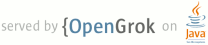Lines Matching full:export
104 <li>Using the ADT Export Wizard. If you are developing in Eclipse with the ADT plugin,
105 you can use the Export Wizard to compile the application, generate a private key
106 (if necessary), and sign the .apk, all in a single process using the Export Wizard.
287 <p>If you are developing in Eclipse with the ADT plugin, you can use the Export Wizard
288 to perform the compile, sign, and align procedures. The Export Wizard even allows you to
413 <p>To export an <em>unsigned</em> .apk from Eclipse, right-click the project in the Package
414 Explorer and select <strong>Android Tools</strong> > <strong>Export Unsigned Application
417 the <em>Overview</em> tab, and click <strong>Export an unsigned .apk</strong>.)</p>
419 <p>Note that you can combine the compiling and signing steps with the Export Wizard. See
557 <p>If you are using Eclipse with the ADT plugin, you can use the Export Wizard to
558 export a <em>signed</em> .apk (and even create a new keystore,
559 if necessary). The Export Wizard performs all the interaction with
564 Because the Export Wizard uses both Keytool and Jarsigner, you should
572 Explorer and select <strong>File > Export</strong>.</li>
573 <li>Open the Android folder, select Export Android Application,
575 <p>The Export Android Application wizard now starts, which will
579 <li>Complete the Export Wizard and your application will be compiled,