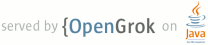1 page.title=Connecting to the Network 2 parent.title=Performing Network Operations 3 parent.link=index.html 4 5 trainingnavtop=true 6 next.title=Managing Network Usage 7 next.link=managing.html 8 9 @jd:body 10 11 <div id="tb-wrapper"> 12 <div id="tb"> 13 14 15 16 <h2>This lesson teaches you to</h2> 17 <ol> 18 <li><a href="#http-client">Choose an HTTP Client</a></li> 19 <li><a href="#connection">Check the Network Connection</a></li> 20 <li><a href="#AsyncTask">Perform Network Operations on a Separate Thread</a></li> 21 <li><a href="#download">Connect and Download Data</a></li> 22 <li><a href="#stream">Convert the InputStream to a String</a></li> 23 24 </ol> 25 26 <h2>You should also read</h2> 27 <ul> 28 <li><a href="{@docRoot}training/monitoring-device-state/index.html">Optimizing Battery Life</a></li> 29 <li><a href="{@docRoot}training/efficient-downloads/index.html">Transferring Data Without Draining the Battery</a></li> 30 <li><a href="{@docRoot}guide/webapps/index.html">Web Apps Overview</a></li> 31 <li><a href="{@docRoot}guide/components/fundamentals.html">Application Fundamentals</a></li> 32 </ul> 33 34 </div> 35 </div> 36 37 <p>This lesson shows you how to implement a simple application that connects to 38 the network. It explains some of the best practices you should follow in 39 creating even the simplest network-connected app.</p> 40 41 <p>Note that to perform the network operations described in this lesson, your 42 application manifest must include the following permissions:</p> 43 44 <pre><uses-permission android:name="android.permission.INTERNET" /> 45 <uses-permission android:name="android.permission.ACCESS_NETWORK_STATE" /></pre> 46 47 48 49 <h2 id="http-client">Choose an HTTP Client</h2> 50 51 <p>Most network-connected Android apps use HTTP to send and receive data. 52 Android includes two HTTP clients: {@link java.net.HttpURLConnection} and Apache 53 {@link org.apache.http.client.HttpClient}. Both support HTTPS, streaming uploads and downloads, configurable 54 timeouts, IPv6, and connection pooling. We recommend using {@link 55 java.net.HttpURLConnection} for applications targeted at Gingerbread and higher. For 56 more discussion of this topic, see the blog post <a 57 href="http://android-developers.blogspot.com/2011/09/androids-http-clients.html" 58 >Android's HTTP Clients</a>.</p> 59 60 <h2 id="connection">Check the Network Connection</h2> 61 62 <p>Before your app attempts to connect to the network, it should check to see whether a 63 network connection is available using 64 {@link android.net.ConnectivityManager#getActiveNetworkInfo getActiveNetworkInfo()} 65 and {@link android.net.NetworkInfo#isConnected isConnected()}. 66 Remember, the device may be out of range of a 67 network, or the user may have disabled both Wi-Fi and mobile data access. 68 For more discussion of this topic, see the lesson <a 69 href="{@docRoot}training/basics/network-ops/managing.html">Managing Network 70 Usage</a>.</p> 71 72 <pre> 73 public void myClickHandler(View view) { 74 ... 75 ConnectivityManager connMgr = (ConnectivityManager) 76 getSystemService(Context.CONNECTIVITY_SERVICE); 77 NetworkInfo networkInfo = connMgr.getActiveNetworkInfo(); 78 if (networkInfo != null && networkInfo.isConnected()) { 79 // fetch data 80 } else { 81 // display error 82 } 83 ... 84 }</pre> 85 86 <h2 id="AsyncTask">Perform Network Operations on a Separate Thread</h2> 87 88 <p>Network operations can involve unpredictable delays. To prevent this from 89 causing a poor user experience, always perform network operations on a separate 90 thread from the UI. The {@link android.os.AsyncTask} class provides one of the 91 simplest ways to fire off a new task from the UI thread. For more discussion of 92 this topic, see the blog post <a 93 href="http://android-developers.blogspot.com/2010/07/multithreading-for- 94 performance.html">Multithreading For Performance</a>.</p> 95 96 97 <p>In the following snippet, the <code>myClickHandler()</code> method invokes <code>new 98 DownloadWebpageTask().execute(stringUrl)</code>. The 99 <code>DownloadWebpageTask</code> class is a subclass of {@link 100 android.os.AsyncTask}. <code>DownloadWebpageTask</code> implements the following 101 {@link android.os.AsyncTask} methods:</p> 102 103 <ul> 104 105 <li>{@link android.os.AsyncTask#doInBackground doInBackground()} executes 106 the method <code>downloadUrl()</code>. It passes the web page URL as a 107 parameter. The method <code>downloadUrl()</code> fetches and processes the web 108 page content. When it finishes, it passes back a result string.</li> 109 110 <li>{@link android.os.AsyncTask#onPostExecute onPostExecute()} takes the 111 returned string and displays it in the UI.</li> 112 113 114 </ul> 115 116 <pre> 117 public class HttpExampleActivity extends Activity { 118 private static final String DEBUG_TAG = "HttpExample"; 119 private EditText urlText; 120 private TextView textView; 121 122 @Override 123 public void onCreate(Bundle savedInstanceState) { 124 super.onCreate(savedInstanceState); 125 setContentView(R.layout.main); 126 urlText = (EditText) findViewById(R.id.myUrl); 127 textView = (TextView) findViewById(R.id.myText); 128 } 129 130 // When user clicks button, calls AsyncTask. 131 // Before attempting to fetch the URL, makes sure that there is a network connection. 132 public void myClickHandler(View view) { 133 // Gets the URL from the UI's text field. 134 String stringUrl = urlText.getText().toString(); 135 ConnectivityManager connMgr = (ConnectivityManager) 136 getSystemService(Context.CONNECTIVITY_SERVICE); 137 NetworkInfo networkInfo = connMgr.getActiveNetworkInfo(); 138 if (networkInfo != null && networkInfo.isConnected()) { 139 new DownloadWebpageTask().execute(stringUrl); 140 } else { 141 textView.setText("No network connection available."); 142 } 143 } 144 145 // Uses AsyncTask to create a task away from the main UI thread. This task takes a 146 // URL string and uses it to create an HttpUrlConnection. Once the connection 147 // has been established, the AsyncTask downloads the contents of the webpage as 148 // an InputStream. Finally, the InputStream is converted into a string, which is 149 // displayed in the UI by the AsyncTask's onPostExecute method. 150 private class DownloadWebpageTask extends AsyncTask<String, Void, String> { 151 @Override 152 protected String doInBackground(String... urls) { 153 154 // params comes from the execute() call: params[0] is the url. 155 try { 156 return downloadUrl(urls[0]); 157 } catch (IOException e) { 158 return "Unable to retrieve web page. URL may be invalid."; 159 } 160 } 161 // onPostExecute displays the results of the AsyncTask. 162 @Override 163 protected void onPostExecute(String result) { 164 textView.setText(result); 165 } 166 } 167 ... 168 }</pre> 169 170 <p>The sequence of events in this snippet is as follows:</p> 171 <ol> 172 173 <li>When users click the button that invokes {@code myClickHandler()}, 174 the app passes 175 the specified URL to the {@link android.os.AsyncTask} subclass 176 <code>DownloadWebpageTask</code>.</li> 177 178 <li>The {@link android.os.AsyncTask} method {@link 179 android.os.AsyncTask#doInBackground doInBackground()} calls the 180 <code>downloadUrl()</code> method. </li> 181 182 <li>The <code>downloadUrl()</code> method takes a URL string as a parameter 183 and uses it to create a {@link java.net.URL} object.</li> 184 185 <li>The {@link java.net.URL} object is used to establish an {@link 186 java.net.HttpURLConnection}.</li> 187 188 <li>Once the connection has been established, the {@link 189 java.net.HttpURLConnection} object fetches the web page content as an {@link 190 java.io.InputStream}.</li> 191 192 <li>The {@link java.io.InputStream} is passed to the <code>readIt()</code> 193 method, which converts the stream to a string.</li> 194 195 <li>Finally, the {@link android.os.AsyncTask}'s {@link 196 android.os.AsyncTask#onPostExecute onPostExecute()} method displays the string 197 in the main activity's UI.</li> 198 199 </ol> 200 201 <h2 id="download">Connect and Download Data</h2> 202 203 <p>In your thread that performs your network transactions, you can use 204 {@link java.net.HttpURLConnection} to perform a {@code GET} and download your data. 205 After you call {@code connect()}, you can get an {@link java.io.InputStream} of the data 206 by calling {@code getInputStream()}. 207 208 <p>In the following snippet, the {@link android.os.AsyncTask#doInBackground 209 doInBackground()} method calls the method <code>downloadUrl()</code>. The 210 <code>downloadUrl()</code> method takes the given URL and uses it to connect to 211 the network via {@link java.net.HttpURLConnection}. Once a connection has been 212 established, the app uses the method <code>getInputStream()</code> to retrieve 213 the data as an {@link java.io.InputStream}.</p> 214 215 <pre> 216 // Given a URL, establishes an HttpUrlConnection and retrieves 217 // the web page content as a InputStream, which it returns as 218 // a string. 219 private String downloadUrl(String myurl) throws IOException { 220 InputStream is = null; 221 // Only display the first 500 characters of the retrieved 222 // web page content. 223 int len = 500; 224 225 try { 226 URL url = new URL(myurl); 227 HttpURLConnection conn = (HttpURLConnection) url.openConnection(); 228 conn.setReadTimeout(10000 /* milliseconds */); 229 conn.setConnectTimeout(15000 /* milliseconds */); 230 conn.setRequestMethod("GET"); 231 conn.setDoInput(true); 232 // Starts the query 233 conn.connect(); 234 int response = conn.getResponseCode(); 235 Log.d(DEBUG_TAG, "The response is: " + response); 236 is = conn.getInputStream(); 237 238 // Convert the InputStream into a string 239 String contentAsString = readIt(is, len); 240 return contentAsString; 241 242 // Makes sure that the InputStream is closed after the app is 243 // finished using it. 244 } finally { 245 if (is != null) { 246 is.close(); 247 } 248 } 249 }</pre> 250 251 <p>Note that the method <code>getResponseCode()</code> returns the connection's 252 <a href="http://www.w3.org/Protocols/HTTP/HTRESP.html">status code</a>. This is 253 a useful way of getting additional information about the connection. A status 254 code of 200 indicates success.</p> 255 256 <h2 id="stream">Convert the InputStream to a String</h2> 257 258 <p>An {@link java.io.InputStream} is a readable source of bytes. Once you get an {@link java.io.InputStream}, 259 it's common to decode or convert it into a 260 target data type. For example, if you were downloading image data, you might 261 decode and display it like this:</p> 262 263 <pre>InputStream is = null; 264 ... 265 Bitmap bitmap = BitmapFactory.decodeStream(is); 266 ImageView imageView = (ImageView) findViewById(R.id.image_view); 267 imageView.setImageBitmap(bitmap); 268 </pre> 269 270 <p>In the example shown above, the {@link java.io.InputStream} represents the text of a 271 web page. This is how the example converts the {@link java.io.InputStream} to 272 a string so that the activity can display it in the UI:</p> 273 274 <pre>// Reads an InputStream and converts it to a String. 275 public String readIt(InputStream stream, int len) throws IOException, UnsupportedEncodingException { 276 Reader reader = null; 277 reader = new InputStreamReader(stream, "UTF-8"); 278 char[] buffer = new char[len]; 279 reader.read(buffer); 280 return new String(buffer); 281 }</pre> 282 283 284 285