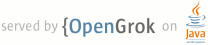Lines Matching full:compatibility
1 page.title=Screen Compatibility Mode
14 <li><a href="#Disable">Disabling Screen Compatibility Mode</a></li>
15 <li><a href="#Enable">Enabling Screen Compatibility Mode</a></li>
30 <p class="img-caption"><strong>Figure 1.</strong> An application running in compatibility mode
39 compatibility mode disabled.</p>
44 should disable screen compatibility mode in order to maintain the best user experience. To learn how
45 to quickly disable the user option, jump to <a href="#Disable">Disabling Screen Compatibility
48 <p>Screen compatibility mode is an escape hatch for applications that are not properly designed
54 problem, screen compatibility mode can make the application a little more usable on larger
57 <p>There are two versions of screen compatibility mode with slightly different behaviors:</p>
68 should not have version 1 of screen compatibility mode enabled for larger screens. This version
70 <p>To disable this version of screen compatibility mode, you simply need to set <a
90 screen compatibility mode when the application does not <strong>explicitly declare that it supports
93 toggle screen compatibility mode on and off (figure 3). An application can also explicitly
94 declare that it <em>does not</em> support large screens such that screen compatibility mode
100 <p class="img-caption"><strong>Figure 3.</strong> The pop up menu to toggle screen compatibility
103 <p>As a developer, you have control over when your application uses screen compatibility mode. The
104 following sections describe how you can choose to disable or enable screen compatibility mode for
108 <h2 id="Disable">Disabling Screen Compatibility Mode</h2>
112 <strong>you should disable screen compatibility mode</strong> in order to maintain the best user
113 experience. Otherwise, users may enable screen compatibility mode and experience your application in
116 <p>By default, screen compatibility mode for devices running Android 3.2 and higher is offered to
137 <p>To completely disable the user option for screen compatibility mode and remove the icon in the
172 <p>If screen compatibility mode is still enabled after you change this, check your manifest's <a
194 compatibility mode actually be offered to users.</p>
195 <p class="note"><strong>Note:</strong> Currently, screen compatibility mode only emulates
196 handset screens with a 320dp width, so screen compatibility mode is not applied to any device if
204 <h2 id="Enable">Enabling Screen Compatibility Mode</h2>
207 whether compatibility mode is enabled for certain screens by using the <a
211 <p class="note"><strong>Note:</strong> Screen compatibility mode is <strong>not</strong> a mode in
222 android:targetSdkVersion}</a> to {@code "11"} or higher, screen compatibility mode is
224 resize properly for larger screens, you can choose to enable screen compatibility mode in one
238 screen compatibility mode as a user-optional feature.</p>
239 <p class="note"><strong>Note:</strong> Currently, screen compatibility mode only emulates
240 handset screens with a 320dp width, so screen compatibility mode is not applied to any device if
247 force users into screen compatibility mode (rather than simply providing the option), you can use
256 screen compatibility mode and does not allow users to disable it.</p>