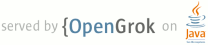1 page.title=Troubleshooting 2 parent.title=FAQs, Tips, and How-to 3 parent.link=index.html 4 @jd:body 5 6 7 <p>Here are some tips and tricks for common Android errors. Don't forget to use the 8 ddms logcat capability to get a deeper view when errors occur. See <a href="{@docRoot}guide/developing/debug-tasks.html">Debugging</a> for more debugging tips. </p> 9 <ul> 10 <li><a href="#installeclipsecomponents">ADT Installation Error: "requires plug-in org.eclipse.wst.sse.ui".</a></li> 11 <li><a href="#nodevice">ADB reports "no device" when an emulator is running</a></li> 12 <li><a href="#noapp">My new application/activity isn't showing up in the device application 13 list </a></li> 14 <li><a href="#noupdate">I updated my app, but the updates don't seem to be showing up on 15 the device</a></li> 16 <li><a href="#layout_wilih">I'm getting a "Binary XML file line #2: You must supply a layout_wilih 17 attribute" error when I start an application</a></li> 18 <li><a href="#permission">My request to (<em>make a call, catch an incoming SMS, receive 19 a notification, send an intent to an Android application</em>) is being 20 ignored</a></li> 21 <li><a href="#build">Help! My project won't build in Eclipse</a></li> 22 <li><a href="#eclipse">Eclipse isn't talking to the emulator</a></li> 23 <li><a href="#majorminor">When I go to preferences in Eclipse and select "Android", I get the following error message: Unsupported major.minor version 49.0.</a></li> 24 <li><a href="#apidemosreinstall">I can't install ApiDemos apps in my IDE because of a signing error</a></li> 25 <li><a href="#gesturebuilderinstall">I can't install the GestureBuilder sample 26 app in the emulator</a></li> 27 <li><a href="#signingcalendar">I can't compile my app because the build tools generated an expired debug certificate</a></li> 28 <li><a href="#manifestfiles">Unable to view manifest files from within Eclipse</a></li> 29 </ul> 30 31 <a name="installeclipsecomponents" id="installeclipsecomponents"></a><h2>ADT Installation Error: "requires plug-in org.eclipse.wst.sse.ui".</h2> 32 <p> 33 The "Android Editors" feature of the ADT Plugin requires specific Eclipse components, such as WST. If you 34 encounter this error message during ADT installation, you need to install the 35 required Eclipse components and then try the ADT installation again. Follow the steps below to install the required components for the 36 Android Editors feature, based on the version of Eclipse that you are using.</p> 37 38 <table style="font-size:100%"> 39 <tr><th>Eclipse 3.3 (Europa)</th><th>Eclipse 3.4 (Ganymede)</th></tr> 40 <tr> 41 <td width="50%"> 42 <ol> 43 <li>From the dialog where you select the <strong>Update sites to visit</strong>, select the checkboxes for both the 44 ADT site, and the Callisto/Europa/Ganymede Discovery Site (you may want to 45 check <strong>Automatically select mirrors</strong> at the bottom).</li> 46 <li>Click <strong>Finish</strong>.</li> 47 <li>In the <strong>Next</strong> dialog, select the Android Plugins.</li> 48 <li>Now, expand the tree item of the discovery site. It seems that if you 49 don't do it, it doesn't load the content of the discovery site.</li> 50 <li>On the right, click <strong>Select required</strong>. This will select all the components 51 that are required to install the Android plugin (wst, emf, etc...).</li> 52 <li>Click <strong>Next</strong>, accept the agreement, click <strong>Install All</strong>, and restart Eclipse.</li> 53 </ol> 54 </td> 55 <td> 56 <ol> 57 <li>Select <strong>Help</strong> > <strong>Software Updates...</strong></li> 58 <li>Select the <strong>Installed Software</strong> tab.</li> 59 <li>Click <strong>Update...</strong></li> 60 <li>If an update for ADT is available, select it and click <strong>Finish</strong>.</li> 61 </ol> 62 </td> 63 </tr> 64 </table> 65 66 67 </p> 68 <a name="nodevice"></a><h2>ADB reports "no device" when an emulator is running</h2> 69 <p>Try restarting adb by stopping it (<code>adb 70 kill-server</code>) then any other adb command to restart it.</p> 71 72 <a name="noapp"></a><h2>My new application/activity isn't showing up in the 73 applications list </h2> 74 <ul> 75 <li>You often must restart your device or emulator before a new activity shows 76 up in the applications list. This is particularly true when it is a completely 77 new application with a new AndroidManifest.xml file.</li> 78 <li>If this is for a new activity in an existing AndroidManifest.xml file, did 79 you include an <code><activity></code> tag for your app (or a <code><service></code> tag 80 for a service, or a <code><receiver></code> tag for a receiver, etc.)? </li> 81 <li>Make sure that your AndroidManifest.xml file is valid. Errors in attribute 82 values, such as the <em>value </em> attribute in <code><action <em>value</em>="<em><something></em>"></code> 83 will often not be caught by compilers, but will prevent your application 84 from being displayed because the intent filter will not be matched. Extra 85 spaces or other characters can often sneak into these strings.</li> 86 <li>Did you send your .apk file to the device (<a href="{@docRoot}guide/developing/tools/adb.html#move">adb install</a>)?</li> 87 <li>Run logcat on your device (<code>adb logcat</code>) 88 and then install your .apk file. Check the logcat output to see whether the 89 application is being installed and recognized properly. Here's sample output 90 from a successful installation: 91 <pre>I/FileObserver( 414): *** onEvent wfd: 3 mask: 8 path: MyRSSReader.apk 92 D/PackageManager( 414): Scanning package: /data/app/MyRSSReader.apk 93 D/PackageManager( 414): Adding package com.example.codelab.rssexample 94 D/PackageManager( 414): Registered content provider: my_rss_item, className = com.example.codelab.rssexample.RssContentProvider, isSyncable = false 95 D/PackageManager( 414): Providers: com.example.codelab.rssexample.RssContentProvider 96 D/PackageManager( 414): Activities: com.example.codelab.rssexample.MyRssReader com.example.codelab.rssexample.MyRssReader2 </pre> 97 </li> 98 <li>If logcat shows that the package manager is having problems loading the manifest 99 file, force your manifest to be recompiled by adding a space in the file and 100 compiling it.</li> 101 </ul> 102 <a name="noupdate"></a><h2>I updated my app, but the updates don't seem to be showing up on the device</h2> 103 <p>Did you remember to send your .apk file to the device (<a href="{@docRoot}guide/developing/tools/adb.html#move">adb 104 install</a>)?</p> 105 106 <a name="layout_wilih"></a><h2>I'm getting a "Binary XML file line #2: You must supply a layout_wilih 107 attribute" error 108 when I start an application (but I declare a layout_wilih attribute <em>right 109 there!!!</em>)</h2> 110 <ul> 111 <li>Make sure that the SDK you are building with is the same version as the Android 112 OS that you are running on. </li> 113 <li>Make sure that you're calling setContentView() early in your onCreate() method. 114 Calling other methods, such as setListAdapter() before calling setContentView() 115 can sometimes create odd errors when Android tries to access screen elements 116 that haven't been set before.</li> 117 </ul> 118 <a name="permission"></a><h2>My request to (<em>make a call, catch an incoming SMS, 119 receive a notification, send an intent to an Android application</em>) is being 120 ignored</h2> 121 <p>You might not have permission (or might not have requested permission) to 122 call this activity or receive this intent. Many standard Android activities, 123 such as making a call, have a permission assigned to it to prevent arbitrary 124 applications from sending or receiving requests. See <a 125 href="{@docRoot}guide/topics/security/security.html">Security and 126 Permissions</a> for more information on permissions, and 127 {@link android.Manifest.permission Manifest.permission} for a list of 128 standard permissions supported by the Android platform. 129 </p> 130 <a name="build"></a><h2>Help! My project won't build in Eclipse</h2> 131 <p>If your project doesn't build, you may notice symptoms such as new 132 resources added in the <code>res/</code> sub-folders not showing up in the R class, 133 the emulator not being started, not being able to run the application, or even seeming to run an old version of the application.</p> 134 <p>To troubleshoot these types of problems, first try:</p> 135 <ol> 136 <li>Switch to the DDMS view in Eclipse (if you don't already have it open): 137 <ol type="a"> 138 <li>From the menu select <code>Window > Open Perspective > Other</code></li> 139 <li>Select DDMS from the list and hit OK</li> 140 </ol> 141 </li> 142 <li>In the Devices panel (top right panel by default), click on the down triangle 143 to bring up the panel menu</li> 144 <li>Select <code>Reset ADB</code> from the menu, and then try running the 145 application again</li> 146 </ol> 147 <p>If the above still doesn't work, you can try these steps:</p> 148 <ol> 149 <li> 150 Check the console and problems tabs at the bottom of the Eclipse UI 151 </li> 152 <li> 153 If there are problems listed in either place, they should give you a clue 154 what is wrong 155 </li> 156 <li> 157 If you aren't sure if the problems are fresh or stale, clear the console 158 with a right click > Clear, then clean the project 159 </li> 160 <li> 161 To clean the project (a good idea with any kind of build error), select 162 Project > Clean from the eclipse main menu, then select the project you 163 are working on (or clean all) 164 </li> 165 </ol> 166 <a name="eclipse"></a><h2>Eclipse isn't talking to the emulator</h2> 167 <p>When communication doesn't seem to be happening between Eclipse and the emulator, symptoms can include: nothing happening when you press run, the emulator hanging waiting 168 for a debugger to connect, or errors that Eclipse reports about not being able 169 to find the emulator or shell. By far the most common symptom is that when you press run, the emulator starts (or 170 is already running), but the application doesn't start.</p> 171 <p> 172 You may find any of these steps will fix the problem and with practice you 173 probably can figure out which one you need to do for your particular issue, but 174 to start with, the safest option is to run through all of them in order:</p> 175 <ol> 176 <li> 177 Quit the emulator if it is running 178 </li> 179 <li> 180 Check that any emulator processes are killed (sometimes they can hang, use ps on unix or mac, or task manager in the process view on 181 windows). 182 </li> 183 <li> 184 Quit Eclipse 185 </li> 186 <li> 187 From the command line, type: 188 <pre>adb kill-server </pre> 189 </li> 190 <li> 191 Start Eclipse and try again 192 </li> 193 </ol> 194 195 <a name="majorminor"></a><h2>When I go to preferences in Eclipse and select "Android", I get the following error message: Unsupported major.minor version 49.0.</h2> 196 <p>This error is displayed if you are using an older version of the JDK. Please make sure you are using JDK version 5 or 6.</p> 197 198 <h2 id="apidemosreinstall">I can't install ApiDemos apps in my IDE because of a signing error</a></h2> 199 200 <p>The Android system requires that all applications be signed, as described in 201 <a href="{@docRoot}guide/publishing/app-signing.html">Signing Your Applications</a>. The ApiDemos 202 applications included with the SDK are preinstalled on the emulator and for that reason have been 203 compiled and signed with a private key.</p> 204 205 If you want to modify or run one of the ApiDemos apps from Eclipse/ADT or other IDE, you can do so 206 so only after you uninstall the <em>preinstalled</em> version of the app from the emulator. If 207 you try to run an ApiDemos app from your IDE without removing the preinstalled version first, 208 you will get errors similar to these: </p> 209 210 <pre>[2008-08-13 15:14:15 - ApiDemos] Re-installation failed due to different application signatures. 211 [2008-08-13 15:14:15 - ApiDemos] You must perform a full uninstall of the application. WARNING: ...This will remove the application data! 212 [2008-08-13 15:14:15 - ApiDemos] Please execute 'adb uninstall com.android.samples' in a shell.</pre> 213 214 <p>The error occurs because, in this case, you are attempting to install another copy of ApiDemos 215 onto the emulator, a copy that is signed with a different certificate. (The Android IDE tools will 216 have signed the app with a debug certificate, where the existing version was already signed with 217 a private certificate.) The system does not allow this type of reinstallation. </p> 218 219 <p>To resolve the issue, you need to fully uninstall the preinstalled and then reinstall it using 220 the adb tool. Here's how to do that:</p> 221 222 <ol> 223 <li>In a terminal, change to the tools directory of the SDK.</li> 224 <li>If no emulator instance is running, start an emulator using using the command <code>emulator &</code>.</li> 225 <li>Uninstall the preinstalled app using the command <code>adb uninstall com.android.samples</code>.</li> 226 <li>Reinstall the app using the command <code>adb install <path to the ApiDemos.apk></code>. If you are 227 working in Eclipse/ADT, you can just compile and run the app in the normal way. </li> 228 </ol> 229 230 <p>Note that if multiple emulator instances are running, you need to direct your uninstall/install 231 commands to the emulator instance that you are targeting. To do that you can add the 232 <code>-s <serialNumber></code> to the command, for example: </p> 233 234 <pre>adb -s emulator-5556 install</pre> 235 236 <p>For more information about adb, see the <a href="{@docRoot}guide/developing/tools/adb.html">Android Debug Bridge</a> 237 documentation.</p> 238 239 <h2 id="gesturebuilderinstall">I can't install the GestureBuilder sample 240 app in the emulator</a></h2> 241 242 <p>This is similar to the ApiDemos problem described above, except that 243 you cannot fix it by uninstalling GestureBuilder from the emulator. The 244 GestureBuilder app cannot be uninstalled because it is currently installed 245 within the system files themselves.</p> 246 247 <p><strong>Symptoms</strong></p> 248 249 <ul><li><p>You cannot run GestureBuilder in the emulator:</p> 250 251 <pre>[2009-12-10 14:57:19 - GestureBuilderActivity]Re-installation failed due to different application signatures. 252 [2009-12-10 14:57:19 - GestureBuilderActivity]You must perform a full uninstall of the application. WARNING: This will remove the application data! 253 [2009-12-10 14:57:19 - GestureBuilderActivity]Please execute 'adb uninstall com.android.gesture.builder' in a shell.</pre> 254 </li> 255 256 <li><p>Running <code>adb uninstall com.android.gesture.builder</code> fails:</p> 257 <pre>$ adb uninstall com.android.gesture.builder 258 Failure</pre> 259 </li></ul> 260 261 <p>For now, the work-around is to change the sample's package name 262 so that the system can install it as a new app rather than as a 263 replacement for the existing GestureBuilder app. To change the 264 package name, open the manifest file and modify the package attribute 265 of the manifest element. Next, update imports and other references to 266 the package name, rebuild the app, and run it in an AVD.</p> 267 268 <p>For example, here's how you could do this in Eclipse:</p> 269 270 <ol> 271 <li>Right-click on the package name 272 (<code>src/com.android.gesture.builder</code>).</li> 273 <li>Select <strong>Refactor > Rename</strong> and change the name, for example to 274 <code>com.android.gestureNEW.builder</code>. </li> 275 <li>Open the manifest file. Inside the <code><manifest></code> 276 tag, change the package name to 277 <code>com.android.gestureNEW.builder</code>.</li> 278 <li>Open each of the two Activity files and do Ctrl-Shift-O to add 279 missing import packages, then save each file.</li> 280 <li>Run the GestureBuilder application on the emulator.</li> 281 </ol> 282 283 <p>If you get an error message such as "Could not load /sdcard/gestures. 284 Make sure you have a mounted SD card," be sure that your target AVD has an 285 SD card. To create an AVD that has an SD card, use the 286 <a href="{@docRoot}guide/developing/tools/avd.html#options"><code>-c</code> 287 option</a> in the <code>android create avd</code> command.</p> 288 289 <h2 id="signingcalendar">I can't compile my app because the build tools generated an expired debug certificate</h2> 290 291 <p>If your development machine uses a locale that has a non-Gregorian calendar, you may encounter problems when first trying to compile and run your application. Specifically, you may find that the Android build tools won't compile your application because the debug key is expired. </p> 292 293 <p>The problem occurs because the Keytool utility — included in the JDK and used by the Android build tools — fails to properly handle non-Gregorian locales and may create validity dates that are in the past. That is, it may generate a debug key that is already expired, which results in the compile error.</p> 294 295 <p>If you encounter this problem, follow these steps to work around it: </p> 296 297 <ol> 298 <li>First, delete the debug keystore/key already generated by the Android build tools. Specifically, delete the <code>debug.keystore</code> file. On Linux/Mac OSX, the file is stored in <code>~/.android</code>. On Windows XP, the file is stored in <code> 299 C:\Documents and Settings\<user>\.android</code>. On Windows Vista, the file is stored in <code> 300 C:\Users\<user>\.android</code></li> 301 <li>Next, you can either 302 <ul> 303 <li>Temporarily change your development machine's locale (date and time) to one that uses a Gregorian calendar, for example, United States. Once the locale is changed, use the Android build tools to compile and install your app. The build tools will regenerate a new keystore and debug key with valid dates. Once the new debug key is generated, you can reset your development machine to the original locale. </li> 304 <li>Alternatively, if you do not want to change your machine's locale settings, you can generate the keystore/key on any machine using the Gregorian calendar, then copy the <code>debug.keystore</code> file from that computer to the proper location on your development machine. </li> 305 </ul> 306 </li> 307 </ol> 308 309 <p>This problem has been verified on Windows and may apply to other platforms. </p> 310 311 <p>For general information about signing Android applications, see 312 <a href="{@docRoot}guide/publishing/app-signing.html">Signing Your Applications</a>. </p> 313 314 <h2 id="manifestfiles">Unable to view manifest files from within 315 Eclipse</a></h2> 316 317 <p>When you try to open an application's manifest file from within 318 Eclipse, you might get an error such as this one:</p> 319 <pre>An error has occurred. See error log for more details. 320 org.eclipse.wst.sse.ui.StructuredTextEditor.isBlockSelectionModeEnabled()Z</pre> 321 322 <p>Try reverting to the 3.0 version of the Eclipse XML Editors and 323 Tools. If this does not work, remove the 3.1 version of the tool. To do 324 this in Eclipse 3.4:</p> 325 326 <ol> 327 <li>Select <strong>Help > Software Updates...</strong></li> 328 <li>Select the <strong>Installed Software</strong> tab.</li> 329 <li>Select <strong>Eclipse XML Editors and Tools</strong>.</li> 330 <li>Click <strong>Uninstall</strong>.</li> 331 <li>Click <strong>Finish</strong>.</li> 332 </ol> 333 334 <p>When you restart Eclipse, you should be able to view the manifest 335 files. </p> 336