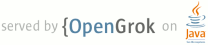1 page.title=App Install Location 2 @jd:body 3 4 5 <div id="qv-wrapper"> 6 <div id="qv"> 7 8 <h2>Quickview</h2> 9 <ul> 10 <li>You can allow your application to install on the device's external storage.</li> 11 <li>Some types of applications should <strong>not</strong> allow installation on the external 12 storage.</li> 13 <li>Installing on the external storage is ideal for large applications that are not tightly 14 integrated with the system (most commonly, games).</li> 15 </ul> 16 17 <h2>In this document</h2> 18 <ol> 19 <li><a href="#Compatiblity">Backward Compatibility</a></li> 20 <li><a href="#ShouldNot">Applications That Should NOT Install on External Storage</a></li> 21 <li><a href="#Should">Applications That Should Install on External Storage</a></li> 22 </ol> 23 24 <h2>See also</h2> 25 <ol> 26 <li><code><a href="{@docRoot}guide/topics/manifest/manifest-element.html"> 27 <manifest></a></code></li> 28 </ol> 29 30 </div> 31 </div> 32 33 <p>Beginning with API Level 8, you can allow your application to be installed on the 34 external storage (for example, the device's SD card). This is an optional feature you can declare 35 for your application with the <a 36 href="{@docRoot}guide/topics/manifest/manifest-element.html#install">{@code 37 android:installLocation}</a> manifest attribute. If you do 38 <em>not</em> declare this attribute, your application will be installed on the internal storage 39 only and it cannot be moved to the external storage.</p> 40 41 <p>To allow the system to install your application on the external storage, modify your 42 manifest file to include the <a 43 href="{@docRoot}guide/topics/manifest/manifest-element.html#install">{@code 44 android:installLocation}</a> attribute in the <code><a 45 href="{@docRoot}guide/topics/manifest/manifest-element.html"><manifest></a></code> element, 46 with a value of either "{@code preferExternal}" or "{@code auto}". For example:</p> 47 48 <pre> 49 <manifest xmlns:android="http://schemas.android.com/apk/res/android" 50 android:installLocation="preferExternal" 51 ... > 52 </pre> 53 54 <p>If you declare "{@code preferExternal}", you request that your application be installed on the 55 external storage, but the system does not guarantee that your application will be installed on 56 the external storage. If the external storage is full, the system will install it on the internal 57 storage. The user can also move your application between the two locations.</p> 58 59 <p>If you declare "{@code auto}", you indicate that your application may be installed on the 60 external storage, but you don't have a preference of install location. The system will 61 decide where to install your application based on several factors. The user can also move your 62 application between the two locations.</p> 63 64 <p>When your application is installed on the external storage:</p> 65 <ul> 66 <li>There is no effect on the application performance so long 67 as the external storage is mounted on the device.</li> 68 <li>The {@code .apk} file is saved on the external storage, but all private user data, 69 databases, optimized {@code .dex} files, and extracted native code are saved on the 70 internal device memory.</li> 71 <li>The unique container in which your application is stored is encrypted with a randomly 72 generated key that can be decrypted only by the device that originally installed it. Thus, an 73 application installed on an SD card works for only one device.</li> 74 <li>The user can move your application to the internal storage through the system settings.</li> 75 </ul> 76 77 <p class="warning"><strong>Warning:</strong> When the user enables USB mass storage to share files 78 with a computer or unmounts the SD card via the system settings, the external storage is unmounted 79 from the device and all applications running on the external storage are immediately killed.</p> 80 81 82 83 <h2 id="Compatiblity">Backward Compatibility</h2> 84 85 <p>The ability for your application to install on the external storage is a feature available only 86 on devices running API Level 8 (Android 2.2) or greater. Existing applications that were built prior 87 to API Level 8 will always install on the internal storage and cannot be moved to the external 88 storage (even on devices with API Level 8). However, if your application is designed to support an 89 API Level <em>lower than</em> 8, you can choose to support this feature for devices with API Level 8 90 or greater and still be compatible with devices using an API Level lower than 8.</p> 91 92 <p>To allow installation on external storage and remain compatible with versions lower than API 93 Level 8:</p> 94 <ol> 95 <li>Include the {@code android:installLocation} attribute with a value of "{@code auto}" or 96 "{@code preferExternal}" in the <code><a 97 href="{@docRoot}guide/topics/manifest/uses-sdk-element.html"><manifest></a></code> 98 element.</li> 99 <li>Leave your {@code android:minSdkVersion} attribute as is (something <em>less 100 than</em> "8") and be certain that your application code uses only APIs compatible with that 101 level.</li> 102 <li>In order to compile your application, change your build target to API Level 8. This is 103 necessary because older Android libraries don't understand the {@code android:installLocation} 104 attribute and will not compile your application when it's present.</li> 105 </ol> 106 107 <p>When your application is installed on a device with an API Level lower than 8, the {@code 108 android:installLocation} attribute is ignored and the application is installed on the internal 109 storage.</p> 110 111 <p class="caution"><strong>Caution:</strong> Although XML markup such as this will be ignored by 112 older platforms, you must be careful not to use programming APIs introduced in API Level 8 113 while your {@code minSdkVersion} is less than "8", unless you perform the work necessary to 114 provide backward compatiblity in your code. For information about building 115 backward compatibility in your application code, see the <a 116 href="{@docRoot}resources/articles/backward-compatibility.html">Backward Compatibility</a> 117 article.</p> 118 119 120 121 <h2 id="ShouldNot">Applications That Should NOT Install on External Storage</h2> 122 123 <p>When the user enables USB mass storage to share files with their computer (or otherwise 124 unmounts or removes the external storage), any application 125 installed on the external storage and currently running is killed. The system effectively becomes 126 unaware of the application until mass storage is disabled and the external storage is 127 remounted on the device. Besides killing the application and making it unavailable to the user, 128 this can break some types of applications in a more serious way. In order for your application to 129 consistently behave as expected, you <strong>should not</strong> allow your application to be 130 installed on the external storage if it uses any of the following features, due to the cited 131 consequences when the external storage is unmounted:</p> 132 133 <dl> 134 <dt>Services</dt> 135 <dd>Your running {@link android.app.Service} will be killed and will not be restarted when 136 external storage is remounted. You can, however, register for the {@link 137 android.content.Intent#ACTION_EXTERNAL_APPLICATIONS_AVAILABLE} broadcast Intent, which will notify 138 your application when applications installed on external storage have become available to the 139 system again. At which time, you can restart your Service.</dd> 140 <dt>Alarm Services</dt> 141 <dd>Your alarms registered with {@link android.app.AlarmManager} will be cancelled. You must 142 manually re-register any alarms when external storage is remounted.</dd> 143 <dt>Input Method Engines</dt> 144 <dd>Your <a href="{@docRoot}resources/articles/on-screen-inputs.html">IME</a> will be 145 replaced by the default IME. When external storage is remounted, the user can open system settings 146 to enable your IME again.</dd> 147 <dt>Live Wallpapers</dt> 148 <dd>Your running <a href="{@docRoot}resources/articles/live-wallpapers.html">Live Wallpaper</a> 149 will be replaced by the default Live Wallpaper. When external storage is remounted, the user can 150 select your Live Wallpaper again.</dd> 151 <dt>Live Folders</dt> 152 <dd>Your <a href="{@docRoot}resources/articles/live-folders.html">Live Folder</a> will be 153 removed from the home screen. When external storage is remounted, the user can add your Live Folder 154 to the home screen again.</dd> 155 <dt>App Widgets</dt> 156 <dd>Your <a href="{@docRoot}guide/topics/appwidgets/index.html">App Widget</a> will be removed 157 from the home screen. When external storage is remounted, your App Widget will <em>not</em> be 158 available for the user to select until the system resets the home application (usually not until a 159 system reboot).</dd> 160 <dt>Account Managers</dt> 161 <dd>Your accounts created with {@link android.accounts.AccountManager} will disappear until 162 external storage is remounted.</dd> 163 <dt>Sync Adapters</dt> 164 <dd>Your {@link android.content.AbstractThreadedSyncAdapter} and all its sync functionality will 165 not work until external storage is remounted.</dd> 166 <dt>Device Administrators</dt> 167 <dd>Your {@link android.app.admin.DeviceAdminReceiver} and all its admin capabilities will 168 be disabled, which can have unforeseeable consequences for the device functionality, which may 169 persist after external storage is remounted.</dd> 170 </dl> 171 172 <p>If your application uses any of the features listed above, you <strong>should not</strong> allow 173 your application to install on external storage. By default, the system <em>will not</em> allow your 174 application to install on the external storage, so you don't need to worry about your existing 175 applications. However, if you're certain that your application should never be installed on the 176 external storage, then you should make this clear by declaring <a 177 href="{@docRoot}guide/topics/manifest/manifest-element.html#install">{@code 178 android:installLocation}</a> with a value of "{@code internalOnly}". Though this does not 179 change the default behavior, it explicitly states that your application should only be installed 180 on the internal storage and serves as a reminder to you and other developers that this decision has 181 been made.</p> 182 183 184 <h2 id="Should">Applications That Should Install on External Storage</h2> 185 186 <p>In simple terms, anything that does not use the features listed in the previous section 187 are safe when installed on external storage. Large games are more commonly the types of 188 applications that should allow installation on external storage, because games don't typically 189 provide additional services when innactive. When external storage becomes unavailable and a game 190 process is killed, there should be no visible effect when the storage becomes available again and 191 the user restarts the game (assuming that the game properly saved its state during the normal 192 <a href="{@docRoot}guide/topics/fundamentals.html#lcycles">Activity lifecycle</a>).</p> 193 194 <p>If your application requires several megabytes for the APK file, you should 195 carefully consider whether to enable the application to install on the external storage so that 196 users can preserve space on their internal storage.</p> 197 198