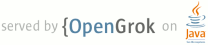1 page.title=How Android Draws Views 2 parent.title=User Interface 3 parent.link=index.html 4 @jd:body 5 6 7 <p>When an Activity receives focus, it will be requested to draw its layout. 8 The Android framework will handle the procedure for drawing, but the Activity must provide 9 the root node of its layout hierarchy.</p> 10 11 <p>Drawing begins with the root node of the layout. It is requested to measure and 12 draw the layout tree. Drawing is handled by walking the tree and rendering each View that 13 intersects the invalid region. In turn, each View group is responsible for requesting 14 each of its children to be drawn (with the <code>{@link android.view.View#draw(Canvas) draw()}</code> method) 15 and each View is responsible for drawing itself. 16 Because the tree is traversed in-order, 17 this means that parents will be drawn before (i.e., behind) their children, with 18 siblings drawn in the order they appear in the tree. 19 </p> 20 21 <div class="sidebox-wrapper"> 22 <div class="sidebox"> 23 <p>The framework will not draw Views that are not in the invalid region, and also 24 will take care of drawing the Views background for you.</p> 25 <p>You can force a View to draw, by calling <code>{@link android.view.View#invalidate()}</code>. 26 </p> 27 </div> 28 </div> 29 30 <p> 31 Drawing the layout is a two pass process: a measure pass and a layout pass. The measuring 32 pass is implemented in <code>{@link android.view.View#measure(int, int)}</code> and is a top-down traversal 33 of the View tree. Each View pushes dimension specifications down the tree 34 during the recursion. At the end of the measure pass, every View has stored 35 its measurements. The second pass happens in 36 <code>{@link android.view.View#layout(int,int,int,int)}</code> and is also top-down. During 37 this pass each parent is responsible for positioning all of its children 38 using the sizes computed in the measure pass. 39 </p> 40 41 <p> 42 When a View's <code>measure()</code> method returns, its <code>{@link android.view.View#getMeasuredWidth()}</code> and 43 <code>{@link android.view.View#getMeasuredHeight()}</code> values must be set, along with those for all of 44 that View's descendants. A View's measured width and measured height values 45 must respect the constraints imposed by the View's parents. This guarantees 46 that at the end of the measure pass, all parents accept all of their 47 children's measurements. A parent View may call <code>measure()</code> more than once on 48 its children. For example, the parent may measure each child once with 49 unspecified dimensions to find out how big they want to be, then call 50 <code>measure()</code> on them again with actual numbers if the sum of all the children's 51 unconstrained sizes is too big or too small (i.e., if the children don't agree among themselves 52 as to how much space they each get, the parent will intervene and set the rules on the second pass). 53 </p> 54 55 <div class="sidebox-wrapper"> 56 <div class="sidebox"><p> 57 To initiate a layout, call <code>{@link android.view.View#requestLayout}</code>. This method is typically 58 called by a View on itself when it believes that is can no longer fit within 59 its current bounds.</p> 60 </div> 61 </div> 62 63 <p> 64 The measure pass uses two classes to communicate dimensions. The 65 {@link android.view.View.MeasureSpec} class is used by Views to tell their parents how they 66 want to be measured and positioned. The base LayoutParams class just 67 describes how big the View wants to be for both width and height. For each 68 dimension, it can specify one of:</p> 69 <ul> 70 <li> an exact number 71 <li><var>FILL_PARENT</var>, which means the View wants to be as big as its parent 72 (minus padding)</li> 73 <li><var>WRAP_CONTENT</var>, which means that the View wants to be just big enough to 74 enclose its content (plus padding).</li> 75 </ul> 76 <p>There are subclasses of LayoutParams for different subclasses of ViewGroup. 77 For example, RelativeLayout has its own subclass of LayoutParams, which includes 78 the ability to center child Views horizontally and vertically. 79 </p> 80 81 <p> 82 MeasureSpecs are used to push requirements down the tree from parent to 83 child. A MeasureSpec can be in one of three modes:</p> 84 <ul> 85 <li><var>UNSPECIFIED</var>: This is used by a parent to determine the desired dimension 86 of a child View. For example, a LinearLayout may call <code>measure()</code> on its child 87 with the height set to <var>UNSPECIFIED</var> and a width of <var>EXACTLY</var> 240 to find out how 88 tall the child View wants to be given a width of 240 pixels.</li> 89 <li><var>EXACTLY</var>: This is used by the parent to impose an exact size on the 90 child. The child must use this size, and guarantee that all of its 91 descendants will fit within this size.</li> 92 <li><var>AT_MOST</var>: This is used by the parent to impose a maximum size on the 93 child. The child must guarantee that it and all of its descendants will fit 94 within this size.</li> 95 </ul> 96 97 98 99