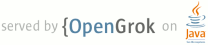1 page.title=Web View 2 parent.title=Hello, Views 3 parent.link=index.html 4 @jd:body 5 6 <p>{@link android.webkit.WebView} allows you to create your own window for viewing web pages (or even 7 develop a complete browser). In this tutorial, you'll create a simple {@link android.app.Activity} 8 that can view and navigate web pages.</p> 9 10 <ol> 11 <li>Create a new project named <em>HelloWebView</em>.</li> 12 <li>Open the <code>res/layout/main.xml</code> file and insert the following: 13 <pre> 14 <?xml version="1.0" encoding="utf-8"?> 15 <WebView xmlns:android="http://schemas.android.com/apk/res/android" 16 android:id="@+id/webview" 17 android:layout_width="fill_parent" 18 android:layout_height="fill_parent" 19 /> 20 </pre> 21 </li> 22 23 <li>Now open the <code>HelloWebView.java</code> file. 24 At the top of the class, declare a {@link android.webkit.WebView} object: 25 <pre>WebView mWebView;</pre> 26 <p>Then use the following code for the {@link android.app.Activity#onCreate(Bundle) onCreate()} 27 method:</p> 28 <pre> 29 public void onCreate(Bundle savedInstanceState) { 30 super.onCreate(savedInstanceState); 31 setContentView(R.layout.main); 32 33 mWebView = (WebView) findViewById(R.id.webview); 34 mWebView.getSettings().setJavaScriptEnabled(true); 35 mWebView.loadUrl("http://www.google.com"); 36 } 37 </pre> 38 <p>This initializes the member {@link android.webkit.WebView} with the one from the 39 {@link android.app.Activity} layout; requests a {@link android.webkit.WebSettings} object with 40 {@link android.webkit.WebView#getSettings()}; and enables JavaScript for the {@link 41 android.webkit.WebView} with {@link android.webkit.WebSettings#setJavaScriptEnabled(boolean)}. 42 Finally, an initial web page is loaded with {@link 43 android.webkit.WebView#loadUrl(String)}.</p> 44 </li> 45 46 <li>Because this application needs access to the Internet, you need to add the appropriate 47 permissions to the Android manifest file. Open the <code>AndroidManifest.xml</code> file 48 and add the following as a child of the <code><manifest></code> element: 49 50 <pre><uses-permission android:name="android.permission.INTERNET" /></pre></li> 51 52 <li>While you're in the manifest, give some more space for web pages by removing the title 53 bar, with the "NoTitleBar" theme: 54 <pre> 55 <activity android:name=".HelloGoogleMaps" android:label="@string/app_name" 56 <strong>android:theme="@android:style/Theme.NoTitleBar"</strong>> 57 </pre> 58 </li> 59 60 <li>Now run the application. 61 <p>You now have a simplest web page viewer. 62 It's not quite a browser yet because as soon as you click a link, the default Android Browser 63 handles the Intent to view a web page, because this {@link android.app.Activity} isn't 64 technically enabled to do so. Instead of adding an intent filter to view web pages, you can 65 override the {@link android.webkit.WebViewClient} class and enable this {@link 66 android.app.Activity} to handle its own URL requests.</p> 67 </li> 68 69 <li>In the <code>HelloAndroid</code> Activity, add this nested class: 70 <pre> 71 private class HelloWebViewClient extends WebViewClient { 72 @Override 73 public boolean shouldOverrideUrlLoading(WebView view, String url) { 74 view.loadUrl(url); 75 return true; 76 } 77 } 78 </pre> 79 </li> 80 <li>Then towards the end of the {@link android.app.Activity#onCreate(Bundle)} method, set an 81 instance of the <code>HelloWebViewClient</code> as the {@link android.webkit.WebViewClient}: 82 <pre>mWebView.setWebViewClient(new HelloWebViewClient());</pre> 83 84 <p>This line can go anywhere following the initialization of the {@link 85 android.webkit.WebView} object.</p> 86 <p>This creates a {@link android.webkit.WebViewClient} that will load any URL selected from this 87 {@link android.webkit.WebView} into the same {@link android.webkit.WebView}. The 88 {@link android.webkit.WebViewClient#shouldOverrideUrlLoading(WebView,String)} method is passed 89 the current {@link android.webkit.WebView} and the URL requested, so all it needs to do is load 90 the URL in the given view. Returning <code>true</code> says that the method has handled the URL 91 and the event should not propagate (in which case, an Intent would be created that's handled by 92 the Browser application).</p> 93 <p>If you run the application again, new pages will now load in this Activity. 94 However, you can't navigate back to previous pages. To do this, you need to handle the BACK 95 button on the device, so that it will return to the previous page, rather than exit the 96 application.</p> 97 </li> 98 99 <li>To handle the BACK button key press, add the following method inside the 100 <code>HelloWebView</code> Activity: 101 <pre> 102 @Override 103 public boolean onKeyDown(int keyCode, KeyEvent event) { 104 if ((keyCode == KeyEvent.KEYCODE_BACK) && mWebView.canGoBack()) { 105 mWebView.goBack(); 106 return true; 107 } 108 return super.onKeyDown(keyCode, event); 109 } 110 </pre> 111 <p>This {@link android.app.Activity#onKeyDown(int,KeyEvent)} callback method will be called 112 anytime a button is pressed while in the Activity. The condition inside uses the {@link 113 android.view.KeyEvent} to check whether the key pressed is the BACK button and whether the 114 {@link android.webkit.WebView} is actually capable of navigating back (if it has a history). If 115 both are true, then the {@link android.webkit.WebView#goBack()} method is called, 116 which will navigate back one step in the {@link android.webkit.WebView} 117 history.Returning <code>true</code> indicates that the event has been handled. If this condition 118 is not met, then the event is sent back to the system.</p> 119 </li> 120 <li>Run the application again. You'll now be able to follow links and navigate back through the 121 page history.</li> 122 </ol> 123 <p>When you open the application, it should look like this:</p> 124 <img src="images/hello-webview.png" width="150px" /> 125 126 <h3>Resource</h3> 127 <ul> 128 <li>{@link android.webkit.WebView}</li> 129 <li>{@link android.webkit.WebViewClient}</li> 130 <li>{@link android.view.KeyEvent}</li> 131 </ul> 132