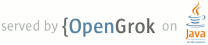1 page.title=Application Model 2 @jd:body 3 <h1>Android Application Model: Applications, Tasks, Processes, and Threads</h1> 4 5 <p>In most operating systems, there is a strong 1-to-1 correlation between 6 the executable image (such as the .exe on Windows) that an application lives in, 7 the process it runs in, and the icon and application the user interacts with. 8 In Android these associations are much more fluid, and it is important to 9 understand how the various pieces can be put together.</p> 10 11 <p>Because of the flexible nature of Android applications, there is some 12 basic terminology that needs to be understood when implementing the 13 various pieces of an application:</p> 14 15 <ul> 16 <li><p>An <strong>android package</strong> (or <strong>.apk</strong> for short) 17 is the file containing an application's code and its resources. This is the 18 file that an application is distributed in and downloaded by the user when 19 installing that application on their device.</p></li> 20 21 <li><p>A <strong>task</strong> is generally what the user perceives as 22 an "application" that can be launched: usually a task has an icon in the 23 home screen through which it is accessed, and it is available as a top-level 24 item that can be brought to the foreground in front of other 25 tasks.</p></li> 26 27 <li><p>A <strong>process</strong> is a low-level kernel process in which 28 an application's code is running. Normally all of the code in a 29 .apk is run in one, dedicated process for that .apk; however, the 30 {@link android.R.styleable#AndroidManifestApplication_process process} tag 31 can be used to modify where that code is run, either for 32 {@link android.R.styleable#AndroidManifestApplication the entire .apk} 33 or for individual 34 {@link android.R.styleable#AndroidManifestActivity activity}, 35 {@link android.R.styleable#AndroidManifestReceiver receiver}, 36 {@link android.R.styleable#AndroidManifestService service}, or 37 {@link android.R.styleable#AndroidManifestProvider provider}, components.</p></li> 38 </ul> 39 40 <h2 id="Tasks">Tasks</h2> 41 42 <p>A key point here is: <em>when the user sees as an "application," what 43 they are actually dealing with is a task</em>. If you just create a .apk 44 with a number of activities, one of which is a top-level entry point (via 45 an {@link android.R.styleable#AndroidManifestIntentFilter intent-filter} for 46 the action <code>android.intent.action.MAIN</code> and 47 category <code>android.intent.category.LAUNCHER</code>), then there will indeed 48 be one task created for your .apk, and any activities you start from there 49 will also run as part of that task.</p> 50 51 <p>A task, then, from the user's perspective your application; and from the 52 application developer's perspective it is one or more activities the user 53 has traversed through in that task and not yet closed, or an activity stack. 54 A new task is created by 55 starting an activity Intent with the {@link android.content.Intent#FLAG_ACTIVITY_NEW_TASK 56 Intent.FLAG_ACTIVITY_NEW_TASK} flag; this Intent will be used as the root Intent of 57 the task, defining what task it is. Any activity started without this flag 58 will run in the same task as the activity that is starting it (unless that 59 activity has requested a special launch mode, as discussed later). Tasks can 60 be re-ordered: if you use FLAG_ACTIVITY_NEW_TASK but there is already a task 61 running for that Intent, the current task's activity stack will be brought 62 to the foreground instead of starting a new task.</p> 63 64 <p>FLAG_ACTIVITY_NEW_TASK must only be used with care: using it says that, 65 from the user's perspective, a new application starts at this point. If this 66 is not the behavior you desire, you should not be creating a new task. In 67 addition, you should only use the new task flag if it is possible for the user 68 to navigate from home back to where they are and launch the same Intent as a 69 new task. Otherwise, if the user presses HOME instead of BACK from the task 70 you have launched, your task and its activities will be ordered behind the 71 home screen without a way to return to them.</p> 72 73 <h3>Task Affinities</h3> 74 75 <p>In some cases Android needs to know which task an activity belongs to even when 76 it is not being launched in to a specific task. This is accomplished through 77 task affinities, which provide a unique static name for the task that one or more 78 activities are intended to run in. The default task affinity for an activity 79 is the name of the .apk package name the activity is implemented in. This 80 provides the normally expected behavior, where all of the activities in a 81 particular .apk are part of a single application to the user.</p> 82 83 <p>When starting a new activity without the 84 {@link android.content.Intent#FLAG_ACTIVITY_NEW_TASK 85 Intent.FLAG_ACTIVITY_NEW_TASK} flag, task affinities have no impact on the 86 task the new activity will run in: it will always run in the task of the 87 activity that is starting it. However, if the NEW_TASK flag is being used, 88 then the affinity will be used to determine if a task already exists with 89 the same affinity. If so, that task will be brought to the front and the 90 new activity launched at the top of that task.</p> 91 92 <p>This behavior is most useful for situations where you must use the 93 NEW_TASK flag, in particular launching activities from status bar notifications 94 or home screen shortcuts. The result is that, when the user launches your 95 application this way, its current task state will be brought to the foreground, 96 and the activity they now want to look at placed on top of it.</p> 97 98 <p>You can assign your own task affinities in your manifest's 99 {@link android.R.styleable#AndroidManifestApplication application} tag for 100 all activities in the .apk, or the 101 {@link android.R.styleable#AndroidManifestActivity activity} tag of 102 individual activities. Some examples of how this can be used are:</p> 103 104 <ul> 105 <li>If your .apk contains multiple top-level applications that the user can 106 launch, then you will probably want to assign different affinities to each 107 of the activities that the users sees for your .apk. A good convention for 108 coming up with distinct names is to append your .apk's package name with 109 a colon separated string. For example, the "com.android.contacts" .apk 110 may have the affinities "com.android.contacts:Dialer" and 111 "com.android.contacts:ContactsList".</ul> 112 <li>If you are replacing a notification, shortcut, or other such "inner" 113 activity of an application that can be launched from outside of it, you may 114 need to explicitly set the taskAffinity of your replacement activity to be 115 the same as the application you are replacing. For example, if you are 116 replacing the contacts details view (which the user can make and invoke 117 shortcuts to), you would want to set the taskAffinity to 118 "com.android.contacts".</li> 119 </ul> 120 121 <h3>Launch Modes and Launch Flags</h3> 122 123 <p>The main way you control how activities interact with tasks is through 124 the activity's 125 {@link android.R.styleable#AndroidManifestActivity_launchMode launchMode} 126 attribute and the {@link android.content.Intent#setFlags flags} associated 127 with an Intent. These two parameters can work together in various ways 128 to control the outcome of the activity launch, as described in their 129 associated documentation. Here we will look at some common use cases and 130 combinations of these parameters.</p> 131 132 <p>The most common launch mode you will use (besides the default 133 <code>standard</code> mode) is <code>singleTop</code>. This does not have 134 an impact on tasks; it just avoids starting the same activity multiple times 135 on the top of a stack. 136 137 <p>The <code>singleTask</code> launch mode has a major 138 impact on tasks: it causes the activity to always be started in 139 a new task (or its existing task to be brought to the foreground). Using 140 this mode requires a lot of care in how you interact with the rest of the 141 system, as it impacts every path in to the activity. It should only be used 142 with activities that are front doors to the application (that is, which 143 support the MAIN action and LAUNCHER category).</p> 144 145 <p>The <code>singleInstance</code> launch mode is even more specialized, and 146 should only be used in applications that are implemented entirely as one 147 activity.</p> 148 149 <p>A situation you will often run in to is when another entity (such as the 150 {@link android.app.SearchManager} or {@link android.app.NotificationManager}) 151 starts one of your activities. In this case, the 152 {@link android.content.Intent#FLAG_ACTIVITY_NEW_TASK 153 Intent.FLAG_ACTIVITY_NEW_TASK} flag must be used, because the activity is 154 being started outside of a task (and the application/task may not even 155 exist). As described previously, the standard behavior in this situation 156 is to bring to the foreground the current task matching the new activity's 157 affinity and start the new activity at the top of it. There are, however, 158 other types of behavior that you can implement.</p> 159 160 <p>One common approach is to also use the 161 {@link android.content.Intent#FLAG_ACTIVITY_CLEAR_TOP 162 Intent.FLAG_ACTIVITY_CLEAR_TOP} flag in conjunction with NEW_TASK. By doing so, 163 if your task is already running, then it will be brought to the foreground, 164 all of the activities on its stack cleared except the root activity, and the 165 root activity's {@link android.app.Activity#onNewIntent} called with the 166 Intent being started. Note that the activity often also use the <code>singleTop</code> 167 or <code>singleTask</code> launch mode when using this approach, so that 168 the current instance is given the new intent instead of requiring that it 169 be destroyed and a new instance started.</p> 170 171 <p>Another approach you can take is to set the notification activity's 172 <code>android:taskAffinity</code> to the empty string "" (indicating no affinity) 173 and setting the 174 <code>{@link android.R.styleable#AndroidManifestActivity_noHistory 175 android:noHistory}</code> and 176 <code>{@link android.R.styleable#AndroidManifestActivity_excludeFromRecents 177 android:excludeFromRecents}</code> attributes. 178 This approach is useful if you would like the notification 179 to take the user to a separate activity describing it, rather than return 180 to the application's task. By specifying these attributes, the activity will 181 be finished whether the user leaves it with BACK or HOME and it will not 182 show up in the recent tasks list; if the <code>noHistory</code> attribute 183 isn't specified, pressing HOME will result in the activity and its task 184 remaining in the system, possibly with no way to return to it.</p> 185 186 <p>Be sure to read the documentation on the 187 {@link android.R.styleable#AndroidManifestActivity_launchMode launchMode attribute} 188 and the {@link android.content.Intent#setFlags Intent flags} for the details 189 on these options.</p> 190 191 <h2 id="Processes">Processes</h2> 192 193 <p>In Android, processes are entirely an implementation detail of applications 194 and not something the user is normally aware of. Their main uses are simply:</p> 195 196 <ul> 197 <li> Improving stability or security by putting untrusted or unstable code 198 into another process. 199 <li> Reducing overhead by running the code of multiple .apks in the same 200 process. 201 <li> Helping the system manage resources by putting heavy-weight code in 202 a separate process that can be killed independently of other parts of the 203 application. 204 </ul> 205 206 <p>As described previously, the 207 {@link android.R.styleable#AndroidManifestApplication_process process} attribute 208 is used to control the process that particular application components run in. 209 Note that this attribute can not be used to violate security of the system: if 210 two .apks that are not sharing the same user ID try to run in the same process, 211 this will not be allowed and different distinct processes will be created for 212 each of them.</p> 213 214 <p>See the <a href="{@docRoot}devel/security.html">security</a> document for 215 more information on these security restrictions.</p> 216 217 <h2 id="Threads">Threads</h2> 218 219 <p>Every process has one or more threads running in it. In most situations, Android 220 avoids creating additional threads in a process, keeping an application 221 single-threaded unless it creates its own threads. An important repercussion 222 of this is that all calls to {@link android.app.Activity}, 223 {@link android.content.BroadcastReceiver}, and {@link android.app.Service} 224 instances are made only from the main thread of the process they are running in.</p> 225 226 <p>Note that a new thread is <strong>not</strong> created for each 227 Activity, BroadcastReceiver, Service, or ContentProvider instance: 228 these application components are instantiated in the desired process (all in the 229 same process unless otherwise specified), in the main thread of that process. 230 This means that none of these components (including services) should perform 231 long or blocking operations (such as networking calls or computation loops) 232 when called by the system, since this will block 233 all other components in the process. You can use the standard library 234 {@link java.lang.Thread} class or Android's {@link android.os.HandlerThread} 235 convenience class to perform long operations on another thread.</p> 236 237 <p>There are a few important exceptions to this threading rule:</p> 238 239 <ul> 240 <li><p>Calls on to an {@link android.os.IBinder} or interface implemented on 241 an IBinder are dispatched from the thread calling them or a thread pool in the 242 local process if coming from another process, <em>not</em> 243 from the main thread of their process. In particular, calls on to the IBinder 244 of a {@link android.app.Service} will be called this way. (Though 245 calls to methods on Service itself are done from the main thread.) 246 This means that <em>implementations of IBinder interfaces must always be 247 written in a thread-safe way, since they can be called from any number of 248 arbitrary threads at the same time</em>.</p></li> 249 250 <li><p>Calls to the main methods of {@link android.content.ContentProvider} 251 are dispatched from the calling thread or main thread as with IBinder. The 252 specific methods are documented in the ContentProvider class. 253 This means that <em>implementations of these methods must always be 254 written in a thread-safe way, since they can be called from any number of 255 arbitrary threads at the same time</em>.</p></li> 256 257 <li><p>Calls on {@link android.view.View} and its subclasses are made from the 258 thread that the view's window is running in. Normally this will be the main 259 thread of the process, however if you create a thread and show a window from 260 there then the window's view hierarchy will be called from that thread.</p></li> 261 </ul> 262