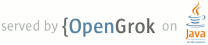1 page.title=Other Tools 2 @jd:body 3 4 <p>The sections below describe other tools that you can use when building 5 Android applications. </p> 6 7 <p>All of the tools are included in the Android SDK and are accessible from the 8 <code><sdk>/tools/</code> directory.</p> 9 10 <h2>Contents</h2> 11 12 <dl> 13 <dt><a href="#android">android</a></dd> 14 <dt><a href="#mksdcard">mksdcard</a></dt> 15 <dt><a href="#dx">dx</a></dt> 16 </dl> 17 18 <a name="activitycreator"></a> 19 <h2 id="android">android</h2> 20 21 <p>{@code android} is an important development tool that lets you:</p> 22 23 <ul> 24 <li>Create, delete, and view Android Virtual Devices (AVDs). See 25 <a href="{@docRoot}guide/developing/tools/avd.html">Android Virtual Devices</a>.</li> 26 <li>Create and update Android projects. See 27 <a href="{@docRoot}guide/developing/other-ide.html">Developing in Other IDEs</a>.</li> 28 <li>Update your Android SDK with new platforms, add-ons, and documentation. See 29 <a href="{@docRoot}sdk/adding-components.html">Adding SDK Components</a>.</li> 30 </ul> 31 32 <p>If you develop in Eclipse with the ADT plugin, you can perform 33 these tasks directly from the IDE. To create 34 Android projects and AVDs from Eclipse, see <a href="{@docRoot}guide/developing/eclipse-adt.html">Developing 35 In Eclipse</a>. To update your SDK from Eclipse, see 36 <a href="{@docRoot}sdk/adding-components.html">Adding SDK Components</a>. 37 </p> 38 39 40 <a name="mksdcard"></a> 41 42 <h2>mksdcard</h2> 43 44 <p>The mksdcard tool lets you quickly create a FAT32 disk image that you can 45 load in the emulator, to simulate the presence of an SD card in the device. 46 Here is the usage for mksdcard:</p> 47 48 <pre>mksdcard [-l label] <size>[K|M] <file></pre> 49 50 <p>The table below lists the available options/arguments</p> 51 52 <table> 53 <tr> 54 <th>Argument</th> 55 <th>Description</th> 56 </tr> 57 58 <tr> 59 <td><code>-l</code></td> 60 <td>A volume label for the disk image to create. </td> 61 </tr> 62 63 <tr> 64 <td><code>size</code></td> 65 <td>An integer that specifies the size (in bytes) of disk image to create. 66 You can also specify size in kilobytes or megabytes, by appending a "K" or "M" to 67 <size>. For example, <code>1048576K</code>, <code>1024M</code>.</td> 68 </tr> 69 70 <tr> 71 <td><code>file</code></td> 72 <td>The path/filename of the disk image to create. </td> 73 </tr> 74 75 </table> 76 77 <p>Once you have created the disk image file, you can load it in the emulator at 78 startup using the emulator's -sdcard option. For more information, see 79 <a href="{@docRoot}guide/developing/tools/emulator.html">Android Emulator</a>.</p> 80 81 <pre>emulator -sdcard <file></pre> 82 83 <a name="dx"></a> 84 85 <h2>dx</h2> 86 87 <p>The dx tool lets you generate Android bytecode from .class files. The tool 88 converts target files and/or directories to Dalvik executable format (.dex) files, 89 so that they can run in the Android environment. It can also dump the class files 90 in a human-readable format and run a target unit test. You can get the usage and 91 options for this tool by using <code>dx --help</code>.</p> 92 93 94 95 96