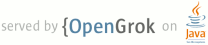1 page.title=Developing on a Device 2 @jd:body 3 4 <div id="qv-wrapper"> 5 <div id="qv"> 6 <h2>In this document</h2> 7 <ol> 8 <li><a href="#setting-up">Setting up a Device for Development</a> 9 <ol> 10 <li><a href="#VendorIds">USB Vendor IDs</a></li> 11 </ol> 12 </li> 13 </ol> 14 <h2>See also</h2> 15 <ol> 16 <li><a 17 href="{@docRoot}sdk/win-usb.html">USB Driver for Windows</a></li> 18 <li><a 19 href="{@docRoot}guide/developing/eclipse-adt.html">Developing in Eclipse, with ADT</a></li> 20 <li><a 21 href="{@docRoot}guide/developing/other-ide.html">Developing in other IDEs</a></li> 22 </ol> 23 </div> 24 </div> 25 26 <p>When building a mobile application, it's important that you always test your application on a 27 real device before releasing it to users. This page describes how to set up your development 28 environment and Android-powered device for testing and debugging on the device.</p> 29 30 <p>You can use any Android-powered device as an environment for running, 31 debugging, and testing your applications. The tools included in the SDK make it easy to install and 32 run your application on the device each time you compile. You can install your application on the 33 device <a 34 href="{@docRoot}guide/developing/eclipse-adt.html#RunningOnDevice">directly from 35 Eclipse</a> or <a href="{@docRoot}guide/developing/other-ide.html#RunningOnDevice">from the 36 command line</a>. If 37 you don't yet have a device, check with the service providers in your area to determine which 38 Android-powered devices are available.</p> 39 40 <p>If you want a SIM-unlocked phone, then you might consider either an Android Dev Phone or the 41 Google Nexus One. Both are SIM-unlocked so that you can use them on any GSM network using a SIM 42 card. The Android Dev Phones also feature an unlocked bootloader so you can install custom system 43 images (great for developing and installing custom versions of the Android platform). To purchase a 44 Nexus One, visit <a href="http://www.google.com/phone">google.com/phone</a>. To purchase an Android 45 Dev Phone, see the <a href="http://market.android.com/publish">Android Market</a> site 46 (requires a developer account).</p> 47 48 <p class="note"><strong>Note:</strong> When developing on a device, keep in mind that you should 49 still use the <a 50 href="{@docRoot}guide/developing/tools/emulator.html">Android emulator</a> to test your application 51 on configurations that are not equivalent to those of your real device. Although the emulator 52 does not allow you to test every device feature (such as the accelerometer), it does 53 allow you to verify that your application functions properly on different versions of the Android 54 platform, in different screen sizes and orientations, and more.</p> 55 56 57 <h2 id="setting-up">Setting up a Device for Development</h2> 58 59 <p>With an Android-powered device, you can develop and debug your Android applications just as you 60 would on the emulator. Before you can start, there are just a few things to do:</p> 61 62 <ol> 63 <li>Declare your application as "debuggable" in your Android Manifest. 64 <p>In Eclipse, you can do this from the <b>Application</b> tab when viewing the Manifest 65 (on the right side, set <b>Debuggable</b> to <em>true</em>). Otherwise, in the <code>AndroidManifest.xml</code> 66 file, add <code>android:debuggable="true"</code> to the <code><application></code> element.</p> 67 </li> 68 <li>Turn on "USB Debugging" on your device. 69 <p>On the device, go to the home screen, press <b>MENU</b>, select <b>Applications</b> > <b>Development</b>, 70 then enable <b>USB debugging</b>.</p> 71 </li> 72 <li>Setup your system to detect your device. 73 <ul> 74 <li>If you're developing on Windows, you need to install a USB driver 75 for adb. See the <a href="{@docRoot}sdk/win-usb.html">Windows USB 76 Driver</a> documentation.</li> 77 <li>If you're developing on Mac OS X, it just works. Skip this step.</li> 78 <li>If you're developing on Ubuntu Linux, you need to add a rules file 79 that contains a USB configuration for each type of device you want to use for 80 development. Each device manufacturer uses a different vendor ID. The 81 example rules files below show how to add an entry for a single vendor ID 82 (the HTC vendor ID). In order to support more devices, you will need additional 83 lines of the same format that provide a different value for the 84 <code>SYSFS{idVendor}</code> property. For other IDs, see the table of <a 85 href="#VendorIds">USB Vendor IDs</a>, below. 86 <ol> 87 <li>Log in as root and create this file: 88 <code>/etc/udev/rules.d/51-android.rules</code>. 89 <p>For Gusty/Hardy, edit the file to read:<br/> 90 <code>SUBSYSTEM=="usb", SYSFS{idVendor}=="0bb4", 91 MODE="0666"</code></p> 92 93 <p>For Dapper, edit the file to read:<br/> 94 <code>SUBSYSTEM=="usb_device", SYSFS{idVendor}=="0bb4", 95 MODE="0666"</code></p> 96 </li> 97 <li>Now execute:<br/> 98 <code>chmod a+r /etc/udev/rules.d/51-android.rules</code> 99 </li> 100 </ol> 101 </li> 102 </ul> 103 </li> 104 </ol> 105 106 <p>You can verify that your device is connected by executing <code>adb devices</code> from your 107 SDK {@code tools/} directory. If connected, you'll see the device name listed as a "device."</p> 108 109 <p>If using Eclipse, run or debug as usual. You will be presented 110 with a <b>Device Chooser</b> dialog that lists the available emulator(s) and connected device(s). 111 Select the device upon which you want to install and run the application.</p> 112 113 <p>If using the <a href="{@docRoot}guide/developing/tools/adb.html">Android Debug Bridge</a> (adb), 114 you can issue commands with the <code>-d</code> flag to target your 115 connected device.</p> 116 117 118 <h3 id="VendorIds">USB Vendor IDs</h3> 119 <p>This table provides a reference to the vendor IDs needed in order to add 120 USB device support on Linux. The USB Vendor ID is the value given to the 121 <code>SYSFS{idVendor}</code> property in the rules file, as described in step 3, above.</p> 122 123 <table> 124 <tr> 125 <th>Manufacturer</th><th>USB Vendor ID</th></tr> 126 <tr> 127 <td>Acer</td> 128 <td><code>0502</code></td></tr> 129 <tr> 130 <td>Dell</td> 131 <td><code>413c</code></td></tr> 132 <tr> 133 <td>Foxconn</td> 134 <td><code>0489</code></td></tr> 135 <tr> 136 <td>Garmin-Asus</td> 137 <td><code>091E</code></td></tr> 138 <tr> 139 <td>HTC</td> 140 <td><code>0bb4</code></td></tr> 141 <tr> 142 <td>Huawei</td> 143 <td><code>12d1</code></td></tr> 144 <tr> 145 <td>Kyocera</td> 146 <td><code>0482</code></td></tr> 147 <tr> 148 <td>LG</td> 149 <td><code>1004</code></td></tr> 150 <tr> 151 <td>Motorola</td> 152 <td><code>22b8</code></td></tr> 153 <tr> 154 <td>Nvidia</td> 155 <td><code>0955</code></td></tr> 156 <tr> 157 <td>Pantech</td> 158 <td><code>10A9</code></td></tr> 159 <tr> 160 <td>Samsung</td> 161 <td><code>04e8</code></td></tr> 162 <tr> 163 <td>Sharp</td> 164 <td><code>04dd</code></td></tr> 165 <tr> 166 <td>Sony Ericsson</td> 167 <td><code>0fce</code></td></tr> 168 <tr> 169 <td>ZTE</td> 170 <td><code>19D2</code></td></tr> 171 </table> 172