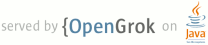1 page.title=Data Backup 2 @jd:body 3 4 5 <div id="qv-wrapper"> 6 <div id="qv"> 7 8 <h2>Quickview</h2> 9 <ul> 10 <li>Back up your data to the cloud in case the user looses it</li> 11 <li>Easily back up SharedPreferences and private files with BackupAgentHelper</li> 12 <li>Requires API Level 8</li> 13 </ul> 14 15 <h2>In this document</h2> 16 <ol> 17 <li><a href="#Basics">The Basics</a></li> 18 <li><a href="#BackupManifest">Declaring the Backup Agent in Your Manifest</a></li> 19 <li><a href="#BackupKey">Registering for Android Backup Service</a></li> 20 <li><a href="#BackupAgent">Extending BackupAgent</a> 21 <ol> 22 <li><a href="#RequiredMethods">Required Methods</a></li> 23 <li><a href="#PerformingBackup">Performing backup</a></li> 24 <li><a href="#PerformingRestore">Performing restore</a></li> 25 </ol> 26 </li> 27 <li><a href="#BackupAgentHelper">Extending BackupAgentHelper</a> 28 <ol> 29 <li><a href="#SharedPreferences">Backing up SharedPreferences</a></li> 30 <li><a href="#Files">Backing up Private Files</a></li> 31 </ol> 32 </li> 33 <li><a href="#RestoreVersion">Checking the Restore Data Version</a></li> 34 <li><a href="#RequestingBackup">Requesting Backup</a></li> 35 <li><a href="#RequestingRestore">Requesting Restore</a></li> 36 <li><a href="#Testing">Testing Your Backup Agent</a></li> 37 </ol> 38 39 <h2>Key classes</h2> 40 <ol> 41 <li>{@link android.app.backup.BackupManager}</li> 42 <li>{@link android.app.backup.BackupAgent}</li> 43 <li>{@link android.app.backup.BackupAgentHelper}</li> 44 </ol> 45 46 <h2>See also</h2> 47 <ol> 48 <li><a href="{@docRoot}guide/developing/tools/bmgr.html">{@code bmgr} tool</a></li> 49 </ol> 50 51 </div> 52 </div> 53 54 <p>Android's {@link android.app.backup backup} service allows you to copy your persistent 55 application data to remote "cloud" storage, in order to provide a restore point for the 56 application data and settings. If a user performs a factory reset or converts to a new 57 Android-powered device, the system automatically restores your backup data when the application 58 is re-installed. This way, your users don't need to reproduce their previous data or 59 application settings. This process is completely transparent to the user and does not affect the 60 functionality or user experience in your application.</p> 61 62 <p>During a backup operation (which your application can request), Android's Backup Manager ({@link 63 android.app.backup.BackupManager}) queries your application for backup data, then hands it to 64 a backup transport, which then delivers the data to the cloud storage. During a 65 restore operation, the Backup Manager retrieves the backup data from the backup transport and 66 returns it to your application so your application can restore the data to the device. It's 67 possible for your application to request a restore, but that shouldn't be necessary—Android 68 automatically performs a restore operation when your application is installed and there exists 69 backup data associated with the user. The primary scenario in which backup data is restored is when 70 a user resets their device or upgrades to a new device and their previously installed 71 applications are re-installed.</p> 72 73 <p class="note"><strong>Note:</strong> The backup service is <em>not</em> designed for 74 synchronizing application data with other clients or saving data that you'd like to access during 75 the normal application lifecycle. You cannot read or write backup data on demand and cannot access 76 it in any way other than through the APIs provided by the Backup Manager.</p> 77 78 <p>The backup transport is the client-side component of Android's backup framework, which is 79 customizable by 80 the device manufacturer and service provider. The backup transport may differ from device to device 81 and which backup transport is available on any given device is transparent to your application. The 82 Backup Manager APIs isolate your application from the actual backup transport available on a given 83 device—your application communicates with the Backup Manager through a fixed set of APIs, 84 regardless of the underlying transport.</p> 85 86 <p>Data backup is <em>not</em> guaranteed to be available on all Android-powered 87 devices. However, your application is not adversely affected in the event 88 that a device does not provide a backup transport. If you believe that users will benefit from data 89 backup in your application, then you can implement it as described in this document, test it, then 90 publish your application without any concern about which devices actually perform backup. When your 91 application runs on a device that does not provide a backup transport, your application operates 92 normally, but will not receive callbacks from the Backup Manager to backup data.</p> 93 94 <p>Although you cannot know what the current transport is, you are always assured that your 95 backup data cannot be read by other applications on the device. Only the Backup Manager and backup 96 transport have access to the data you provide during a backup operation.</p> 97 98 <p class="caution"><strong>Caution:</strong> Because the cloud storage and transport service can 99 differ from device to device, Android makes no guarantees about the security of your data while 100 using backup. You should always be cautious about using backup to store sensitive data, such as 101 usernames and passwords.</p> 102 103 104 <h2 id="Basics">The Basics</h2> 105 106 <p>To backup your application data, you need to implement a backup agent. Your backup 107 agent is called by the Backup Manager to provide the data you want to back up. It is also called 108 to restore your backup data when the application is re-installed. The Backup Manager handles all 109 your data transactions with the cloud storage (using the backup transport) and your backup agent 110 handles all your data transactions on the device.</p> 111 112 <p>To implement a backup agent, you must:</p> 113 114 <ol> 115 <li>Declare your backup agent in your manifest file with the <a 116 href="{@docRoot}guide/topics/manifest/application-element.html#agent">{@code 117 android:backupAgent}</a> attribute.</li> 118 <li>Register your application with a backup service. Google offers <a 119 href="http://code.google.com/android/backup/index.html">Android Backup Service</a> as a backup 120 service for most Android-powered devices, which requires that you register your application in 121 order for it to work. Any other backup services available might also require you to register 122 in order to store your data on their servers.</li> 123 <li>Define a backup agent by either:</p> 124 <ol type="a"> 125 <li><a href="#backupAgent">Extending BackupAgent</a> 126 <p>The {@link android.app.backup.BackupAgent} class provides the central interface with 127 which your application communicates with the Backup Manager. If you extend this class 128 directly, you must override {@link 129 android.app.backup.BackupAgent#onBackup(ParcelFileDescriptor,BackupDataOutput,ParcelFileDescriptor) 130 onBackup()} and {@link 131 android.app.backup.BackupAgent#onRestore(BackupDataInput,int,ParcelFileDescriptor) 132 onRestore()} to handle the backup and restore operations for your data.</p> 133 <p><em>Or</em></p> 134 <li><a href="#backupAgentHelper">Extending BackupAgentHelper</a> 135 <p>The {@link android.app.backup.BackupAgentHelper} class provides a convenient 136 wrapper around the {@link android.app.backup.BackupAgent} class, which minimizes the amount of code 137 you need to write. In your {@link android.app.backup.BackupAgentHelper}, you must use one or more 138 "helper" objects, which automatically backup and restore certain types of data, so that you do not 139 need to implement {@link 140 android.app.backup.BackupAgent#onBackup(ParcelFileDescriptor,BackupDataOutput,ParcelFileDescriptor) 141 onBackup()} and {@link 142 android.app.backup.BackupAgent#onRestore(BackupDataInput,int,ParcelFileDescriptor) 143 onRestore()}.</p> 144 <p>Android currently provides backup helpers that will backup and restore complete files 145 from {@link android.content.SharedPreferences} and <a 146 href="{@docRoot}guide/topics/data/data-storage.html#filesInternal">internal storage</a>.</p> 147 </li> 148 </ol> 149 </li> 150 </ol> 151 152 153 154 <h2 id="BackupManifest">Declaring the Backup Agent in Your Manifest</h2> 155 156 <p>This is the easiest step, so once you've decided on the class name for your backup agent, declare 157 it in your manifest with the <a 158 href="{@docRoot}guide/topics/manifest/application-element.html#agent">{@code 159 android:backupAgent}</a> attribute in the <a 160 href="{@docRoot}guide/topics/manifest/application-element.html">{@code 161 <application>}</a> tag.</p> 162 163 <p>For example:</p> 164 165 <pre> 166 <manifest ... > 167 <application android:label="MyApplication" 168 <b>android:backupAgent="MyBackupAgent"</b>> 169 <activity ... > 170 ... 171 </activity> 172 </application> 173 </manifest> 174 </pre> 175 176 <p>Another attribute you might want to use is <a 177 href="{@docRoot}guide/topics/manifest/application-element.html#restoreany">{@code 178 android:restoreAnyVersion}</a>. This attribute takes a boolean value to indicate whether you 179 want to restore the application data regardless of the current application version compared to the 180 version that produced the backup data. (The default value is "{@code false}".) See <a 181 href="#RestoreVersion">Checking the Restore Data Version</a> for more information.</p> 182 183 <p class="note"><strong>Note:</strong> The backup service and the APIs you must use are 184 available only on devices running API Level 8 (Android 2.2) or greater, so you should also 185 set your <a 186 href="{@docRoot}guide/topics/manifest/uses-sdk-element.html#min">{@code android:minSdkVersion}</a> 187 attribute to "8". However, if you implement proper <a 188 href="{@docRoot}resources/articles/backward-compatibility.html">backward compatibility</a> in 189 your application, you can support this feature for devices running API Level 8 or greater, while 190 remaining compatible with older devices.</p> 191 192 193 194 195 <h2 id="BackupKey">Registering for Android Backup Service</h2> 196 197 <p>Google provides a backup transport with <a 198 href="http://code.google.com/android/backup/index.html">Android Backup Service</a> for most 199 Android-powered devices running Android 2.2 or greater.</p> 200 201 <p>In order for you application to perform backup using Android Backup Service, you must 202 register your application with the service to receive a Backup Service Key, then 203 declare the Backup Service Key in your Android manifest.</p> 204 205 <p>To get your Backup Service Key, <a 206 href="http://code.google.com/android/backup/signup.html">register for Android Backup Service</a>. 207 When you register, you will be provided a Backup Service Key and the appropriate {@code 208 <meta-data>} XML code for your Android manifest file, which you must include as a child of the 209 {@code <application>} element. For example:</p> 210 211 <pre> 212 <application android:label="MyApplication" 213 android:backupAgent="MyBackupAgent"> 214 ... 215 <meta-data android:name="com.google.android.backup.api_key" 216 android:value="AEdPqrEAAAAIDaYEVgU6DJnyJdBmU7KLH3kszDXLv_4DIsEIyQ" /> 217 </application> 218 </pre> 219 220 <p>The <code>android:name</code> must be <code>"com.google.android.backup.api_key"</code> and 221 the <code>android:value</code> must be the Backup Service Key received from the Android Backup 222 Service registration.</p> 223 224 <p>If you have multiple applications, you must register each one, using the respective package 225 name.</p> 226 227 <p class="note"><strong>Note:</strong> The backup transport provided by Android Backup Service is 228 not guaranteed to be available 229 on all Android-powered devices that support backup. Some devices might support backup 230 using a different transport, some devices might not support backup at all, and there is no way for 231 your application to know what transport is used on the device. However, if you implement backup for 232 your application, you should always include a Backup Service Key for Android Backup Service so 233 your application can perform backup when the device uses the Android Backup Service transport. If 234 the device does not use Android Backup Service, then the {@code <meta-data>} element with the 235 Backup Service Key is ignored.</p> 236 237 238 239 240 <h2 id="BackupAgent">Extending BackupAgent</h2> 241 242 <p>Most applications shouldn't need to extend the {@link android.app.backup.BackupAgent} class 243 directly, but should instead <a href="#BackupAgentHelper">extend BackupAgentHelper</a> to take 244 advantage of the built-in helper classes that automatically backup and restore your files. However, 245 you might want to extend {@link android.app.backup.BackupAgent} directly if you need to:</p> 246 <ul> 247 <li>Version your data format. For instance, if you anticipate the need to revise the 248 format in which you write your application data, you can build a backup agent to cross-check your 249 application version during a restore operation and perform any necessary compatibility work if the 250 version on the device is different than that of the backup data. For more information, see <a 251 href="#RestoreVersion">Checking the Restore Data Version</a>.</li> 252 <li>Instead of backing up an entire file, you can specify the portions of data the should be 253 backed up and how each portion is then restored to the device. (This can also help you manage 254 different versions, because you read and write your data as unique entities, rather than 255 complete files.)</li> 256 <li>Back up data in a database. If you have an SQLite database that you want to restore when 257 the user re-installs your application, you need to build a custom {@link 258 android.app.backup.BackupAgent} that reads the appropriate data during a backup operation, then 259 create your table and insert the data during a restore operation.</li> 260 </ul> 261 262 <p>If you don't need to perform any of the tasks above and want to back up complete files from 263 {@link android.content.SharedPreferences} or <a 264 href="{@docRoot}guide/topics/data/data-storage.html#filesInternal">internal storage</a>, you 265 should skip to <a href="#BackupAgentHelper">Extending BackupAgentHelper</a>.</p> 266 267 268 269 <h3 id="RequiredMethods">Required Methods</h3> 270 271 <p>When you create a backup agent by extending {@link android.app.backup.BackupAgent}, you 272 must implement the following callback methods:</p> 273 274 <dl> 275 <dt>{@link 276 android.app.backup.BackupAgent#onBackup(ParcelFileDescriptor,BackupDataOutput,ParcelFileDescriptor) 277 onBackup()}</dt> 278 <dd>The Backup Manager calls this method after you <a href="#RequestBackup">request a 279 backup</a>. In this method, you read your application data from the device and pass the data you 280 want to back up to the Backup Manager, as described below in <a href="#PerformingBackup">Performing 281 backup</a>.</dd> 282 283 <dt>{@link 284 android.app.backup.BackupAgent#onRestore(BackupDataInput,int,ParcelFileDescriptor) 285 onRestore()}</dt> 286 <dd>The Backup Manager calls this method during a restore operation (you can <a 287 href="#RequestRestore">request a restore</a>, but the system automatically performs restore when the 288 user re-installs your application). When it calls this method, the Backup Manager delivers your 289 backup data, which you then restore to the device, as described below in <a 290 href="#PerformingRestore">Performing restore</a>.</dd> 291 </dl> 292 293 294 295 <h3 id="PerformingBackup">Performing backup</h3> 296 297 298 <p>When it's time to back up your application data, the Backup Manager calls your {@link 299 android.app.backup.BackupAgent#onBackup(ParcelFileDescriptor,BackupDataOutput,ParcelFileDescriptor) 300 onBackup()} method. This is where you must provide your application data to the Backup Manager so 301 it can be saved to cloud storage.</p> 302 303 <p>Only the Backup Manager can call your backup agent's {@link 304 android.app.backup.BackupAgent#onBackup(ParcelFileDescriptor,BackupDataOutput,ParcelFileDescriptor) 305 onBackup()} method. Each time that your application data changes and you want to perform a backup, 306 you must request a backup operation by calling {@link 307 android.app.backup.BackupManager#dataChanged()} (see <a href="#RequestingBackup">Requesting 308 Backup</a> for more information). A backup request does not result in an immediate call to your 309 {@link 310 android.app.backup.BackupAgent#onBackup(ParcelFileDescriptor,BackupDataOutput,ParcelFileDescriptor) 311 onBackup()} method. Instead, the Backup Manager waits for an appropriate time, then performs 312 backup for all applications that have requested a backup since the last backup was performed.</p> 313 314 <p class="note"><strong>Tip:</strong> While developing your application, you can initiate an 315 immediate backup operation from the Backup Manager with the <a 316 href="{@docRoot}guide/developing/tools/bmgr.html">{@code bmgr} tool</a>.</p> 317 318 <p>When the Backup Manager calls your {@link 319 android.app.backup.BackupAgent#onBackup(ParcelFileDescriptor,BackupDataOutput,ParcelFileDescriptor) 320 onBackup()} method, it passes three parameters:</p> 321 322 <dl> 323 <dt>{@code oldState}</dt> 324 <dd>An open, read-only {@link android.os.ParcelFileDescriptor} pointing to the last backup 325 state provided by your application. This is not the backup data from cloud storage, but a 326 local representation of the data that was backed up the last time {@link 327 android.app.backup.BackupAgent#onBackup(ParcelFileDescriptor,BackupDataOutput,ParcelFileDescriptor) 328 onBackup()} was called (as defined by {@code newState}, below, or from {@link 329 android.app.backup.BackupAgent#onRestore(BackupDataInput,int,ParcelFileDescriptor) 330 onRestore()}—more about this in the next section). Because {@link 331 android.app.backup.BackupAgent#onBackup(ParcelFileDescriptor,BackupDataOutput,ParcelFileDescriptor) 332 onBackup()} does not allow you to read existing backup data in 333 the cloud storage, you can use this local representation to determine whether your data has changed 334 since the last backup.</dd> 335 <dt>{@code data}</dt> 336 <dd>A {@link android.app.backup.BackupDataOutput} object, which you use to deliver your backup 337 data to the Backup Manager.</dd> 338 <dt>{@code newState}</dt> 339 <dd>An open, read/write {@link android.os.ParcelFileDescriptor} pointing to a file in which 340 you must write a representation of the data that you delivered to {@code data} (a representation 341 can be as simple as the last-modified timestamp for your file). This object is 342 returned as {@code oldState} the next time the Backup Manager calls your {@link 343 android.app.backup.BackupAgent#onBackup(ParcelFileDescriptor,BackupDataOutput,ParcelFileDescriptor) 344 onBackup()} method. If you do not write your backup data to {@code newState}, then {@code oldState} 345 will point to an empty file next time Backup Manager calls {@link 346 android.app.backup.BackupAgent#onBackup(ParcelFileDescriptor,BackupDataOutput,ParcelFileDescriptor) 347 onBackup()}.</dd> 348 </dl> 349 350 <p>Using these parameters, you should implement your {@link 351 android.app.backup.BackupAgent#onBackup(ParcelFileDescriptor,BackupDataOutput,ParcelFileDescriptor) 352 onBackup()} method to do the following:</p> 353 354 <ol> 355 <li>Check whether your data has changed since the last backup by comparing {@code oldState} to 356 your current data. How you read data in {@code oldState} depends on how you originally wrote it to 357 {@code newState} (see step 3). The easiest way to record the state of a file is with its 358 last-modified timestamp. For example, here's how you can read and compare a timestamp from {@code 359 oldState}: 360 <pre> 361 // Get the oldState input stream 362 FileInputStream instream = new FileInputStream(oldState.getFileDescriptor()); 363 DataInputStream in = new DataInputStream(instream); 364 365 try { 366 // Get the last modified timestamp from the state file and data file 367 long stateModified = in.readLong(); 368 long fileModified = mDataFile.lastModified(); 369 370 if (stateModified != fileModified) { 371 // The file has been modified, so do a backup 372 // Or the time on the device changed, so be safe and do a backup 373 } else { 374 // Don't back up because the file hasn't changed 375 return; 376 } 377 } catch (IOException e) { 378 // Unable to read state file... be safe and do a backup 379 } 380 </pre> 381 <p>If nothing has changed and you don't need to back up, skip to step 3.</p> 382 </li> 383 <li>If your data has changed, compared to {@code oldState}, write the current data to 384 {@code data} to back it up to the cloud storage. 385 <p>You must write each chunk of data as an "entity" in the {@link 386 android.app.backup.BackupDataOutput}. An entity is a flattened binary data 387 record that is identified by a unique key string. Thus, the data set that you back up is 388 conceptually a set of key-value pairs.</p> 389 <p>To add an entity to your backup data set, you must:</p> 390 <ol> 391 <li>Call {@link android.app.backup.BackupDataOutput#writeEntityHeader(String,int) 392 writeEntityheader()}, passing a unique string key for the data you're about to write and the data 393 size.</li> 394 <li>Call {@link android.app.backup.BackupDataOutput#writeEntityData(byte[],int) 395 writeEntityData()}, passing a byte buffer that contains your data and the number of bytes to write 396 from the buffer (which should match the size passed to {@link 397 android.app.backup.BackupDataOutput#writeEntityHeader(String,int) writeEntityHeader()}).</li> 398 </ol> 399 <p>For example, the following code flattens some data into a byte stream and writes it into a 400 single entity:</p> 401 <pre> 402 // Create buffer stream and data output stream for our data 403 ByteArrayOutputStream bufStream = new ByteArrayOutputStream(); 404 DataOutputStream outWriter = new DataOutputStream(bufStream); 405 // Write structured data 406 outWriter.writeString(playerName); 407 outWriter.writeInt(playerScore); 408 // Send the data to the Backup Manager via the BackupDataOutput 409 byte[] buffer = bufStream.toByteArray(); 410 int len = buffer.length; 411 data.writeEntityHeader(TOPSCORE_BACKUP_KEY, len); 412 data.writeEntityData(buffer, len); 413 </pre> 414 <p>Perform this for each piece of data that you want to back up. How you divide your data into 415 entities is up to you (and you might use just one entity).</p> 416 </li> 417 <li>Whether or not you perform a backup (in step 2), write a representation of the current data to 418 the {@code newState} {@link android.os.ParcelFileDescriptor}. The Backup Manager retains this object 419 locally as a representation of the data that is currently backed up. It passes this back to you as 420 {@code oldState} the next time it calls {@link 421 android.app.backup.BackupAgent#onBackup(ParcelFileDescriptor,BackupDataOutput,ParcelFileDescriptor) 422 onBackup()} so you can determine whether another backup is necessary (as handled in step 1). If you 423 do not write the current data state to this file, then 424 {@code oldState} will be empty during the next callback. 425 <p>Again, the following example saves a representation of the data using the file's 426 last-modified timestamp:</p> 427 <pre> 428 FileOutputStream outstream = new FileOutputStream(stateFile.getFileDescriptor()); 429 DataOutputStream out = new DataOutputStream(outstream); 430 431 long modified = mDataFile.lastModified(); 432 out.writeLong(modified); 433 </pre> 434 </li> 435 </ol> 436 437 <p class="caution"><strong>Caution:</strong> If your application data is saved to a file, make sure 438 that you use synchronized statements while accessing the file so that your backup agent does not 439 read the file while an Activity in your application is also writing the file.</p> 440 441 442 443 444 <h3 id="PerformingRestore">Performing restore</h3> 445 446 <p>When it's time to restore your application data, the Backup Manager calls your backup 447 agent's {@link android.app.backup.BackupAgent#onRestore(BackupDataInput,int,ParcelFileDescriptor) 448 onRestore()} method. When it calls this method, the Backup Manager delivers your backup data so 449 you can restore it onto the device.</p> 450 451 <p>Only the Backup Manager can call {@link 452 android.app.backup.BackupAgent#onRestore(BackupDataInput,int,ParcelFileDescriptor) 453 onRestore()}, which happens automatically when the system installs your application and 454 finds existing backup data. However, you can request a restore operation for 455 your application by calling {@link 456 android.app.backup.BackupManager#requestRestore(RestoreObserver) requestRestore()} (see <a 457 href="#RequestingRestore">Requesting restore</a> for more information).</p> 458 459 <p class="note"><strong>Note:</strong> While developing your application, you can also request a 460 restore operation with the <a href="{@docRoot}guide/developing/tools/bmgr.html">{@code bmgr} 461 tool</a>.</p> 462 463 <p>When the Backup Manager calls your {@link 464 android.app.backup.BackupAgent#onRestore(BackupDataInput,int,ParcelFileDescriptor) 465 onRestore()} method, it passes three parameters:</p> 466 467 <dl> 468 <dt>{@code data}</dt> 469 <dd>A {@link android.app.backup.BackupDataInput}, which allows you to read your backup 470 data.</dd> 471 <dt>{@code appVersionCode}</dt> 472 <dd>An integer representing the value of your application's <a 473 href="{@docRoot}guide/topics/manifest/manifest-element.html#vcode">{@code android:versionCode}</a> 474 manifest attribute, as it was when this data was backed up. You can use this to cross-check the 475 current application version and determine if the data format is compatible. For more 476 information about using this to handle different versions of restore data, see the section 477 below about <a href="#RestoreVersion">Checking the Restore Data Version</a>.</dd> 478 <dt>{@code newState}</dt> 479 <dd>An open, read/write {@link android.os.ParcelFileDescriptor} pointing to a file in which 480 you must write the final backup state that was provided with {@code data}. This object is 481 returned as {@code oldState} the next time {@link 482 android.app.backup.BackupAgent#onBackup(ParcelFileDescriptor,BackupDataOutput,ParcelFileDescriptor) 483 onBackup()} is called. Recall that you must also write the same {@code newState} object in the 484 {@link 485 android.app.backup.BackupAgent#onBackup(ParcelFileDescriptor,BackupDataOutput,ParcelFileDescriptor) 486 onBackup()} callback—also doing it here ensures that the {@code oldState} object given to 487 {@link 488 android.app.backup.BackupAgent#onBackup(ParcelFileDescriptor,BackupDataOutput,ParcelFileDescriptor) 489 onBackup()} is valid even the first time {@link 490 android.app.backup.BackupAgent#onBackup(ParcelFileDescriptor,BackupDataOutput,ParcelFileDescriptor) 491 onBackup()} is called after the device is restored.</dd> 492 </dl> 493 494 <p>In your implementation of {@link 495 android.app.backup.BackupAgent#onRestore(BackupDataInput,int,ParcelFileDescriptor) 496 onRestore()}, you should call {@link android.app.backup.BackupDataInput#readNextHeader()} to iterate 497 through all entities in the data set. For each entity found, do the following:</p> 498 499 <ol> 500 <li>Get the entity key with {@link android.app.backup.BackupDataInput#getKey()}.</li> 501 <li>Compare the entity key to a list of known key values that you should have declared as static 502 final strings inside your {@link android.app.backup.BackupAgent} class. When the key matches one of 503 your known key strings, enter into a statement to extract the entity data and save it to the device: 504 <ol> 505 <li>Get the entity data size with {@link 506 android.app.backup.BackupDataInput#getDataSize()} and create a byte array of that size.</li> 507 <li>Call {@link android.app.backup.BackupDataInput#readEntityData(byte[],int,int) 508 readEntityData()} and pass it the byte array, which is where the data will go, and specify the 509 start offset and the size to read.</li> 510 <li>Your byte array is now full and you can read the data and write it to the device 511 however you like.</li> 512 </ol> 513 </li> 514 <li>After you read and write your data back to the device, write the state of your data to the 515 {@code newState} parameter the same as you do during {@link 516 android.app.backup.BackupAgent#onBackup(ParcelFileDescriptor,BackupDataOutput,ParcelFileDescriptor) 517 onBackup()}. 518 </ol> 519 520 <div class="special"> 521 <p>For an example implementation of {@link android.app.backup.BackupAgent}, see the <a 522 href="{@docRoot}resources/samples/BackupRestore/src/com/example/android/backuprestore/ExampleAgent.html">{@code 523 ExampleAgent}</a> class in the <a 524 href="{@docRoot}resources/samples/BackupRestore/index.html">Backup and Restore</a> sample 525 application.</p> 526 </div> 527 528 529 530 531 532 533 <h2 id="BackupAgentHelper">Extending BackupAgentHelper</h2> 534 535 <p>You should build your backup agent using {@link android.app.backup.BackupAgentHelper} if you want 536 to back up complete files (from either {@link android.content.SharedPreferences} or <a 537 href="{@docRoot}guide/topics/data/data-storage.html#filesInternal">internal storage</a>). 538 Building your backup agent with {@link android.app.backup.BackupAgentHelper} requires far less 539 code than extending {@link android.app.backup.BackupAgent}, because you don't have to implement 540 {@link 541 android.app.backup.BackupAgent#onBackup(ParcelFileDescriptor,BackupDataOutput,ParcelFileDescriptor) 542 onBackup()} and {@link 543 android.app.backup.BackupAgent#onRestore(BackupDataInput,int,ParcelFileDescriptor) 544 onRestore()}.</p> 545 546 <p>Your implementation of {@link android.app.backup.BackupAgentHelper} must 547 use one or more backup helpers. A backup helper is a specialized 548 component that {@link android.app.backup.BackupAgentHelper} summons to perform backup and 549 restore operations for a particular type of data. The Android framework currently provides two 550 different helpers:</p> 551 <ul> 552 <li>{@link android.app.backup.SharedPreferencesBackupHelper} to backup {@link 553 android.content.SharedPreferences} files.</li> 554 <li>{@link android.app.backup.FileBackupHelper} to backup files from <a 555 href="{@docRoot}guide/topics/data/data-storage.html#filesInternal">internal storage</a>.</li> 556 </ul> 557 558 <p>You can include multiple helpers in your {@link android.app.backup.BackupAgentHelper}, but only 559 one helper is needed for each data type. That is, if you have multiple {@link 560 android.content.SharedPreferences} files, then you need only one {@link 561 android.app.backup.SharedPreferencesBackupHelper}.</p> 562 563 <p>For each helper you want to add to your {@link android.app.backup.BackupAgentHelper}, you must do 564 the following during your {@link android.app.backup.BackupAgent#onCreate()} method:</p> 565 <ol> 566 <li>Instantiate in instance of the desired helper class. In the class constructor, you must 567 specify the appropriate file(s) you want to backup.</li> 568 <li>Call {@link android.app.backup.BackupAgentHelper#addHelper(String,BackupHelper) addHelper()} 569 to add the helper to your {@link android.app.backup.BackupAgentHelper}.</li> 570 </ol> 571 572 <p>The following sections describe how to create a backup agent using each of the available 573 helpers.</p> 574 575 576 577 <h3 id="SharedPreferences">Backing up SharedPreferences</h3> 578 579 <p>When you instantiate a {@link android.app.backup.SharedPreferencesBackupHelper}, you must 580 include the name of one or more {@link android.content.SharedPreferences} files.</p> 581 582 <p>For example, to back up a {@link android.content.SharedPreferences} file named 583 "user_preferences", a complete backup agent using {@link android.app.backup.BackupAgentHelper} looks 584 like this:</p> 585 586 <pre> 587 public class MyPrefsBackupAgent extends BackupAgentHelper { 588 // The name of the SharedPreferences file 589 static final String PREFS = "user_preferences"; 590 591 // A key to uniquely identify the set of backup data 592 static final String PREFS_BACKUP_KEY = "prefs"; 593 594 // Allocate a helper and add it to the backup agent 595 void onCreate() { 596 SharedPreferencesBackupHelper helper = new SharedPreferencesBackupHelper(this, PREFS); 597 addHelper(PREFS_BACKUP_KEY, helper); 598 } 599 } 600 </pre> 601 602 <p>That's it! That's your entire backup agent. The {@link 603 android.app.backup.SharedPreferencesBackupHelper} includes all the code 604 needed to backup and restore a {@link android.content.SharedPreferences} file.</p> 605 606 <p>When the Backup Manager calls {@link 607 android.app.backup.BackupAgent#onBackup(ParcelFileDescriptor,BackupDataOutput,ParcelFileDescriptor) 608 onBackup()} and {@link 609 android.app.backup.BackupAgent#onRestore(BackupDataInput,int,ParcelFileDescriptor) 610 onRestore()}, {@link android.app.backup.BackupAgentHelper} calls your backup helpers to perform 611 backup and restore for your specified files.</p> 612 613 <p class="note"><strong>Note:</strong> {@link android.content.SharedPreferences} are threadsafe, so 614 you can safely read and write the shared preferences file from your backup agent and 615 other activities.</p> 616 617 618 619 <h3 id="Files">Backing up other files</h3> 620 621 <p>When you instantiate a {@link android.app.backup.FileBackupHelper}, you must include the name of 622 one or more files that are saved to your application's <a 623 href="{@docRoot}guide/topics/data/data-storage.html#filesInternal">internal storage</a> 624 (as specified by {@link android.content.ContextWrapper#getFilesDir()}, which is the same 625 location where {@link android.content.Context#openFileOutput(String,int) openFileOutput()} writes 626 files).</p> 627 628 <p>For example, to backup two files named "scores" and "stats," a backup agent using {@link 629 android.app.backup.BackupAgentHelper} looks like this:</p> 630 631 <pre> 632 public class MyFileBackupAgent extends BackupAgentHelper { 633 // The name of the SharedPreferences file 634 static final String TOP_SCORES = "scores"; 635 static final String PLAYER_STATS = "stats"; 636 637 // A key to uniquely identify the set of backup data 638 static final String FILES_BACKUP_KEY = "myfiles"; 639 640 // Allocate a helper and add it to the backup agent 641 void onCreate() { 642 FileBackupHelper helper = new FileBackupHelper(this, TOP_SCORES, PLAYER_STATS); 643 addHelper(FILES_BACKUP_KEY, helper); 644 } 645 } 646 </pre> 647 648 <p>The {@link android.app.backup.FileBackupHelper} includes all the code necessary to backup and 649 restore files that are saved to your application's <a 650 href="{@docRoot}guide/topics/data/data-storage.html#filesInternal">internal storage</a>..</p> 651 652 <p>However, reading and writing to files on internal storage is <strong>not threadsafe</strong>. To 653 ensure that your backup agent does not read or write your files at the same time as your activities, 654 you must use synchronized statements each time you perform a read or write. For example, 655 in any Activity where you read and write the file, you need an object to use as the intrinsic 656 lock for the synchronized statements:</p> 657 658 <div class="sidebox-wrapper"> 659 <div class="sidebox"> 660 <p><strong>Interesting Fact:</strong></p> 661 <p>A zero-length array is lighter-weight than a normal Object, so it's great for an 662 intrinsic lock.</p> 663 </div> 664 </div> 665 666 <pre> 667 // Object for intrinsic lock 668 static final Object[] sDataLock = new Object[0]; 669 </pre> 670 671 <p>Then create a synchronized statement with this lock each time you read or write the files. For 672 example, here's a synchronized statement for writing the latest score in a game to a file:</p> 673 674 <pre> 675 try { 676 synchronized (MyActivity.sDataLock) { 677 File dataFile = new File({@link android.content.Context#getFilesDir()}, TOP_SCORES); 678 RandomAccessFile raFile = new RandomAccessFile(dataFile, "rw"); 679 raFile.writeInt(score); 680 } 681 } catch (IOException e) { 682 Log.e(TAG, "Unable to write to file"); 683 } 684 </pre> 685 686 <p>You should synchronize your read statements with the same lock.</p> 687 688 <p>Then, in your {@link android.app.backup.BackupAgentHelper}, you must override {@link 689 android.app.backup.BackupAgent#onBackup(ParcelFileDescriptor,BackupDataOutput,ParcelFileDescriptor) 690 onBackup()} and {@link 691 android.app.backup.BackupAgent#onRestore(BackupDataInput,int,ParcelFileDescriptor) 692 onRestore()} to synchronize the backup and restore operations with the same 693 intrinsic lock. For example, the {@code MyFileBackupAgent} example from above needs the following 694 methods:</p> 695 696 <pre> 697 @Override 698 public void onBackup(ParcelFileDescriptor oldState, BackupDataOutput data, 699 ParcelFileDescriptor newState) throws IOException { 700 // Hold the lock while the FileBackupHelper performs backup 701 synchronized (MyActivity.sDataLock) { 702 super.onBackup(oldState, data, newState); 703 } 704 } 705 706 @Override 707 public void onRestore(BackupDataInput data, int appVersionCode, 708 ParcelFileDescriptor newState) throws IOException { 709 // Hold the lock while the FileBackupHelper restores the file 710 synchronized (MyActivity.sDataLock) { 711 super.onRestore(data, appVersionCode, newState); 712 } 713 } 714 </pre> 715 716 <p>That's it. All you need to do is add your {@link android.app.backup.FileBackupHelper} in the 717 {@link android.app.backup.BackupAgent#onCreate()} method and override {@link 718 android.app.backup.BackupAgent#onBackup(ParcelFileDescriptor,BackupDataOutput,ParcelFileDescriptor) 719 onBackup()} and {@link 720 android.app.backup.BackupAgent#onRestore(BackupDataInput,int,ParcelFileDescriptor) 721 onRestore()} to synchronize read and write operations.</p> 722 723 <div class="special"> 724 <p>For an example implementation of {@link 725 android.app.backup.BackupAgentHelper} with {@link android.app.backup.FileBackupHelper}, see the 726 {@code FileHelperExampleAgent} class in the <a 727 href="{@docRoot}resources/samples/BackupRestore/index.html">Backup and Restore</a> sample 728 application.</p> 729 </div> 730 731 732 733 734 735 736 <h2 id="RestoreVersion">Checking the Restore Data Version</h2> 737 738 <p>When the Backup Manager saves your data to cloud storage, it automatically includes the version 739 of your application, as defined by your manifest file's <a 740 href="{@docRoot}guide/topics/manifest/manifest-element.html#vcode">{@code android:versionCode}</a> 741 attribute. Before the Backup Manager calls your backup agent to restore your data, it 742 looks at the <a 743 href="{@docRoot}guide/topics/manifest/manifest-element.html#vcode">{@code 744 android:versionCode}</a> of the installed application and compares it to the value 745 recorded in the restore data set. If the version recorded in the restore data set is 746 <em>newer</em> than the application version on the device, then the user has downgraded their 747 application. In this case, the Backup Manager will abort the restore operation for your application 748 and not call your {@link 749 android.app.backup.BackupAgent#onRestore(BackupDataInput,int,ParcelFileDescriptor) onRestore()} 750 method, because the restore set is considered meaningless to an older version.</p> 751 752 <p>You can override this behavior with the <a 753 href="{@docRoot}guide/topics/manifest/application-element.html#restoreany">{@code 754 android:restoreAnyVersion}</a> attribute. This attribute is either "{@code true}" or "{@code 755 false}" to indicate whether you want to restore the application regardless of the restore set 756 version. The default value is "{@code false}". If you define this to be "{@code true}" then the 757 Backup Manager will ignore the <a 758 href="{@docRoot}guide/topics/manifest/manifest-element.html#vcode">{@code android:versionCode}</a> 759 and call your {@link 760 android.app.backup.BackupAgent#onRestore(BackupDataInput,int,ParcelFileDescriptor) onRestore()} 761 method in all cases. In doing so, you can manually check for the version difference in your {@link 762 android.app.backup.BackupAgent#onRestore(BackupDataInput,int,ParcelFileDescriptor) onRestore()} 763 method and take any steps necessary to make the data compatible if the versions conflict.</p> 764 765 <p>To help you handle different versions during a restore operation, the {@link 766 android.app.backup.BackupAgent#onRestore(BackupDataInput,int,ParcelFileDescriptor) onRestore()} 767 method passes you the version code included with the restore data set as the {@code appVersionCode} 768 parameter. You can then query the current application's version code with the {@link 769 android.content.pm.PackageInfo#versionCode PackageInfo.versionCode} field. For example:</p> 770 771 <pre> 772 PackageInfo info; 773 try { 774 String name = {@link android.content.ContextWrapper#getPackageName() getPackageName}(); 775 info = {@link android.content.ContextWrapper#getPackageManager 776 getPackageManager}().{@link android.content.pm.PackageManager#getPackageInfo(String,int) 777 getPackageInfo}(name,0); 778 } catch (NameNotFoundException nnfe) { 779 info = null; 780 } 781 782 int version; 783 if (info != null) { 784 version = info.versionCode; 785 } 786 </pre> 787 788 <p>Then simply compare the {@code version} acquired from {@link android.content.pm.PackageInfo} 789 to the {@code appVersionCode} passed into {@link 790 android.app.backup.BackupAgent#onRestore(BackupDataInput,int,ParcelFileDescriptor) onRestore()}. 791 </p> 792 793 <p class="caution"><strong>Caution:</strong> Be certain you understand the consequences of setting 794 <a href="{@docRoot}guide/topics/manifest/application-element.html#restoreany">{@code 795 android:restoreAnyVersion}</a> to "{@code true}" for your application. If each version of your 796 application that supports backup does not properly account for variations in your data format during 797 {@link 798 android.app.backup.BackupAgent#onRestore(BackupDataInput,int,ParcelFileDescriptor) onRestore()}, 799 then the data on the device could be saved in a format incompatible with the version currently 800 installed on the device.</p> 801 802 803 804 <h2 id="RequestingBackup">Requesting Backup</h2> 805 806 <p>You can request a backup operation at any time by calling {@link 807 android.app.backup.BackupManager#dataChanged()}. This method notifies the Backup Manager that you'd 808 like to backup your data using your backup agent. The Backup Manager then calls your backup 809 agent's {@link 810 android.app.backup.BackupAgent#onBackup(ParcelFileDescriptor,BackupDataOutput,ParcelFileDescriptor) 811 onBackup()} method at an opportune time in the future. Typically, you should 812 request a backup each time your data changes (such as when the user changes an application 813 preference that you'd like to back up). If you call {@link 814 android.app.backup.BackupManager#dataChanged()} several times consecutively, before the Backup 815 Manager requests a backup from your agent, your agent still receives just one call to {@link 816 android.app.backup.BackupAgent#onBackup(ParcelFileDescriptor,BackupDataOutput,ParcelFileDescriptor) 817 onBackup()}.</p> 818 819 <p class="note"><strong>Note:</strong> While developing your application, you can request a 820 backup and initiate an immediate backup operation with the <a 821 href="{@docRoot}guide/developing/tools/bmgr.html">{@code bmgr} 822 tool</a>.</p> 823 824 825 <h2 id="RequestingRestore">Requesting Restore</h2> 826 827 <p>During the normal life of your application, you shouldn't need to request a restore operation. 828 They system automatically checks for backup data and performs a restore when your application is 829 installed. However, you can manually request a restore operation by calling {@link 830 android.app.backup.BackupManager#requestRestore(RestoreObserver) requestRestore()}, if necessary. In 831 which case, the Backup Manager calls your {@link 832 android.app.backup.BackupAgent#onRestore(BackupDataInput,int,ParcelFileDescriptor) onRestore()} 833 implementation, passing the data from the current set of backup data.</p> 834 835 <p class="note"><strong>Note:</strong> While developing your application, you can request a 836 restore operation with the <a href="{@docRoot}guide/developing/tools/bmgr.html">{@code bmgr} 837 tool</a>.</p> 838 839 840 <h2 id="Testing">Testing Your Backup Agent</h2> 841 842 <p>Once you've implemented your backup agent, you can test the backup and restore functionality 843 with the following procedure, using <a 844 href="{@docRoot}guide/developing/tools/bmgr.html">{@code bmgr}</a>.</p> 845 846 <ol> 847 <li>Install your application on a suitable Android system image 848 <ul> 849 <li>If using the emulator, create and use an AVD with Android 2.2 (API Level 8).</li> 850 <li>If using a device, the device must be running Android 2.2 or greater and have Android 851 Market built in.</li> 852 </ul> 853 </li> 854 <li>Ensure that backup is enabled 855 <ul> 856 <li>If using the emulator, you can enable backup with the following command from your SDK 857 {@code tools/} path: 858 <pre class="no-pretty-print">adb shell bmgr enable true</pre> 859 </li> 860 <li>If using a device, open the system <b>Settings</b>, select <b>Privacy</b>, then enable 861 <b>Back up my data</b> and <b>Automatic restore</b>. 862 </ul> 863 </li> 864 <li>Open your application and initialize some data 865 <p>If you've properly implemented backup in your application, then it should request a 866 backup each time the data changes. For example, each time the user changes some data, your app 867 should call {@link android.app.backup.BackupManager#dataChanged()}, which adds a backup request to 868 the Backup Manager queue. For testing purposes, you can also make a request with the following 869 {@code bmgr} command:</p> 870 <pre class="no-pretty-print">adb shell bmgr backup <em>your.package.name</em></pre> 871 </li> 872 <li>Initiate a backup operation: 873 <pre class="no-pretty-print">adb shell bmgr run</pre> 874 <p>This forces the Backup Manager to perform all backup requests that are in its 875 queue.</p> 876 <li>Uninstall your application: 877 <pre class="no-pretty-print">adb uninstall <em>your.package.name</em></pre> 878 </li> 879 <li>Re-install your application.</li> 880 </ol> 881 882 <p>If your backup agent is successful, all the data you initialized in step 4 is restored.</p> 883 884 885