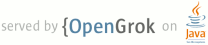1 page.title=Application Fundamentals 2 @jd:body 3 4 <div id="qv-wrapper"> 5 <div id="qv"> 6 7 <h2>In this document</h2> 8 <ol> 9 <li><a href="#appcomp">Application Components</a> 10 <ol> 11 <li><a href="#actcomp">Activating components: intents</a></li> 12 <li><a href="#endcomp">Shutting down components</a></li> 13 <li><a href="#manfile">The manifest file</a></li> 14 <li><a href="#ifilters">Intent filters</a></li> 15 </ol></li> 16 <li><a href="#acttask">Activities and Tasks</a> 17 <ol> 18 <li><a href="#afftask">Affinities and new tasks</a></li> 19 <li><a href="#lmodes">Launch modes</a></li> 20 <li><a href="#clearstack">Clearing the stack</a></li> 21 <li><a href="#starttask">Starting tasks</a></li> 22 </ol></li> 23 <li><a href="#procthread">Processes and Threads</a> 24 <ol> 25 <li><a href="#procs">Processes</a></li> 26 <li><a href="#threads">Threads</a></li> 27 <li><a href="#rpc">Remote procedure calls</a></li> 28 <li><a href="#tsafe">Thread-safe methods</a></li> 29 </ol></li> 30 <li><a href="#lcycles">Component Lifecycles</a> 31 <ol> 32 <li><a href="#actlife">Activity lifecycle</a></li> 33 <li><a href="#servlife">Service lifecycle</a></li> 34 <li><a href="#broadlife">Broadcast receiver lifecycle</a></li> 35 <li><a href="#proclife">Processes and lifecycles</a></li> 36 </ol></li> 37 </ol> 38 39 <h2>Key classes</h2> 40 <ol> 41 <li>{@link android.app.Activity}</li> 42 <li>{@link android.app.Service}</li> 43 <li>{@link android.content.BroadcastReceiver}</li> 44 <li>{@link android.content.ContentProvider}</li> 45 <li>{@link android.content.Intent}</li> 46 </ol> 47 48 </div> 49 </div> 50 51 <p> 52 Android applications are written in the Java programming language. 53 The compiled Java code — along with any data and resource 54 files required by the application — is bundled by the 55 <a href="{@docRoot}guide/developing/tools/aapt.html"><code>aapt</code> 56 tool</a> into an <i>Android package</i>, an archive file 57 marked by an {@code .apk} suffix. This file is the vehicle 58 for distributing the application and installing it on mobile devices; 59 it's the file users download to their devices. All the code in a 60 single {@code .apk} file is considered to be one <i>application</i>. 61 </p> 62 63 <p> 64 In many ways, each Android application lives in its own world: 65 </p> 66 67 <ul> 68 <li>By default, every application runs in its own Linux process. 69 Android starts the process when any of the application's code needs to be 70 executed, and shuts down the process when it's no longer needed and system 71 resources are required by other applications.</li> 72 73 <li>Each process has its own virtual machine (VM), so application code 74 runs in isolation from the code of all other applications.</li> 75 76 <li>By default, each application is assigned a unique Linux user ID. 77 Permissions are set so that the application's files are visible only to 78 that user and only to the application itself — although there are ways 79 to export them to other applications as well.</li> 80 </ul> 81 82 <p> 83 It's possible to arrange for two applications to share the same user ID, 84 in which case they will be able to see each other's files. To conserve 85 system resources, applications with the same ID can also arrange to run 86 in the same Linux process, sharing the same VM. 87 </p> 88 89 90 <h2 id="appcomp">Application Components</h2> 91 92 <p> 93 A central feature of Android is that one application can make use of elements 94 of other applications (provided those applications permit it). For example, 95 if your application needs to display a scrolling list of images and another 96 application has developed a suitable scroller and made it available to others, 97 you can call upon that scroller to do the work, rather than develop your own. 98 Your application doesn't incorporate the code of the other application or 99 link to it. Rather, it simply starts up that piece of the other application 100 when the need arises. 101 </p> 102 103 <p> 104 For this to work, the system must be able to start an application process 105 when any part of it is needed, and instantiate the Java objects for that part. 106 Therefore, unlike applications on most other systems, Android applications don't 107 have a single entry point for everything in the application (no {@code main()} 108 function, for example). Rather, they have essential <i>components</i> that 109 the system can instantiate and run as needed. There are four types of components: 110 </p> 111 112 <dl> 113 114 <dt><b>Activities</b></dt> 115 <dd>An <i>activity</i> presents a visual user interface for one focused endeavor 116 the user can undertake. For example, an activity might present a list of 117 menu items users can choose from or it might display photographs along 118 with their captions. A text messaging application might have one activity 119 that shows a list of contacts to send messages to, a second activity to write 120 the message to the chosen contact, and other activities to review old messages 121 or change settings. Though they work together to form a cohesive user interface, 122 each activity is independent of the others. 123 Each one is implemented as a subclass of the {@link android.app.Activity} base class. 124 125 <p> 126 An application might consist of just one activity or, like the text messaging 127 application just mentioned, it may contain several. 128 What the activities are, and how many there are depends, of course, on the 129 application and its design. Typically, one of the activities is marked 130 as the first one that should be presented to the user when the application is 131 launched. Moving from one activity to another is accomplished by having the 132 current activity start the next one. 133 </p> 134 135 <p> 136 Each activity is given a default window to draw in. Typically, the window 137 fills the screen, but it might be smaller than the screen and float on top 138 of other windows. An activity can also make use of additional windows — 139 for example, a pop-up dialog that calls for a user response in the midst of 140 the activity, or a window that presents users with vital information when they 141 select a particular item on-screen. 142 </p> 143 144 <p> 145 The visual content of the window is provided by a hierarchy of views — 146 objects derived from the base {@link android.view.View} class. Each view 147 controls a particular rectangular space within the window. Parent views 148 contain and organize the layout of their children. Leaf views (those at the 149 bottom of the hierarchy) draw in the rectangles they control and respond to 150 user actions directed at that space. Thus, views are where the activity's 151 interaction with the user takes place. For example, a view might display 152 a small image and initiate an action when the user taps that image. Android 153 has a number of ready-made views that you can use — including buttons, 154 text fields, scroll bars, menu items, check boxes, and more. 155 </p> 156 157 <p> 158 A view hierarchy is placed within an activity's window by the 159 <code>{@link android.app.Activity#setContentView Activity.setContentView()}</code> 160 method. The <i>content view</i> is the View object at the root of the hierarchy. 161 (See the separate <a href="{@docRoot}guide/topics/ui/index.html">User Interface</a> 162 document for more information on views and the hierarchy.) 163 </p> 164 165 <p><dt><b>Services</b></dt> 166 <dd>A <i>service</i> doesn't have a visual user interface, but rather runs in 167 the background for an indefinite period of time. For example, a service might 168 play background music as the user attends to other matters, or it might fetch 169 data over the network or calculate something and provide the result to activities 170 that need it. Each service extends the {@link android.app.Service} base class. 171 172 <p> 173 A prime example is a media player playing songs from a play list. The player 174 application would probably have one or more activities that allow the user to 175 choose songs and start playing them. However, the music playback itself would 176 not be handled by an activity because users will expect the music to keep 177 playing even after they leave the player and begin something different. 178 To keep the music going, the media player activity could start a service to run 179 in the background. The system would then keep the music playback service running 180 even after the activity that started it leaves the screen. 181 </p> 182 183 <p> 184 It's possible to connect to (bind to) an ongoing service (and start the service 185 if it's not already running). While connected, you can communicate with the 186 service through an interface that the service exposes. For the music service, 187 this interface might allow users to pause, rewind, stop, and restart the playback. 188 </p> 189 190 <p> 191 Like activities and the other components, services run in the main thread of 192 the application process. So that they won't block other components or the 193 user interface, they often spawn another thread for time-consuming tasks 194 (like music playback). See <a href="#procthread">Processes and Threads</a>, later. 195 </p></dd> 196 197 <dt><b>Broadcast receivers</b></dt> 198 <dd>A <i>broadcast receiver</i> is a component that does nothing but 199 receive and react to broadcast announcements. Many broadcasts originate in 200 system code — for example, announcements that the timezone has changed, 201 that the battery is low, that a picture has been taken, or that the user 202 changed a language preference. Applications can also initiate broadcasts 203 — for example, to let other applications know that some data has been 204 downloaded to the device and is available for them to use. 205 206 <p> 207 An application can have any number of broadcast receivers to respond to any 208 announcements it considers important. All receivers extend the {@link 209 android.content.BroadcastReceiver} base class. 210 </p> 211 212 <p> 213 Broadcast receivers do not display a user interface. However, they may start 214 an activity in response to the information they receive, or they may use 215 the {@link android.app.NotificationManager} to alert the user. Notifications 216 can get the user's attention in various ways — flashing 217 the backlight, vibrating the device, playing a sound, and so on. They 218 typically place a persistent icon in the status bar, which users can open to 219 get the message. 220 </p></dd> 221 222 <dt><b>Content providers</b></dt> 223 <dd>A <i>content provider</i> makes a specific set of the application's data 224 available to other applications. The data can be stored in the file system, 225 in an SQLite database, or in any other manner that makes sense. 226 The content provider extends the {@link android.content.ContentProvider} base 227 class to implement a standard set of methods that enable other applications 228 to retrieve and store data of the type it controls. However, applications 229 do not call these methods directly. Rather they use a {@link 230 android.content.ContentResolver} object and call its methods instead. 231 A ContentResolver can talk to any content provider; it cooperates with the 232 provider to manage any interprocess communication that's involved. 233 234 <p> 235 See the separate 236 <a href="{@docRoot}guide/topics/providers/content-providers.html">Content 237 Providers</a> document for more information on using content providers. 238 </p></dd> 239 240 </dl> 241 242 <p> 243 Whenever there's a request that should be handled by a particular component, 244 Android makes sure that the application process of the component is running, 245 starting it if necessary, and that an appropriate instance of the component 246 is available, creating the instance if necessary. 247 </p> 248 249 250 <h3 id="actcomp">Activating components: intents</h3> 251 252 <p> 253 Content providers are activated when they're targeted by a request from a 254 ContentResolver. The other three components — activities, services, 255 and broadcast receivers — are activated by asynchronous messages 256 called <i>intents</i>. An intent is an {@link android.content.Intent} 257 object that holds the content of the message. For activities and services, 258 it names the action being requested and specifies the URI of the data to 259 act on, among other things. For example, it might convey a request for 260 an activity to present an image to the user or let the user edit some 261 text. For broadcast receivers, the Intent object names the action being 262 announced. For example, it might announce to interested parties that the 263 camera button has been pressed. 264 </p> 265 266 <p> 267 There are separate methods for activating each type of component: 268 </p> 269 270 <ul> 271 272 <li>An activity is launched (or given something new to do) by passing an 273 Intent object to <code>{@link android.content.Context#startActivity 274 Context.startActivity()}</code> or <code>{@link 275 android.app.Activity#startActivityForResult 276 Activity.startActivityForResult()}</code>. The responding activity can 277 look at the initial intent that caused it to be launched by calling its 278 <code>{@link android.app.Activity#getIntent getIntent()}</code> method. 279 Android calls the activity's <code>{@link 280 android.app.Activity#onNewIntent onNewIntent()}</code> method to pass 281 it any subsequent intents. 282 283 <p> 284 One activity often starts the next one. If it expects a result back from 285 the activity it's starting, it calls {@code startActivityForResult()} 286 instead of {@code startActivity()}. For example, if it starts an activity 287 that lets the user pick a photo, it might expect to be returned the chosen 288 photo. The result is returned in an Intent object that's passed to the 289 calling activity's <code>{@link android.app.Activity#onActivityResult 290 onActivityResult()}</code> method. 291 </p> 292 </li> 293 294 <li><p>A service is started (or new instructions are given to an ongoing 295 service) by passing an Intent object to <code>{@link 296 android.content.Context#startService Context.startService()}</code>. 297 Android calls the service's <code>{@link android.app.Service#onStart 298 onStart()}</code> method and passes it the Intent object.</p> 299 300 <p> 301 Similarly, an intent can be passed to <code>{@link 302 android.content.Context#bindService Context.bindService()}</code> to 303 establish an ongoing connection between the calling component and a 304 target service. The service receives the Intent object in 305 an <code>{@link android.app.Service#onBind onBind()}</code> call. 306 (If the service is not already running, {@code bindService()} can 307 optionally start it.) For example, an activity might establish a connection 308 with the music playback service mentioned earlier so that it can provide 309 the user with the means (a user interface) for controlling the playback. 310 The activity would call {@code bindService()} to set up that connection, 311 and then call methods defined by the service to affect the playback. 312 </p> 313 314 <p> 315 A later section, <a href="#rpc">Remote procedure calls</a>, has more details 316 about binding to a service. 317 </p> 318 </li> 319 320 <li><p>An application can initiate a broadcast by passing an Intent object to 321 methods like <code>{@link 322 android.content.Context#sendBroadcast(Intent) Context.sendBroadcast()}</code>, 323 <code>{@link android.content.Context#sendOrderedBroadcast(Intent, String) 324 Context.sendOrderedBroadcast()}</code>, and <code>{@link 325 android.content.Context#sendStickyBroadcast Context.sendStickyBroadcast()}</code> 326 in any of their variations. Android delivers the intent to all interested 327 broadcast receivers by calling their <code>{@link 328 android.content.BroadcastReceiver#onReceive onReceive()}</code> methods.</p></li> 329 330 </ul> 331 332 <p> 333 For more on intent messages, see the separate article, 334 <a href="{@docRoot}guide/topics/intents/intents-filters.html">Intents 335 and Intent Filters</a>. 336 </p> 337 338 339 <h3 id="endcomp">Shutting down components</h3> 340 341 <p> 342 A content provider is active only while it's responding to a request from 343 a ContentResolver. And a broadcast receiver is active only while it's 344 responding to a broadcast message. So there's no need to explicitly shut 345 down these components. 346 </p> 347 348 <p> 349 Activities, on the other hand, provide the user interface. They're 350 in a long-running conversation with the user and may remain active, 351 even when idle, as long as the conversation continues. Similarly, services 352 may also remain running for a long time. So Android has methods to shut 353 down activities and services in an orderly way: 354 </p> 355 356 <ul> 357 <li>An activity can be shut down by calling its 358 <code>{@link android.app.Activity#finish finish()}</code> method. One activity can 359 shut down another activity (one it started with {@code startActivityForResult()}) by 360 calling <code>{@link android.app.Activity#finishActivity finishActivity()}</code>.</li> 361 362 <li>A service can be stopped by calling its 363 <code>{@link android.app.Service#stopSelf stopSelf()}</code> method, or by calling 364 <code>{@link android.content.Context#stopService Context.stopService()}</code>.</li> 365 </ul> 366 367 <p> 368 Components might also be shut down by the system when they are no longer being 369 used or when Android must reclaim memory for more active components. A later 370 section, <a href="#lcycles">Component Lifecycles</a>, discusses this 371 possibility and its ramifications in more detail. 372 </p> 373 374 375 <h3 id="manfile">The manifest file</h3> 376 377 <p> 378 Before Android can start an application component, it must learn that 379 the component exists. Therefore, applications declare their components 380 in a manifest file that's bundled into the Android package, the {@code .apk} 381 file that also holds the application's code, files, and resources. 382 </p> 383 384 <p> 385 The manifest is a structured XML file and is always named AndroidManifest.xml 386 for all applications. It does a number of things in addition to declaring the 387 application's components, such as naming any libraries the application needs 388 to be linked against (besides the default Android library) and identifying 389 any permissions the application expects to be granted. 390 </p> 391 392 <p> 393 But the principal task of the manifest is to inform Android about the application's 394 components. For example, an activity might be declared as follows: 395 </p> 396 397 <pre><?xml version="1.0" encoding="utf-8"?> 398 <manifest . . . > 399 <application . . . > 400 <activity android:name="com.example.project.FreneticActivity" 401 android:icon="@drawable/small_pic.png" 402 android:label="@string/freneticLabel" 403 . . . > 404 </activity> 405 . . . 406 </application> 407 </manifest></pre> 408 409 <p> 410 The {@code name} attribute of the 411 <code><a href="{@docRoot}guide/topics/manifest/activity-element.html"><activity></a></code> 412 element names the {@link android.app.Activity} subclass that implements the 413 activity. The {@code icon} and {@code label} attributes point to 414 resource files containing an icon and label that can be displayed 415 to users to represent the activity. 416 </p> 417 418 <p> 419 The other components are declared in a similar way — 420 <code><a href="{@docRoot}guide/topics/manifest/service-element.html"><service></a></code> 421 elements for services, 422 <code><a href="{@docRoot}guide/topics/manifest/receiver-element.html"><receiver></a></code> 423 elements for broadcast receivers, and 424 <code><a href="{@docRoot}guide/topics/manifest/provider-element.html"><provider></a></code> 425 elements for content providers. Activities, services, and content providers 426 that are not declared in the manifest are not visible to the system and are 427 consequently never run. However, broadcast receivers can either be 428 declared in the manifest, or they can be created dynamically in code 429 (as {@link android.content.BroadcastReceiver} objects) 430 and registered with the system by calling 431 <code>{@link android.content.Context#registerReceiver Context.registerReceiver()}</code>. 432 </p> 433 434 <p> 435 For more on how to structure a manifest file for your application, see 436 <a href="{@docRoot}guide/topics/manifest/manifest-intro.html">The 437 AndroidManifest.xml File</a>. 438 </p> 439 440 441 <h3 id="ifilters">Intent filters</h3> 442 443 <p> 444 An Intent object can explicitly name a target component. If it does, 445 Android finds that component (based on the declarations in the manifest 446 file) and activates it. But if a target is not explicitly named, 447 Android must locate the best component to respond to the intent. 448 It does so by comparing the Intent object to the <i>intent filters</i> 449 of potential targets. A component's intent filters inform Android of 450 the kinds of intents the component is able to handle. Like other 451 essential information about the component, they're declared in the 452 manifest file. Here's an extension of the previous example that adds 453 two intent filters to the activity: 454 </p> 455 456 <pre><?xml version="1.0" encoding="utf-8"?> 457 <manifest . . . > 458 <application . . . > 459 <activity android:name="com.example.project.FreneticActivity" 460 android:icon="@drawable/small_pic.png" 461 android:label="@string/freneticLabel" 462 . . . > 463 <intent-filter . . . > 464 <action android:name="android.intent.action.MAIN" /> 465 <category android:name="android.intent.category.LAUNCHER" /> 466 </intent-filter> 467 <intent-filter . . . > 468 <action android:name="com.example.project.BOUNCE" /> 469 <data android:mimeType="image/jpeg" /> 470 <category android:name="android.intent.category.DEFAULT" /> 471 </intent-filter> 472 </activity> 473 . . . 474 </application> 475 </manifest></pre> 476 477 <p> 478 The first filter in the example — the combination of the action 479 "{@code android.intent.action.MAIN}" and the category 480 "{@code android.intent.category.LAUNCHER}" — is a common one. 481 It marks the activity as one that should be represented in the 482 application launcher, the screen listing applications users can launch 483 on the device. In other words, the activity is the entry point for 484 the application, the initial one users would see when they choose 485 the application in the launcher. 486 </p> 487 488 <p> 489 The second filter declares an action that the activity can perform on 490 a particular type of data. 491 </p> 492 493 <p> 494 A component can have any number of intent filters, each one declaring a 495 different set of capabilities. If it doesn't have any filters, it can 496 be activated only by intents that explicitly name the component as the 497 target. 498 </p> 499 500 <p> 501 For a broadcast receiver that's created and registered in code, the 502 intent filter is instantiated directly as an {@link android.content.IntentFilter} 503 object. All other filters are set up in the manifest. 504 </p> 505 506 <p> 507 For more on intent filters, see a separate document, 508 <a href="{@docRoot}guide/topics/intents/intents-filters.html">Intents 509 and Intent Filters</a>. 510 </p> 511 512 513 <h2 id="acttask">Activities and Tasks</h2> 514 515 <p> 516 As noted earlier, one activity can start another, including one defined 517 in a different application. Suppose, for example, that you'd like 518 to let users display a street map of some location. There's already an 519 activity that can do that, so all your activity needs to do is put together 520 an Intent object with the required information and pass it to 521 {@code startActivity()}. The map viewer will display the map. When the user 522 hits the BACK key, your activity will reappear on screen. 523 </p> 524 525 <p> 526 To the user, it will seem as if the map viewer is part of the same application 527 as your activity, even though it's defined in another application and runs in 528 that application's process. Android maintains this user experience by keeping 529 both activities in the same <i>task</i>. Simply put, a task is what the user 530 experiences as an "application." It's a group of related activities, arranged 531 in a stack. The root activity in the stack is the one that began the task 532 — typically, it's an activity the user selected in the application launcher. 533 The activity at the top of the stack is one that's currently running — 534 the one that is the focus for user actions. When one activity starts another, 535 the new activity is pushed on the stack; it becomes the running activity. 536 The previous activity remains in the stack. When the user presses the BACK key, 537 the current activity is popped from the stack, and the previous one resumes as 538 the running activity. 539 </p> 540 541 <p> 542 The stack contains objects, so if a task has more than one instance of the same 543 Activity subclass open — multiple map viewers, for example — the 544 stack has a separate entry for each instance. Activities in the stack are never 545 rearranged, only pushed and popped. 546 </p> 547 548 <p> 549 A task is a stack of activities, not a class or an element in the manifest file. 550 So there's no way to set values for a task independently of its activities. 551 Values for the task as a whole are set in the root activity. For example, the 552 next section will talk about the "affinity of a task"; that value is read from 553 the affinity set for the task's root activity. 554 </p> 555 556 <p> 557 All the activities in a task move together as a unit. The entire task (the entire 558 activity stack) can be brought to the foreground or sent to the background. 559 Suppose, for instance, that the current task has four activities in its stack 560 — three under the current activity. The user presses the HOME key, goes 561 to the application launcher, and selects a new application (actually, a new <i>task</i>). 562 The current task goes into the background and the root activity for the new task is displayed. 563 Then, after a short period, the user goes back to the home screen and again selects 564 the previous application (the previous task). That task, with all four 565 activities in the stack, comes forward. When the user presses the BACK 566 key, the screen does not display the activity the user just left (the root 567 activity of the previous task). Rather, the activity on the top of the stack 568 is removed and the previous activity in the same task is displayed. 569 </p> 570 571 <p> 572 The behavior just described is the default behavior for activities and tasks. 573 But there are ways to modify almost all aspects of it. The association of 574 activities with tasks, and the behavior of an activity within a task, is 575 controlled by the interaction between flags set in the Intent object that 576 started the activity and attributes set in the activity's 577 <code><a href="{@docRoot}guide/topics/manifest/activity-element.html"><activity></a></code> 578 element in the manifest. Both requester and respondent have a say in what happens. 579 </p> 580 581 <p> 582 In this regard, the principal Intent flags are: 583 584 <p style="margin-left: 2em">{@code FLAG_ACTIVITY_NEW_TASK} 585 <br/>{@code FLAG_ACTIVITY_CLEAR_TOP} 586 <br/>{@code FLAG_ACTIVITY_RESET_TASK_IF_NEEDED} 587 <br/>{@code FLAG_ACTIVITY_SINGLE_TOP}</p> 588 589 <p> 590 The principal {@code <activity>} attributes are: 591 592 <p style="margin-left: 2em">{@code taskAffinity} 593 <br/>{@code launchMode} 594 <br/>{@code allowTaskReparenting} 595 <br/>{@code clearTaskOnLaunch} 596 <br/>{@code alwaysRetainTaskState} 597 <br/>{@code finishOnTaskLaunch}</p> 598 599 <p> 600 The following sections describe what some of these flags and attributes do, 601 how they interact, and what considerations should govern their use. 602 </p> 603 604 605 <h3 id="afftask">Affinities and new tasks</h3> 606 607 <p> 608 By default, all the activities in an application have an <i>affinity</i> for each 609 other — that is, there's a preference for them all to belong to the 610 same task. However, an individual affinity can be set for each activity 611 with the {@code taskAffinity} attribute of the {@code <activity>} element. 612 Activities defined in different applications can share an affinity, or activities 613 defined in the same application can be assigned different affinities. 614 The affinity comes into play in two circumstances: When the Intent object 615 that launches an activity contains the {@code FLAG_ACTIVITY_NEW_TASK} flag, 616 and when an activity has its {@code allowTaskReparenting} attribute set 617 to "{@code true}". 618 </p> 619 620 <dl> 621 <dt>The <code>{@link android.content.Intent#FLAG_ACTIVITY_NEW_TASK}</code> flag</dt> 622 <dd>As described earlier, a new activity is, by default, launched into 623 the task of the activity that called {@code startActivity()}. It's pushed 624 onto the same stack as the caller. However, if the Intent object passed 625 to {@code startActivity()} contains the {@code FLAG_ACTIVITY_NEW_TASK} 626 flag, the system looks for a different task to house the new activity. 627 Often, as the name of the flag implies, it's a new task. However, it 628 doesn't have to be. If there's already an existing task with the same 629 affinity as the new activity, the activity is launched into that task. If 630 not, it begins a new task.</dd> 631 632 <dt>The <code><a 633 href="{@docRoot}guide/topics/manifest/activity-element.html#reparent">allowTaskReparenting</a></code> 634 attribute</dt> 635 <dd>If an activity has its {@code allowTaskReparenting} attribute set 636 to "{@code true}", it can move from the task it starts in to the task 637 it has an affinity for when that task comes to the fore. For example, 638 suppose that an activity that reports weather conditions in selected 639 cities is defined as part of a travel application. It has the same 640 affinity as other activities in the same application (the default 641 affinity) and it allows reparenting. One of your activities 642 starts the weather reporter, so it initially belongs to the same task as 643 your activity. However, when the travel application next comes forward, 644 the weather reporter will be reassigned to and displayed with that task.</dd> 645 </dl> 646 647 <p> 648 If an {@code .apk} file contains more than one "application" 649 from the user's point of view, you will probably want to assign different 650 affinities to the activities associated with each of them. 651 </p> 652 653 654 <h3 id="lmodes">Launch modes</h3> 655 656 <p> 657 There are four different launch modes that can be assigned to an {@code 658 <activity>} element's 659 <code><a href="{@docRoot}guide/topics/manifest/activity-element.html#lmode">launchMode</a></code> 660 attribute: 661 </p> 662 663 <p style="margin-left: 2em">"{@code standard}" (the default mode) 664 <br>"{@code singleTop}" 665 <br>"{@code singleTask}" 666 <br>"{@code singleInstance}"</p> 667 668 <p> 669 The modes differ from each other on these four points: 670 </p> 671 672 <ul> 673 674 <li><b>Which task will hold the activity that responds to the intent</b>. 675 For the "{@code standard}" and "{@code singleTop}" modes, it's the task that 676 originated the intent (and called 677 <code>{@link android.content.Context#startActivity startActivity()}</code>) 678 — unless the Intent object contains the 679 <code>{@link android.content.Intent#FLAG_ACTIVITY_NEW_TASK}</code> flag. 680 In that case, a different task is chosen as described in the previous 681 section, <a href="#afftask">Affinities and new tasks</a>. 682 683 <p> 684 In contrast, the "{@code singleTask}" and "{@code singleInstance}" modes mark 685 activities that are always at the root of a task. They define a task; they're 686 never launched into another task. 687 </p> 688 689 <li><p><b>Whether there can be multiple instances of the activity</b>. 690 A "{@code standard}" or "{@code singleTop}" activity can be instantiated 691 many times. They can belong to multiple tasks, and a given task can have 692 multiple instances of the same activity. 693 </p> 694 695 <p> 696 In contrast, "{@code singleTask}" and "{@code singleInstance}" activities 697 are limited to just one instance. Since these activities are at the root 698 of a task, this limitation means that there is never more than a single 699 instance of the task on the device at one time. 700 </p> 701 702 <li><p><b>Whether the instance can have other activities in its task</b>. 703 A "{@code singleInstance}" activity stands alone as the only activity in its 704 task. If it starts another activity, that activity will be launched into a 705 different task regardless of its launch mode — as if {@code 706 FLAG_ACTIVITY_NEW_TASK} was in the intent. In all other respects, the 707 "{@code singleInstance}" mode is identical to "{@code singleTask}".</p> 708 709 <p> 710 The other three modes permit multiple activities to belong to the task. 711 A "{@code singleTask}" activity will always be the root activity of the task, 712 but it can start other activities that will be assigned to its 713 task. Instances of "{@code standard}" and "{@code singleTop}" 714 activities can appear anywhere in a stack. 715 </p></li> 716 717 <li><b>Whether a new instance of the class will be launched 718 to handle a new intent</b>. For the default "{@code standard}" mode, a 719 new instance is created to respond to every new intent. Each instance 720 handles just one intent. For the "{@code singleTop}" mode, an existing 721 instance of the class is re-used to handle a new intent if it resides 722 at the top of the activity stack of the target task. If it does not 723 reside at the top, it is not re-used. Instead, a new instance 724 is created for the new intent and pushed on the stack. 725 726 <p> 727 For example, suppose a task's activity stack consists of root activity A with 728 activities B, C, and D on top in that order, so the stack is A-B-C-D. An intent 729 arrives for an activity of type D. If D has the default "{@code standard}" launch 730 mode, a new instance of the class is launched and the stack becomes A-B-C-D-D. 731 However, if D's launch mode is "{@code singleTop}", the existing instance is 732 expected to handle the new intent (since it's at the top of the stack) and the 733 stack remains A-B-C-D. 734 </p> 735 736 <p> 737 If, on the other hand, the arriving intent is for an activity of type B, a new 738 instance of B would be launched no matter whether B's mode is "{@code standard}" 739 or "{@code singleTop}" (since B is not at the top of the stack), so the resulting 740 stack would be A-B-C-D-B. 741 </p> 742 743 <p> 744 As noted above, there's never more than one instance of a "{@code singleTask}" 745 or "{@code singleInstance}" activity, so that instance is expected to handle 746 all new intents. A "{@code singleInstance}" activity is always at the top of 747 the stack (since it is the only activity in the task), so it is always in 748 position to handle the intent. However, a "{@code singleTask}" activity may 749 or may not have other activities above it in the stack. If it does, it is not 750 in position to handle the intent, and the intent is dropped. (Even though the 751 intent is dropped, its arrival would have caused the task to come to the 752 foreground, where it would remain.) 753 </p> 754 </li> 755 756 </ul> 757 758 <p> 759 When an existing activity is asked to handle a new intent, the Intent 760 object is passed to the activity in an 761 <code>{@link android.app.Activity#onNewIntent onNewIntent()}</code> call. 762 (The intent object that originally started the activity can be retrieved by 763 calling <code>{@link android.app.Activity#getIntent getIntent()}</code>.) 764 </p> 765 766 <p> 767 Note that when a new instance of an Activity is created to handle a new 768 intent, the user can always press the BACK key to return to the previous state 769 (to the previous activity). But when an existing instance of an 770 Activity handles a new intent, the user cannot press the BACK key to 771 return to what that instance was doing before the new intent arrived. 772 </p> 773 774 <p> 775 For more on launch modes, see the description of the <code><a 776 href="{@docRoot}guide/topics/manifest/activity-element.html#lmode"><activity></a></code> 777 element. 778 </p> 779 780 781 <h3 id="clearstack">Clearing the stack</h3> 782 783 <p> 784 If the user leaves a task for a long time, the system clears the task of all 785 activities except the root activity. When the user returns to the task again, 786 it's as the user left it, except that only the initial activity is present. 787 The idea is that, after 788 a time, users will likely have abandoned what they were doing before and are 789 returning to the task to begin something new. 790 </p> 791 792 <p> 793 That's the default. There are some activity attributes that can be used to 794 control this behavior and modify it: 795 </p> 796 797 <dl> 798 <dt>The <code><a 799 href="{@docRoot}guide/topics/manifest/activity-element.html#always">alwaysRetainTaskState</a></code> 800 attribute</dt> 801 <dd>If this attribute is set to "{@code true}" in the root activity of a task, 802 the default behavior just described does not happen. 803 The task retains all activities in its stack even after a long period.</dd> 804 805 <dt>The <code><a 806 href="{@docRoot}guide/topics/manifest/activity-element.html#clear">clearTaskOnLaunch</a></code> 807 attribute</dt> 808 <dd>If this attribute is set to "{@code true}" in the root activity of a task, 809 the stack is cleared down to the root activity whenever the user leaves the task 810 and returns to it. In other words, it's the polar opposite of 811 {@code alwaysRetainTaskState}. The user always returns to the task in its 812 initial state, even after a momentary absence.</dd> 813 814 <dt>The <code><a 815 href="{@docRoot}guide/topics/manifest/activity-element.html#finish">finishOnTaskLaunch</a></code> 816 attribute</dt> 817 <dd>This attribute is like {@code clearTaskOnLaunch}, but it operates on a 818 single activity, not an entire task. And it can cause any activity to go 819 away, including the root activity. When it's set to "{@code true}", the 820 activity remains part of the task only for the current session. If the user 821 leaves and then returns to the task, it no longer is present.</dd> 822 </dl> 823 824 <p> 825 There's another way to force activities to be removed from the stack. 826 If an Intent object includes the <code>{@link 827 android.content.Intent#FLAG_ACTIVITY_CLEAR_TOP FLAG_ACTIVITY_CLEAR_TOP}</code> 828 flag, and the target task already has an instance of the type of activity that 829 should handle the intent in its stack, all activities above that instance 830 are cleared away so that it stands at the top of the stack and can respond 831 to the intent. 832 If the launch mode of the designated activity is "{@code standard}", it too 833 will be removed from the stack, and a new instance will be launched to handle 834 the incoming intent. That's because a new instance is always created for 835 a new intent when the launch mode is "{@code standard}". 836 </p> 837 838 <p> 839 {@code FLAG_ACTIVITY_CLEAR_TOP} is most often used in conjunction 840 with {@code FLAG_ACTIVITY_NEW_TASK}. When used together, these flags are 841 a way of locating an existing activity in another task and putting it in 842 a position where it can respond to the intent. 843 </p> 844 845 846 <h3 id="starttask">Starting tasks</h3> 847 848 <p> 849 An activity is set up as the entry point for a task by giving it 850 an intent filter with "{@code android.intent.action.MAIN}" as the 851 specified action and "{@code android.intent.category.LAUNCHER}" as 852 the specified category. (There's an example of this type of filter 853 in the earlier <a href="#ifilters">Intent Filters</a> section.) 854 A filter of this kind causes an icon and label for the activity to be 855 displayed in the application launcher, giving users a way both to 856 launch the task and to return to it at any time after it has been 857 launched. 858 </p> 859 860 <p> 861 This second ability is important: Users must be able to leave a task 862 and then come back to it later. For this reason, the two launch modes 863 that mark activities as always initiating a task, "{@code singleTask}" 864 and "{@code singleInstance}", should be used only when the activity has 865 a {@code MAIN} and {@code LAUNCHER} filter. 866 Imagine, for example, what could happen if the filter is missing: 867 An intent launches a "{@code singleTask}" activity, initiating a new task, 868 and the user spends some time working in that task. The user then presses 869 the HOME key. The task is now ordered behind and obscured by the home 870 screen. And, because it is not represented in the application launcher, 871 the user has no way to return to it. 872 </p> 873 874 <p> 875 A similar difficulty attends the {@code FLAG_ACTIVITY_NEW_TASK} flag. 876 If this flag causes an activity to 877 begin a new task and the user presses the HOME key to leave it, there 878 must be some way for the user to navigate back to it again. Some 879 entities (such as the notification manager) always start activities 880 in an external task, never as part of their own, so they always put 881 {@code FLAG_ACTIVITY_NEW_TASK} in the intents they pass to 882 {@code startActivity()}. If you have an activity that can be invoked 883 by an external entity that might use this flag, take care that the user 884 has a independent way to get back to the task that's started. 885 </p> 886 887 <p> 888 For those cases where you don't want the user to be able to return 889 to an activity, set the {@code <activity>} element's {@code 890 finishOnTaskLaunch} to "{@code true}". 891 See <a href="#clearstack">Clearing the stack</a>, earlier. 892 </p> 893 894 895 <h2 id="procthread">Processes and Threads</h2> 896 897 <p> 898 When the first of an application's components needs to be run, Android 899 starts a Linux process for it with a single thread of execution. By default, 900 all components of the application run in that process and thread. 901 </p> 902 903 <p> 904 However, you can arrange for components to run in other processes, and you 905 can spawn additional threads for any process. 906 </p> 907 908 909 <h3 id="procs">Processes</h3> 910 911 <p> 912 The process where a component runs is controlled by the manifest file. 913 The component elements — {@code <activity>}, 914 {@code <service>}, {@code <receiver>}, and {@code <provider>} 915 — each have a {@code process} attribute that can specify a process 916 where that component should run. These attributes can be set so that each 917 component runs in its own process, or so that some components share a process 918 while others do not. They can also be set so that components of 919 different applications run in the same process — provided that the 920 applications share the same Linux user ID and are signed by the same authorities. 921 The {@code <application>} element also has a {@code process} attribute, 922 for setting a default value that applies to all components. 923 </p> 924 925 <p> 926 All components are instantiated in the main thread of the specified 927 process, and system calls to the component are dispatched from that 928 thread. Separate threads are not created for each instance. Consequently, 929 methods that respond to those calls — methods like 930 <code>{@link android.view.View#onKeyDown View.onKeyDown()}</code> that report 931 user actions and the lifecycle notifications discussed later in the 932 <a href="#lcycles">Component Lifecycles</a> section — always run in the 933 main thread of the process. This means 934 that no component should perform long or blocking operations (such as networking 935 operations or computation loops) when called by the system, since this will block 936 any other components also in the process. You can spawn separate threads for 937 long operations, as discussed under <a href="#threads">Threads</a>, next. 938 </p> 939 940 <p> 941 Android may decide to shut down a process at some point, when memory is 942 low and required by other processes that are more immediately serving 943 the user. Application components running in the process are consequently 944 destroyed. A process is restarted for those components when there's again 945 work for them to do. 946 </p> 947 948 <p> 949 When deciding which processes to terminate, Android weighs their relative 950 importance to the user. For example, it more readily shuts down a process 951 with activities that are no longer visible on screen than a process with 952 visible activities. 953 The decision whether to terminate a process, therefore, depends on the state 954 of the components running in that process. Those states are the subject of 955 a later section, <a href="#lcycles">Component Lifecycles</a>. 956 </p> 957 958 959 <h3 id="threads">Threads</h3> 960 961 <p> 962 Even though you may confine your application to a single process, there will 963 likely be times when you will need to spawn a thread to do some background 964 work. Since the user interface must always be quick to respond to user actions, 965 the thread that hosts an activity should not also host time-consuming operations 966 like network downloads. Anything that may not be completed quickly should be 967 assigned to a different thread. 968 </p> 969 970 <p> 971 Threads are created in code using standard Java {@link java.lang.Thread} 972 objects. Android provides a number of convenience classes for managing 973 threads — {@link android.os.Looper} for running a message loop within 974 a thread, {@link android.os.Handler} for processing messages, and 975 {@link android.os.HandlerThread} for setting up a thread with a message loop. 976 </p> 977 978 979 <h3 id="rpc">Remote procedure calls</h3> 980 981 <p> 982 Android has a lightweight mechanism for remote procedure calls (RPCs) 983 — where a method is called locally, but executed remotely (in another 984 process), with any result returned back to the caller. 985 This entails decomposing the method call and all its attendant data to a 986 level the operating system can understand, transmitting it from the local 987 process and address space to the remote process and address space, and 988 reassembling and reenacting the call there. Return values have to be 989 transmitted in the opposite direction. Android provides all the code 990 to do that work, so that you can concentrate on defining and implementing 991 the RPC interface itself. 992 </p> 993 994 <p> 995 An RPC interface can include only methods. By default, 996 all methods are executed synchronously (the local method blocks until the 997 remote method finishes), even if there is no return value. 998 </p> 999 1000 <p> 1001 In brief, the mechanism works as follows: You'd begin by declaring the 1002 RPC interface you want to implement using a simple IDL (interface definition 1003 language). From that declaration, the 1004 <code><a href="{@docRoot}guide/developing/tools/aidl.html">aidl</a></code> 1005 tool generates a Java interface definition that must be made available to 1006 both the local and the remote process. It contains two inner class, as shown 1007 in the following diagram: 1008 </p> 1009 1010 <p style="margin-left: 2em"> 1011 <img src="{@docRoot}images/binder_rpc.png" alt="RPC mechanism." /> 1012 </p> 1013 1014 <p> 1015 The inner classes have all the code needed to administer remote procedure 1016 calls for the interface you declared with the IDL. 1017 Both inner classes implement the {@link android.os.IBinder} 1018 interface. One of them is used locally and internally by the system; 1019 the code you write can ignore it. 1020 The other, called Stub, extends the {@link android.os.Binder} 1021 class. In addition to internal code for effectuating the IPC calls, it 1022 contains declarations for the methods in the RPC interface you declared. 1023 You would subclass Stub to implement those methods, as indicated in the 1024 diagram. 1025 </p> 1026 1027 <p> 1028 Typically, the remote process would be managed by a service (because a 1029 service can inform the system about the process and its connections to 1030 other processes). It would have both the interface file generated by 1031 the {@code aidl} tool and the Stub subclass implementing the 1032 RPC methods. Clients of the service would have only the interface file 1033 generated by the {@code aidl} tool. 1034 </p> 1035 1036 <p> 1037 Here's how a connection between a service and its clients is set up: 1038 </p> 1039 1040 <ul> 1041 <li>Clients of the service (on the local side) would implement 1042 <code>{@link android.content.ServiceConnection#onServiceConnected 1043 onServiceConnected()}</code> and 1044 <code>{@link android.content.ServiceConnection#onServiceDisconnected 1045 onServiceDisconnected()}</code> methods so they can be notified 1046 when a successful connection to the remote service is established, and 1047 when it goes away. They would then call 1048 <code>{@link android.content.Context#bindService bindService()}</code> 1049 to set up the connection. 1050 </li> 1051 1052 <li> 1053 The service's <code>{@link android.app.Service#onBind onBind()}</code> 1054 method would be implemented to either accept or reject the connection, 1055 depending on the intent it receives (the intent passed to 1056 {@code bindService()}). If the connection is accepted, it returns 1057 an instance of the Stub subclass. 1058 </li> 1059 1060 <li>If the service accepts the connection, Android calls the 1061 client's {@code onServiceConnected()} method and passes it an IBinder 1062 object, a proxy for the Stub subclass managed by the service. Through 1063 the proxy, the client can make calls on the remote service. 1064 </li> 1065 </ul> 1066 1067 <p> 1068 This brief description omits some details of the RPC mechanism. For more 1069 information, see 1070 <a href="{@docRoot}guide/developing/tools/aidl.html">Designing a Remote 1071 Interface Using AIDL</a> and the {@link android.os.IBinder IBinder} class 1072 description. 1073 </p> 1074 1075 1076 <h3 id="tsafe">Thread-safe methods</h3> 1077 1078 <p> 1079 In a few contexts, the methods you implement may be called from more 1080 than one thread, and therefore must be written to be thread-safe. 1081 </p> 1082 1083 <p> 1084 This is primarily true for methods that can be called remotely — 1085 as in the RPC mechanism discussed in the previous section. 1086 When a call on a method implemented in an IBinder object originates 1087 in the same process as the IBinder, the method is executed in the 1088 caller's thread. However, when the call originates in another process, 1089 the method is executed in a thread chosen from a pool of threads that 1090 Android maintains in the same process as the IBinder; it's not executed 1091 in the main thread of the process. For example, whereas a service's 1092 {@code onBind()} method would be called from the main thread of the 1093 service's process, methods implemented in the object that {@code onBind()} 1094 returns (for example, a Stub subclass that implements RPC methods) would 1095 be called from threads in the pool. 1096 Since services can have more than one client, more than one pool thread 1097 can engage the same IBinder method at the same time. IBinder methods 1098 must, therefore, be implemented to be thread-safe. 1099 </p> 1100 1101 <p> 1102 Similarly, a content provider can receive data requests that originate in 1103 other processes. Although the ContentResolver and ContentProvider classes 1104 hide the details of how the interprocess communication is managed, 1105 ContentProvider methods that respond to those requests — the methods 1106 <code>{@link android.content.ContentProvider#query query()}</code>, 1107 <code>{@link android.content.ContentProvider#insert insert()}</code>, 1108 <code>{@link android.content.ContentProvider#delete delete()}</code>, 1109 <code>{@link android.content.ContentProvider#update update()}</code>, and 1110 <code>{@link android.content.ContentProvider#getType getType()}</code> 1111 — are called from a pool of threads in the content provider's 1112 process, not the main thread of the process. Since these methods 1113 may be called from any number of threads at the same time, they too must 1114 be implemented to be thread-safe. 1115 </p> 1116 1117 1118 <h2 id="lcycles">Component Lifecycles</h2> 1119 1120 <p> 1121 Application components have a lifecycle — a beginning when 1122 Android instantiates them to respond to intents through to an end when 1123 the instances are destroyed. In between, they may sometimes be active 1124 or inactive,or, in the case of activities, visible to the user or 1125 invisible. This section discusses the lifecycles of activities, 1126 services, and broadcast receivers — including the states that they 1127 can be in during their lifetimes, the methods that notify you of transitions 1128 between states, and the effect of those states on the possibility that 1129 the process hosting them might be terminated and the instances destroyed. 1130 </p> 1131 1132 1133 <h3 id="actlife">Activity lifecycle</h3> 1134 1135 <p>An activity has essentially three states:</p> 1136 1137 <ul> 1138 <li> It is <em>active</em> or <em>running</em> when it is in the foreground of the 1139 screen (at the top of the activity stack for the current task). This is the 1140 activity that is the focus for the user's actions.</li> 1141 1142 <li><p>It is <em>paused</em> if it has lost focus but is still visible to the user. 1143 That is, another activity lies on top of it and that activity either is transparent 1144 or doesn't cover the full screen, so some of the paused activity can show through. 1145 A paused activity is completely alive (it maintains all state and member information 1146 and remains attached to the window manager), but can be killed by the system in 1147 extreme low memory situations.</p></li> 1148 1149 <li><p>It is <em>stopped</em> if it is completely obscured by another activity. 1150 It still retains all state and member information. However, it is no longer 1151 visible to the user so its window is hidden and it will often be killed by the 1152 system when memory is needed elsewhere.</p></li> 1153 </ul> 1154 1155 <p> 1156 If an activity is paused or stopped, the system can drop it from memory either 1157 by asking it to finish (calling its {@link android.app.Activity#finish finish()} 1158 method), or simply killing its process. When it is displayed again 1159 to the user, it must be completely restarted and restored to its previous state. 1160 </p> 1161 1162 <p> 1163 As an activity transitions from state to state, it is notified of the change 1164 by calls to the following protected methods: 1165 </p> 1166 1167 <p style="margin-left: 2em">{@code void onCreate(Bundle <i>savedInstanceState</i>)} 1168 <br/>{@code void onStart()} 1169 <br/>{@code void onRestart()} 1170 <br/>{@code void onResume()} 1171 <br/>{@code void onPause()} 1172 <br/>{@code void onStop()} 1173 <br/>{@code void onDestroy()}</p> 1174 1175 <p> 1176 All of these methods are hooks that you can override to do appropriate work 1177 when the state changes. All activities must implement 1178 <code>{@link android.app.Activity#onCreate onCreate()}</code> to do the 1179 initial setup when the object is first instantiated. 1180 Many will also implement <code>{@link android.app.Activity#onPause onPause()}</code> 1181 to commit data changes and otherwise prepare to stop interacting with the user. 1182 </p> 1183 1184 <div class="sidebox-wrapper"> 1185 <div class="sidebox"> 1186 <h2>Calling into the superclass</h2> 1187 <p> 1188 An implementation of any activity lifecycle method should always first 1189 call the superclass version. For example: 1190 </p> 1191 1192 <pre>protected void onPause() { 1193 super.onPause(); 1194 . . . 1195 }</pre> 1196 </div> 1197 </div> 1198 1199 1200 <p> 1201 Taken together, these seven methods define the entire lifecycle of an 1202 activity. There are three nested loops that you can monitor by 1203 implementing them: 1204 </p> 1205 1206 <ul> 1207 <li>The <b>entire lifetime</b> of an activity happens between the first call 1208 to <code>{@link android.app.Activity#onCreate onCreate()}</code> through to a 1209 single final call to <code>{@link android.app.Activity#onDestroy}</code>. 1210 An activity does all its initial setup of "global" state in {@code onCreate()}, 1211 and releases all remaining resources in {@code onDestroy()}. For example, 1212 if it has a thread running in the background to download data from the network, 1213 it may create that thread in {@code onCreate()} and then stop the thread in 1214 {@code onDestroy()}.</li> 1215 1216 <li><p>The <b>visible lifetime</b> of an activity happens between a call to 1217 <code>{@link android.app.Activity#onStart onStart()}</code> until a 1218 corresponding call to <code>{@link android.app.Activity#onStop onStop()}</code>. 1219 During this time, the user can see the activity on-screen, though it may not 1220 be in the foreground and interacting with the user. Between these two methods, 1221 you can maintain resources that are needed to show the activity to the user. 1222 For example, you can register a {@link android.content.BroadcastReceiver} in 1223 {@code onStart()} to monitor for changes that impact your UI, and unregister 1224 it in {@code onStop()} when the user can no longer see what you are displaying. 1225 The {@code onStart()} and {@code onStop()} methods can be called multiple times, 1226 as the activity alternates between being visible and hidden to the user.</p></li> 1227 1228 <li><p>The <b>foreground lifetime</b> of an activity happens between a call 1229 to <code>{@link android.app.Activity#onResume onResume()}</code> until a 1230 corresponding call to <code>{@link android.app.Activity#onPause onPause()}</code>. 1231 During this time, the activity is in front of all other activities on screen and 1232 is interacting with the user. An activity can frequently transition between the 1233 resumed and paused states — for example, {@code onPause()} is called when 1234 the device goes to sleep or when a new activity is started, {@code onResume()} 1235 is called when an activity result or a new intent is delivered. Therefore, the 1236 code in these two methods should be fairly lightweight.</p></li> 1237 </ul> 1238 1239 <p> 1240 The following diagram illustrates these loops and the paths an activity 1241 may take between states. The colored ovals are major states the activity 1242 can be in. The square rectangles represent the callback methods you can implement 1243 to perform operations when the activity transitions between states. 1244 <p> 1245 1246 <p style="margin-left: 2em"><img src="{@docRoot}images/activity_lifecycle.png" 1247 alt="State diagram for an Android activity lifecycle." /></p> 1248 1249 <p> 1250 The following table describes each of these methods in more detail and 1251 locates it within the activity's overall lifecycle: 1252 </p> 1253 1254 <table border="2" width="85%" frame="hsides" rules="rows"> 1255 <colgroup align="left" span="3"></colgroup> 1256 <colgroup align="left"></colgroup> 1257 <colgroup align="center"></colgroup> 1258 <colgroup align="center"></colgroup> 1259 1260 <thead> 1261 <tr><th colspan="3">Method</th> <th>Description</th> <th>Killable?</th> <th>Next</th></tr> 1262 </thead> 1263 1264 <tbody> 1265 <tr> 1266 <td colspan="3" align="left"><code>{@link android.app.Activity#onCreate onCreate()}</code></td> 1267 <td>Called when the activity is first created. 1268 This is where you should do all of your normal static set up — 1269 create views, bind data to lists, and so on. This method is passed 1270 a Bundle object containing the activity's previous state, if that 1271 state was captured (see <a href="#actstate">Saving Activity State</a>, 1272 later). 1273 <p>Always followed by {@code onStart()}.</p></td> 1274 <td align="center">No</td> 1275 <td align="center">{@code onStart()}</td> 1276 </tr> 1277 1278 <tr> 1279 <td rowspan="5" style="border-left: none; border-right: none;"> </td> 1280 <td colspan="2" align="left"><code>{@link android.app.Activity#onRestart 1281 onRestart()}</code></td> 1282 <td>Called after the activity has been stopped, just prior to it being 1283 started again. 1284 <p>Always followed by {@code onStart()}</p></td> 1285 <td align="center">No</td> 1286 <td align="center">{@code onStart()}</td> 1287 </tr> 1288 1289 <tr> 1290 <td colspan="2" align="left"><code>{@link android.app.Activity#onStart onStart()}</code></td> 1291 <td>Called just before the activity becomes visible to the user. 1292 <p>Followed by {@code onResume()} if the activity comes 1293 to the foreground, or {@code onStop()} if it becomes hidden.</p></td> 1294 <td align="center">No</td> 1295 <td align="center">{@code onResume()} <br/>or<br/> {@code onStop()}</td> 1296 </tr> 1297 1298 <tr> 1299 <td rowspan="2" style="border-left: none;"> </td> 1300 <td align="left"><code>{@link android.app.Activity#onResume onResume()}</code></td> 1301 <td>Called just before the activity starts 1302 interacting with the user. At this point the activity is at 1303 the top of the activity stack, with user input going to it. 1304 <p>Always followed by {@code onPause()}.</p></td> 1305 <td align="center">No</td> 1306 <td align="center">{@code onPause()}</td> 1307 </tr> 1308 1309 <tr> 1310 <td align="left"><code>{@link android.app.Activity#onPause onPause()}</code></td> 1311 <td>Called when the system is about to start resuming another 1312 activity. This method is typically used to commit unsaved changes to 1313 persistent data, stop animations and other things that may be consuming 1314 CPU, and so on. It should do whatever it does very quickly, because 1315 the next activity will not be resumed until it returns. 1316 <p>Followed either by {@code onResume()} if the activity 1317 returns back to the front, or by {@code onStop()} if it becomes 1318 invisible to the user.</td> 1319 <td align="center"><strong style="color:#800000">Yes</strong></td> 1320 <td align="center">{@code onResume()} <br/>or<br/> {@code onStop()}</td> 1321 </tr> 1322 1323 <tr> 1324 <td colspan="2" align="left"><code>{@link android.app.Activity#onStop onStop()}</code></td> 1325 <td>Called when the activity is no longer visible to the user. This 1326 may happen because it is being destroyed, or because another activity 1327 (either an existing one or a new one) has been resumed and is covering it. 1328 <p>Followed either by {@code onRestart()} if 1329 the activity is coming back to interact with the user, or by 1330 {@code onDestroy()} if this activity is going away.</p></td> 1331 <td align="center"><strong style="color:#800000">Yes</strong></td> 1332 <td align="center">{@code onRestart()} <br/>or<br/> {@code onDestroy()}</td> 1333 </tr> 1334 1335 <tr> 1336 <td colspan="3" align="left"><code>{@link android.app.Activity#onDestroy 1337 onDestroy()}</code></td> 1338 <td>Called before the activity is destroyed. This is the final call 1339 that the activity will receive. It could be called either because the 1340 activity is finishing (someone called <code>{@link android.app.Activity#finish 1341 finish()}</code> on it), or because the system is temporarily destroying this 1342 instance of the activity to save space. You can distinguish 1343 between these two scenarios with the <code>{@link 1344 android.app.Activity#isFinishing isFinishing()}</code> method.</td> 1345 <td align="center"><strong style="color:#800000">Yes</strong></td> 1346 <td align="center"><em>nothing</em></td> 1347 </tr> 1348 </tbody> 1349 </table> 1350 1351 <p> 1352 Note the <b>Killable</b> column in the table above. It indicates 1353 whether or not the system can kill the process hosting the activity 1354 <em>at any time after the method returns, without executing another 1355 line of the activity's code</em>. Three methods ({@code onPause()}, 1356 {@code onStop()}, and {@code onDestroy()}) are marked "Yes." Because 1357 {@code onPause()} is the first of the three, it's the only one that's 1358 guaranteed to be called before the process is killed — 1359 {@code onStop()} and {@code onDestroy()} may not be. Therefore, you 1360 should use {@code onPause()} to write any persistent data (such as user 1361 edits) to storage. 1362 </p> 1363 1364 <p> 1365 Methods that are marked "No" in the <b>Killable</b> column protect the 1366 process hosting the activity from being killed from the moment they are 1367 called. Thus an activity is in a killable state, for example, from the 1368 time {@code onPause()} returns to the time {@code onResume()} is called. 1369 It will not again be killable until {@code onPause()} again returns. 1370 </p> 1371 1372 <p> 1373 As noted in a later section, <a href="#proclife">Processes and lifecycle</a>, 1374 an activity that's not technically "killable" by this definition might 1375 still be killed by the system — but that would happen only in 1376 extreme and dire circumstances when there is no other recourse. 1377 </p> 1378 1379 1380 <h4 id="actstate">Saving activity state</h4> 1381 1382 <p> 1383 When the system, rather than the user, shuts down an activity to conserve 1384 memory, the user may expect to return to the activity and find it in its 1385 previous state. 1386 </p> 1387 1388 <p> 1389 To capture that state before the activity is killed, you can implement 1390 an <code>{@link android.app.Activity#onSaveInstanceState 1391 onSaveInstanceState()}</code> method for the activity. Android calls this 1392 method before making the activity vulnerable to being destroyed — 1393 that is, before {@code onPause()} is called. It 1394 passes the method a {@link android.os.Bundle} object where you can record 1395 the dynamic state of the activity as name-value pairs. When the activity is 1396 again started, the Bundle is passed both to {@code onCreate()} and to a 1397 method that's called after {@code onStart()}, <code>{@link 1398 android.app.Activity#onRestoreInstanceState onRestoreInstanceState()}</code>, 1399 so that either or both of them can recreate the captured state. 1400 </p> 1401 1402 <p> 1403 Unlike {@code onPause()} and the other methods discussed earlier, 1404 {@code onSaveInstanceState()} and {@code onRestoreInstanceState()} are 1405 not lifecycle methods. They are not always called. For example, Android 1406 calls {@code onSaveInstanceState()} before the activity becomes 1407 vulnerable to being destroyed by the system, but does not bother 1408 calling it when the instance is actually being destroyed by a user action 1409 (such as pressing the BACK key). In that case, the user won't expect to 1410 return to the activity, so there's no reason to save its state. 1411 </p> 1412 1413 <p> 1414 Because {@code onSaveInstanceState()} is not always called, you should 1415 use it only to record the transient state of the activity, not to store 1416 persistent data. Use {@code onPause()} for that purpose instead. 1417 </p> 1418 1419 1420 <h4 id="coordact">Coordinating activities</h4> 1421 1422 <p> 1423 When one activity starts another, they both experience lifecycle 1424 transitions. One pauses and may stop, while the other starts up. 1425 On occasion, you may need to coordinate these activities, one with 1426 the other. 1427 </p> 1428 1429 <p> 1430 The order of lifecycle callbacks is well defined, 1431 particularly when the two activities are in the same process: 1432 </p> 1433 1434 <ol> 1435 <li>The current activity's {@code onPause()} method is called.</li> 1436 1437 <li>Next, the starting activity's {@code onCreate()}, {@code onStart()}, 1438 and {@code onResume()} methods are called in sequence.</li> 1439 1440 <li>Then, if the starting activity is no longer visible 1441 on screen, its {@code onStop()} method is called.</li> 1442 </ol> 1443 1444 1445 <h3 id="servlife">Service lifecycle</h3> 1446 1447 <p> 1448 A service can be used in two ways: 1449 </p> 1450 1451 <ul> 1452 <li>It can be started and allowed to run until someone stops it or 1453 it stops itself. In this mode, it's started by calling 1454 <code>{@link android.content.Context#startService Context.startService()}</code> 1455 and stopped by calling 1456 <code>{@link android.content.Context#stopService Context.stopService()}</code>. 1457 It can stop itself by calling 1458 <code>{@link android.app.Service#stopSelf() Service.stopSelf()}</code> or 1459 <code>{@link android.app.Service#stopSelfResult Service.stopSelfResult()}</code>. 1460 Only one {@code stopService()} call is needed to stop the service, no matter how 1461 many times {@code startService()} was called.</li> 1462 1463 <li><p>It can be operated programmatically using an interface that 1464 it defines and exports. Clients establish a connection to the Service 1465 object and use that connection to call into the service. The connection is 1466 established by calling 1467 <code>{@link android.content.Context#bindService Context.bindService()}</code>, 1468 and is closed by calling 1469 <code>{@link android.content.Context#unbindService Context.unbindService()}</code>. 1470 Multiple clients can bind to the same service. 1471 If the service has not already been launched, {@code bindService()} can optionally 1472 launch it. 1473 </p></li> 1474 </ul> 1475 1476 <p> 1477 The two modes are not entirely separate. You can bind to a service that 1478 was started with {@code startService()}. For example, a background music 1479 service could be started by calling {@code startService()} with an Intent 1480 object that identifies the music to play. Only later, possibly when the 1481 user wants to exercise some control over the player or get information 1482 about the current song, would an activity 1483 establish a connection to the service by calling {@code bindService()}. 1484 In cases like this, {@code stopService()} 1485 will not actually stop the service until the last binding is closed. 1486 </p> 1487 1488 <p> 1489 Like an activity, a service has lifecycle methods that you can implement 1490 to monitor changes in its state. But they are fewer than the activity 1491 methods — only three — and they are public, not protected: 1492 </p> 1493 1494 <p style="margin-left: 2em">{@code void onCreate()} 1495 <br/>{@code void onStart(Intent <i>intent</i>)} 1496 <br/>{@code void onDestroy()}</p> 1497 1498 <p> 1499 By implementing these methods, you can monitor two nested loops of the 1500 service's lifecycle: 1501 </p> 1502 1503 <ul> 1504 <li>The <b>entire lifetime</b> of a service happens between the time 1505 <code>{@link android.app.Service#onCreate onCreate()}</code> is called and 1506 the time <code>{@link android.app.Service#onDestroy}</code> returns. 1507 Like an activity, a service does its initial setup in {@code onCreate()}, 1508 and releases all remaining resources in {@code onDestroy()}. For example, 1509 a music playback service could create the thread where the music will be played 1510 in {@code onCreate()}, and then stop the thread in {@code onDestroy()}.</li> 1511 1512 <li><p>The <b>active lifetime</b> of a service begins with a call to 1513 <code>{@link android.app.Service#onStart onStart()}</code>. This method 1514 is handed the Intent object that was passed to {@code startService()}. 1515 The music service would open the Intent to discover which music to 1516 play, and begin the playback.</p> 1517 1518 <p> 1519 There's no equivalent callback for when the service stops — no 1520 {@code onStop()} method. 1521 </p></li> 1522 </ul> 1523 1524 <p> 1525 The {@code onCreate()} and {@code onDestroy()} methods are called for all 1526 services, whether they're started by 1527 <code>{@link android.content.Context#startService Context.startService()}</code> 1528 or 1529 <code>{@link android.content.Context#bindService Context.bindService()}</code>. 1530 However, {@code onStart()} is called only for services started by {@code 1531 startService()}. 1532 </p> 1533 1534 <p> 1535 If a service permits others to 1536 bind to it, there are additional callback methods for it to implement: 1537 </p> 1538 1539 <p style="margin-left: 2em">{@code IBinder onBind(Intent <i>intent</i>)} 1540 <br/>{@code boolean onUnbind(Intent <i>intent</i>)} 1541 <br/>{@code void onRebind(Intent <i>intent</i>)}</p> 1542 1543 <p> 1544 The <code>{@link android.app.Service#onBind onBind()}</code> callback is passed 1545 the Intent object that was passed to {@code bindService} and 1546 <code>{@link android.app.Service#onUnbind onUnbind()}</code> is handed 1547 the intent that was passed to {@code unbindService()}. 1548 If the service permits the binding, {@code onBind()} 1549 returns the communications channel that clients use to interact with the service. 1550 The {@code onUnbind()} method can ask for 1551 <code>{@link android.app.Service#onRebind onRebind()}</code> 1552 to be called if a new client connects to the service. 1553 </p> 1554 1555 <p> 1556 The following diagram illustrates the callback methods for a service. 1557 Although, it separates services that are created via {@code startService} 1558 from those created by {@code bindService()}, keep in mind that any service, 1559 no matter how it's started, can potentially allow clients to bind to it, 1560 so any service may receive {@code onBind()} and {@code onUnbind()} calls. 1561 </p> 1562 1563 <p style="margin-left: 2em"><img src="{@docRoot}images/service_lifecycle.png" 1564 alt="State diagram for Service callbacks." /></p> 1565 1566 1567 <h3 id="broadlife">Broadcast receiver lifecycle</h3> 1568 1569 <p> 1570 A broadcast receiver has single callback method: 1571 </p> 1572 1573 <p style="margin-left: 2em">{@code void onReceive(Context <i>curContext</i>, Intent <i>broadcastMsg</i>)}</p> 1574 1575 <p> 1576 When a broadcast message arrives for the receiver, Android calls its 1577 <code>{@link android.content.BroadcastReceiver#onReceive onReceive()}</code> 1578 method and passes it the Intent object containing the message. The broadcast 1579 receiver is considered to be active only while it is executing this method. 1580 When {@code onReceive()} returns, it is inactive. 1581 </p> 1582 1583 <p> 1584 A process with an active broadcast receiver is protected from being killed. 1585 But a process with only inactive components can be killed by the system at 1586 any time, when the memory it consumes is needed by other processes. 1587 </p> 1588 1589 <p> 1590 This presents a problem when the response to a broadcast message is time 1591 consuming and, therefore, something that should be done in a separate thread, 1592 away from the main thread where other components of the user interface run. 1593 If {@code onReceive()} spawns the thread and then returns, the entire process, 1594 including the new thread, is judged to be inactive (unless other application 1595 components are active in the process), putting it in jeopardy of being killed. 1596 The solution to this problem is for {@code onReceive()} to start a service 1597 and let the service do the job, so the 1598 system knows that there is still active work being done in the process. 1599 </p> 1600 1601 <p> 1602 The next section has more on the vulnerability of processes to being killed. 1603 </p> 1604 1605 1606 <h3 id="proclife">Processes and lifecycles</h3> 1607 1608 <p>The Android system tries to maintain an application process for as 1609 long as possible, but eventually it will need to remove old processes when 1610 memory runs low. To determine which processes to keep and which to kill, 1611 Android places each process into an "importance hierarchy" based on the 1612 components running in it and the state of those components. Processes 1613 with the lowest importance are eliminated first, then those with the next 1614 lowest, and so on. There are five levels in the hierarchy. The following 1615 list presents them in order of importance: 1616 </p> 1617 1618 <ol> 1619 1620 <li>A <b>foreground process</b> is one that is required for 1621 what the user is currently doing. A process is considered to be 1622 in the foreground if any of the following conditions hold: 1623 1624 <ul> 1625 <li>It is running an activity that the user is interacting with 1626 (the Activity object's <code>{@link android.app.Activity#onResume 1627 onResume()}</code> method has been called).</li> 1628 1629 <li><p>It hosts a service that's bound 1630 to the activity that the user is interacting with.</p></li> 1631 1632 <li><p>It has a {@link android.app.Service} object that's executing 1633 one of its lifecycle callbacks (<code>{@link android.app.Service#onCreate 1634 onCreate()}</code>, <code>{@link android.app.Service#onStart onStart()}</code>, 1635 or <code>{@link android.app.Service#onDestroy onDestroy()}</code>).</p></li> 1636 1637 <li><p>It has a {@link android.content.BroadcastReceiver} object that's 1638 executing its <code>{@link android.content.BroadcastReceiver#onReceive 1639 onReceive()}</code> method.</p></li> 1640 </ul> 1641 1642 <p> 1643 Only a few foreground processes will exist at any given time. They 1644 are killed only as a last resort — if memory is so low that 1645 they cannot all continue to run. Generally, at that point, the device has 1646 reached a memory paging state, so killing some foreground processes is 1647 required to keep the user interface responsive. 1648 </p></li> 1649 1650 <li><p>A <b>visible process</b> is one that doesn't have any foreground 1651 components, but still can affect what the user sees on screen. 1652 A process is considered to be visible if either of the following conditions 1653 holds:</p> 1654 1655 <ul> 1656 <li>It hosts an activity that is not in the foreground, but is still visible 1657 to the user (its <code>{@link android.app.Activity#onPause onPause()}</code> 1658 method has been called). This may occur, for example, if the foreground 1659 activity is a dialog that allows the previous activity to be seen behind it.</li> 1660 1661 <li><p>It hosts a service that's bound to a visible activity.</p></li> 1662 </ul> 1663 1664 <p> 1665 A visible process is considered extremely important and will not be killed 1666 unless doing so is required to keep all foreground processes running. 1667 </p></li> 1668 1669 <li><p>A <b>service process</b> is one that is running a service that 1670 has been started with the 1671 <code>{@link android.content.Context#startService startService()}</code> 1672 method and that does not fall into either of the two higher categories. 1673 Although service processes are not directly tied to anything the 1674 user sees, they are generally doing things that the user cares about (such 1675 as playing an mp3 in the background or downloading data on the network), 1676 so the system keeps them running unless there's not enough 1677 memory to retain them along with all foreground and visible processes. 1678 </p></li> 1679 1680 <li><p>A <b>background process</b> is one holding an activity 1681 that's not currently visible to the user (the Activity object's 1682 <code>{@link android.app.Activity#onStop onStop()}</code> method has been called). 1683 These processes have no direct impact on the user experience, and can be killed 1684 at any time to reclaim memory for a foreground, visible, or service process. 1685 Usually there are many background processes running, so they are kept in an 1686 LRU (least recently used) list to ensure that the process with the activity that 1687 was most recently seen by the user is the last to be killed. 1688 If an activity implements its lifecycle methods correctly, and captures its current 1689 state, killing its process will not have a deleterious effect on the user experience. 1690 </p></li> 1691 1692 <li><p>An <b>empty process</b> is one that doesn't hold any active application 1693 components. The only reason to keep such a process around is as a cache to 1694 improve startup time the next time a component needs to run in it. The system 1695 often kills these processes in order to balance overall system resources between 1696 process caches and the underlying kernel caches.</p></li> 1697 1698 </ol> 1699 1700 <p> 1701 Android ranks a process at the highest level it can, based upon the 1702 importance of the components currently active in the process. For example, 1703 if a process hosts a service and a visible activity, the process will be 1704 ranked as a visible process, not a service process. 1705 </p> 1706 1707 <p> 1708 In addition, a process's ranking may be increased because other processes are 1709 dependent on it. A process that is serving another process can never be 1710 ranked lower than the process it is serving. For example, if a content 1711 provider in process A is serving a client in process B, or if a service in 1712 process A is bound to a component in process B, process A will always be 1713 considered at least as important as process B. 1714 </p> 1715 1716 <p> 1717 Because a process running a service is ranked higher than one with background 1718 activities, an activity that initiates a long-running operation might do 1719 well to start a service for that operation, rather than simply spawn a thread 1720 — particularly if the operation will likely outlast the activity. 1721 Examples of this are playing music in the background 1722 and uploading a picture taken by the camera to a web site. Using a service 1723 guarantees that the operation will have at least "service process" priority, 1724 regardless of what happens to the activity. As noted in the 1725 <a href="#broadlife">Broadcast receiver lifecycle</a> section earlier, this 1726 is the same reason that broadcast receivers should employ services rather 1727 than simply put time-consuming operations in a thread. 1728 </p> 1729