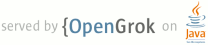1 page.title=Input Events 2 parent.title=User Interface 3 parent.link=index.html 4 @jd:body 5 6 <div id="qv-wrapper"> 7 <div id="qv"> 8 <h2>In this document</h2> 9 <ol> 10 <li><a href="#EventListeners">Event Listeners</a></li> 11 <li><a href="#EventHandlers">Event Handlers</a></li> 12 <li><a href="#TouchMode">Touch Mode</a></li> 13 <li><a href="#HandlingFocus">Handling Focus</a></li> 14 </ol> 15 16 <h2>Related tutorials</h2> 17 <ol> 18 <li><a href="{@docRoot}resources/tutorials/views/hello-formstuff.html">Form Stuff</a></li> 19 </ol> 20 </div> 21 </div> 22 23 <p>On Android, there's more than one way to intercept the events from a user's interaction with your application. 24 When considering events within your user interface, the approach is to capture the events from 25 the specific View object that the user interacts with. The View class provides the means to do so.</p> 26 27 <p>Within the various View classes that you'll use to compose your layout, you may notice several public callback 28 methods that look useful for UI events. These methods are called by the Android framework when the 29 respective action occurs on that object. For instance, when a View (such as a Button) is touched, 30 the <code>onTouchEvent()</code> method is called on that object. However, in order to intercept this, you must extend 31 the class and override the method. However, extending every View object 32 in order to handle such an event would not be practical. This is why the View class also contains 33 a collection of nested interfaces with callbacks that you can much more easily define. These interfaces, 34 called <a href="#EventListeners">event listeners</a>, are your ticket to capturing the user interaction with your UI.</p> 35 36 <p>While you will more commonly use the event listeners to listen for user interaction, there may 37 come a time when you do want to extend a View class, in order to build a custom component. 38 Perhaps you want to extend the {@link android.widget.Button} 39 class to make something more fancy. In this case, you'll be able to define the default event behaviors for your 40 class using the class <a href="#EventHandlers">event handlers</a>.</p> 41 42 43 <h2 id="EventListeners">Event Listeners</h2> 44 45 <p>An event listener is an interface in the {@link android.view.View} class that contains a single 46 callback method. These methods will be called by the Android framework when the View to which the listener has 47 been registered is triggered by user interaction with the item in the UI.</p> 48 49 <p>Included in the event listener interfaces are the following callback methods:</p> 50 51 <dl> 52 <dt><code>onClick()</code></dt> 53 <dd>From {@link android.view.View.OnClickListener}. 54 This is called when the user either touches the item 55 (when in touch mode), or focuses upon the item with the navigation-keys or trackball and 56 presses the suitable "enter" key or presses down on the trackball.</dd> 57 <dt><code>onLongClick()</code></dt> 58 <dd>From {@link android.view.View.OnLongClickListener}. 59 This is called when the user either touches and holds the item (when in touch mode), or 60 focuses upon the item with the navigation-keys or trackball and 61 presses and holds the suitable "enter" key or presses and holds down on the trackball (for one second).</dd> 62 <dt><code>onFocusChange()</code></dt> 63 <dd>From {@link android.view.View.OnFocusChangeListener}. 64 This is called when the user navigates onto or away from the item, using the navigation-keys or trackball.</dd> 65 <dt><code>onKey()</code></dt> 66 <dd>From {@link android.view.View.OnKeyListener}. 67 This is called when the user is focused on the item and presses or releases a key on the device.</dd> 68 <dt><code>onTouch()</code></dt> 69 <dd>From {@link android.view.View.OnTouchListener}. 70 This is called when the user performs an action qualified as a touch event, including a press, a release, 71 or any movement gesture on the screen (within the bounds of the item).</dd> 72 <dt><code>onCreateContextMenu()</code></dt> 73 <dd>From {@link android.view.View.OnCreateContextMenuListener}. 74 This is called when a Context Menu is being built (as the result of a sustained "long click"). See the discussion 75 on context menus in the <a href="{@docRoot}guide/topics/ui/menus.html#context-menu">Menus</a> 76 developer guide.</dd> 77 </dl> 78 79 <p>These methods are the sole inhabitants of their respective interface. To define one of these methods 80 and handle your events, implement the nested interface in your Activity or define it as an anonymous class. 81 Then, pass an instance of your implementation 82 to the respective <code>View.set...Listener()</code> method. (E.g., call 83 <code>{@link android.view.View#setOnClickListener(View.OnClickListener) setOnClickListener()}</code> 84 and pass it your implementation of the {@link android.view.View.OnClickListener OnClickListener}.)</p> 85 86 <p>The example below shows how to register an on-click listener for a Button. </p> 87 88 <pre> 89 // Create an anonymous implementation of OnClickListener 90 private OnClickListener mCorkyListener = new OnClickListener() { 91 public void onClick(View v) { 92 // do something when the button is clicked 93 } 94 }; 95 96 protected void onCreate(Bundle savedValues) { 97 ... 98 // Capture our button from layout 99 Button button = (Button)findViewById(R.id.corky); 100 // Register the onClick listener with the implementation above 101 button.setOnClickListener(mCorkyListener); 102 ... 103 } 104 </pre> 105 106 <p>You may also find it more convenient to implement OnClickListener as a part of your Activity. 107 This will avoid the extra class load and object allocation. For example:</p> 108 <pre> 109 public class ExampleActivity extends Activity implements OnClickListener { 110 protected void onCreate(Bundle savedValues) { 111 ... 112 Button button = (Button)findViewById(R.id.corky); 113 button.setOnClickListener(this); 114 } 115 116 // Implement the OnClickListener callback 117 public void onClick(View v) { 118 // do something when the button is clicked 119 } 120 ... 121 } 122 </pre> 123 124 <p>Notice that the <code>onClick()</code> callback in the above example has 125 no return value, but some other event listener methods must return a boolean. The reason 126 depends on the event. For the few that do, here's why:</p> 127 <ul> 128 <li><code>{@link android.view.View.OnLongClickListener#onLongClick(View) onLongClick()}</code> - 129 This returns a boolean to indicate whether you have consumed the event and it should not be carried further. 130 That is, return <em>true</em> to indicate that you have handled the event and it should stop here; 131 return <em>false</em> if you have not handled it and/or the event should continue to any other 132 on-click listeners.</li> 133 <li><code>{@link android.view.View.OnKeyListener#onKey(View,int,KeyEvent) onKey()}</code> - 134 This returns a boolean to indicate whether you have consumed the event and it should not be carried further. 135 That is, return <em>true</em> to indicate that you have handled the event and it should stop here; 136 return <em>false</em> if you have not handled it and/or the event should continue to any other 137 on-key listeners.</li> 138 <li><code>{@link android.view.View.OnTouchListener#onTouch(View,MotionEvent) onTouch()}</code> - 139 This returns a boolean to indicate whether your listener consumes this event. The important thing is that 140 this event can have multiple actions that follow each other. So, if you return <em>false</em> when the 141 down action event is received, you indicate that you have not consumed the event and are also 142 not interested in subsequent actions from this event. Thus, you will not be called for any other actions 143 within the event, such as a finger gesture, or the eventual up action event.</li> 144 </ul> 145 146 <p>Remember that key events are always delivered to the View currently in focus. They are dispatched starting from the top 147 of the View hierarchy, and then down, until they reach the appropriate destination. If your View (or a child of your View) 148 currently has focus, then you can see the event travel through the <code>{@link android.view.View#dispatchKeyEvent(KeyEvent) 149 dispatchKeyEvent()}</code> method. As an alternative to capturing key events through your View, you can also receive 150 all of the events inside your Activity with <code>{@link android.app.Activity#onKeyDown(int,KeyEvent) onKeyDown()}</code> 151 and <code>{@link android.app.Activity#onKeyUp(int,KeyEvent) onKeyUp()}</code>.</p> 152 153 <p class="note"><strong>Note:</strong> Android will call event handlers first and then the appropriate default 154 handlers from the class definition second. As such, returning <em>true</em> from these event listeners will stop 155 the propagation of the event to other event listeners and will also block the callback to the 156 default event handler in the View. So be certain that you want to terminate the event when you return <em>true</em>.</p> 157 158 159 <h2 id="EventHandlers">Event Handlers</h2> 160 161 <p>If you're building a custom component from View, then you'll be able to define several callback methods 162 used as default event handlers. 163 In the document about <a href="{@docRoot}guide/topics/ui/custom-components.html">Custom 164 Components</a>, you'll learn see some of the common callbacks used for event handling, 165 including:</p> 166 <ul> 167 <li><code>{@link android.view.View#onKeyDown}</code> - Called when a new key event occurs.</li> 168 <li><code>{@link android.view.View#onKeyUp}</code> - Called when a key up event occurs.</li> 169 <li><code>{@link android.view.View#onTrackballEvent}</code> - Called when a trackball motion event occurs.</li> 170 <li><code>{@link android.view.View#onTouchEvent}</code> - Called when a touch screen motion event occurs.</li> 171 <li><code>{@link android.view.View#onFocusChanged}</code> - Called when the view gains or loses focus.</li> 172 </ul> 173 <p>There are some other methods that you should be aware of, which are not part of the View class, 174 but can directly impact the way you're able to handle events. So, when managing more complex events inside 175 a layout, consider these other methods:</p> 176 <ul> 177 <li><code>{@link android.app.Activity#dispatchTouchEvent(MotionEvent) 178 Activity.dispatchTouchEvent(MotionEvent)}</code> - This allows your {@link 179 android.app.Activity} to intercept all touch events before they are dispatched to the window.</li> 180 <li><code>{@link android.view.ViewGroup#onInterceptTouchEvent(MotionEvent) 181 ViewGroup.onInterceptTouchEvent(MotionEvent)}</code> - This allows a {@link 182 android.view.ViewGroup} to watch events as they are dispatched to child Views.</li> 183 <li><code>{@link android.view.ViewParent#requestDisallowInterceptTouchEvent(boolean) 184 ViewParent.requestDisallowInterceptTouchEvent(boolean)}</code> - Call this 185 upon a parent View to indicate that it should not intercept touch events with <code>{@link 186 android.view.ViewGroup#onInterceptTouchEvent(MotionEvent)}</code>.</li> 187 </ul> 188 189 <h2 id="TouchMode">Touch Mode</h2> 190 <p> 191 When a user is navigating a user interface with directional keys or a trackball, it is 192 necessary to give focus to actionable items (like buttons) so the user can see 193 what will accept input. If the device has touch capabilities, however, and the user 194 begins interacting with the interface by touching it, then it is no longer necessary to 195 highlight items, or give focus to a particular View. Thus, there is a mode 196 for interaction named "touch mode." 197 </p> 198 <p> 199 For a touch-capable device, once the user touches the screen, the device 200 will enter touch mode. From this point onward, only Views for which 201 {@link android.view.View#isFocusableInTouchMode} is true will be focusable, such as text editing widgets. 202 Other Views that are touchable, like buttons, will not take focus when touched; they will 203 simply fire their on-click listeners when pressed. 204 </p> 205 <p> 206 Any time a user hits a directional key or scrolls with a trackball, the device will 207 exit touch mode, and find a view to take focus. Now, the user may resume interacting 208 with the user interface without touching the screen. 209 </p> 210 <p> 211 The touch mode state is maintained throughout the entire system (all windows and activities). 212 To query the current state, you can call 213 {@link android.view.View#isInTouchMode} to see whether the device is currently in touch mode. 214 </p> 215 216 217 <h2 id="HandlingFocus">Handling Focus</h2> 218 219 <p>The framework will handle routine focus movement in response to user input. 220 This includes changing the focus as Views are removed or hidden, or as new 221 Views become available. Views indicate their willingness to take focus 222 through the <code>{@link android.view.View#isFocusable()}</code> method. To change whether a View can take 223 focus, call <code>{@link android.view.View#setFocusable(boolean) setFocusable()}</code>. When in touch mode, 224 you may query whether a View allows focus with <code>{@link android.view.View#isFocusableInTouchMode()}</code>. 225 You can change this with <code>{@link android.view.View#setFocusableInTouchMode(boolean) setFocusableInTouchMode()}</code>. 226 </p> 227 228 <p>Focus movement is based on an algorithm which finds the nearest neighbor in a 229 given direction. In rare cases, the default algorithm may not match the 230 intended behavior of the developer. In these situations, you can provide 231 explicit overrides with the following XML attributes in the layout file: 232 <var>nextFocusDown</var>, <var>nextFocusLeft</var>, <var>nextFocusRight</var>, and 233 <var>nextFocusUp</var>. Add one of these attributes to the View <em>from</em> which 234 the focus is leaving. Define the value of the attribute to be the id of the View 235 <em>to</em> which focus should be given. For example:</p> 236 <pre> 237 <LinearLayout 238 android:orientation="vertical" 239 ... > 240 <Button android:id="@+id/top" 241 android:nextFocusUp="@+id/bottom" 242 ... /> 243 <Button android:id="@+id/bottom" 244 android:nextFocusDown="@+id/top" 245 ... /> 246 </LinearLayout> 247 </pre> 248 249 <p>Ordinarily, in this vertical layout, navigating up from the first Button would not go 250 anywhere, nor would navigating down from the second Button. Now that the top Button has 251 defined the bottom one as the <var>nextFocusUp</var> (and vice versa), the navigation focus will 252 cycle from top-to-bottom and bottom-to-top.</p> 253 254 <p>If you'd like to declare a View as focusable in your UI (when it is traditionally not), 255 add the <code>android:focusable</code> XML attribute to the View, in your layout declaration. 256 Set the value <var>true</var>. You can also declare a View 257 as focusable while in Touch Mode with <code>android:focusableInTouchMode</code>.</p> 258 <p>To request a particular View to take focus, call <code>{@link android.view.View#requestFocus()}</code>.</p> 259 <p>To listen for focus events (be notified when a View receives or looses focus), use 260 <code>{@link android.view.View.OnFocusChangeListener#onFocusChange(View,boolean) onFocusChange()}</code>, 261 as discussed in the <a href="#EventListeners">Event Listeners</a> section, above.</p> 262 263 264 265 <!-- 266 <h2 is="EventCycle">Event Cycle</h2> 267 <p>The basic cycle of a View is as follows:</p> 268 <ol> 269 <li>An event comes in and is dispatched to the appropriate View. The View 270 handles the event and notifies any listeners.</li> 271 <li>If, in the course of processing the event, the View's bounds may need 272 to be changed, the View will call {@link android.view.View#requestLayout()}.</li> 273 <li>Similarly, if in the course of processing the event the View's appearance 274 may need to be changed, the View will call {@link android.view.View#invalidate()}.</li> 275 <li>If either {@link android.view.View#requestLayout()} or {@link android.view.View#invalidate()} were called, 276 the framework will take care of measuring, laying out, and drawing the tree 277 as appropriate.</li> 278 </ol> 279 280 <p class="note"><strong>Note:</strong> The entire View tree is single threaded. You must always be on 281 the UI thread when calling any method on any View. 282 If you are doing work on other threads and want to update the state of a View 283 from that thread, you should use a {@link android.os.Handler}. 284 </p> 285 --> 286