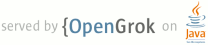1 Rpage.title=Notepad Exercise 2 2 parent.title=Notepad Tutorial 3 parent.link=index.html 4 @jd:body 5 6 7 <p><em>In this exercise, you will add a second Activity to your notepad application, to let the user 8 create and edit notes. You will also allow the user to delete existing notes through a context menu. 9 The new Activity assumes responsibility for creating new notes by 10 collecting user input and packing it into a return Bundle provided by the intent. This exercise 11 demonstrates:</em></p> 12 <ul> 13 <li><em>Constructing a new Activity and adding it to the Android manifest</em></li> 14 <li><em>Invoking another Activity asynchronously using <code>startActivityForResult()</code></em></li> 15 <li><em>Passing data between Activity in Bundle objects</em></li> 16 <li><em>How to use a more advanced screen layout</em></li> 17 <li><em>How to create a context menu</em></li> 18 </ul> 19 20 <div style="float:right;white-space:nowrap"> 21 [<a href="notepad-ex1.html">Exercise 1</a>] 22 <span style="color:#BBB;"> 23 [<a href="notepad-ex2.html" style="color:#DDD;">Exercise 2</a>] 24 </span> 25 [<a href="notepad-ex3.html">Exercise 3</a>] 26 [<a href="notepad-extra-credit.html">Extra Credit</a>] 27 </div> 28 29 <h2>Step 1</h2> 30 31 <p>Create a new Android project using the sources from <code>Notepadv2</code> under the 32 <code>NotepadCodeLab</code> folder, just like you did for the first exercise. If you see an error about 33 <code>AndroidManifest.xml</code>, or some problems related to an 34 <code>android.zip</code> file, right click on the project and select <strong>Android 35 Tools</strong> > <strong>Fix Project Properties</strong>.</p> 36 37 <p>Open the <code>Notepadv2</code> project and take a look around:</p> 38 <ul> 39 <li> 40 Open and look at the <code>strings.xml</code> file under 41 <code>res/values</code> — there are several new strings which we will use 42 for our new functionality 43 </li> 44 <li> 45 Also, open and take a look at the top of the <code>Notepadv2</code> class, 46 you will notice several new constants have been defined along with a new <code>mNotesCursor</code> 47 field used to hold the cursor we are using. 48 </li> 49 <li> 50 Note also that the <code>fillData()</code> method has a few more comments and now uses 51 the new field to store the notes Cursor. The <code>onCreate()</code> method is 52 unchanged from the first exercise. Also notice that the member field used to store the 53 notes Cursor is now called <code>mNotesCursor</code>. The <code>m</code> denotes a member 54 field and is part of the Android coding style standards. 55 </li> 56 <li> 57 There are also a couple of new overridden methods 58 (<code>onCreateContextMenu()</code>, <code>onContextItemSelected()</code>, 59 <code>onListItemClick()</code> and <code>onActivityResult()</code>) 60 which we will be filling in below. 61 </li> 62 </ul> 63 64 65 <h2>Step 2</h2> 66 <div class="sidebox-wrapper"> 67 <div class="sidebox"> 68 <p>Context menus should always be used when performing actions upon specific elements in the UI. 69 When you register a View to a context menu, the context menu is revealed by performing a "long-click" 70 on the UI component (press and hold the touchscreen or highlight and hold down the selection key for about two seconds).</p> 71 </div> 72 </div> 73 74 <p>First, let's create the context menu that will allow users to delete individual notes. 75 Open the Notepadv2 class.</p> 76 77 <ol> 78 <li>In order for each list item in the ListView to register for the context menu, we call 79 <code>registerForContextMenu()</code> and pass it our ListView. So, at the very end of 80 the <code>onCreate()</code> method add this line: 81 <pre>registerForContextMenu(getListView());</pre> 82 <p>Because our Activity extends the ListActivity class, <code>getListView()</code> will return us 83 the local ListView object for the Activity. Now, each list item in this ListView will activate the 84 context menu. 85 <li> 86 Now fill in the <code>onCreateContextMenu()</code> method. This callback is similar to the other 87 menu callback used for the options menu. Here, we add just one line, which will add a menu item 88 to delete a note. Call <code>menu.add()</code> like so: 89 <pre> 90 public void onCreateContextMenu(Menu menu, View v, 91 ContextMenu.ContextMenuInfo menuInfo) { 92 super.onCreateContextMenu(menu, v, menuInfo); 93 menu.add(0, DELETE_ID, 0, R.string.menu_delete); 94 }</pre> 95 <p>The <code>onCreateContextMenu()</code> callback passes some other information in addition to the Menu object, 96 such as the View that has been triggered for the menu and 97 an extra object that may contain additional information about the object selected. However, we don't care about 98 these here, because we only have one kind of object in the Activity that uses context menus. In the next 99 step, we'll handle the menu item selection.</p> 100 </li> 101 </ol> 102 103 <h2>Step 3</h2> 104 <p>Now that the we've registered our ListView for a context menu and defined our context menu item, we need 105 to handle the callback when it is selected. For this, we need to identify the list ID of the 106 selected item, then delete it. So fill in the 107 <code>onContextItemSelected()</code> method like this:</p> 108 <pre> 109 public boolean onContextItemSelected(MenuItem item) { 110 switch(item.getItemId()) { 111 case DELETE_ID: 112 AdapterContextMenuInfo info = (AdapterContextMenuInfo) item.getMenuInfo(); 113 mDbHelper.deleteNote(info.id); 114 fillData(); 115 return true; 116 } 117 return super.onContextItemSelected(item); 118 }</pre> 119 <p>Here, we retrieve the {@link android.widget.AdapterView.AdapterContextMenuInfo AdapterContextMenuInfo} 120 with {@link android.view.MenuItem#getMenuInfo()}. The <var>id</var> field of this object tells us 121 the position of the item in the ListView. We then pass this to the <code>deleteNote()</code> 122 method of our NotesDbAdapter and the note is deleted. That's it for the context menu — notes 123 can now be deleted.</p> 124 125 <h2 style="clear:right;">Step 4</h2> 126 <div class="sidebox-wrapper"> 127 <div class="sidebox"> 128 <h2>Starting Other Activities</h2> 129 <p>In this example our Intent uses a class name specifically. 130 As well as 131 <a href="{@docRoot}resources/faq/commontasks.html#intentexamples">starting intents</a> in 132 classes we already know about, be they in our own application or another 133 application, we can also create Intents without knowing exactly which 134 application will handle it.</p> 135 <p>For example, we might want to open a page in a 136 browser, and for this we still use 137 an Intent. But instead of specifying a class to handle it, we use 138 a predefined Intent constant, and a content URI that describes what we 139 want to do. See {@link android.content.Intent 140 android.content.Intent} for more information.</p> 141 </div> 142 </div> 143 144 <p>Fill in the body of the <code>createNote()</code> method: 145 <p>Create a new <code>Intent</code> to create a note 146 (<code>ACTIVITY_CREATE</code>) using the <code>NoteEdit</code> class. 147 Then fire the Intent using the <code>startActivityForResult()</code> method 148 call:</p> 149 <pre style="overflow:auto"> 150 Intent i = new Intent(this, NoteEdit.class); 151 startActivityForResult(i, ACTIVITY_CREATE);</pre> 152 <p>This form of the Intent call targets a specific class in our Activity, in this case 153 <code>NoteEdit</code>. Since the Intent class will need to communicate with the Android 154 operating system to route requests, we also have to provide a Context (<code>this</code>).</p> 155 <p>The <code>startActivityForResult()</code> method fires the Intent in a way that causes a method 156 in our Activity to be called when the new Activity is completed. The method in our Activity 157 that receives the callback is called 158 <code>onActivityResult()</code> and we will implement it in a later step. The other way 159 to call an Activity is using <code>startActivity()</code> but this is a "fire-and-forget" way 160 of calling it — in this manner, our Activity is not informed when the Activity is completed, and there is 161 no way to return result information from the called Activity with <code>startActivity()</code>. 162 <p>Don't worry about the fact that <code>NoteEdit</code> doesn't exist yet, 163 we will fix that soon. </p> 164 </li> 165 166 167 <h2>Step 5</h2> 168 169 <p>Fill in the body of the <code>onListItemClick()</code> override.</p> 170 <p><code>onListItemClick()</code> is a callback method that we'll override. It is called when 171 the user selects an item from the list. It is passed four parameters: the 172 <code>ListView</code> object it was invoked from, the <code>View</code> 173 inside the <code>ListView</code> that was clicked on, the 174 <code>position</code> in the list that was clicked, and the 175 <code>mRowId</code> of the item that was clicked. In this instance we can 176 ignore the first two parameters (we only have one <code>ListView</code> it 177 could be), and we ignore the <code>mRowId</code> as well. All we are 178 interested in is the <code>position</code> that the user selected. We use 179 this to get the data from the correct row, and bundle it up to send to 180 the <code>NoteEdit</code> Activity.</p> 181 <p>In our implementation of the callback, the method creates an 182 <code>Intent</code> to edit the note using 183 the <code>NoteEdit</code> class. It then adds data into the extras Bundle of 184 the Intent, which will be passed to the called Activity. We use it 185 to pass in the title and body text, and the <code>mRowId</code> for the note we are 186 editing. Finally, it will fire the Intent using the 187 <code>startActivityForResult()</code> method call. Here's the code that 188 belongs in <code>onListItemClick()</code>:</p> 189 <pre> 190 super.onListItemClick(l, v, position, id); 191 Cursor c = mNotesCursor; 192 c.moveToPosition(position); 193 Intent i = new Intent(this, NoteEdit.class); 194 i.putExtra(NotesDbAdapter.KEY_ROWID, id); 195 i.putExtra(NotesDbAdapter.KEY_TITLE, c.getString( 196 c.getColumnIndexOrThrow(NotesDbAdapter.KEY_TITLE))); 197 i.putExtra(NotesDbAdapter.KEY_BODY, c.getString( 198 c.getColumnIndexOrThrow(NotesDbAdapter.KEY_BODY))); 199 startActivityForResult(i, ACTIVITY_EDIT);</pre> 200 <ul> 201 <li> 202 <code>putExtra()</code> is the method to add items into the extras Bundle 203 to pass in to intent invocations. Here, we are 204 using the Bundle to pass in the title, body and mRowId of the note we want to edit. 205 </li> 206 <li> 207 The details of the note are pulled out from our query Cursor, which we move to the 208 proper position for the element that was selected in the list, with 209 the <code>moveToPosition()</code> method.</li> 210 <li>With the extras added to the Intent, we invoke the Intent on the 211 <code>NoteEdit</code> class by passing <code>startActivityForResult()</code> 212 the Intent and the request code. (The request code will be 213 returned to <code>onActivityResult</code> as the <code>requestCode</code> parameter.)</li> 214 </ul> 215 <p class="note"><b>Note:</b> We assign the mNotesCursor field to a local variable at the 216 start of the method. This is done as an optimization of the Android code. Accessing a local 217 variable is much more efficient than accessing a field in the Dalvik VM, so by doing this 218 we make only one access to the field, and five accesses to the local variable, making the 219 routine much more efficient. It is recommended that you use this optimization when possible.</p> 220 221 222 <h2>Step 6</h2> 223 224 <p>The above <code>createNote()</code> and <code>onListItemClick()</code> 225 methods use an asynchronous Intent invocation. We need a handler for the callback, so here we fill 226 in the body of the <code>onActivityResult()</code>. </p> 227 <p><code>onActivityResult()</code> is the overridden method 228 which will be called when an Activity returns with a result. (Remember, an Activity 229 will only return a result if launched with <code>startActivityForResult</code>.) The parameters provided 230 to the callback are: </p> 231 <ul> 232 <li><code>requestCode</code> — the original request code 233 specified in the Intent invocation (either <code>ACTIVITY_CREATE</code> or 234 <code>ACTIVITY_EDIT</code> for us). 235 </li> 236 <li><code>resultCode</code> — the result (or error code) of the call, this 237 should be zero if everything was OK, but may have a non-zero code indicating 238 that something failed. There are standard result codes available, and you 239 can also create your own constants to indicate specific problems. 240 </li> 241 <li><code>intent</code> — this is an Intent created by the Activity returning 242 results. It can be used to return data in the Intent "extras." 243 </li> 244 </ul> 245 <p>The combination of <code>startActivityForResult()</code> and 246 <code>onActivityResult()</code> can be thought of as an asynchronous RPC 247 (remote procedure call) and forms the recommended way for an Activity to invoke 248 another and share services.</p> 249 <p>Here's the code that belongs in your <code>onActivityResult()</code>:</p> 250 <pre> 251 super.onActivityResult(requestCode, resultCode, intent); 252 Bundle extras = intent.getExtras(); 253 254 switch(requestCode) { 255 case ACTIVITY_CREATE: 256 String title = extras.getString(NotesDbAdapter.KEY_TITLE); 257 String body = extras.getString(NotesDbAdapter.KEY_BODY); 258 mDbHelper.createNote(title, body); 259 fillData(); 260 break; 261 case ACTIVITY_EDIT: 262 Long mRowId = extras.getLong(NotesDbAdapter.KEY_ROWID); 263 if (mRowId != null) { 264 String editTitle = extras.getString(NotesDbAdapter.KEY_TITLE); 265 String editBody = extras.getString(NotesDbAdapter.KEY_BODY); 266 mDbHelper.updateNote(mRowId, editTitle, editBody); 267 } 268 fillData(); 269 break; 270 }</pre> 271 272 <ul> 273 <li> 274 We are handling both the <code>ACTIVITY_CREATE</code> and 275 <code>ACTIVITY_EDIT</code> activity results in this method. 276 </li> 277 <li> 278 In the case of a create, we pull the title and body from the extras (retrieved from the 279 returned Intent) and use them to create a new note. 280 </li> 281 <li> 282 In the case of an edit, we pull the mRowId as well, and use that to update 283 the note in the database. 284 </li> 285 <li> 286 <code>fillData()</code> at the end ensures everything is up to date . 287 </li> 288 </ul> 289 290 291 <h2>Step 7</h2> 292 293 <div class="sidebox-wrapper"> 294 <div class="sidebox"> 295 <h2>The Art of Layout</h2> 296 <p>The provided 297 note_edit.xml layout file is the most sophisticated one in the application we will be building, 298 but that doesn't mean it is even close to the kind of sophistication you will be likely to want 299 in real Android applications.</p> 300 <p>Creating a 301 good UI is part art and part science, and the rest is work. Mastery of <a 302 href="{@docRoot}guide/topics/ui/declaring-layout.html">XML Layouts</a> is an essential part of 303 creating 304 a good looking Android application.</p> 305 <p>Take a look at the 306 <a href="{@docRoot}resources/tutorials/views/index.html">Hello Views</a> 307 for some example layouts and how to use them. The ApiDemos sample project is also a 308 great resource from which to learn how to create different layouts.</p> 309 </div> 310 </div> 311 312 <p>Open the file <code>note_edit.xml</code> that has been provided and take a 313 look at it. This is the UI code for the Note Editor.</p> 314 <p>This is the most 315 sophisticated UI we have dealt with yet. The file is given to you to avoid 316 problems that may sneak in when typing the code. (The XML is very strict 317 about case sensitivity and structure, mistakes in these are the usual cause 318 of problems with layout.)</p> 319 <p>There is a new parameter used 320 here that we haven't seen before: <code>android:layout_weight</code> (in 321 this case set to use the value 1 in each case).</p> 322 <p><code>layout_weight</code> is used in LinearLayouts 323 to assign "importance" to Views within the layout. All Views have a default 324 <code>layout_weight</code> of zero, meaning they take up only as much room 325 on the screen as they need to be displayed. Assigning a value higher than 326 zero will split up the rest of the available space in the parent View, according 327 to the value of each View's <code>layout_weight</code> and its ratio to the 328 overall <code>layout_weight</code> specified in the current layout for this 329 and other View elements.</p> 330 <p>To give an example: let's say we have a text label 331 and two text edit elements in a horizontal row. The label has no 332 <code>layout_weight</code> specified, so it takes up the minimum space 333 required to render. If the <code>layout_weight</code> of each of the two 334 text edit elements is set to 1, the remaining width in the parent layout will 335 be split equally between them (because we claim they are equally important). 336 If the first one has a <code>layout_weight</code> of 1 337 and the second has a <code>layout_weight</code> of 2, then one third of the 338 remaining space will be given to the first, and two thirds to the 339 second (because we claim the second one is more important).</p> 340 <p>This layout also demonstrates how to nest multiple layouts 341 inside each other to achieve a more complex and pleasant layout. In this 342 example, a horizontal linear layout is nested inside the vertical one to 343 allow the title label and text field to be alongside each other, 344 horizontally.</p> 345 346 347 <h2 style="clear:right;">Step 8</h2> 348 349 <p>Create a <code>NoteEdit</code> class that extends 350 <code>android.app.Activity</code>.</p> 351 <p>This is the first time we will have 352 created an Activity without the Android Eclipse plugin doing it for us. When 353 you do so, the <code>onCreate()</code> method is not automatically 354 overridden for you. It is hard to imagine an Activity that doesn't override 355 the <code>onCreate()</code> method, so this should be the first thing you do.</p> 356 <ol> 357 <li>Right click on the <code>com.android.demo.notepad2</code> package 358 in the Package Explorer, and select <strong>New</strong> > <strong>Class</strong> from the popup 359 menu.</li> 360 <li>Fill in <code>NoteEdit</code> for the <code>Name:</code> field in the 361 dialog.</li> 362 <li>In the <code>Superclass:</code> field, enter 363 <code>android.app.Activity</code> (you can also just type Activity and hit 364 Ctrl-Space on Windows and Linux or Cmd-Space on the Mac, to invoke code 365 assist and find the right package and class).</li> 366 <li>Click <strong>Finish</strong>.</li> 367 <li>In the resulting <code>NoteEdit</code> class, right click in the editor 368 window and select <strong>Source</strong> > <strong>Override/Implement Methods...</strong></li> 369 <li>Scroll down through the checklist in the dialog until you see 370 <code>onCreate(Bundle)</code> — and check the box next to it.</li> 371 <li>Click <strong>OK</strong>.<p>The method should now appear in your class.</p></li> 372 </ol> 373 374 <h2>Step 9</h2> 375 376 <p>Fill in the body of the <code>onCreate()</code> method for <code>NoteEdit</code>.</p> 377 378 <p>This will set the title of our new Activity to say "Edit Note" (one 379 of the strings defined in <code>strings.xml</code>). It will also set the 380 content view to use our <code>note_edit.xml</code> layout file. We can then 381 grab handles to the title and body text edit views, and the confirm button, 382 so that our class can use them to set and get the note title and body, 383 and attach an event to the confirm button for when it is pressed by the 384 user.</p> 385 <p>We can then unbundle the values that were passed in to the Activity 386 with the extras Bundle attached to the calling Intent. We'll use them to pre-populate 387 the title and body text edit views so that the user can edit them. 388 Then we will grab and store the <code>mRowId</code> so we can keep 389 track of what note the user is editing.</p> 390 391 <ol> 392 <li> 393 Inside <code>onCreate()</code>, set up the layout:<br> 394 <pre>setContentView(R.layout.note_edit);</pre> 395 </li> 396 <li> 397 Find the edit and button components we need: 398 <p>These are found by the 399 IDs associated to them in the R class, and need to be cast to the right 400 type of <code>View</code> (<code>EditText</code> for the two text views, 401 and <code>Button</code> for the confirm button):</p> 402 <pre> 403 mTitleText = (EditText) findViewById(R.id.title); 404 mBodyText = (EditText) findViewById(R.id.body); 405 Button confirmButton = (Button) findViewById(R.id.confirm);</pre> 406 <p>Note that <code>mTitleText</code> and <code>mBodyText</code> are member 407 fields (you need to declare them at the top of the class definition).</p> 408 </li> 409 <li>At the top of the class, declare a <code>Long mRowId</code> private field to store 410 the current <code>mRowId</code> being edited (if any). 411 </li> 412 <li>Continuing inside <code>onCreate()</code>, 413 add code to initialize the <code>title</code>, <code>body</code> and 414 <code>mRowId</code> from the extras Bundle in 415 the Intent (if it is present):<br> 416 <pre> 417 mRowId = null; 418 Bundle extras = getIntent().getExtras(); 419 if (extras != null) { 420 String title = extras.getString(NotesDbAdapter.KEY_TITLE); 421 String body = extras.getString(NotesDbAdapter.KEY_BODY); 422 mRowId = extras.getLong(NotesDbAdapter.KEY_ROWID); 423 424 if (title != null) { 425 mTitleText.setText(title); 426 } 427 if (body != null) { 428 mBodyText.setText(body); 429 } 430 }</pre> 431 <ul> 432 <li> 433 We are pulling the <code>title</code> and 434 <code>body</code> out of the 435 <code>extras</code> Bundle that was set from the 436 Intent invocation. 437 </li><li> 438 We also null-protect the text field setting (i.e., we don't want to set 439 the text fields to null accidentally).</li> 440 </ul> 441 </li> 442 <li> 443 Create an <code>onClickListener()</code> for the button: 444 <p>Listeners can be one of the more confusing aspects of UI 445 implementation, but 446 what we are trying to achieve in this case is simple. We want an 447 <code>onClick()</code> method to be called when the user presses the 448 confirm button, and use that to do some work and return the values 449 of the edited note to the Intent caller. We do this using something called 450 an anonymous inner class. This is a bit confusing to look at unless you 451 have seen them before, but all you really need to take away from this is 452 that you can refer to this code in the future to see how to create a 453 listener and attach it to a button. (Listeners are a common idiom 454 in Java development, particularly for user interfaces.) Here's the empty listener:<br> 455 <pre> 456 confirmButton.setOnClickListener(new View.OnClickListener() { 457 458 public void onClick(View view) { 459 460 } 461 462 });</pre> 463 </li> 464 </ol> 465 <h2>Step 10</h2> 466 467 <p>Fill in the body of the <code>onClick()</code> method of the <code>OnClickListener</code> created in the last step.</p> 468 469 <p>This is the code that will be run when the user clicks on the 470 confirm button. We want this to grab the title and body text from the edit 471 text fields, and put them into the return Bundle so that they can be passed 472 back to the Activity that invoked this <code>NoteEdit</code> Activity. If the 473 operation is an edit rather than a create, we also want to put the 474 <code>mRowId</code> into the Bundle so that the 475 <code>Notepadv2</code> class can save the changes back to the correct 476 note.</p> 477 <ol> 478 <li> 479 Create a <code>Bundle</code> and put the title and body text into it using the 480 constants defined in Notepadv2 as keys:<br> 481 <pre> 482 Bundle bundle = new Bundle(); 483 484 bundle.putString(NotesDbAdapter.KEY_TITLE, mTitleText.getText().toString()); 485 bundle.putString(NotesDbAdapter.KEY_BODY, mBodyText.getText().toString()); 486 if (mRowId != null) { 487 bundle.putLong(NotesDbAdapter.KEY_ROWID, mRowId); 488 }</pre> 489 </li> 490 <li> 491 Set the result information (the Bundle) in a new Intent and finish the Activity: 492 <pre> 493 Intent mIntent = new Intent(); 494 mIntent.putExtras(bundle); 495 setResult(RESULT_OK, mIntent); 496 finish();</pre> 497 <ul> 498 <li>The Intent is simply our data carrier that carries our Bundle 499 (with the title, body and mRowId).</li> 500 <li>The <code>setResult()</code> method is used to set the result 501 code and return Intent to be passed back to the 502 Intent caller. In this case everything worked, so we return RESULT_OK for the 503 result code.</li> 504 <li>The <code>finish()</code> call is used to signal that the Activity 505 is done (like a return call). Anything set in the Result will then be 506 returned to the caller, along with execution control.</li> 507 </ul> 508 </li> 509 </ol> 510 <p>The full <code>onCreate()</code> method (plus supporting class fields) should 511 now look like this:</p> 512 <pre> 513 private EditText mTitleText; 514 private EditText mBodyText; 515 private Long mRowId; 516 517 @Override 518 protected void onCreate(Bundle savedInstanceState) { 519 super.onCreate(savedInstanceState); 520 setContentView(R.layout.note_edit); 521 522 mTitleText = (EditText) findViewById(R.id.title); 523 mBodyText = (EditText) findViewById(R.id.body); 524 525 Button confirmButton = (Button) findViewById(R.id.confirm); 526 527 mRowId = null; 528 Bundle extras = getIntent().getExtras(); 529 if (extras != null) { 530 String title = extras.getString(NotesDbAdapter.KEY_TITLE); 531 String body = extras.getString(NotesDbAdapter.KEY_BODY); 532 mRowId = extras.getLong(NotesDbAdapter.KEY_ROWID); 533 534 if (title != null) { 535 mTitleText.setText(title); 536 } 537 if (body != null) { 538 mBodyText.setText(body); 539 } 540 } 541 542 confirmButton.setOnClickListener(new View.OnClickListener() { 543 544 public void onClick(View view) { 545 Bundle bundle = new Bundle(); 546 547 bundle.putString(NotesDbAdapter.KEY_TITLE, mTitleText.getText().toString()); 548 bundle.putString(NotesDbAdapter.KEY_BODY, mBodyText.getText().toString()); 549 if (mRowId != null) { 550 bundle.putLong(NotesDbAdapter.KEY_ROWID, mRowId); 551 } 552 553 Intent mIntent = new Intent(); 554 mIntent.putExtras(bundle); 555 setResult(RESULT_OK, mIntent); 556 finish(); 557 } 558 }); 559 }</pre> 560 </li> 561 </ol> 562 563 <h2>Step 11</h2> 564 565 <div class="sidebox-wrapper"> 566 <div class="sidebox"> 567 <h2>The All-Important Android Manifest File</h2> 568 <p>The AndroidManifest.xml file is the way in which Android sees your 569 application. This file defines the category of the application, where 570 it shows up (or even if it shows up) in the launcher or settings, what 571 activities, services, and content providers it defines, what intents it can 572 receive, and more. </p> 573 <p>For more information, see the reference document 574 <a href="{@docRoot}guide/topics/manifest/manifest-intro.html">The AndroidManifest.xml 575 File</a></p> 576 </div> 577 </div> 578 579 <p>Finally, the new Activity has to be defined in the manifest file:</p> 580 <p>Before the new Activity can be seen by Android, it needs its own 581 Activity entry in the <code>AndroidManifest.xml</code> file. This is to let 582 the system know that it is there and can be called. We could also specify 583 which IntentFilters the activity implements here, but we are going to skip 584 this for now and just let Android know that the Activity is 585 defined.</p> 586 <p>There is a Manifest editor included in the Eclipse plugin that makes it much easier 587 to edit the AndroidManifest file, and we will use this. If you prefer to edit the file directly 588 or are not using the Eclipse plugin, see the box at the end for information on how to do this 589 without using the new Manifest editor.<p> 590 <ol> 591 <li>Double click on the <code>AndroidManifest.xml</code> file in the package explorer to open it. 592 </li> 593 <li>Click the <strong>Application</strong> tab at the bottom of the Manifest editor.</li> 594 <li>Click <strong>Add...</strong> in the Application Nodes section. 595 <p>If you see a dialog with radiobuttons at the top, select the top radio button: 596 "Create a new element at the top level, in Application".</p></li> 597 <li>Make sure "(A) Activity" is selected in the selection pane of the dialog, and click <strong>OK</strong>.</li> 598 <li>Click on the new "Activity" node, in the Application Nodes section, then 599 type <code>.NoteEdit</code> into the <em>Name*</em> 600 field to the right. Press Return/Enter.</li> 601 </ol> 602 <p>The Android Manifest editor helps you add more complex entries into the AndroidManifest.xml 603 file, have a look around at some of the other options available (but be careful not to select 604 them otherwise they will be added to your Manifest). This editor should help you understand 605 and alter the AndroidManifest.xml file as you move on to more advanced Android applications.</p> 606 607 <p class="note">If you prefer to edit this file directly, simply open the 608 <code>AndroidManifest.xml</code> file and look at the source (use the 609 <code>AndroidManifest.xml</code> tab in the eclipse editor to see the source code directly). 610 Then edit the file as follows:<br> 611 <code><activity android:name=".NoteEdit" /></code><br><br> 612 This should be placed just below the line that reads:<br> 613 <code></activity></code> for the <code>.Notepadv2</code> activity.</p> 614 615 <h2 style="clear:right;">Step 12</h2> 616 617 <p>Now Run it!</p> 618 <p>You should now be able to add real notes from 619 the menu, as well as delete an existing one. Notice that in order to delete, you must 620 first use the directional controls on the device to highlight the note. 621 Furthermore, selecting a note title from the list should bring up the note 622 editor to let you edit it. Press confirm when finished to save the changes 623 back to the database. 624 625 <h2>Solution and Next Steps</h2> 626 627 <p>You can see the solution to this exercise in <code>Notepadv2Solution</code> 628 from the zip file to compare with your own.</p> 629 <p>Now try editing a note, and then hitting the back button on the emulator 630 instead of the confirm button (the back button is below the menu button). You 631 will see an error come up. Clearly our application still has some problems. 632 Worse still, if you did make some changes and hit the back button, when you go 633 back into the notepad to look at the note you changed, you will find that all 634 your changes have been lost. In the next exercise we will fix these 635 problems.</p> 636 637 <p> 638 Once you are ready, move on to <a href="notepad-ex3.html">Tutorial 639 Exercise 3</a> where you will fix the problems with the back button and lost 640 edits by introducing a proper life cycle into the NoteEdit Activity.</p> 641 642 643