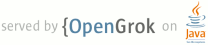1 page.title=Introducing GLSurfaceView 2 parent.title=Articles 3 parent.link=../browser.html?tag=article 4 @jd:body 5 6 7 <p>The {@link android android.opengl.GLSurfaceView} class makes it 8 easier for you to use OpenGL ES rendering in your applications by:</p> 9 10 <ul> 11 <li>Providing the glue code to connect OpenGL ES to the {@link 12 android.view.View} system.</li> 13 <li>Providing the glue code to make OpenGL ES work with the {@link 14 android.app.Activity} life-cycle.</li> 15 <li>Making it easy to choose an appropriate frame buffer pixel format.</li> 16 <li>Creating and managing a separate rendering thread, to enable smooth 17 animation.</li> 18 <li>Providing easy-to-use debugging tools for tracing OpenGL ES API calls and 19 checking for errors.</li> 20 </ul> 21 22 <p>GLSurfaceView is a good base for building an application that uses OpenGL ES 23 for part or all of its rendering. A 2D or 3D action game would be a good 24 candidate, as would a 2D or 3D data visualization application such as <a 25 href="http://www.youtube.com/watch?v=4PRfVKzuUJ4&fmt=18" title="Google Maps 26 StreetView">Google Maps StreetView</a>.</p> 27 28 <h3>A simple GLSurfaceView application</h3> 29 30 <p>Here's the source code to the simplest possible OpenGL ES application:</p> 31 32 <pre>package com.example.android.apis.graphics; 33 34 import javax.microedition.khronos.egl.EGLConfig; 35 import javax.microedition.khronos.opengles.GL10; 36 37 import android.app.Activity; 38 import android.opengl.GLSurfaceView; 39 import android.os.Bundle; 40 41 public class ClearActivity extends Activity { 42 @Override 43 protected void onCreate(Bundle savedInstanceState) { 44 super.onCreate(savedInstanceState); 45 mGLView = new GLSurfaceView(this); 46 mGLView.setRenderer(new ClearRenderer()); 47 setContentView(mGLView); 48 } 49 50 @Override 51 protected void onPause() { 52 super.onPause(); 53 mGLView.onPause(); 54 } 55 56 @Override 57 protected void onResume() { 58 super.onResume(); 59 mGLView.onResume(); 60 } 61 62 private GLSurfaceView mGLView; 63 } 64 65 class ClearRenderer implements GLSurfaceView.Renderer { 66 public void onSurfaceCreated(GL10 gl, EGLConfig config) { 67 // Do nothing special. 68 } 69 70 public void onSurfaceChanged(GL10 gl, int w, int h) { 71 gl.glViewport(0, 0, w, h); 72 } 73 74 public void onDrawFrame(GL10 gl) { 75 gl.glClear(GL10.GL_COLOR_BUFFER_BIT | GL10.GL_DEPTH_BUFFER_BIT); 76 } 77 }</pre> 78 79 <p>This program doesn't do much: it clears the screen to black on every frame. 80 But it is a complete OpenGL application that correctly implements the 81 Android activity life-cycle. It pauses rendering when the activity is 82 paused, and resumes it when the activity is resumed. You could use this 83 application as the basis for non-interactive demonstration programs. 84 Just add more OpenGL calls to the <code>ClearRenderer.onDrawFrame()</code> method. 85 Notice that you don't even need to subclass the <code>GLSurfaceView</code> view.</p> 86 87 <p>The {@link android.opengl.GLSurfaceView.Renderer} interface has three methods:</p> 88 89 <ul> 90 <li>The 91 <code>onSurfaceCreated()</code> method is called at the start of rendering, and 92 whenever the OpenGL ES drawing context has to be recreated. (The 93 drawing context is typically lost and recreated when the activity is 94 paused and resumed.) <code>OnSurfaceCreated()</code> is a good place to create 95 long-lived OpenGL resources such as textures.</li> 96 <li>The <code>onSurfaceChanged()</code> 97 method is called when the surface changes size. It's a good place to 98 set your OpenGL viewport. You may also want to set your camera here, if 99 it's a fixed camera that doesn't move around the scene.</li> 100 <li>The <code>onDrawFrame()</code> method is called every frame, and is 101 responsible for drawing the scene. You would typically start by calling 102 <code>glClear</code> to clear the framebuffer, followed by other OpenGL ES calls 103 to draw the current scene.</li> 104 </ul> 105 106 <h3>How about user input?</h3> 107 108 <p>If you want an interactive application (such as a game), you will typically 109 subclass <code>GLSurfaceView</code>, because that's an easy way of obtaining 110 input events. Here's a slightly longer example showing how to do that:</p> 111 112 <pre>package com.google.android.ClearTest; 113 114 import javax.microedition.khronos.egl.EGLConfig; 115 import javax.microedition.khronos.opengles.GL10; 116 117 import android.app.Activity; 118 import android.content.Context; 119 import android.opengl.GLSurfaceView; 120 import android.os.Bundle; 121 import android.view.MotionEvent; 122 123 public class ClearActivity extends Activity { 124 @Override 125 protected void onCreate(Bundle savedInstanceState) { 126 super.onCreate(savedInstanceState); 127 mGLView = new ClearGLSurfaceView(this); 128 setContentView(mGLView); 129 } 130 131 @Override 132 protected void onPause() { 133 super.onPause(); 134 mGLView.onPause(); 135 } 136 137 @Override 138 protected void onResume() { 139 super.onResume(); 140 mGLView.onResume(); 141 } 142 143 private GLSurfaceView mGLView; 144 } 145 146 class ClearGLSurfaceView extends GLSurfaceView { 147 public ClearGLSurfaceView(Context context) { 148 super(context); 149 mRenderer = new ClearRenderer(); 150 setRenderer(mRenderer); 151 } 152 153 public boolean onTouchEvent(final MotionEvent event) { 154 queueEvent(new Runnable(){ 155 public void run() { 156 mRenderer.setColor(event.getX() / getWidth(), 157 event.getY() / getHeight(), 1.0f); 158 }}); 159 return true; 160 } 161 162 ClearRenderer mRenderer; 163 } 164 165 class ClearRenderer implements GLSurfaceView.Renderer { 166 public void onSurfaceCreated(GL10 gl, EGLConfig config) { 167 // Do nothing special. 168 } 169 170 public void onSurfaceChanged(GL10 gl, int w, int h) { 171 gl.glViewport(0, 0, w, h); 172 } 173 174 public void onDrawFrame(GL10 gl) { 175 gl.glClearColor(mRed, mGreen, mBlue, 1.0f); 176 gl.glClear(GL10.GL_COLOR_BUFFER_BIT | GL10.GL_DEPTH_BUFFER_BIT); 177 } 178 179 public void setColor(float r, float g, float b) { 180 mRed = r; 181 mGreen = g; 182 mBlue = b; 183 } 184 185 private float mRed; 186 private float mGreen; 187 private float mBlue; 188 }</pre> 189 190 <p>This application clears the screen for every frame. When you tap on the 191 screen, it sets the clear color based on the (x,y) coordinates of your touch 192 event. Note the use of <code>queueEvent()</code> in 193 <code>ClearGLSurfaceView.onTouchEvent()</code>. The <code>queueEvent()</code> 194 method is used to safely communicate between the UI thread and the rendering 195 thread. If you prefer, you can use some other Java cross-thread communication 196 technique, such as synchronized methods on the <code>Renderer</code> class 197 itself. However, queueing events is often the simplest way of dealing with 198 cross-thread communication.</p> 199 200 <h3>Other GLSurfaceView samples</h3> 201 202 <p>Tired 203 of just clearing the screen? You can find more interesting samples in 204 the API Demos sample included in the Android SDK. All the OpenGL ES samples have been 205 converted to use the <code>GLSurfaceView</code> view:</p> 206 207 <ul> 208 <li>GLSurfaceView - a spinning triangle</li> 209 <li>Kube - a cube puzzle demo</li> 210 <li>Translucent GLSurfaceView - shows how to display 3D graphics on a translucent background</li> 211 <li>Textured Triangle - shows how to draw a textured 3D triangle</li> 212 <li>Sprite Text - shows how to draw text into a texture and then composite it into a 3D scene</li> 213 <li>Touch Rotate - shows how to rotate a 3D object in response to user input.</li> 214 </ul> 215 216 <h3>Choosing a surface</h3> 217 218 <p><code>GLSurfaceView</code> 219 helps you choose the type of surface to render to. Different Android 220 devices support different types of surfaces, with no common subset. 221 This makes it tricky problem to choose the best available surface on 222 each device. </p> 223 224 <p>By default, <code>GLSurfaceView</code> tries to find a surface that's as 225 close as possible to a 16-bit RGB frame buffer with a 16-bit depth 226 buffer. Depending upon your application's needs you may want to change 227 this behavior. For example, the Translucent GLSurfaceView sample needs 228 an Alpha channel in order to render translucent data. <code>GLSurfaceView</code> 229 provides an overloaded <code>setEGLSurfaceChooser()</code> method to give 230 you control over which surface type is chosen:</p> 231 232 <dl> 233 <dt><code>setEGLConfigChooser(boolean needDepth)</code></dt> 234 <dd>Choose a config that's closest to R5G6B5 with or without a 16-bit framebuffer</dd> 235 <dt><code>setEGLConfigChooser(int redSize, int greenSize,int blueSize, 236 int alphaSize,int depthSize, int stencilSize)</code></dt> 237 <dd>Choose the config with the fewest number of bits per pixel that has at least 238 as many bits-per-channel as specified in the constructor.</dd> 239 <dt><code>setEGLConfigChooser(EGLConfigChooser configChooser)</code></dt> 240 <dd>Allow total control over choosing a configuration. You pass in your own 241 implementation of <code>EGLConfigChooser</code>, which gets to inspect the 242 device's capabilities and choose a configuration.</dd> 243 </dl> 244 245 <h3>Continuous rendering versus render-when-dirty</h3> 246 247 <p>Most 3D applications, such as games or simulations, are continuously 248 animated. But some 3D applications are more reactive: they wait passively until 249 the user does something, and then react to it. For those types of applications, 250 the default <code>GLSurfaceView</code> behavior of continuously redrawing the 251 screen is a waste of time. If you are developing a reactive application, you can 252 call <code>GLSurfaceView.setRenderMode(RENDERMODE_WHEN_DIRTY)</code>, which 253 turns off the continuous animation. Then you call 254 <code>GLSurfaceView.requestRender()</code> whenever you want to re-render.</p> 255 256 <h3>Help With debugging</h3> 257 258 <p><code>GLSurfaceView</code> has a handy built-in feature for debugging OpenGL ES 259 applications: the <code>GLSurfaceView.setDebugFlags()</code> method can be used 260 to enable logging and/or error checking your OpenGL ES calls. Call this method 261 in your <code>GLSurfaceView</code>'s constructor, before calling 262 <code>setRenderer()</code>:</p> 263 264 <pre>public ClearGLSurfaceView(Context context) { 265 super(context); 266 // Turn on error-checking and logging 267 setDebugFlags(DEBUG_CHECK_GL_ERROR | DEBUG_LOG_GL_CALLS); 268 mRenderer = new ClearRenderer(); 269 setRenderer(mRenderer); 270 }</pre>