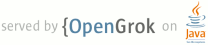1 page.title=Zipalign: an Easy Optimization 2 parent.title=Articles 3 parent.link=../browser.html?tag=article 4 @jd:body 5 6 <p>The Android SDK includes a tool called <a 7 href="{@docRoot}guide/developing/tools/zipalign.html"><code>zipalign</code></a> 8 that optimizes the way an application is packaged. Running zipalign against your 9 application enables Android to interact it more efficiently at run time and thus 10 has the potential to make it and the overall system run faster. We strongly 11 encourage you to use <code>zipalign</code> on both new and already published 12 applications and to make the optimized version available — even if your 13 application targets a previous version of Android. This article describes how 14 <code>zipalign</code> helps performance and how to use it to optimize your 15 app.</p> 16 17 <p>In Android, data files stored in each application's apk are accessed by 18 multiple processes: the installer reads the manifest to handle the 19 permissions associated with that application; the Home application 20 reads resources to get the application's name and icon; the system 21 server reads resources for a variety of reasons (e.g. to display that 22 application's notifications); and last but not least, the resource 23 files are obviously used by the application itself.</p> 24 25 <p>The resource-handling code in Android can efficiently access resources when 26 they're aligned on 4-byte boundaries by memory-mapping them. But for resources 27 that are not aligned (that is, when <code>zipalign</code> hasn't been run on an 28 apk), it has to fall back to explicitly reading them — which is slower and 29 consumes additional memory.</p> 30 31 <p>For an application developer, this fallback mechanism is very 32 convenient. It provides a lot of flexibility by allowing for several 33 different development methods, including those that don't include 34 aligning resources as part of their normal flow.</p> 35 36 <p>Unfortunately, for users the situation is reversed — reading resources 37 from unaligned apks is slow and takes a lot of memory. In the best case, the 38 only visible result is that both the Home application and the unaligned 39 application launch slower than they otherwise should. In the worst case, 40 installing several applications with unaligned resources increases memory 41 pressure, thus causing the system to thrash around by having to constantly start 42 and kill processes. The user ends up with a slow device with a poor battery 43 life.</p> 44 45 <p>Luckily, it's very easy for you to align the resources in your application:</p> 46 47 <ul> 48 <li>Using ADT:</li> 49 <li style="list-style-type: none; list-style-image: none; list-style-position: outside;"> 50 <ul> 51 <li>The ADT plugin for Eclipse (starting from version 0.9.3) will automatically 52 align release application packages if the export wizard is used to create them. 53 To use the wizard, right click the project and choose "Android Tools" > 54 "Export Signed Application Package..." It can also be accessed from the first 55 page of the <code>AndroidManifest.xml</code> editor.</li> 56 </ul> 57 </li> 58 <li>Using Ant:</li><li style="list-style-type: none; list-style-image: none; list-style-position: outside;"> 59 60 <ul> 61 <li>The <em>Ant</em> build script (starting from Android 1.6) can align 62 application packages. Targets for older versions of the Android platform are not 63 aligned by the <em>Ant</em> build script and need to be manually aligned.</li> 64 <li>Starting from the Android 1.6 SDK, Ant aligns and signs packages automatically, 65 when building in debug mode.</li> 66 <li>In release mode, Ant aligns packages only if it has enough 67 information to sign the packages, since aligning has to happen after signing. In 68 order to be able to sign packages, and therefore to align them, <em>Ant</em> 69 needs to know the location of the keystore and the name of the key in 70 <code>ant.properties</code>. The name of the properties are 71 <code>key.store</code> and <code>key.alias</code> respectively. If those 72 properties are present, the signing tool will prompt to enter the store/key 73 passwords during the build, and the script will sign and then align the apk 74 file. If the properties are missing, the release package will not be signed, and 75 therefore will not get aligned either.</li> 76 </ul> 77 </li> 78 <li>Manually:</li> 79 <li style="list-style-type: none; list-style-image: none; list-style-position: outside;"> 80 <ul> 81 <li>In order to manually align a package, <code>zipalign</code> 82 is in the <code>tools/</code> folder of Android 1.6 and later SDKs. You can use 83 it to align application packages targeting any version of Android. You should run 84 it only after signing the apk file, using the following command: 85 <br><code>zipalign -v 4 source.apk destination.apk</code></li> 86 </ul> 87 </li> 88 <li>Verifying alignment:</li> 89 <li style="list-style-type: none; list-style-image: none; list-style-position: outside;"> 90 <ul> 91 <li>The following command verifies that a package is aligned:<br><code>zipalign -c -v 4 application.apk</code> 92 </li> 93 </ul> 94 </li> 95 </ul> 96 97 <p>We encourage you manually run <code>zipalign</code> 98 on your currently published applications and to make the newly aligned 99 versions available to users. Also, don't forget to align any new 100 applications going forward!</p> 101