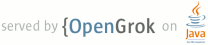Lines Matching full:project
11 <li><a href="#CreatingAProject">Creating an Android Project</a></li>
13 <li><a href="#SettingUpLibraryProject">Setting up a Library Project</a></li>
15 <li><a href="#ReferencingLibraryProject">Referencing a Library Project</a></li>
29 (Android project, Library project, and Test project):
32 <li>An Android project contains all of the files and resources that are needed to build a project into
33 an .apk file for installation. You need to create an Android project for any application that you
36 <li>You can also designate an Android project as a library project, which allows it to be shared
37 with other projects that depend on it. Once an Android project is designated as a library
38 project, it cannot be installed onto a device.</li>
41 more information on creating a test project, see <a href=
45 <h2 id="CreatingAProject">Creating an Android Project</h2>
47 <p>The ADT plugin provides a <em>New Project Wizard</em> that you can use to quickly create a new
48 Android project (or a project from existing code). To create a new project:</p>
51 <li>Select <strong>File</strong> > <strong>New</strong> > <strong>Project</strong>.</li>
53 <li>Select <strong>Android</strong> > <strong>Android Application Project</strong>, and click
56 <li>Enter the basic settings for the project:
62 <li>Enter a <strong>Project Name</strong>. This text is used as the name of the folder where
63 your project is created.</li>
86 project at any time: Right-click the project in the Package Explorer, select
88 <strong>Project Build Target</strong>.</p>
92 of the SDK to compile your project against. We strongly recommend using the most recent
103 <li>In the <strong>Configure Project</strong> page, select the desired settings and click
115 <li>Click <strong>Finish</strong> and the wizard creates a new project according to the options
119 <p class="note"><strong>Tip:</strong> You can also start the New Project Wizard by clicking the
124 <h2 id="SettingUpLibraryProject">Setting up a Library Project</h2>
126 <p>A library project is a standard Android project, so you can create a new one in the same way
127 as you would a new application project.</p>
129 <p>To create a new library project:</p>
132 <li>Select <strong>File</strong> > <strong>New</strong> > <strong>Project</strong>.</li>
134 <li>Select <strong>Android</strong> > <strong>Android Application Project</strong>, and click
137 <li>Enter the basic settings for the project, including <strong>Application Name</strong>,
138 <strong>Project Name</strong>, <strong>Package Name</strong>, and SDK settings.</li>
140 <li>In the <strong>Configure Project</strong> page, select the <strong>Mark this project as a
141 library</strong> option to flag the project as a library.</li>
145 <li>Follow the instructions to complete the wizard and create a new library project.</li>
148 <p>You can also convert an existing application project into a library. To do so, simply open the
149 Properties for the project and select the <strong>is Library</strong> checkbox, as shown in
153 <p class="img-caption"><strong>Figure 1.</strong> Marking a project as an Android library.</p>
155 <p>To set the a project's properties to indicate that it is a library project:</p>
158 <li>In the <strong>Package Explorer</strong>, right-click the library project and select
169 <p>Once you create a library project or mark an existing project as a library, you can reference
170 the library project in other Android application projects. For more information, see the
171 <a href="#ReferencingLibraryProject">Referencing a library project</a> section.
176 <p>A library project's manifest file must declare all of the shared components that it includes,
182 project declares the activity <code>GameActivity</code>:</p>
194 <h2 id="ReferencingLibraryProject">Referencing a library project</h2>
197 library project, you can do so easily by adding a reference to the library project in the
198 application project's Properties.</p>
200 <p>To add a reference to a library project, follow these steps:</p>
203 <li>Make sure that both the project library and the application project that depends on it are
206 <li>In the <strong>Package Explorer</strong>, right-click the dependent project and select
212 <li>Click <strong>Add</strong> to open the <strong>Project Selection</strong> dialog.</li>
214 <li>From the list of available library projects, select a project and click
223 <p>As soon as the Properties dialog closes, Eclipse rebuilds the project, including the contents
224 of the library project.</p>
230 library project in the properties of an application project.</p>
242 <p>In the manifest file of the application project, you must add declarations of all components
243 that the application will use that are imported from a library project. For example, you must