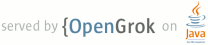1 page.title=Processes and Threads 2 page.tags="lifecycle","background" 3 4 @jd:body 5 6 <div id="qv-wrapper"> 7 <div id="qv"> 8 <h2>Quickview</h2> 9 <ul> 10 <li>Every application runs in its own process and all components of the application run in that 11 process, by default</li> 12 <li>Any slow, blocking operations in an activity should be done in a new thread, to avoid slowing 13 down the user interface</li> 14 </ul> 15 16 <h2>In this document</h2> 17 <ol> 18 <li><a href="#Processes">Processes</a> 19 <ol> 20 <li><a href="#Lifecycle">Process lifecycle</a></li> 21 </ol> 22 </li> 23 <li><a href="#Threads">Threads</a> 24 <ol> 25 <li><a href="#WorkerThreads">Worker threads</a></li> 26 <li><a href="#ThreadSafe">Thread-safe methods</a></li> 27 </ol> 28 </li> 29 <li><a href="#IPC">Interprocess Communication</a></li> 30 </ol> 31 32 </div> 33 </div> 34 35 <p>When an application component starts and the application does not have any other components 36 running, the Android system starts a new Linux process for the application with a single thread of 37 execution. By default, all components of the same application run in the same process and thread 38 (called the "main" thread). If an application component starts and there already exists a process 39 for that application (because another component from the application exists), then the component is 40 started within that process and uses the same thread of execution. However, you can arrange for 41 different components in your application to run in separate processes, and you can create additional 42 threads for any process.</p> 43 44 <p>This document discusses how processes and threads work in an Android application.</p> 45 46 47 <h2 id="Processes">Processes</h2> 48 49 <p>By default, all components of the same application run in the same process and most applications 50 should not change this. However, if you find that you need to control which process a certain 51 component belongs to, you can do so in the manifest file.</p> 52 53 <p>The manifest entry for each type of component element—<a 54 href="{@docRoot}guide/topics/manifest/activity-element.html">{@code 55 <activity>}</a>, <a href="{@docRoot}guide/topics/manifest/service-element.html">{@code 56 <service>}</a>, <a href="{@docRoot}guide/topics/manifest/receiver-element.html">{@code 57 <receiver>}</a>, and <a href="{@docRoot}guide/topics/manifest/provider-element.html">{@code 58 <provider>}</a>—supports an {@code android:process} attribute that can specify a 59 process in which that component should run. You can set this attribute so that each component runs 60 in its own process or so that some components share a process while others do not. You can also set 61 {@code android:process} so that components of different applications run in the same 62 process—provided that the applications share the same Linux user ID and are signed with the 63 same certificates.</p> 64 65 <p>The <a href="{@docRoot}guide/topics/manifest/application-element.html">{@code 66 <application>}</a> element also supports an {@code android:process} attribute, to set a 67 default value that applies to all components.</p> 68 69 <p>Android might decide to shut down a process at some point, when memory is low and required by 70 other processes that are more immediately serving the user. Application 71 components running in the process that's killed are consequently destroyed. A process is started 72 again for those components when there's again work for them to do.</p> 73 74 <p>When deciding which processes to kill, the Android system weighs their relative importance to 75 the user. For example, it more readily shuts down a process hosting activities that are no longer 76 visible on screen, compared to a process hosting visible activities. The decision whether to 77 terminate a process, therefore, depends on the state of the components running in that process. The 78 rules used to decide which processes to terminate is discussed below. </p> 79 80 81 <h3 id="Lifecycle">Process lifecycle</h3> 82 83 <p>The Android system tries to maintain an application process for as long as possible, but 84 eventually needs to remove old processes to reclaim memory for new or more important processes. To 85 determine which processes to keep 86 and which to kill, the system places each process into an "importance hierarchy" based on the 87 components running in the process and the state of those components. Processes with the lowest 88 importance are eliminated first, then those with the next lowest importance, and so on, as necessary 89 to recover system resources.</p> 90 91 <p>There are five levels in the importance hierarchy. The following list presents the different 92 types of processes in order of importance (the first process is <em>most important</em> and is 93 <em>killed last</em>):</p> 94 95 <ol> 96 <li><b>Foreground process</b> 97 <p>A process that is required for what the user is currently doing. A 98 process is considered to be in the foreground if any of the following conditions are true:</p> 99 100 <ul> 101 <li>It hosts an {@link android.app.Activity} that the user is interacting with (the {@link 102 android.app.Activity}'s {@link android.app.Activity#onResume onResume()} method has been 103 called).</li> 104 105 <li>It hosts a {@link android.app.Service} that's bound to the activity that the user is 106 interacting with.</li> 107 108 <li>It hosts a {@link android.app.Service} that's running "in the foreground"—the 109 service has called {@link android.app.Service#startForeground startForeground()}. 110 111 <li>It hosts a {@link android.app.Service} that's executing one of its lifecycle 112 callbacks ({@link android.app.Service#onCreate onCreate()}, {@link android.app.Service#onStart 113 onStart()}, or {@link android.app.Service#onDestroy onDestroy()}).</li> 114 115 <li>It hosts a {@link android.content.BroadcastReceiver} that's executing its {@link 116 android.content.BroadcastReceiver#onReceive onReceive()} method.</li> 117 </ul> 118 119 <p>Generally, only a few foreground processes exist at any given time. They are killed only as 120 a last resort—if memory is so low that they cannot all continue to run. Generally, at that 121 point, the device has reached a memory paging state, so killing some foreground processes is 122 required to keep the user interface responsive.</p></li> 123 124 <li><b>Visible process</b> 125 <p>A process that doesn't have any foreground components, but still can 126 affect what the user sees on screen. A process is considered to be visible if either of the 127 following conditions are true:</p> 128 129 <ul> 130 <li>It hosts an {@link android.app.Activity} that is not in the foreground, but is still 131 visible to the user (its {@link android.app.Activity#onPause onPause()} method has been called). 132 This might occur, for example, if the foreground activity started a dialog, which allows the 133 previous activity to be seen behind it.</li> 134 135 <li>It hosts a {@link android.app.Service} that's bound to a visible (or foreground) 136 activity.</li> 137 </ul> 138 139 <p>A visible process is considered extremely important and will not be killed unless doing so 140 is required to keep all foreground processes running. </p> 141 </li> 142 143 <li><b>Service process</b> 144 <p>A process that is running a service that has been started with the {@link 145 android.content.Context#startService startService()} method and does not fall into either of the two 146 higher categories. Although service processes are not directly tied to anything the user sees, they 147 are generally doing things that the user cares about (such as playing music in the background or 148 downloading data on the network), so the system keeps them running unless there's not enough memory 149 to retain them along with all foreground and visible processes. </p> 150 </li> 151 152 <li><b>Background process</b> 153 <p>A process holding an activity that's not currently visible to the user (the activity's 154 {@link android.app.Activity#onStop onStop()} method has been called). These processes have no direct 155 impact on the user experience, and the system can kill them at any time to reclaim memory for a 156 foreground, 157 visible, or service process. Usually there are many background processes running, so they are kept 158 in an LRU (least recently used) list to ensure that the process with the activity that was most 159 recently seen by the user is the last to be killed. If an activity implements its lifecycle methods 160 correctly, and saves its current state, killing its process will not have a visible effect on 161 the user experience, because when the user navigates back to the activity, the activity restores 162 all of its visible state. See the <a 163 href="{@docRoot}guide/components/activities.html#SavingActivityState">Activities</a> 164 document for information about saving and restoring state.</p> 165 </li> 166 167 <li><b>Empty process</b> 168 <p>A process that doesn't hold any active application components. The only reason to keep this 169 kind of process alive is for caching purposes, to improve startup time the next time a component 170 needs to run in it. The system often kills these processes in order to balance overall system 171 resources between process caches and the underlying kernel caches.</p> 172 </li> 173 </ol> 174 175 176 <p>Android ranks a process at the highest level it can, based upon the importance of the 177 components currently active in the process. For example, if a process hosts a service and a visible 178 activity, the process is ranked as a visible process, not a service process.</p> 179 180 <p>In addition, a process's ranking might be increased because other processes are dependent on 181 it—a process that is serving another process can never be ranked lower than the process it is 182 serving. For example, if a content provider in process A is serving a client in process B, or if a 183 service in process A is bound to a component in process B, process A is always considered at least 184 as important as process B.</p> 185 186 <p>Because a process running a service is ranked higher than a process with background activities, 187 an activity that initiates a long-running operation might do well to start a <a 188 href="{@docRoot}guide/components/services.html">service</a> for that operation, rather than 189 simply create a worker thread—particularly if the operation will likely outlast the activity. 190 For example, an activity that's uploading a picture to a web site should start a service to perform 191 the upload so that the upload can continue in the background even if the user leaves the activity. 192 Using a service guarantees that the operation will have at least "service process" priority, 193 regardless of what happens to the activity. This is the same reason that broadcast receivers should 194 employ services rather than simply put time-consuming operations in a thread.</p> 195 196 197 198 199 <h2 id="Threads">Threads</h2> 200 201 <p>When an application is launched, the system creates a thread of execution for the application, 202 called "main." This thread is very important because it is in charge of dispatching events to 203 the appropriate user interface widgets, including drawing events. It is also the thread in which 204 your application interacts with components from the Android UI toolkit (components from the {@link 205 android.widget} and {@link android.view} packages). As such, the main thread is also sometimes 206 called the UI thread.</p> 207 208 <p>The system does <em>not</em> create a separate thread for each instance of a component. All 209 components that run in the same process are instantiated in the UI thread, and system calls to 210 each component are dispatched from that thread. Consequently, methods that respond to system 211 callbacks (such as {@link android.view.View#onKeyDown onKeyDown()} to report user actions 212 or a lifecycle callback method) always run in the UI thread of the process.</p> 213 214 <p>For instance, when the user touches a button on the screen, your app's UI thread dispatches the 215 touch event to the widget, which in turn sets its pressed state and posts an invalidate request to 216 the event queue. The UI thread dequeues the request and notifies the widget that it should redraw 217 itself.</p> 218 219 <p>When your app performs intensive work in response to user interaction, this single thread model 220 can yield poor performance unless you implement your application properly. Specifically, if 221 everything is happening in the UI thread, performing long operations such as network access or 222 database queries will block the whole UI. When the thread is blocked, no events can be dispatched, 223 including drawing events. From the user's perspective, the 224 application appears to hang. Even worse, if the UI thread is blocked for more than a few seconds 225 (about 5 seconds currently) the user is presented with the infamous "<a 226 href="http://developer.android.com/guide/practices/responsiveness.html">application not 227 responding</a>" (ANR) dialog. The user might then decide to quit your application and uninstall it 228 if they are unhappy.</p> 229 230 <p>Additionally, the Andoid UI toolkit is <em>not</em> thread-safe. So, you must not manipulate 231 your UI from a worker thread—you must do all manipulation to your user interface from the UI 232 thread. Thus, there are simply two rules to Android's single thread model:</p> 233 234 <ol> 235 <li>Do not block the UI thread 236 <li>Do not access the Android UI toolkit from outside the UI thread 237 </ol> 238 239 <h3 id="WorkerThreads">Worker threads</h3> 240 241 <p>Because of the single thread model described above, it's vital to the responsiveness of your 242 application's UI that you do not block the UI thread. If you have operations to perform 243 that are not instantaneous, you should make sure to do them in separate threads ("background" or 244 "worker" threads).</p> 245 246 <p>For example, below is some code for a click listener that downloads an image from a separate 247 thread and displays it in an {@link android.widget.ImageView}:</p> 248 249 <pre> 250 public void onClick(View v) { 251 new Thread(new Runnable() { 252 public void run() { 253 Bitmap b = loadImageFromNetwork("http://example.com/image.png"); 254 mImageView.setImageBitmap(b); 255 } 256 }).start(); 257 } 258 </pre> 259 260 <p>At first, this seems to work fine, because it creates a new thread to handle the network 261 operation. However, it violates the second rule of the single-threaded model: <em>do not access the 262 Android UI toolkit from outside the UI thread</em>—this sample modifies the {@link 263 android.widget.ImageView} from the worker thread instead of the UI thread. This can result in 264 undefined and unexpected behavior, which can be difficult and time-consuming to track down.</p> 265 266 <p>To fix this problem, Android offers several ways to access the UI thread from other 267 threads. Here is a list of methods that can help:</p> 268 269 <ul> 270 <li>{@link android.app.Activity#runOnUiThread(java.lang.Runnable) 271 Activity.runOnUiThread(Runnable)}</li> 272 <li>{@link android.view.View#post(java.lang.Runnable) View.post(Runnable)}</li> 273 <li>{@link android.view.View#postDelayed(java.lang.Runnable, long) View.postDelayed(Runnable, 274 long)}</li> 275 </ul> 276 277 <p>For example, you can fix the above code by using the {@link 278 android.view.View#post(java.lang.Runnable) View.post(Runnable)} method:</p> 279 280 <pre> 281 public void onClick(View v) { 282 new Thread(new Runnable() { 283 public void run() { 284 final Bitmap bitmap = loadImageFromNetwork("http://example.com/image.png"); 285 mImageView.post(new Runnable() { 286 public void run() { 287 mImageView.setImageBitmap(bitmap); 288 } 289 }); 290 } 291 }).start(); 292 } 293 </pre> 294 295 <p>Now this implementation is thread-safe: the network operation is done from a separate thread 296 while the {@link android.widget.ImageView} is manipulated from the UI thread.</p> 297 298 <p>However, as the complexity of the operation grows, this kind of code can get complicated and 299 difficult to maintain. To handle more complex interactions with a worker thread, you might consider 300 using a {@link android.os.Handler} in your worker thread, to process messages delivered from the UI 301 thread. Perhaps the best solution, though, is to extend the {@link android.os.AsyncTask} class, 302 which simplifies the execution of worker thread tasks that need to interact with the UI.</p> 303 304 305 <h4 id="AsyncTask">Using AsyncTask</h4> 306 307 <p>{@link android.os.AsyncTask} allows you to perform asynchronous work on your user 308 interface. It performs the blocking operations in a worker thread and then publishes the results on 309 the UI thread, without requiring you to handle threads and/or handlers yourself.</p> 310 311 <p>To use it, you must subclass {@link android.os.AsyncTask} and implement the {@link 312 android.os.AsyncTask#doInBackground doInBackground()} callback method, which runs in a pool of 313 background threads. To update your UI, you should implement {@link 314 android.os.AsyncTask#onPostExecute onPostExecute()}, which delivers the result from {@link 315 android.os.AsyncTask#doInBackground doInBackground()} and runs in the UI thread, so you can safely 316 update your UI. You can then run the task by calling {@link android.os.AsyncTask#execute execute()} 317 from the UI thread.</p> 318 319 <p>For example, you can implement the previous example using {@link android.os.AsyncTask} this 320 way:</p> 321 322 <pre> 323 public void onClick(View v) { 324 new DownloadImageTask().execute("http://example.com/image.png"); 325 } 326 327 private class DownloadImageTask extends AsyncTask<String, Void, Bitmap> { 328 /** The system calls this to perform work in a worker thread and 329 * delivers it the parameters given to AsyncTask.execute() */ 330 protected Bitmap doInBackground(String... urls) { 331 return loadImageFromNetwork(urls[0]); 332 } 333 334 /** The system calls this to perform work in the UI thread and delivers 335 * the result from doInBackground() */ 336 protected void onPostExecute(Bitmap result) { 337 mImageView.setImageBitmap(result); 338 } 339 } 340 </pre> 341 342 <p>Now the UI is safe and the code is simpler, because it separates the work into the 343 part that should be done on a worker thread and the part that should be done on the UI thread.</p> 344 345 <p>You should read the {@link android.os.AsyncTask} reference for a full understanding on 346 how to use this class, but here is a quick overview of how it works:</p> 347 348 <ul> 349 <li>You can specify the type of the parameters, the progress values, and the final 350 value of the task, using generics</li> 351 <li>The method {@link android.os.AsyncTask#doInBackground doInBackground()} executes automatically 352 on a worker thread</li> 353 <li>{@link android.os.AsyncTask#onPreExecute onPreExecute()}, {@link 354 android.os.AsyncTask#onPostExecute onPostExecute()}, and {@link 355 android.os.AsyncTask#onProgressUpdate onProgressUpdate()} are all invoked on the UI thread</li> 356 <li>The value returned by {@link android.os.AsyncTask#doInBackground doInBackground()} is sent to 357 {@link android.os.AsyncTask#onPostExecute onPostExecute()}</li> 358 <li>You can call {@link android.os.AsyncTask#publishProgress publishProgress()} at anytime in {@link 359 android.os.AsyncTask#doInBackground doInBackground()} to execute {@link 360 android.os.AsyncTask#onProgressUpdate onProgressUpdate()} on the UI thread</li> 361 <li>You can cancel the task at any time, from any thread</li> 362 </ul> 363 364 <p class="caution"><strong>Caution:</strong> Another problem you might encounter when using a worker 365 thread is unexpected restarts in your activity due to a <a 366 href="{@docRoot}guide/topics/resources/runtime-changes.html">runtime configuration change</a> 367 (such as when the user changes the screen orientation), which may destroy your worker thread. To 368 see how you can persist your task during one of these restarts and how to properly cancel the task 369 when the activity is destroyed, see the source code for the <a 370 href="http://code.google.com/p/shelves/">Shelves</a> sample application.</p> 371 372 373 <h3 id="ThreadSafe">Thread-safe methods</h3> 374 375 <p> In some situations, the methods you implement might be called from more than one thread, and 376 therefore must be written to be thread-safe. </p> 377 378 <p>This is primarily true for methods that can be called remotely—such as methods in a <a 379 href="{@docRoot}guide/components/bound-services.html">bound service</a>. When a call on a 380 method implemented in an {@link android.os.IBinder} originates in the same process in which the 381 {@link android.os.IBinder IBinder} is running, the method is executed in the caller's thread. 382 However, when the call originates in another process, the method is executed in a thread chosen from 383 a pool of threads that the system maintains in the same process as the {@link android.os.IBinder 384 IBinder} (it's not executed in the UI thread of the process). For example, whereas a service's 385 {@link android.app.Service#onBind onBind()} method would be called from the UI thread of the 386 service's process, methods implemented in the object that {@link android.app.Service#onBind 387 onBind()} returns (for example, a subclass that implements RPC methods) would be called from threads 388 in the pool. Because a service can have more than one client, more than one pool thread can engage 389 the same {@link android.os.IBinder IBinder} method at the same time. {@link android.os.IBinder 390 IBinder} methods must, therefore, be implemented to be thread-safe.</p> 391 392 <p> Similarly, a content provider can receive data requests that originate in other processes. 393 Although the {@link android.content.ContentResolver} and {@link android.content.ContentProvider} 394 classes hide the details of how the interprocess communication is managed, {@link 395 android.content.ContentProvider} methods that respond to those requests—the methods {@link 396 android.content.ContentProvider#query query()}, {@link android.content.ContentProvider#insert 397 insert()}, {@link android.content.ContentProvider#delete delete()}, {@link 398 android.content.ContentProvider#update update()}, and {@link android.content.ContentProvider#getType 399 getType()}—are called from a pool of threads in the content provider's process, not the UI 400 thread for the process. Because these methods might be called from any number of threads at the 401 same time, they too must be implemented to be thread-safe. </p> 402 403 404 <h2 id="IPC">Interprocess Communication</h2> 405 406 <p>Android offers a mechanism for interprocess communication (IPC) using remote procedure calls 407 (RPCs), in which a method is called by an activity or other application component, but executed 408 remotely (in another process), with any result returned back to the 409 caller. This entails decomposing a method call and its data to a level the operating system can 410 understand, transmitting it from the local process and address space to the remote process and 411 address space, then reassembling and reenacting the call there. Return values are then 412 transmitted in the opposite direction. Android provides all the code to perform these IPC 413 transactions, so you can focus on defining and implementing the RPC programming interface. </p> 414 415 <p>To perform IPC, your application must bind to a service, using {@link 416 android.content.Context#bindService bindService()}. For more information, see the <a 417 href="{@docRoot}guide/components/services.html">Services</a> developer guide.</p> 418 419 420 <!-- 421 <h2>Beginner's Path</h2> 422 423 <p>For information about how to perform work in the background for an indefinite period of time 424 (without a user interface), continue with the <b><a 425 href="{@docRoot}guide/components/services.html">Services</a></b> document.</p> 426 --> 427