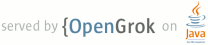1 page.title=Strategies for Android 1.5 2 excludeFromSuggestions=true 3 parent.title=Supporting Multiple Screens 4 parent.link=screens_support.html 5 6 @jd:body 7 8 <div id="qv-wrapper"> 9 <div id="qv"> 10 11 <h2>Quickview</h2> 12 <ul> 13 <li>Apps developed for Android 1.5 and below support only the baseline screen 14 configuration, by default</li> 15 <li>There are some simple steps you should take to enable support for multiple screens in 16 an application designed for Android 1.5</li> 17 </ul> 18 19 <h2>In this document</h2> 20 <ol> 21 <li><a href="#strategies">Adding Multiple Screens Support</a></li> 22 </ol> 23 24 <h2>See also</h2> 25 <ol> 26 <li><a 27 href="{@docRoot}guide/practices/screens_support.html">Supporting Multiple Screens</a></li> 28 </ol> 29 30 </div> 31 </div> 32 33 34 <p>All applications written for Android 1.5 or earlier, by default, support only the 35 baseline HVGA screen used on the T-Mobile G1 and similar devices, which is <em>normal</em> screen 36 size and medium density (<em>mdpi</em>). Android 1.6 introduced support for different screen 37 configurations and added APIs that allow applications to control how they operate on different 38 screens, using alternative resources for different screen configurations.</p> 39 40 <p>If your manifest file includes the <a 41 href="{@docRoot}guide/topics/manifest/uses-sdk-element.html">{@code <uses-sdk>}</a> element, 42 with the <a 43 href="{@docRoot}guide/topics/manifest/uses-sdk-element.html#min">{@code android:minSdkVersion}</a> 44 attribute set to {@code "3"} or lower, and does <em>not</em> include the <a 45 href="{@docRoot}guide/topics/manifest/uses-sdk-element.html#target">{@code 46 android:targetSdkVersion}</a> set to {@code "4"} or higher, then this document is for you. By 47 default, an application written for Android 1.5 or below that does not set the <a 48 href="{@docRoot}guide/topics/manifest/uses-sdk-element.html#target">{@code 49 android:targetSdkVersion}</a> set to {@code "4"} or higher runs in <a 50 href="screen-compat-mode.html">screen compatibility mode</a> when on a device with a screen larger than 51 the 52 <em>normal</em> screen size (basically, the system displays the application in a small window 53 that is roughly the size of the normal screen size).</p> 54 55 <p>This document describes how to get your application out of <a 56 href="screen-compat-mode.html">screen compatibility 57 mode</a> and instead support multiple screens, but also maintain compatibility with Android 1.5 and 58 below.</p> 59 60 <p class="note"><strong>Note:</strong> Before you begin, you should first decide whether it's even 61 necessary to support Android 1.5. To see the relative number of devices that are still running 62 Android 1.5, see the <a 63 href="http://developer.android.com/about/dashboards/index.html">Platform Versions 64 Dashboard</a>.</p> 65 66 67 68 69 <h2 id="strategies">Adding Multiple Screens Support</h2> 70 71 <p>If you have already developed and published an Android application based on 72 Android 1.5 or earlier platform version, and want to maintain compatibility with Android 1.5, you 73 need to make some changes to your application in order for it to properly run on newer devices with 74 different screen configurations. You should be able to make these changes to your application such 75 that you can distribute a single {@code .apk} to all devices.</p> 76 77 <p>The recommended strategy is to develop your application against Android 1.6 (because it's the 78 lowest version that includes support for multiple screens) and test your application on each 79 platform version your application supports (especially the minimum platform, such as Android 1.5). 80 Here's how to do that:</p> 81 82 <ol> 83 <li>Maintain compatibility with existing devices by leaving your application's <a 84 href="{@docRoot}guide/topics/manifest/uses-sdk-element.html#min">{@code android:minSdkVersion}</a> 85 attribute as it is. You <em>do not</em> need to increment the value of the attribute to support new 86 devices and multiple screens. </li> 87 <li>Extend compatibility for Android 1.6 (and higher) devices by adding <a 88 href="{@docRoot}guide/topics/manifest/uses-sdk-element.html#target">{@code 89 android:targetSdkVersion}</a> to the <a 90 href="{@docRoot}guide/topics/manifest/uses-sdk-element.html">{@code <uses-sdk>}</a> element. 91 Set the value of <a href="{@docRoot}guide/topics/manifest/uses-sdk-element.html#target">{@code 92 android:targetSdkVersion}</a> to <code>"4"</code>. This allows your application to "inherit" the 93 platform's multiple screens support, even though it is technically using an earlier version of the 94 API. 95 <p>Adding this attribute will cause an error in the compiler, because the attribute is unknown to 96 Android 1.5. You'll fix this next.</p></li> 97 <li>Change your application's build properties, such that it compiles against the Android 1.6 (API 98 Level 4) library, rather than against the Android 1.5 (or earlier) library. You must do this in 99 order for your application to successfully compile when using the new manifest attributes. Older 100 versions of the platform simply ignore the attributes they don't know, so your application still 101 runs fine on them, as long as you don't use APIs in your application code from Android 1.6. </li> 102 </ol> 103 104 <p>Your application is now prepared to run on multiple screens, while maintaining support for 105 Android 1.5 or lower.</p> 106 107 <p>Here's how you should begin testing your application:</p> 108 109 <ol> 110 <li>Set up AVDs for testing your application on Android 1.6 and some new versions. Create AVDs 111 that use the screen sizes and densities that you want to support. When you create the AVDs, make 112 sure to select the Android 1.6 or higher platform as the system image to use. For more information, 113 see <a href="{@docRoot}guide/practices/screens_support.html#testing">How to Test Your Application on 114 Multiple Screens</a>.</li> 115 <li>Set up AVDs for testing your application on older versions of the platform, as low as the 116 version declared by your <a 117 href="{@docRoot}guide/topics/manifest/uses-sdk-element.html#min">{@code android:minSdkVersion}</a>. 118 You need AVDs running the older platforms you are targeting, so that you can ensure there are 119 no functional regressions.</li> 120 <li>Compile your application against the Android 1.6 library and run it on the AVDs you created. 121 Observe the way your application looks and runs, and test all of the user interactions.</li> 122 <li>Debug any display or functional issues. For issues that you resolve in 123 your application code, <span style="color:red">make certain not to use any APIs 124 introduced later than the version declared by your <a 125 href="{@docRoot}guide/topics/manifest/uses-sdk-element.html#min">{@code 126 android:minSdkVersion}</a></span>. If you 127 are in doubt, refer to SDK reference documentation and look for the API Level specifier for the API 128 you want to use. Using newer APIs not supported by your minimum version will mean that your 129 application will no longer be compatible with devices running on that version.</li> 130 </ol> 131 132 <p>In particular, remember to test your application on an AVD that emulates a small-screen device. 133 Users of devices with QVGA resolution at low density may want to download your application, so you 134 should understand how your application will look and function on a small-screen device. In some 135 cases, the reduced screen area and density mean that you need to make tradeoffs in design on those 136 devices.</p> 137 138 <p>Also give extra attention to testing your application on an AVD that emulates an <em>xlarge</em> 139 screen. Devices with extra large screens are tablet-sized or larger, so you should pay close 140 attention to how usable your application is on such screens. You might want to design new layouts 141 specifically for extra large screens, to address usability aspects such as the location and size of 142 buttons in your UI. To test your application on an extra large screen, create an AVD targeted to 143 Android 3.0 and use the WXGA emulator skin.</p> 144 145 <p>Once you've completed the procedures above, you should follow the recommendations in <a 146 href="{@docRoot}guide/practices/screens_support.html">Supporting Multiple Screens</a> to add 147 complete support for different screen configurations.</p> 148 149