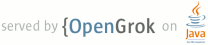1 page.title=Linear Layout 2 page.tags="linearlayout" 3 @jd:body 4 5 <div id="qv-wrapper"> 6 <div id="qv"> 7 <h2>In this document</h2> 8 <ol> 9 <li><a href="#Weight">Layout Weight</a></li> 10 <li><a href="#Example">Example</a></li> 11 </ol> 12 13 <h2>Key classes</h2> 14 <ol> 15 <li>{@link android.widget.LinearLayout}</li> 16 <li>{@link android.widget.LinearLayout.LayoutParams}</li> 17 </ol> 18 </div> 19 </div> 20 21 <p>{@link android.widget.LinearLayout} is a view group that aligns all children in a single 22 direction, vertically or horizontally. You can specify the layout direction with the 23 <a href="{@docRoot}reference/android/widget/LinearLayout.html#attr_android:orientation">{@code 24 android:orientation}</a> attribute.</p> 25 26 <img src="{@docRoot}images/ui/linearlayout.png" alt="" /> 27 28 <p>All children of a {@link android.widget.LinearLayout} are 29 stacked one after the other, so a vertical list will only have one child per 30 row, no matter how wide they are, and a horizontal list will only be one row 31 high (the height of the tallest child, plus padding). A {@link 32 android.widget.LinearLayout LinearLayout} respects <em>margin</em>s between children 33 and the <em>gravity</em> (right, center, or left alignment) of each child. </p> 34 35 36 <h2 id="Weight">Layout Weight</h2> 37 38 <div class="sidebox-wrapper"> 39 <div class="sidebox"> 40 <h3>Equally weighted children</h3> 41 <p>To create a linear layout in which each child uses the same amount of 42 space on the screen, set the <a 43 href="{@docRoot}reference/android/view/ViewGroup.LayoutParams.html#attr_android:layout_height" 44 >{@code android:layout_height}</a> of each view to {@code "0dp"} (for a 45 vertical layout) or the <a 46 href="{@docRoot}reference/android/view/ViewGroup.LayoutParams.html#attr_android:layout_width" 47 >{@code android:layout_width}</a> of each view to {@code "0dp"} (for a 48 horizontal 49 layout). Then set the <a 50 href="{@docRoot}reference/android/widget/LinearLayout.LayoutParams.html#attr_android:layout_weight" 51 >{@code android:layout_weight}</a> of each view to {@code "1"}.</p> 52 </div> 53 </div> 54 55 56 <p>{@link android.widget.LinearLayout} also supports assigning a 57 <em>weight</em> to individual children with the <a 58 href="{@docRoot}reference/android/widget/LinearLayout.LayoutParams.html#attr_android:layout_weight" 59 >{@code android:layout_weight}</a> attribute. 60 This attribute assigns an "importance" value to a view in 61 terms of how much space is should occupy on the screen. A larger weight value allows it to expand 62 to fill any remaining space in the parent view. 63 Child views can specify a weight value, and then any remaining space in the view group is 64 assigned to children in the proportion of their declared weight. Default 65 weight is zero.</p> 66 67 <p>For example, if there are three text fields and two of them declare a weight of 1, while the 68 other is given no weight, the third text field without weight will not grow and will only occupy the 69 area required by its content. The other two will expand equally to fill the space remaining after 70 all three fields are measured. If the third field is then given a weight of 2 (instead of 0), then 71 it is now declared more important than both the others, so it gets half the total remaining space, 72 while the first two 73 share the rest equally.</p> 74 75 76 <h2 id="Example">Example</h2> 77 78 <div class="figure" style="width:220px;margin-top:0"> 79 <img src="{@docRoot}images/ui/sample-linearlayout.png" alt="" /> 80 </div> 81 82 <pre> 83 <?xml version="1.0" encoding="utf-8"?> 84 <LinearLayout xmlns:android="http://schemas.android.com/apk/res/android" 85 android:layout_width="fill_parent" 86 android:layout_height="fill_parent" 87 android:paddingLeft="16dp" 88 android:paddingRight="16dp" 89 android:orientation="vertical" > 90 <EditText 91 android:layout_width="fill_parent" 92 android:layout_height="wrap_content" 93 android:hint="@string/to" /> 94 <EditText 95 android:layout_width="fill_parent" 96 android:layout_height="wrap_content" 97 android:hint="@string/subject" /> 98 <EditText 99 android:layout_width="fill_parent" 100 android:layout_height="0dp" 101 android:layout_weight="1" 102 android:gravity="top" 103 android:hint="@string/message" /> 104 <Button 105 android:layout_width="100dp" 106 android:layout_height="wrap_content" 107 android:layout_gravity="right" 108 android:text="@string/send" /> 109 </LinearLayout> 110 </pre> 111 112 <p>For details about the attributes available to each child view of a {@link 113 android.widget.LinearLayout}, see {@link android.widget.LinearLayout.LayoutParams}.</p> 114 115 116