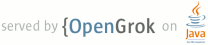1 page.title=Systrace 2 parent.title=Tools 3 parent.link=index.html 4 @jd:body 5 6 7 <p>The {@code systrace} tool helps analyze the performance of your application by capturing and 8 displaying execution times of your applications processes and other Android system processes. The 9 tool combines data from the Android kernel such as the CPU scheduler, disk activity and 10 application threads to generate an HTML report that shows an overall picture of an Android 11 devices system processes for a given period of time.</p> 12 13 <p>The {@code systrace} tool is particularly useful in diagnosing display problems where an 14 application is slow to draw or stutters while displaying motion or animation. For more information 15 on how to use {@code systrace}, see <a href="{@docRoot}tools/debugging/systrace.html">Analyzing 16 Display and Performance with Systrace</a>.</p> 17 18 19 <h2 id="usage">Usage</h2> 20 21 <p>In order to run {@code systrace}, the {@code adb} tool and 22 <a href="http://www.python.org/">Python</a> must be installed and included in your development 23 computer's execution path. In order to generate a trace, you must connect a device running Android 24 4.1 (API Level 16) or higher to your development system using a USB debugging connection.</p> 25 26 <p>The syntax for running {@code systrace} is as follows.</p> 27 28 <pre> 29 $> python systrace.py [options] 30 </pre> 31 32 <p>Here is an example execution run that sets trace tags and generates a trace from a connected 33 Android device.</p> 34 35 <pre> 36 $> cd <em>android-sdk</em>/tools/systrace 37 $> python systrace.py --set-tags gfx,view,wm 38 $> adb shell stop 39 $> adb shell start 40 $> python systrace.py --disk --time=10 -o mynewtrace.html 41 </pre> 42 43 44 45 <h2 id="options">Options</h2> 46 47 <p>The table below lists the command line options for {@code systrace}.</p> 48 49 <table> 50 <tr> 51 <th>Option</th> 52 53 <th>Description</th> 54 </tr> 55 56 <tr> 57 <td><code>-o <<em>FILE</em>></code></td> 58 59 <td>Write the HTML trace report to the specified file.</td> 60 </tr> 61 62 <tr> 63 <td><code>-t N, --time=N</code></td> 64 65 <td>Trace activity for N seconds. Default value is 5 seconds.</td> 66 </tr> 67 68 <tr> 69 <td><code>-b N, --buf-size=N</code></td> 70 71 <td>Use a trace buffer size of N kilobytes. This option lets you limit the total size of the 72 data collected during a trace.</td> 73 </tr> 74 75 <tr> 76 <td><code>-d, --disk</code></td> 77 78 <td>Trace disk input and output activity. This option requires root access on the device.</td> 79 </tr> 80 81 <tr> 82 <td><code>-f, --cpu-freq</code></td> 83 84 <td>Trace CPU frequency changes. Only changes to the CPU frequency are logged, so the initial 85 frequency of the CPU when tracing starts is not shown.</td> 86 </tr> 87 88 <tr> 89 <td><code>-i, --cpu-idle</code></td> 90 91 <td>Trace CPU idle events.</td> 92 </tr> 93 94 <tr> 95 <td><code>-l, --cpu-load</code></td> 96 97 <td>Trace CPU load. This value is a percentage determined by the interactive CPU frequency 98 governor.</td> 99 </tr> 100 101 <tr> 102 <td><nobr><code>-s, --no-cpu-sched</code></nobr></td> 103 104 <td>Prevent tracing of the CPU scheduler. This option allows for longer trace times by reducing 105 the rate of data flowing into the trace buffer.</td> 106 </tr> 107 108 <tr> 109 <td><code>-w, --workqueue</code></td> 110 111 <td>Trace kernel work queues. This option requires root access on the device.</td> 112 </tr> 113 114 <tr> 115 <td id="tags"><code>--set-tags=<<em>TAGS</em>></code></td> 116 117 <td>Set the enabled trace tags in a comma separated list. The available tags are: 118 <ul> 119 <li><code>gfx</code> - Graphics</li> 120 <li><code>input</code> - Input</li> 121 <li><code>view</code> - View</li> 122 <li><code>webview</code> - WebView</li> 123 <li><code>wm</code> - Window Manager</li> 124 <li><code>am</code> - Activity Manager</li> 125 <li><code>sync</code> - Sync Manager</li> 126 <li><code>audio</code> - Audio</li> 127 <li><code>video</code> - Video</li> 128 <li><code>camera</code> - Camera</li> 129 </ul> 130 <p class="note"><strong>Note:</strong> When setting trace tags from the command line, you 131 must stop and restart the framework ({@code $> adb shell stop; adb shell start}) for the 132 tag tracing changes to take effect.</p> 133 </td> 134 </tr> 135 136 <tr> 137 <td><code>--link-assets</code></td> 138 139 <td>Link to the original CSS or JS resources instead of embedding them in the HTML trace 140 report.</td> 141 </tr> 142 143 <tr> 144 <td><nobr><code>-h, --help</code></nobr></td> 145 146 <td>Show the help message.</td> 147 </tr> 148 149 </table> 150 151 <p>You can set the trace <a href="#tags">tags</a> for {@code systrace} with your device's user 152 interface, by navigating to <strong>Settings > Developer options > Monitoring > Enable 153 traces</strong>.</p> 154 155 156 <h2 id="viewing-options">Trace Viewing Shortcuts</h2> 157 158 <p>The table below lists the keyboard shortcuts that are available while viewing a {@code systrace} 159 trace HTML report.</p> 160 161 <table> 162 <tr> 163 <th>Key</th> 164 165 <th>Description</th> 166 </tr> 167 168 <tr> 169 <td><strong>w</strong></td> 170 171 <td>Zoom into the trace timeline.</td> 172 </tr> 173 174 <tr> 175 <td><strong>s</strong></td> 176 177 <td>Zoom out of the trace timeline.</td> 178 </tr> 179 180 <tr> 181 <td><strong>a</strong></td> 182 183 <td>Pan left on the trace timeline.</td> 184 </tr> 185 186 <tr> 187 <td><strong>d</strong></td> 188 189 <td>Pan right on the trace timeline.</td> 190 </tr> 191 192 <tr> 193 <td><strong>e</strong></td> 194 195 <td>Center the trace timeline on the current mouse location.</td> 196 </tr> 197 198 <tr> 199 <td><strong>g</strong></td> 200 201 <td>Show grid at the start of the currently selected task.</td> 202 </tr> 203 204 <tr> 205 <td><strong>Shift+g</strong></td> 206 207 <td>Show grid at the end of the currently selected task.</td> 208 </tr> 209 210 <tr> 211 <td><strong>Right Arrow</strong></td> 212 213 <td>Select the next event on the currently selected timeline.</td> 214 </tr> 215 216 <tr> 217 <td><strong>Left Arrow</strong></td> 218 219 <td>Select the previous event on the currently selected timeline.</td> 220 </tr> 221 222 <tr> 223 <td><strong>Double Click</strong></td> 224 225 <td>Zoom into the trace timeline.</td> 226 </tr> 227 228 <tr> 229 <td><strong>Shift+Double Click</strong></td> 230 231 <td>Zoom out of the trace timeline.</td> 232 </tr> 233 234 </table> 235