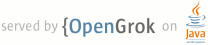README.harness
1 File Manager Development Harness
2 ================================
3
4 The File Manager harness hosts file manager dialogs as a regular web page. It's
5 useful for development and manual unit testing.
6
7 In order to use the harness, you must start chrome with the following
8 arguments:
9 chrome --allow-file-access-from-files --unlimited-quota-for-files
10
11 To view the harness, visit:
12 file://PATH/TO/src/chrome/browser/resources/file_manager/harness.html
13
14 This will display a "Open File" dialog by default. You can switch to another
15 kind of dialog using the links at the top of the page.
16
17 Populating the development filesystem
18 =====================================
19
20 The "Save File" dialog type includes "New Folder" button. This can be used to
21 populate a few subdirectories for basic testing.
22
23 The buttons at the bottom of the page allow you to add files to, or clear out
24 the mock filesystem. (This is the filesystem associated with all file: urls.)
25
26 The Choose File button (from the bottom of the page) does not support importing
27 a hierarchy of directories. If you would like to bulk import a hierarchy, use
28 the squashdir.py script located in file_manager/bin/squashdir.py. This will
29 copy a tree of files into a single directory, renaming them all to include
30 their original path. The Choose File button will reconstitute these munged
31 filenames back into their original structure.
32
33 Poking at the File Manager
34 ==========================
35
36 From the JS Console, you can refer to the fileManager object as
37 `harness.fileManager`.
38