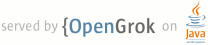readme.txt
1 Copyright (c) 2003-2005, International Business Machines Corporation and others. All Rights Reserved.
2 uciter8: Lenient reading of 8-bit Unicode with a UCharIterator
3
4 This sample demonstrates reading
5 8-bit Unicode text leniently, accepting a mix of UTF-8 and CESU-8
6 and also accepting single surrogates.
7 UTF-8-style macros are defined as well as a UCharIterator.
8 The macros are incomplete (do not assemble code points from pairs of surrogates)
9 but sufficient for the iterator.
10
11 If you wish to use the lenient-UTF/CESU-8 UCharIterator in a context outside of
12 this sample, then copy the uit_len8.c file,
13 as well as either the uit_len8.h header or just the prototype that it contains.
14
15 *** Warning: ***
16 This UCharIterator reads an arbitrary mix of UTF-8 and CESU-8 text.
17 It does not conform to any one Unicode charset specification,
18 and its use may lead to security risks.
19
20
21 Files:
22 uciter8.c Main source file in C
23 uit_len8.c Lenient-UTF/CESU-8 UCharIterator implementation
24 uit_len8.h Header file with the prototoype for the lenient-UTF/CESU-8 UCharIterator
25 uciter8.sln Windows MSVC workspace. Double-click this to get started.
26 uciter8.vcproj Windows MSVC project file
27
28 To Build uciter8 on Windows
29 1. Install and build ICU
30 2. In MSVC, open the workspace file icu\samples\uciter8\uciter8.sln
31 3. Choose a Debug or Release build.
32 4. Build.
33
34 To Run on Windows
35 1. Start a command shell window
36 2. Add ICU's bin directory to the path, e.g.
37 set PATH=c:\icu\bin;%PATH%
38 (Use the path to where ever ICU is on your system.)
39 3. cd into the uciter8 directory, e.g.
40 cd c:\icu\source\samples\uciter8\debug
41 4. Run it
42 uciter8
43
44 To Build on Unixes
45 1. Build ICU.
46 Specify an ICU install directory when running configure,
47 using the --prefix option. The steps to build ICU will look something
48 like this:
49 cd <icu directory>/source
50 runConfigureICU <platform-name> --prefix <icu install directory> [other options]
51 gmake all
52
53 2. Install ICU,
54 gmake install
55
56 3. Compile
57 cd <icu directory>/source/samples/uciter8
58 gmake ICU_PREFIX=<icu install directory)
59
60 To Run on Unixes
61 cd <icu directory>/source/samples/uciter8
62
63 gmake ICU_PREFIX=<icu install directory> check
64 -or-
65
66 export LD_LIBRARY_PATH=<icu install directory>/lib:.:$LD_LIBRARY_PATH
67 uciter8
68
69
70 Note: The name of the LD_LIBRARY_PATH variable is different on some systems.
71 If in doubt, run the sample using "gmake check", and note the name of
72 the variable that is used there. LD_LIBRARY_PATH is the correct name
73 for Linux and Solaris.
74