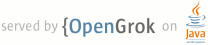1 page.title=Tasks and Back Stack 2 parent.title=Activities 3 parent.link=activities.html 4 @jd:body 5 6 <div id="qv-wrapper"> 7 <div id="qv"> 8 <h2>Quickview</h2> 9 <ul> 10 <li>All activities belong to a task</li> 11 <li>A task contains a collection of activities in the order in which the user interacts with 12 them</li> 13 <li>Tasks can move to the background and retain the state of each activity in order for users 14 to perform other tasks without losing their work</li> 15 </ul> 16 17 <h2>In this document</h2> 18 <ol> 19 <li><a href="#ActivityState">Saving Activity State</a></li></li> 20 <li><a href="#ManagingTasks">Managing Tasks</a> 21 <ol> 22 <li><a href="#TaskLaunchModes">Defining launch modes</a></li> 23 <li><a href="#Affinities">Handling affinities</a></li> 24 <li><a href="#Clearing">Clearing the back stack</a></li> 25 <li><a href="#Starting">Starting a task</a></li> 26 </ol> 27 </li> 28 </ol> 29 30 <h2>Articles</h2> 31 <ol> 32 <li><a href="http://android-developers.blogspot.com/2010/04/multitasking-android-way.html">Multitasking the Android Way</a></li> 33 </ol> 34 35 <h2>See also</h2> 36 <ol> 37 <li><a href="{@docRoot}design/patterns/navigation.html">Android Design: 38 Navigation</a></li> 39 <li><a 40 href="{@docRoot}guide/topics/manifest/activity-element.html">{@code <activity>} manifest 41 element</a></li> 42 </ol> 43 </div> 44 </div> 45 46 47 <p>An application usually contains multiple <a 48 href="{@docRoot}guide/components/activities.html">activities</a>. Each activity 49 should be designed around a specific kind of action the user can perform and can start other 50 activities. For example, an email application might have one activity to show a list of new email. 51 When the user selects an email, a new activity opens to view that email.</p> 52 53 <p>An activity can even start activities that exist in other applications on the device. For 54 example, if your application wants to send an email, you can define an intent to perform a "send" 55 action and include some data, such as an email address and a message. An activity from another 56 application that declares itself to handle this kind of intent then opens. In this case, the intent 57 is to send an email, so an email application's "compose" activity starts (if multiple activities 58 support the same intent, then the system lets the user select which one to use). When the email is 59 sent, your activity resumes and it seems as if the email activity was part of your application. Even 60 though the activities may be from different applications, Android maintains this seamless user 61 experience by keeping both activities in the same <em>task</em>.</p> 62 63 <p>A task is a collection of activities that users interact with 64 when performing a certain job. The activities are arranged in a stack (the "back stack"), in the 65 order in which each activity is opened.</p> 66 67 <!-- SAVE FOR WHEN THE FRAGMENT DOC IS ADDED 68 <div class="sidebox-wrapper"> 69 <div class="sidebox"> 70 <h3>Adding fragments to a task's back stack</h3> 71 72 <p>Your activity can also include {@link android.app.Fragment}s to the back stack. For example, 73 suppose you have a two-pane layout using fragments, one of which is a list view (fragment A) and the 74 other being a layout to display an item from the list (fragment B). When the user selects an item 75 from the list, fragment B is replaced by a new fragment (fragment C). In this case, it might be 76 desireable for the user to navigate back to reveal fragment B, using the <em>Back</em> button.</p> 77 <p>In order to add fragment B to the back stack so that this is possible, you must call {@link 78 android.app.FragmentTransaction#addToBackStack addToBackStack()} before you {@link 79 android.app.FragmentTransaction#commit()} the transaction that replaces fragment B with fragment 80 C.</p> 81 <p>For more information about using fragments and adding them to the back stack, see the {@link 82 android.app.Fragment} class documentation.</p> 83 84 </div> 85 </div> 86 --> 87 88 <p>The device Home screen is the starting place for most tasks. When the user touches an icon in the 89 application 90 launcher (or a shortcut on the Home screen), that application's task comes to the foreground. If no 91 task exists for the application (the application has not been used recently), then a new task 92 is created and the "main" activity for that application opens as the root activity in the stack.</p> 93 94 <p>When the current activity starts another, the new activity is pushed on the top of the stack and 95 takes focus. The previous activity remains in the stack, but is stopped. When an activity 96 stops, the system retains the current state of its user interface. When the user presses the 97 <em>Back</em> 98 button, the current activity is popped from the top of the stack (the activity is destroyed) and the 99 previous activity resumes (the previous state of its UI is restored). Activities in the stack are 100 never rearranged, only pushed and popped from the stack—pushed onto the stack when started by 101 the current activity and popped off when the user leaves it using the <em>Back</em> button. As such, 102 the back 103 stack operates as a "last in, first out" object structure. Figure 1 visualizes 104 this behavior with a timeline showing the progress between activities along with the current back 105 stack at each point in time.</p> 106 107 <img src="{@docRoot}images/fundamentals/diagram_backstack.png" alt="" /> 108 <p class="img-caption"><strong>Figure 1.</strong> A representation of how each new activity in a 109 task adds an item to the back stack. When the user presses the <em>Back</em> button, the current 110 activity is 111 destroyed and the previous activity resumes.</p> 112 113 114 <p>If the user continues to press <em>Back</em>, then each activity in the stack is popped off to 115 reveal the 116 previous one, until the user returns to the Home screen (or to whichever activity was running when 117 the task began). When all activities are removed from the stack, the task no longer exists.</p> 118 119 <div class="figure" style="width:287px"> 120 <img src="{@docRoot}images/fundamentals/diagram_multitasking.png" alt="" /> <p 121 class="img-caption"><strong>Figure 2.</strong> Two tasks: Task B receives user interaction 122 in the foreground, while Task A is in the background, waiting to be resumed.</p> 123 </div> 124 <div class="figure" style="width:215px"> 125 <img src="{@docRoot}images/fundamentals/diagram_multiple_instances.png" alt="" /> <p 126 class="img-caption"><strong>Figure 3.</strong> A single activity is instantiated multiple times.</p> 127 </div> 128 129 <p>A task is a cohesive unit that can move to the "background" when users begin a new task or go 130 to the Home screen, via the <em>Home</em> button. While in the background, all the activities in the 131 task are 132 stopped, but the back stack for the task remains intact—the task has simply lost focus while 133 another task takes place, as shown in figure 2. A task can then return to the "foreground" so users 134 can pick up where they left off. Suppose, for example, that the current task (Task A) has three 135 activities in its stack—two under the current activity. The user presses the <em>Home</em> 136 button, then 137 starts a new application from the application launcher. When the Home screen appears, Task A goes 138 into the background. When the new application starts, the system starts a task for that application 139 (Task B) with its own stack of activities. After interacting with 140 that application, the user returns Home again and selects the application that originally 141 started Task A. Now, Task A comes to the 142 foreground—all three activities in its stack are intact and the activity at the top of the 143 stack resumes. At 144 this point, the user can also switch back to Task B by going Home and selecting the application icon 145 that started that task (or by selecting the app's task from the <em>recent apps</em> screen). 146 This is an example of multitasking on Android.</p> 147 148 <p class="note"><strong>Note:</strong> Multiple tasks can be held in the background at once. 149 However, if the user is running many background tasks at the same time, the system might begin 150 destroying background activities in order to recover memory, causing the activity states to be lost. 151 See the following section about <a href="#ActivityState">Activity state</a>.</p> 152 153 <p>Because the activities in the back stack are never rearranged, if your application allows 154 users to start a particular activity from more than one activity, a new instance of 155 that activity is created and pushed onto the stack (rather than bringing any previous instance of 156 the activity to the top). As such, one activity in your application might be instantiated multiple 157 times (even from different tasks), as shown in figure 3. As such, if the user navigates backward 158 using the <em>Back</em> button, each instance of the activity is revealed in the order they were 159 opened (each 160 with their own UI state). However, you can modify this behavior if you do not want an activity to be 161 instantiated more than once. How to do so is discussed in the later section about <a 162 href="#ManagingTasks">Managing Tasks</a>.</p> 163 164 165 <p>To summarize the default behavior for activities and tasks:</p> 166 167 <ul> 168 <li>When Activity A starts Activity B, Activity A is stopped, but the system retains its state 169 (such as scroll position and text entered into forms). 170 If the user presses the <em>Back</em> button while in Activity B, Activity A resumes with its state 171 restored.</li> 172 <li>When the user leaves a task by pressing the <em>Home</em> button, the current activity is 173 stopped and 174 its task goes into the background. The system retains the state of every activity in the task. If 175 the user later resumes the task by selecting the launcher icon that began the task, the task comes 176 to the foreground and resumes the activity at the top of the stack.</li> 177 <li>If the user presses the <em>Back</em> button, the current activity is popped from the stack 178 and 179 destroyed. The previous activity in the stack is resumed. When an activity is destroyed, the system 180 <em>does not</em> retain the activity's state.</li> 181 <li>Activities can be instantiated multiple times, even from other tasks.</li> 182 </ul> 183 184 185 <div class="note design"> 186 <p><strong>Navigation Design</strong></p> 187 <p>For more about how app navigation works on Android, read Android Design's <a 188 href="{@docRoot}design/patterns/navigation.html">Navigation</a> guide.</p> 189 </div> 190 191 192 <h2 id="ActivityState">Saving Activity State</h2> 193 194 <p>As discussed above, the system's default behavior preserves the state of an activity when it is 195 stopped. This way, when users navigate back to a previous activity, its user interface appears 196 the way they left it. However, you can—and <strong>should</strong>—proactively retain 197 the state of your activities using callback methods, in case the activity is destroyed and must 198 be recreated.</p> 199 200 <p>When the system stops one of your activities (such as when a new activity starts or the task 201 moves to the background), the system might destroy that activity completely if it needs to recover 202 system memory. When this happens, information about the activity state is lost. If this happens, the 203 system still 204 knows that the activity has a place in the back stack, but when the activity is brought to the 205 top of the stack the system must recreate it (rather than resume it). In order to 206 avoid losing the user's work, you should proactively retain it by implementing the {@link 207 android.app.Activity#onSaveInstanceState onSaveInstanceState()} callback 208 methods in your activity.</p> 209 210 <p>For more information about how to save your activity state, see the <a 211 href="{@docRoot}guide/components/activities.html#SavingActivityState">Activities</a> 212 document.</p> 213 214 215 216 <h2 id="ManagingTasks">Managing Tasks</h2> 217 218 <p>The way Android manages tasks and the back stack, as described above—by placing all 219 activities started in succession in the same task and in a "last in, first out" stack—works 220 great for most applications and you shouldn't have to worry about how your activities are associated 221 with tasks or how they exist in the back stack. However, you might decide that you want to interrupt 222 the normal behavior. Perhaps you want an activity in your application to begin a new task when it is 223 started (instead of being placed within the current task); or, when you start an activity, you want 224 to bring forward an existing instance of it (instead of creating a new 225 instance on top of the back stack); or, you want your back stack to be cleared of all 226 activities except for the root activity when the user leaves the task.</p> 227 228 <p>You can do these things and more, with attributes in the 229 <a href="{@docRoot}guide/topics/manifest/activity-element.html">{@code 230 <activity>}</a> manifest element and with flags in the intent that you pass to {@link 231 android.app.Activity#startActivity startActivity()}.</p> 232 233 <p>In this regard, the principal <a 234 href="{@docRoot}guide/topics/manifest/activity-element.html">{@code <activity>}</a> 235 attributes you can use are:</p> 236 237 <ul class="nolist"> 238 <li><a href="{@docRoot}guide/topics/manifest/activity-element.html#aff">{@code 239 taskAffinity}</a></li> 240 <li><a href="{@docRoot}guide/topics/manifest/activity-element.html#lmode">{@code 241 launchMode}</a></li> 242 <li><a href="{@docRoot}guide/topics/manifest/activity-element.html#reparent">{@code 243 allowTaskReparenting}</a></li> 244 <li><a href="{@docRoot}guide/topics/manifest/activity-element.html#clear">{@code 245 clearTaskOnLaunch}</a></li> 246 <li><a href="{@docRoot}guide/topics/manifest/activity-element.html#always">{@code 247 alwaysRetainTaskState}</a></li> 248 <li><a href="{@docRoot}guide/topics/manifest/activity-element.html#finish">{@code 249 finishOnTaskLaunch}</a></li> 250 </ul> 251 252 <p>And the principal intent flags you can use are:</p> 253 254 <ul class="nolist"> 255 <li>{@link android.content.Intent#FLAG_ACTIVITY_NEW_TASK}</li> 256 <li>{@link android.content.Intent#FLAG_ACTIVITY_CLEAR_TOP}</li> 257 <li>{@link android.content.Intent#FLAG_ACTIVITY_SINGLE_TOP}</li> 258 </ul> 259 260 <p>In the following sections, you'll see how you can use these manifest attributes and intent 261 flags to define how activities are associated with tasks and how the behave in the back stack.</p> 262 263 264 <p class="caution"><strong>Caution:</strong> Most applications should not interrupt the default 265 behavior for activities and tasks. If you determine that it's necessary for your activity to modify 266 the default behaviors, use caution and be sure to test the usability of the activity during 267 launch and when navigating back to it from other activities and tasks with the <em>Back</em> button. 268 Be sure 269 to test for navigation behaviors that might conflict with the user's expected behavior.</p> 270 271 272 <h3 id="TaskLaunchModes">Defining launch modes</h3> 273 274 <p>Launch modes allow you to define how a new instance of an activity is associated with the 275 current task. You can define different launch modes in two ways:</p> 276 <ul class="nolist"> 277 <li><a href="#ManifestForTasks">Using the manifest file</a> 278 <p>When you declare an activity in your manifest file, you can specify how the activity 279 should associate with tasks when it starts.</li> 280 <li><a href="#IntentFlagsForTasks">Using Intent flags</a> 281 <p>When you call {@link android.app.Activity#startActivity startActivity()}, 282 you can include a flag in the {@link android.content.Intent} that declares how (or 283 whether) the new activity should associate with the current task.</p></li> 284 </ul> 285 286 <p>As such, if Activity A starts Activity B, Activity B can define in its manifest how it 287 should associate with the current task (if at all) and Activity A can also request how Activity 288 B should associate with current task. If both activities define how Activity B 289 should associate with a task, then Activity A's request (as defined in the intent) is honored 290 over Activity B's request (as defined in its manifest).</p> 291 292 <p class="note"><strong>Note:</strong> Some launch modes available for the manifest file 293 are not available as flags for an intent and, likewise, some launch modes available as flags 294 for an intent cannot be defined in the manifest.</p> 295 296 297 <h4 id="ManifestForTasks">Using the manifest file</h4> 298 299 <p>When declaring an activity in your manifest file, you can specify how the activity should 300 associate with a task using the <a 301 href="{@docRoot}guide/topics/manifest/activity-element.html">{@code <activity>}</a> 302 element's <a href="{@docRoot}guide/topics/manifest/activity-element.html#lmode">{@code 303 launchMode}</a> attribute.</p> 304 305 <p>The <a href="{@docRoot}guide/topics/manifest/activity-element.html#lmode">{@code 306 launchMode}</a> attribute specifies an instruction on how the activity should be launched into a 307 task. There are four different launch modes you can assign to the 308 <code><a href="{@docRoot}guide/topics/manifest/activity-element.html#lmode">launchMode</a></code> 309 attribute:</p> 310 311 <dl> 312 <dt>{@code "standard"} (the default mode)</dt> 313 <dd>Default. The system creates a new instance of the activity in the task from 314 which it was started and routes the intent to it. The activity can be instantiated multiple times, 315 each instance can belong to different tasks, and one task can have multiple instances.</dd> 316 <dt>{@code "singleTop"}</dt> 317 <dd>If an instance of the activity already exists at the top of the current task, the system 318 routes the intent to that instance through a call to its {@link 319 android.app.Activity#onNewIntent onNewIntent()} method, rather than creating a new instance of the 320 activity. The activity can be instantiated multiple times, each instance can 321 belong to different tasks, and one task can have multiple instances (but only if the 322 activity at the top of the back stack is <em>not</em> an existing instance of the activity). 323 <p>For example, suppose a task's back stack consists of root activity A with activities B, C, 324 and D on top (the stack is A-B-C-D; D is on top). An intent arrives for an activity of type D. 325 If D has the default {@code "standard"} launch mode, a new instance of the class is launched and the 326 stack becomes A-B-C-D-D. However, if D's launch mode is {@code "singleTop"}, the existing instance 327 of D receives the intent through {@link 328 android.app.Activity#onNewIntent onNewIntent()}, because it's at the top of the stack—the 329 stack remains A-B-C-D. However, if an intent arrives for an activity of type B, then a new 330 instance of B is added to the stack, even if its launch mode is {@code "singleTop"}.</p> 331 <p class="note"><strong>Note:</strong> When a new instance of an activity is created, 332 the user can press the <em>Back</em> button to return to the previous activity. But when an existing 333 instance of 334 an activity handles a new intent, the user cannot press the <em>Back</em> button to return to the 335 state of 336 the activity before the new intent arrived in {@link android.app.Activity#onNewIntent 337 onNewIntent()}.</p> 338 </dd> 339 340 <dt>{@code "singleTask"}</dt> 341 <dd>The system creates a new task and instantiates the activity at the root of the new task. 342 However, if an instance of the activity already exists in a separate task, the system routes the 343 intent to the existing instance through a call to its {@link 344 android.app.Activity#onNewIntent onNewIntent()} method, rather than creating a new instance. Only 345 one instance of the activity can exist at a time. 346 <p class="note"><strong>Note:</strong> Although the activity starts in a new task, the 347 <em>Back</em> button still returns the user to the previous activity.</p></dd> 348 <dt>{@code "singleInstance"}.</dt> 349 <dd>Same as {@code "singleTask"}, except that the system doesn't launch any other activities into 350 the task holding the instance. The activity is always the single and only member of its task; 351 any activities started by this one open in a separate task.</dd> 352 </dl> 353 354 355 <p>As another example, the Android Browser application declares that the web browser activity should 356 always open in its own task—by specifying the {@code singleTask} launch mode in the <a 357 href="{@docRoot}guide/topics/manifest/activity-element.html">{@code <activity>}</a> element. 358 This means that if your application issues an 359 intent to open the Android Browser, its activity is <em>not</em> placed in the same 360 task as your application. Instead, either a new task starts for the Browser or, if the Browser 361 already has a task running in the background, that task is brought forward to handle the new 362 intent.</p> 363 364 <p>Regardless of whether an activity starts in a new task or in the same task as the activity that 365 started it, the <em>Back</em> button always takes the user to the previous activity. However, if you 366 start an activity that specifies the {@code singleTask} launch mode, then if an instance of 367 that activity exists in a background task, that whole task is brought to the foreground. At this 368 point, the back stack now includes all activities from the task brought forward, at the top of the 369 stack. Figure 4 illustrates this type of scenario.</p> 370 371 <img src="{@docRoot}images/fundamentals/diagram_backstack_singletask_multiactivity.png" alt="" /> 372 <p class="img-caption"><strong>Figure 4.</strong> A representation of how an activity with 373 launch mode "singleTask" is added to the back stack. If the activity is already a part of a 374 background task with its own back stack, then the entire back stack also comes 375 forward, on top of the current task.</p> 376 377 <p>For more information about using launch modes in the manifest file, see the 378 <code><a href="{@docRoot}guide/topics/manifest/activity-element.html"><activity></a></code> 379 element documentation, where the {@code launchMode} attribute and the accepted values are 380 discussed more.</p> 381 382 <p class="note"><strong>Note:</strong> The behaviors that you specify for your activity with the <a 383 href="{@docRoot}guide/topics/manifest/activity-element.html#lmode">{@code launchMode}</a> attribute 384 can be overridden by flags included with the intent that start your activity, as discussed in the 385 next section.</p> 386 387 388 389 <h4 id="#IntentFlagsForTasks">Using Intent flags</h4> 390 391 <p>When starting an activity, you can modify the default association of an activity to its task 392 by including flags in the intent that you deliver to {@link 393 android.app.Activity#startActivity startActivity()}. The flags you can use to modify the 394 default behavior are:</p> 395 396 <p> 397 <dt>{@link android.content.Intent#FLAG_ACTIVITY_NEW_TASK}</dt> 398 <dd>Start the activity in a new task. If a task is already running for the activity you are now 399 starting, that task is brought to the foreground with its last state restored and the activity 400 receives the new intent in {@link android.app.Activity#onNewIntent onNewIntent()}. 401 <p>This produces the same behavior as the {@code "singleTask"} <a 402 href="{@docRoot}guide/topics/manifest/activity-element.html#lmode">{@code launchMode}</a> value, 403 discussed in the previous section.</p></dd> 404 <dt>{@link android.content.Intent#FLAG_ACTIVITY_SINGLE_TOP}</dt> 405 <dd>If the activity being started is the current activity (at the top of the back stack), then 406 the existing instance receives a call to {@link android.app.Activity#onNewIntent onNewIntent()}, 407 instead of creating a new instance of the activity. 408 <p>This produces the same behavior as the {@code "singleTop"} <a 409 href="{@docRoot}guide/topics/manifest/activity-element.html#lmode">{@code launchMode}</a> value, 410 discussed in the previous section.</p></dd> 411 <dt>{@link android.content.Intent#FLAG_ACTIVITY_CLEAR_TOP}</dt> 412 <dd>If the activity being started is already running in the current task, then instead 413 of launching a new instance of that activity, all of the other activities on top of it are 414 destroyed and this intent is delivered to the resumed instance of the activity (now on top), 415 through {@link android.app.Activity#onNewIntent onNewIntent()}). 416 <p>There is no value for the <a 417 href="{@docRoot}guide/topics/manifest/activity-element.html#lmode">{@code launchMode}</a> 418 attribute that produces this behavior.</p> 419 <p>{@code FLAG_ACTIVITY_CLEAR_TOP} is most often used in conjunction with {@code 420 FLAG_ACTIVITY_NEW_TASK}. When used together, these flags are a way of locating an existing activity 421 in another task and putting it in a position where it can respond to the intent. </p> 422 <p class="note"><strong>Note:</strong> If the launch mode of the designated activity is {@code 423 "standard"}, it too is removed from the stack and a new instance is launched in its place to handle 424 the incoming intent. That's because a new instance is always created for a new intent when the 425 launch mode is {@code "standard"}. </p> 426 </dd> 427 </dl> 428 429 430 431 432 433 <h3 id="Affinities">Handling affinities</h3> 434 435 <p>The <em>affinity</em> indicates which task an activity prefers to belong to. By default, all the 436 activities from the same application have an affinity for each other. So, by default, all 437 activities in the same application prefer to be in the same task. However, you can modify 438 the default affinity for an activity. Activities defined in 439 different applications can share an affinity, or activities defined in the same application can be 440 assigned different task affinities.</p> 441 442 <p>You can modify the affinity for any given activity with the <a 443 href="{@docRoot}guide/topics/manifest/activity-element.html#aff">{@code taskAffinity}</a> attribute 444 of the <a href="{@docRoot}guide/topics/manifest/activity-element.html">{@code <activity>}</a> 445 element.</p> 446 447 <p>The <a 448 href="{@docRoot}guide/topics/manifest/activity-element.html#aff">{@code taskAffinity}</a> 449 attribute takes a string value, which must be unique from the default package name 450 declared in the <a href="{@docRoot}guide/topics/manifest/manifest-element.html">{@code 451 <manifest>}</a> element, because the system uses that name to identify the default task 452 affinity for the application.</p> 453 454 <p>The affinity comes into play in two circumstances:</p> 455 <ul> 456 <li>When the intent that launches an activity contains the {@link 457 android.content.Intent#FLAG_ACTIVITY_NEW_TASK} flag. 458 459 <p>A new activity is, by default, launched into the task of the activity 460 that called {@link android.app.Activity#startActivity startActivity()}. It's pushed onto the same 461 back stack as the caller. However, if the intent passed to {@link 462 android.app.Activity#startActivity startActivity()} contains the {@link 463 android.content.Intent#FLAG_ACTIVITY_NEW_TASK} 464 flag, the system looks for a different task to house the new activity. Often, it's a new task. 465 However, it doesn't have to be. If there's already an existing task with the same affinity as the 466 new activity, the activity is launched into that task. If not, it begins a new task.</p> 467 468 <p>If this flag causes an activity to begin a new task and the user presses the <em>Home</em> button 469 to leave 470 it, there must be some way for the user to navigate back to the task. Some entities (such as the 471 notification manager) always start activities in an external task, never as part of their own, so 472 they always put {@code FLAG_ACTIVITY_NEW_TASK} in the intents they pass to {@link 473 android.app.Activity#startActivity startActivity()}. If you have an activity that can be invoked by 474 an external entity that might use this flag, take care that the user has a independent way to get 475 back to the task that's started, such as with a launcher icon (the root activity of the task 476 has a {@link android.content.Intent#CATEGORY_LAUNCHER} intent filter; see the <a 477 href="#Starting">Starting a task</a> section below).</p> 478 </li> 479 480 <li>When an activity has its <a 481 href="{@docRoot}guide/topics/manifest/activity-element.html#reparent">{@code 482 allowTaskReparenting}</a> attribute set to {@code "true"}. 483 <p>In this case, the activity can move from the task it starts to the task it has an affinity 484 for, when that task comes to the foreground.</p> 485 <p>For example, suppose that an activity that reports weather conditions in selected cities is 486 defined as part of a travel application. It has the same affinity as other activities in the same 487 application (the default application affinity) and it allows re-parenting with this attribute. 488 When one of your activities starts the weather reporter activity, it initially belongs to the same 489 task as your activity. However, when the travel application's task comes to the foreground, the 490 weather reporter activity is reassigned to that task and displayed within it.</p> 491 </li> 492 </ul> 493 494 <p class="note"><strong>Tip:</strong> If an {@code .apk} file contains more than one "application" 495 from the user's point of view, you probably want to use the <a 496 href="{@docRoot}guide/topics/manifest/activity-element.html#aff">{@code taskAffinity}</a> 497 attribute to assign different affinities to the activities associated with each "application".</p> 498 499 500 501 <h3 id="Clearing">Clearing the back stack</h3> 502 503 <p>If the user leaves a task for a long time, the system clears the task of all activities except 504 the root activity. When the user returns to the task again, only the root activity is restored. 505 The system behaves this way, because, after an extended amount of time, users likely have abandoned 506 what they were doing before and are returning to the task to begin something new. </p> 507 508 <p>There are some activity attributes that you can use to modify this behavior: </p> 509 510 <dl> 511 <dt><code><a 512 href="{@docRoot}guide/topics/manifest/activity-element.html#always">alwaysRetainTaskState</a></code> 513 </dt> 514 <dd>If this attribute is set to {@code "true"} in the root activity of a task, 515 the default behavior just described does not happen. 516 The task retains all activities in its stack even after a long period.</dd> 517 518 <dt><code><a 519 href="{@docRoot}guide/topics/manifest/activity-element.html#clear">clearTaskOnLaunch</a></code></dt> 520 <dd>If this attribute is set to {@code "true"} in the root activity of a task, 521 the stack is cleared down to the root activity whenever the user leaves the task 522 and returns to it. In other words, it's the opposite of <a 523 href="{@docRoot}guide/topics/manifest/activity-element.html#always">{@code 524 alwaysRetainTaskState}</a>. The user always returns to the task in its 525 initial state, even after a leaving the task for only a moment.</dd> 526 527 <dt><code><a 528 href="{@docRoot}guide/topics/manifest/activity-element.html#finish">finishOnTaskLaunch</a></code> 529 </dt> 530 <dd>This attribute is like <a 531 href="{@docRoot}guide/topics/manifest/activity-element.html#clear">{@code clearTaskOnLaunch}</a>, 532 but it operates on a 533 single activity, not an entire task. It can also cause any activity to go 534 away, including the root activity. When it's set to {@code "true"}, the 535 activity remains part of the task only for the current session. If the user 536 leaves and then returns to the task, it is no longer present.</dd> 537 </dl> 538 539 540 541 542 <h3 id="Starting">Starting a task</h3> 543 544 <p>You can set up an activity as the entry point for a task by giving it an intent filter with 545 {@code "android.intent.action.MAIN"} as the specified action and {@code 546 "android.intent.category.LAUNCHER"} as the specified category. For example:</p> 547 548 <pre> 549 <activity ... > 550 <intent-filter ... > 551 <action android:name="android.intent.action.MAIN" /> 552 <category android:name="android.intent.category.LAUNCHER" /> 553 </intent-filter> 554 ... 555 </activity> 556 </pre> 557 558 <p>An intent filter of this kind causes an icon and label for the 559 activity to be displayed in the application launcher, giving users a way to launch the activity and 560 to return to the task that it creates any time after it has been launched. 561 </p> 562 563 <p>This second ability is important: Users must be able to leave a task and then come back to it 564 later using this activity launcher. For this reason, the two <a href="#LaunchModes">launch 565 modes</a> that mark activities as always initiating a task, {@code "singleTask"} and "{@code 566 "singleInstance"}, should be used only when the activity has an {@link 567 android.content.Intent#ACTION_MAIN} 568 and a {@link android.content.Intent#CATEGORY_LAUNCHER} 569 filter. Imagine, for example, what could happen if the filter is missing: An intent launches a 570 {@code "singleTask"} activity, initiating a new task, and the user spends some time working in 571 that task. The user then presses the <em>Home</em> button. The task is now sent to the background 572 and is 573 not visible. Now the user has no way to return to the task, because it is not represented in the 574 application launcher. 575 </p> 576 577 <p>For those cases where you don't want the user to be able to return to an activity, set the 578 <code><a 579 href="{@docRoot}guide/topics/manifest/activity-element.html"><activity></a></code> element's 580 <a href="{@docRoot}guide/topics/manifest/activity-element.html#finish">{@code 581 finishOnTaskLaunch}</a> to {@code "true"} (see <a 582 href="#Clearing">Clearing the stack</a>).</p> 583 584 585 586 <!-- 587 <h2>Beginner's Path</h2> 588 589 <p>For more information about how to use intents to 590 activate other application components and publish the intents to which your components 591 respond, continue with the <b><a 592 href="{@docRoot}guide/components/intents-filters.html">Intents and Intent 593 Filters</a></b> document.</p> 594 --> 595