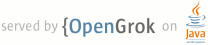1 page.title=Storage Options 2 page.tags="database","sharedpreferences","sdcard" 3 @jd:body 4 5 6 <div id="qv-wrapper"> 7 <div id="qv"> 8 9 <h2>Storage quickview</h2> 10 <ul> 11 <li>Use Shared Preferences for primitive data</li> 12 <li>Use internal device storage for private data</li> 13 <li>Use external storage for large data sets that are not private</li> 14 <li>Use SQLite databases for structured storage</li> 15 </ul> 16 17 <h2>In this document</h2> 18 <ol> 19 <li><a href="#pref">Using Shared Preferences</a></li> 20 <li><a href="#filesInternal">Using the Internal Storage</a></li> 21 <li><a href="#filesExternal">Using the External Storage</a></li> 22 <li><a href="#db">Using Databases</a></li> 23 <li><a href="#netw">Using a Network Connection</a></li> 24 </ol> 25 26 <h2>See also</h2> 27 <ol> 28 <li><a href="#pref">Content Providers and Content Resolvers</a></li> 29 </ol> 30 31 </div> 32 </div> 33 34 <p>Android provides several options for you to save persistent application data. The solution you 35 choose depends on your specific needs, such as whether the data should be private to your 36 application or accessible to other applications (and the user) and how much space your data 37 requires. 38 </p> 39 40 <p>Your data storage options are the following:</p> 41 42 <dl> 43 <dt><a href="#pref">Shared Preferences</a></dt> 44 <dd>Store private primitive data in key-value pairs.</dd> 45 <dt><a href="#filesInternal">Internal Storage</a></dt> 46 <dd>Store private data on the device memory.</dd> 47 <dt><a href="#filesExternal">External Storage</a></dt> 48 <dd>Store public data on the shared external storage.</dd> 49 <dt><a href="#db">SQLite Databases</a></dt> 50 <dd>Store structured data in a private database.</dd> 51 <dt><a href="#netw">Network Connection</a></dt> 52 <dd>Store data on the web with your own network server.</dd> 53 </dl> 54 55 <p>Android provides a way for you to expose even your private data to other applications 56 — with a <a href="{@docRoot}guide/topics/providers/content-providers.html">content 57 provider</a>. A content provider is an optional component that exposes read/write access to 58 your application data, subject to whatever restrictions you want to impose. For more information 59 about using content providers, see the 60 <a href="{@docRoot}guide/topics/providers/content-providers.html">Content Providers</a> 61 documentation. 62 </p> 63 64 65 66 67 <h2 id="pref">Using Shared Preferences</h2> 68 69 <p>The {@link android.content.SharedPreferences} class provides a general framework that allows you 70 to save and retrieve persistent key-value pairs of primitive data types. You can use {@link 71 android.content.SharedPreferences} to save any primitive data: booleans, floats, ints, longs, and 72 strings. This data will persist across user sessions (even if your application is killed).</p> 73 74 <div class="sidebox-wrapper"> 75 <div class="sidebox"> 76 <h3>User Preferences</h3> 77 <p>Shared preferences are not strictly for saving "user preferences," such as what ringtone a 78 user has chosen. If you're interested in creating user preferences for your application, see {@link 79 android.preference.PreferenceActivity}, which provides an Activity framework for you to create 80 user preferences, which will be automatically persisted (using shared preferences).</p> 81 </div> 82 </div> 83 84 <p>To get a {@link android.content.SharedPreferences} object for your application, use one of 85 two methods:</p> 86 <ul> 87 <li>{@link android.content.Context#getSharedPreferences(String,int) 88 getSharedPreferences()} - Use this if you need multiple preferences files identified by name, 89 which you specify with the first parameter.</li> 90 <li>{@link android.app.Activity#getPreferences(int) getPreferences()} - Use this if you need 91 only one preferences file for your Activity. Because this will be the only preferences file 92 for your Activity, you don't supply a name.</li> 93 </ul> 94 95 <p>To write values:</p> 96 <ol> 97 <li>Call {@link android.content.SharedPreferences#edit()} to get a {@link 98 android.content.SharedPreferences.Editor}.</li> 99 <li>Add values with methods such as {@link 100 android.content.SharedPreferences.Editor#putBoolean(String,boolean) putBoolean()} and {@link 101 android.content.SharedPreferences.Editor#putString(String,String) putString()}.</li> 102 <li>Commit the new values with {@link android.content.SharedPreferences.Editor#commit()}</li> 103 </ol> 104 105 <p>To read values, use {@link android.content.SharedPreferences} methods such as {@link 106 android.content.SharedPreferences#getBoolean(String,boolean) getBoolean()} and {@link 107 android.content.SharedPreferences#getString(String,String) getString()}.</p> 108 109 <p> 110 Here is an example that saves a preference for silent keypress mode in a 111 calculator: 112 </p> 113 114 <pre> 115 public class Calc extends Activity { 116 public static final String PREFS_NAME = "MyPrefsFile"; 117 118 @Override 119 protected void onCreate(Bundle state){ 120 super.onCreate(state); 121 . . . 122 123 // Restore preferences 124 SharedPreferences settings = getSharedPreferences(PREFS_NAME, 0); 125 boolean silent = settings.getBoolean("silentMode", false); 126 setSilent(silent); 127 } 128 129 @Override 130 protected void onStop(){ 131 super.onStop(); 132 133 // We need an Editor object to make preference changes. 134 // All objects are from android.context.Context 135 SharedPreferences settings = getSharedPreferences(PREFS_NAME, 0); 136 SharedPreferences.Editor editor = settings.edit(); 137 editor.putBoolean("silentMode", mSilentMode); 138 139 // Commit the edits! 140 editor.commit(); 141 } 142 } 143 </pre> 144 145 146 147 148 <a name="files"></a> 149 <h2 id="filesInternal">Using the Internal Storage</h2> 150 151 <p>You can save files directly on the device's internal storage. By default, files saved 152 to the internal storage are private to your application and other applications cannot access 153 them (nor can the user). When the user uninstalls your application, these files are removed.</p> 154 155 <p>To create and write a private file to the internal storage:</p> 156 157 <ol> 158 <li>Call {@link android.content.Context#openFileOutput(String,int) openFileOutput()} with the 159 name of the file and the operating mode. This returns a {@link java.io.FileOutputStream}.</li> 160 <li>Write to the file with {@link java.io.FileOutputStream#write(byte[]) write()}.</li> 161 <li>Close the stream with {@link java.io.FileOutputStream#close()}.</li> 162 </ol> 163 164 <p>For example:</p> 165 166 <pre> 167 String FILENAME = "hello_file"; 168 String string = "hello world!"; 169 170 FileOutputStream fos = openFileOutput(FILENAME, Context.MODE_PRIVATE); 171 fos.write(string.getBytes()); 172 fos.close(); 173 </pre> 174 175 <p>{@link android.content.Context#MODE_PRIVATE} will create the file (or replace a file of 176 the same name) and make it private to your application. Other modes available are: {@link 177 android.content.Context#MODE_APPEND}, {@link 178 android.content.Context#MODE_WORLD_READABLE}, and {@link 179 android.content.Context#MODE_WORLD_WRITEABLE}.</p> 180 181 <p>To read a file from internal storage:</p> 182 183 <ol> 184 <li>Call {@link android.content.Context#openFileInput openFileInput()} and pass it the 185 name of the file to read. This returns a {@link java.io.FileInputStream}.</li> 186 <li>Read bytes from the file with {@link java.io.FileInputStream#read(byte[],int,int) 187 read()}.</li> 188 <li>Then close the stream with {@link java.io.FileInputStream#close()}.</li> 189 </ol> 190 191 <p class="note"><strong>Tip:</strong> If you want to save a static file in your application at 192 compile time, save the file in your project <code>res/raw/</code> directory. You can open it with 193 {@link android.content.res.Resources#openRawResource(int) openRawResource()}, passing the {@code 194 R.raw.<em><filename></em>} resource ID. This method returns an {@link java.io.InputStream} 195 that you can use to read the file (but you cannot write to the original file). 196 </p> 197 198 199 <h3 id="InternalCache">Saving cache files</h3> 200 201 <p>If you'd like to cache some data, rather than store it persistently, you should use {@link 202 android.content.Context#getCacheDir()} to open a {@link 203 java.io.File} that represents the internal directory where your application should save 204 temporary cache files.</p> 205 206 <p>When the device is 207 low on internal storage space, Android may delete these cache files to recover space. However, you 208 should not rely on the system to clean up these files for you. You should always maintain the cache 209 files yourself and stay within a reasonable limit of space consumed, such as 1MB. When the user 210 uninstalls your application, these files are removed.</p> 211 212 213 <h3 id="InternalMethods">Other useful methods</h3> 214 215 <dl> 216 <dt>{@link android.content.Context#getFilesDir()}</dt> 217 <dd>Gets the absolute path to the filesystem directory where your internal files are saved.</dd> 218 <dt>{@link android.content.Context#getDir(String,int) getDir()}</dt> 219 <dd>Creates (or opens an existing) directory within your internal storage space.</dd> 220 <dt>{@link android.content.Context#deleteFile(String) deleteFile()}</dt> 221 <dd>Deletes a file saved on the internal storage.</dd> 222 <dt>{@link android.content.Context#fileList()}</dt> 223 <dd>Returns an array of files currently saved by your application.</dd> 224 </dl> 225 226 227 228 229 <h2 id="filesExternal">Using the External Storage</h2> 230 231 <p>Every Android-compatible device supports a shared "external storage" that you can use to 232 save files. This can be a removable storage media (such as an SD card) or an internal 233 (non-removable) storage. Files saved to the external storage are world-readable and can 234 be modified by the user when they enable USB mass storage to transfer files on a computer.</p> 235 236 <p>It's possible that a device using a partition of the 237 internal storage for the external storage may also offer an SD card slot. In this case, 238 the SD card is <em>not</em> part of the external storage and your app cannot access it (the extra 239 storage is intended only for user-provided media that the system scans).</p> 240 241 <p class="caution"><strong>Caution:</strong> External storage can become unavailable if the user mounts the 242 external storage on a computer or removes the media, and there's no security enforced upon files you 243 save to the external storage. All applications can read and write files placed on the external 244 storage and the user can remove them.</p> 245 246 247 <h3 id="MediaAvail">Checking media availability</h3> 248 249 <p>Before you do any work with the external storage, you should always call {@link 250 android.os.Environment#getExternalStorageState()} to check whether the media is available. The 251 media might be mounted to a computer, missing, read-only, or in some other state. For example, 252 here's how you can check the availability:</p> 253 254 <pre> 255 boolean mExternalStorageAvailable = false; 256 boolean mExternalStorageWriteable = false; 257 String state = Environment.getExternalStorageState(); 258 259 if (Environment.MEDIA_MOUNTED.equals(state)) { 260 // We can read and write the media 261 mExternalStorageAvailable = mExternalStorageWriteable = true; 262 } else if (Environment.MEDIA_MOUNTED_READ_ONLY.equals(state)) { 263 // We can only read the media 264 mExternalStorageAvailable = true; 265 mExternalStorageWriteable = false; 266 } else { 267 // Something else is wrong. It may be one of many other states, but all we need 268 // to know is we can neither read nor write 269 mExternalStorageAvailable = mExternalStorageWriteable = false; 270 } 271 </pre> 272 273 <p>This example checks whether the external storage is available to read and write. The 274 {@link android.os.Environment#getExternalStorageState()} method returns other states that you 275 might want to check, such as whether the media is being shared (connected to a computer), is missing 276 entirely, has been removed badly, etc. You can use these to notify the user with more information 277 when your application needs to access the media.</p> 278 279 280 <h3 id="AccessingExtFiles">Accessing files on external storage</h3> 281 282 <p>If you're using API Level 8 or greater, use {@link 283 android.content.Context#getExternalFilesDir(String) getExternalFilesDir()} to open a {@link 284 java.io.File} that represents the external storage directory where you should save your 285 files. This method takes a <code>type</code> parameter that specifies the type of subdirectory you 286 want, such as {@link android.os.Environment#DIRECTORY_MUSIC} and 287 {@link android.os.Environment#DIRECTORY_RINGTONES} (pass <code>null</code> to receive 288 the root of your application's file directory). This method will create the 289 appropriate directory if necessary. By specifying the type of directory, you 290 ensure that the Android's media scanner will properly categorize your files in the system (for 291 example, ringtones are identified as ringtones and not music). If the user uninstalls your 292 application, this directory and all its contents will be deleted.</p> 293 294 <p>If you're using API Level 7 or lower, use {@link 295 android.os.Environment#getExternalStorageDirectory()}, to open a {@link 296 java.io.File} representing the root of the external storage. You should then write your data in the 297 following directory:</p> 298 <pre class="no-pretty-print classic"> 299 /Android/data/<em><package_name></em>/files/ 300 </pre> 301 <p>The {@code <em><package_name></em>} is your Java-style package name, such as "{@code 302 com.example.android.app}". If the user's device is running API Level 8 or greater and they 303 uninstall your application, this directory and all its contents will be deleted.</p> 304 305 306 <div class="sidebox-wrapper" style="margin-top:3em"> 307 <div class="sidebox"> 308 309 <h4>Hiding your files from the Media Scanner</h4> 310 311 <p>Include an empty file named {@code .nomedia} in your external files directory (note the dot 312 prefix in the filename). This will prevent Android's media scanner from reading your media 313 files and including them in apps like Gallery or Music.</p> 314 315 </div> 316 </div> 317 318 319 <h3 id="SavingSharedFiles">Saving files that should be shared</h3> 320 321 <p>If you want to save files that are not specific to your application and that should <em>not</em> 322 be deleted when your application is uninstalled, save them to one of the public directories on the 323 external storage. These directories lay at the root of the external storage, such as {@code 324 Music/}, {@code Pictures/}, {@code Ringtones/}, and others.</p> 325 326 <p>In API Level 8 or greater, use {@link 327 android.os.Environment#getExternalStoragePublicDirectory(String) 328 getExternalStoragePublicDirectory()}, passing it the type of public directory you want, such as 329 {@link android.os.Environment#DIRECTORY_MUSIC}, {@link android.os.Environment#DIRECTORY_PICTURES}, 330 {@link android.os.Environment#DIRECTORY_RINGTONES}, or others. This method will create the 331 appropriate directory if necessary.</p> 332 333 <p>If you're using API Level 7 or lower, use {@link 334 android.os.Environment#getExternalStorageDirectory()} to open a {@link java.io.File} that represents 335 the root of the external storage, then save your shared files in one of the following 336 directories:</p> 337 338 <ul class="nolist"></li> 339 <li><code>Music/</code> - Media scanner classifies all media found here as user music.</li> 340 <li><code>Podcasts/</code> - Media scanner classifies all media found here as a podcast.</li> 341 <li><code>Ringtones/ </code> - Media scanner classifies all media found here as a ringtone.</li> 342 <li><code>Alarms/</code> - Media scanner classifies all media found here as an alarm sound.</li> 343 <li><code>Notifications/</code> - Media scanner classifies all media found here as a notification 344 sound.</li> 345 <li><code>Pictures/</code> - All photos (excluding those taken with the camera).</li> 346 <li><code>Movies/</code> - All movies (excluding those taken with the camcorder).</li> 347 <li><code>Download/</code> - Miscellaneous downloads.</li> 348 </ul> 349 350 351 <h3 id="ExternalCache">Saving cache files</h3> 352 353 <p>If you're using API Level 8 or greater, use {@link 354 android.content.Context#getExternalCacheDir()} to open a {@link java.io.File} that represents the 355 external storage directory where you should save cache files. If the user uninstalls your 356 application, these files will be automatically deleted. However, during the life of your 357 application, you should manage these cache files and remove those that aren't needed in order to 358 preserve file space.</p> 359 360 <p>If you're using API Level 7 or lower, use {@link 361 android.os.Environment#getExternalStorageDirectory()} to open a {@link java.io.File} that represents 362 the root of the external storage, then write your cache data in the following directory:</p> 363 <pre class="no-pretty-print classic"> 364 /Android/data/<em><package_name></em>/cache/ 365 </pre> 366 <p>The {@code <em><package_name></em>} is your Java-style package name, such as "{@code 367 com.example.android.app}".</p> 368 369 370 371 <h2 id="db">Using Databases</h2> 372 373 <p>Android provides full support for <a href="http://www.sqlite.org/">SQLite</a> databases. 374 Any databases you create will be accessible by name to any 375 class in the application, but not outside the application.</p> 376 377 <p>The recommended method to create a new SQLite database is to create a subclass of {@link 378 android.database.sqlite.SQLiteOpenHelper} and override the {@link 379 android.database.sqlite.SQLiteOpenHelper#onCreate(SQLiteDatabase) onCreate()} method, in which you 380 can execute a SQLite command to create tables in the database. For example:</p> 381 382 <pre> 383 public class DictionaryOpenHelper extends SQLiteOpenHelper { 384 385 private static final int DATABASE_VERSION = 2; 386 private static final String DICTIONARY_TABLE_NAME = "dictionary"; 387 private static final String DICTIONARY_TABLE_CREATE = 388 "CREATE TABLE " + DICTIONARY_TABLE_NAME + " (" + 389 KEY_WORD + " TEXT, " + 390 KEY_DEFINITION + " TEXT);"; 391 392 DictionaryOpenHelper(Context context) { 393 super(context, DATABASE_NAME, null, DATABASE_VERSION); 394 } 395 396 @Override 397 public void onCreate(SQLiteDatabase db) { 398 db.execSQL(DICTIONARY_TABLE_CREATE); 399 } 400 } 401 </pre> 402 403 <p>You can then get an instance of your {@link android.database.sqlite.SQLiteOpenHelper} 404 implementation using the constructor you've defined. To write to and read from the database, call 405 {@link android.database.sqlite.SQLiteOpenHelper#getWritableDatabase()} and {@link 406 android.database.sqlite.SQLiteOpenHelper#getReadableDatabase()}, respectively. These both return a 407 {@link android.database.sqlite.SQLiteDatabase} object that represents the database and 408 provides methods for SQLite operations.</p> 409 410 <div class="sidebox-wrapper"> 411 <div class="sidebox"> 412 <p>Android does not impose any limitations beyond the standard SQLite concepts. We do recommend 413 including an autoincrement value key field that can be used as a unique ID to 414 quickly find a record. This is not required for private data, but if you 415 implement a <a href="{@docRoot}guide/topics/providers/content-providers.html">content provider</a>, 416 you must include a unique ID using the {@link android.provider.BaseColumns#_ID BaseColumns._ID} 417 constant. 418 </p> 419 </div> 420 </div> 421 422 <p>You can execute SQLite queries using the {@link android.database.sqlite.SQLiteDatabase} 423 {@link 424 android.database.sqlite.SQLiteDatabase#query(boolean,String,String[],String,String[],String,String,String,String) 425 query()} methods, which accept various query parameters, such as the table to query, 426 the projection, selection, columns, grouping, and others. For complex queries, such as 427 those that require column aliases, you should use 428 {@link android.database.sqlite.SQLiteQueryBuilder}, which provides 429 several convienent methods for building queries.</p> 430 431 <p>Every SQLite query will return a {@link android.database.Cursor} that points to all the rows 432 found by the query. The {@link android.database.Cursor} is always the mechanism with which 433 you can navigate results from a database query and read rows and columns.</p> 434 435 <p>For sample apps that demonstrate how to use SQLite databases in Android, see the 436 <a href="{@docRoot}resources/samples/NotePad/index.html">Note Pad</a> and 437 <a href="{@docRoot}resources/samples/SearchableDictionary/index.html">Searchable Dictionary</a> 438 applications.</p> 439 440 441 <h3 id="dbDebugging">Database debugging</h3> 442 443 <p>The Android SDK includes a {@code sqlite3} database tool that allows you to browse 444 table contents, run SQL commands, and perform other useful functions on SQLite 445 databases. See <a href="{@docRoot}tools/help/adb.html#sqlite">Examining sqlite3 446 databases from a remote shell</a> to learn how to run this tool. 447 </p> 448 449 450 451 452 453 <h2 id="netw">Using a Network Connection</h2> 454 455 <!-- TODO MAKE THIS USEFUL!! --> 456 457 <p>You can use the network (when it's available) to store and retrieve data on your own web-based 458 services. To do network operations, use classes in the following packages:</p> 459 460 <ul class="no-style"> 461 <li><code>{@link java.net java.net.*}</code></li> 462 <li><code>{@link android.net android.net.*}</code></li> 463 </ul> 464