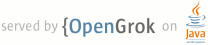README.txt
1 Copyright 2013 The Android Open Source Project
2
3 Licensed under the Apache License, Version 2.0 (the "License");
4 you may not use this file except in compliance with the License.
5 You may obtain a copy of the License at
6
7 http://www.apache.org/licenses/LICENSE-2.0
8
9 Unless required by applicable law or agreed to in writing, software
10 distributed under the License is distributed on an "AS IS" BASIS,
11 WITHOUT WARRANTIES OR CONDITIONS OF ANY KIND, either express or implied.
12 See the License for the specific language governing permissions and
13 limitations under the License.
14
15
16 Smart Camera / Auto Snapshot (formerly named SimpleCamera) ReadMe
17
18 Created by: Benjamin W Hendricks
19
20 How to build the application:
21 From root: make SmartCamera will build the apk for generic
22 Otherwise, to build the application for a specific device, lunch to that device
23 and then run mm while in the SimpleCamera directory.
24 Then take the given Install path (out/target/.../SmartCamera.apk)
25 and run adb install out/target/.../SmartCamera.apk. The application should
26 then appear in the launcher of your device.
27 You might also need to run adb sync after building to sync the
28 libsmartcamera_jni library
29 Summarized:
30 make SmartCamera
31 adb remount
32 adb sync
33 adb install -r $ANDROID_PRODUCT_OUT/data/app/SmartCamera.apk
34
35 How to run the application:
36 On a Nexus 7, open up the application from the launcher, and the camera preview
37 should appear. From there, you can go to the gallery with the gallery button or
38 press start to start capturing images. You can also change the number of images
39 to be captured by changing the number on the spinner (between 1-10).
40
41 What does it do:
42 The application tries to take good pictures for you automatically when in the
43 start mode. On stop, the application will capture whatever images are in the
44 bottom preview and save them to the Gallery. It does this by looking at the
45 following image features:
46 - Sharpness
47 - Brightness
48 - Motion of the device
49 - Colorfulness
50 - Contrast
51 - Exposure (over/under)
52
53 By comparing each of these features frame by frame, a score is calculated to
54 determine whether an image is better or worse than the previous few frames,
55 and from that score I can determine the great images from the bad ones.
56
57 What libraries does it use:
58 - Mobile Filter Framework (MFF)
59 - Camera2 API
60 - Renderscript
61