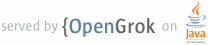1 page.tags="DelayedConfirmation" 2 sample.group=Wearable 3 @jd:body 4 5 <p> 6 7 Demonstrates how to create a DelayedConfirmationView in your wearable app. In this 8 sample, pressing a button on the phone app sends a message to the wearable to start a simple 9 activity. This activity displays a DelayedConfirmationView that starts when the user presses "Start 10 Timer." Then, callbacks are implemented on both the wearable and phone to show when the timer is 11 selected or finishes. The activity on the wearable uses BoxInsetLayout to automatically apply 12 appropriate margins based on whether the display is square or circular. 13 14 </p> 15