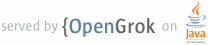1 <meta name="doc-family" content="apps"> 2 <h1 id="gcm">Google Cloud Messaging</h1> 3 4 <p>Google Cloud Messaging (GCM) is a service for both Android-powered device and 5 Chrome instances to send and receive message data from servers. <a href="gcm">GCM Chrome 6 API</a> allows the Chrome apps or extensions to access the GCM 7 service for the signed-in Chrome users. The service works even if an app or 8 extension isn't currently running. For example, calendar updates could be pushed 9 to users even when their calendar app isn't open. </p> 10 11 <p>To use both API and service, you must agree to the <a href="https://developers.google.com/terms/">Google APIs Terms of 12 Service</a> and <a href="https://developers.google.com/cloud/terms/">Google Cloud Platform Terms 13 of Service</a>.</p> 14 15 <p>This document describes how to set up and use GCM. For additional information 16 see the reference documentation for the <a href="gcm">GCM Chrome API</a> and 17 the <a href="http://developer.android.com/google/gcm/index.html">GCM Service</a>. To get 18 help with GCM or to give us feedback, please see 19 <a href="#feedback">Feedback</a>.</p> 20 21 <p>Please note that GCM Chrome API is experimental. It is only available to Chrome 22 users on the dev channel.</p> 23 24 <p class="note"><strong>API Samples</strong>: Want to play with the code? Check out the 25 <a href="https://github.com/GoogleChrome/chrome-app-samples/tree/master/samples/gcm-notifications">gcm-notifications</a> 26 sample.</p> 27 28 <h2 id="enable_gcm">Enable GCM</h2> 29 30 <p>To use GCM for your app or extension, do the following:</p> 31 32 <ol> 33 <li>Upload your app or extension client to the <a href="https://developers.google.com/chrome/web-store/docs/publish">Chrome Web 34 Store</a>.</li> 35 <li>A user installs your app or extension.</li> 36 <li>Your app or extension client requests a registration ID using $(ref:gcm.register) 37 function and sends this ID to your server together with information 38 identifying the user. For more details, please see <a href="#obtain_registration_id">Obtain registration 39 ID</a>.</li> 40 </ol> 41 42 <h2 id="receive_a_message">Receive a message</h2> 43 44 <p>At a glance, receiving a message works like this:</p> 45 46 <ol> 47 <li>Your app or extension client should register a handler to receive the 48 $(ref:gcm.onMessage) event.</li> 49 <li>When your server sends a message to the user, it specifies all of the 50 registration IDs that are related to that user and passes the message to the 51 GCM service.</li> 52 <li>GCM servers route the message to all instances of Chrome running apps or 53 extensions with one of the registration IDs.</li> 54 <li>When the message arrives on the client, Chrome starts the app or extension, 55 if it is not already running, and calls the registered handler to process the 56 message.</li> 57 </ol> 58 59 <p>For more details, please see <a href="#receive_messages">Receive messages</a>.</p> 60 61 <h2 id="send_a_message">Send a message</h2> 62 63 <p>At a glance, sending a message works like this:</p> 64 65 <ol> 66 <li>Your app or extension generates a unique message ID, so that it is possible 67 to find out which message failed to be queued or delivered.</li> 68 <li>Your app or extension calls $(ref:gcm.send) function with an object containing 69 message ID, destination ID that identifies the server, and data that consist 70 of a list of key value pairs. In this step you can also provide an optional 71 time-to-live for the message.</li> 72 <li>The callback passed to $(ref:gcm.send) function will be called to notify the 73 result. Your app or extension should check $(ref:runtime.lastError) to find out if 74 the message has been successfully queued for delivery. Please refer to <a href="#error_reference">Error 75 reference</a> for possible error codes that could be 76 returned.</li> 77 <li>In cases that the queued message could not be delivered to the GCM server, 78 like network error, a $(ref:gcm.onSendError) event will be fired. Your app or 79 extension can listen to this event and react to it, e.g. by trying to resend 80 the message. Please refer to <a href="#error_reference">Error reference</a> for 81 possible error codes that could be returned.</li> 82 </ol> 83 84 <p>For more details, please see <a href="#send_messages">Send messages</a>.</p> 85 86 <h2 id="set_up_project">Set up project</h2> 87 88 <h3 id="create_google_api_project">Create Google API project</h3> 89 90 <ol> 91 <li>Login to the <a href="https://cloud.google.com/console/project">Google Developers 92 Console</a> using the same Google <br> 93 Account that you will use to upload your app or extension.</li> 94 <li>If you haven't created an API project yet, click <strong>Create Project</strong>.</li> 95 <li>Supply a project name and click <strong>Create</strong>.</li> 96 <li>Once the project has been created, a page appears that displays your project 97 number. For example, <strong>Project Number: 670330094152</strong>.</li> 98 <li>Copy down your project number. You will use it later on as the GCM sender ID.</li> 99 </ol> 100 101 <h3 id="enable_the_gcm_service">Enable the GCM service</h3> 102 103 <ol> 104 <li>In the sidebar on the left, select <strong>APIs & auth</strong>.</li> 105 <li>In the displayed list of APIs, turn the <strong>Google Cloud Messaging for 106 Android</strong> toggle to ON.</li> 107 </ol> 108 109 <h2 id="set_up_chrome_app_or_extension">Set up Chrome App or Extension</h2> 110 111 <h3 id="add_permission_to_manifest">Add permission to manifest</h3> 112 113 <p>To use the gcm service, you must declare the <code>gcm</code> permission in 114 <code>manifest.json</code>.</p> 115 116 <pre data-filename="manifest.json"><code> 117 "permissions": [ 118 "gcm", "storage", ... 119 ] 120 </code></pre> 121 122 <p>Please note that the <code>storage</code> permission is also provided here because the 123 sample codes below needs to persist some data via the 124 <a href="storage">chrome.storage</a> API.</p> 125 126 <h2 id="write_chrome_app_or_extension">Write Chrome App or Extension</h2> 127 128 <h3 id="obtain_registration_id">Obtain registration ID</h3> 129 130 <p>Your app or extension needs to register with GCM servers before it can receive 131 messages. When an app or extension registers, it receives a registration ID. 132 This is achieved by calling $(ref:gcm.register) and specifying a list of senders 133 identified by project numbers from Google Developers Console. Your app or 134 extension should pass a callback function to verify that the registration was 135 successful. If successful, the received registration ID should be sent back to 136 your application server in a secure way, for example, via https. Otherwise, your 137 app or extension should handle the error identified by 138 <code>chrome.runtime.lastError</code> and retry later.</p> 139 140 <p>If your app or extension wishes to receive messages from the different senders, 141 it can call $(ref:gcm.register) again with the new sender list and the new 142 registration ID will be returned.</p> 143 144 <pre data-filename="background.js"><code> 145 function registerCallback(registrationId) { 146 if (chrome.runtime.lastError) { 147 // When the registration fails, handle the error and retry the 148 // registration later. 149 return; 150 } 151 152 // Send the registration ID to your application server. 153 sendRegistrationId(function(succeed) { 154 // Once the registration ID is received by your server, 155 // set the flag such that register will not be invoked 156 // next time when the app starts up. 157 if (succeed) 158 chrome.storage.local.set({registered: true}); 159 }); 160 } 161 162 function sendRegistrationId(callback) { 163 // Send the registration ID to your application server 164 // in a secure way. 165 } 166 167 chrome.runtime.onStartup.addListener(function() { 168 chrome.storage.local.get("registered", function(result) { 169 // If already registered, bail out. 170 if (result["registered"]) 171 return; 172 173 // Up to 100 senders are allowed. 174 var senderIds = ["Your-Sender-ID"]; 175 chrome.gcm.register(senderIds, registerCallback); 176 }); 177 }); 178 </code></pre> 179 180 <p>If your app or extension is installed in different profiles and/or in different 181 Chrome instances, each of them will receive a different registration ID.</p> 182 183 <p>Your app or extension could call $(ref:gcm.unregister) to revoke the registration ID. 184 The unregistration should only be done in rare cases, such as if your app or 185 extension does not want to receive further messages, or the registration ID is 186 suspected to be compromised.</p> 187 188 <pre data-filename="background.js"><code> 189 function unregisterCallback() { 190 if (chrome.runtime.lastError) { 191 // When the unregistration fails, handle the error and retry 192 // the unregistration later. 193 return; 194 } 195 } 196 197 chrome.gcm.unregister(unregisterCallback); 198 </code></pre> 199 200 <p>Your app or extension is automatically unregistered from the GCM service when a 201 user uninstalls it.</p> 202 203 <h3 id="receive_messages">Receive messages</h3> 204 205 <p>When your server sends a message to the user, it specifies all of the 206 registration IDs that are related to that user and passes the message to the GCM 207 service. GCM servers route the message to all instances of Chrome running apps 208 or extensions with one of the registration IDs. If your app or extension has 209 been installed in more than one profiles in a single Chrome instance, all of 210 them can receive messages independently based on their unique registration IDs.</p> 211 212 <p>Messages from the server are delivered via the $(ref:gcm.onMessage) event. Your app 213 or extension must register a handler to receive this event.</p> 214 215 <pre data-filename="background.js"><code> 216 chrome.gcm.onMessage.addListener(function(message) { 217 // A message is an object with a data property that 218 // consists of key-value pairs. 219 }); 220 </code></pre> 221 222 <p>As long as Chrome is running, even if the extension or app is not running, it is 223 woken up to deliver a message.</p> 224 225 <h3 id="send_messages">Send messages</h3> 226 227 <p>To send messages upstream, your app or extension should call $(ref:gcm.send) with an 228 object containing:</p> 229 230 <ul> 231 <li>Message ID that identifies the message when it fails to be queued or 232 delivered. The message ID can be any kind of string. However, it is 233 recommended to stay unique across the lifetime of your app or extension, even 234 after it restarts. If you use the same message ID, there may be a chance that 235 the previous message gets overridden. If an auto-increment counter is used to 236 create the message ID, your app or extension should persist the counter value 237 via <a href="storage">chrome.storage</a> API and restore it when the app 238 reloads.</li> 239 <li>Destination ID that identifies the server. This is the project number from the 240 Google Developers Console plus the suffix "@gcm.googleapis.com".</li> 241 <li>Data that consist of a list of string-to-string key value pairs (up to 4KB 242 total).</li> 243 <li>Time-to-live (TTL, optional). This property value must be a duration from 0 to 244 2,419,200 seconds (4 weeks) and it corresponds to the maximum period of time 245 for which GCM will store and try to deliver the message. If this property is 246 not set, it is default to the maximum value. When a TTL is set to 0, GCM will 247 try to deliver the message immediately. If the immediate effort fails, the 248 message will be discarded.</li> 249 </ul> 250 251 <p>When the callback passed in $(ref:gcm.send) is called without runtime error, it does 252 not mean that the message was already delivered to the GCM server. Rather, it 253 means that it was queued for delivery. If the message fails to reach the 254 destination within the specified TTL period, for example due to network error, 255 the $(ref:gcm.onSendError) will be fired.</p> 256 257 <pre data-filename="background.js"><code> 258 // Substitute your own sender ID here. This is the project 259 // number you got from the Google Developers Console. 260 var senderId = "Your-Sender-ID"; 261 262 // Make the message ID unique across the lifetime of your app. 263 // One way to achieve this is to use the auto-increment counter 264 // that is persisted to local storage. 265 266 // Message ID is saved to and restored from local storage. 267 var messageId = 0; 268 chrome.storage.local.get("messageId", function(result) { 269 if (chrome.runtime.lastError) 270 return; 271 messageId = parseInt(result["messageId"]); 272 if (isNaN(messageId)) 273 messageId = 0; 274 }); 275 276 // Sets up an event listener for send error. 277 chrome.gcm.onSendError.addListener(sendError); 278 279 // Returns a new ID to identify the message. 280 function getMessageId() { 281 messageId++; 282 chrome.storage.local.set({messageId: messageId}); 283 return messageId.toString(); 284 } 285 286 function sendMessage() { 287 var message = { 288 messageId: getMessageId(), 289 destinationId: senderId + "@gcm.googleapis.com", 290 timeToLive: 86400, // 1 day 291 data: { 292 "key1": "value1", 293 "key2": "value2" 294 } 295 }; 296 chrome.gcm.send(message, function(messageId) { 297 if (chrome.runtime.lastError) { 298 // Some error occurred. Fail gracefully or try to send 299 // again. 300 return; 301 } 302 303 // The message has been accepted for delivery. If the message 304 // can not reach the destination, onSendError event will be 305 // fired. 306 }); 307 } 308 309 function sendError(error) { 310 console.log("Message " + error.messageId + 311 " failed to be sent: " + error.errorMessage); 312 } 313 </code></pre> 314 315 <h3 id="messages_deleted_event">Messages deleted event</h3> 316 317 <p>GCM will store up to 100 non-collapsible messages. After that, all messages are 318 discarded from GCM, and an event $(ref:gcm.onMessagesDeleted) will be fired, which 319 tells the client that it falls behind. Your app or extension should respond by 320 syncing with your application server to recover the discarded messages.</p> 321 322 <pre data-filename="background.js"><code> 323 chrome.gcm.onMessagesDeleted.addListener(messagesDeleted); 324 325 function messagesDeleted() { 326 // All messages have been discarded from GCM. Sync with 327 // your application server to recover from the situation. 328 } 329 </code></pre> 330 331 <h3 id="collapsible_messages">Collapsible messages</h3> 332 333 <p>GCM messages are often a tickle, telling the app or extension to contact the 334 server for fresh data. In GCM, it's possible to create collapsible messages for 335 this situation, wherein new messages replace older ones. When a collapse key is 336 provided and multiple messages are queued up in the GCM servers for the same 337 user, only the last one with any given collapse key is delivered to your app or 338 extension. As a result the <code>message</code> object passed to the $(ref:gcm.onMessage) event 339 will contain a <code>collapseKey</code>field. For more details about sending collapsible 340 messages, please refer to <a href="http://developer.android.com/google/gcm/adv.html#collapsible">GCM Advance 341 Topics</a>.</p> 342 343 <h2 id="publish_your_app">Publish your app</h2> 344 345 <p>To use the GCM service, you must publish your app in the <a href="https://developers.google.com/chrome/web-store/docs/publish">Chrome Web 346 Store</a>.</p> 347 348 <h2 id="error_reference">Error reference</h2> 349 350 <p>An error could occur when a gcm API function is called. Your app or extension 351 should check $(ref:runtime.lastError) for more information in your callback. The 352 error code will also be passed as a parameter to $(ref:gcm.onSendError) event.</p> 353 354 <p>Here's a brief summary of the gcm errors:</p> 355 356 <ul> 357 <li><strong>Function was called with invalid parameters</strong>: this could happen when gcm 358 functions are called with bad parameters.</li> 359 <li><strong>Profile was not signed in</strong>: this could happen when gcm functions are called 360 from a profile that was not signed in.</li> 361 <li><strong>Asynchronous operation is pending</strong>: this could happen when certain gcm 362 function is called again without waiting for the callback passed in previous 363 function to be called.</li> 364 <li><strong>Network error occurred</strong>: this could happen when GCM server fails to reach 365 due to network problem, like losing Internet connection.</li> 366 <li><strong>Server error occurred</strong>: this could happen when GCM server fails to reach 367 due to server problem, like server busy.</li> 368 <li><strong>Time-to-live exceeded</strong>: this could happen when a message could not be 369 delivered within the specific time-to-live period.</li> 370 <li><strong>Unknown error occurred</strong>: this could happen due to any other internal 371 errors.</li> 372 </ul> 373 374 <h2 id="feedback">Feedback</h2> 375 376 <p>You can provide feedback about Google Cloud Messaging and the gcm API through 377 the Google Group <a href="https://groups.google.com/forum/#!forum/gcm-for-chrome-feedback">GCM for Chrome 378 Feedback</a>. 379 Use this group to ask for help, file bug reports, and request features.</p> 380