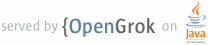README.TXT
1
2 TTX 2.0 for Windows
3 -------------------------
4
5 Creating a Windows (9x/ME/NT/2000/XP) setup executable for TTX
6 This file has been created by Adam Twardoch <list.adam (a] twardoch.com>
7 December 14, 2004
8
9 Pre-compiled versions are hosted at http://www.font.org/software/ttx/
10
11 APPROACH I: Using py2exe and InnoSetup
12
13 1. Install Python 2.3 for Windows: http://www.python.org/
14 2. Install py2exe: http://starship.python.net/crew/theller/py2exe/
15 3. Install InnoSetup 4: http://www.jrsoftware.org/
16 4. Download the latest released source code of TTX/FontTools at
17 http://sourceforge.net/projects/fonttools/
18 Or alternatively grab the sources from the VCS:
19 http://fonttools.sourceforge.net/
20 5. Unzip the source code of TTX/FontTools into a folder.
21 6. In the folder where you unzipped TTX/FontTools, type:
22 python setup.py py2exe --icon Windows\ttx.ico --packages encodings
23 7. Run Inno Setup and open Windows\fonttools-win-setup.iss
24 8. In Inno Setup, select File/Compile, then Run/Run.
25
26 APPROACH II: Using McMillan Installer and InnoSetup
27
28 1. Install Python 2.3 for Windows: http://www.python.org/
29 2. Download and unpack McMillan installer:
30 http://py.vaults.ca/apyllo2.py/22208368
31 and put the Installer folder into your Python folder,
32 e.g. C:\Python23\Installer
33 3. Install InnoSetup 4: http://www.jrsoftware.org/
34 4. Install Microsoft Visual C++ Toolkit 2003:
35 http://msdn.microsoft.com/visualc/vctoolkit2003/
36 5. Put UPX somewhere within your PATH: http://upx.sourceforge.net/
37 6. Download the latest released source code of TTX/FontTools at
38 http://sourceforge.net/projects/fonttools/
39 Or alternatively grab the sources from the VCS:
40 http://fonttools.sourceforge.net/
41 7. Unzip the source code of TTX/FontTools into a folder.
42 8. In the folder where you unzipped TTX/FontTools, type:
43 python setup.py install -f
44 9. Edit mcmillan.bat so the paths in the file correspond to the paths in your system,
45 and run it.
46 10.Run Inno Setup and open Windows\fonttools-win-setup.iss
47 11.In Inno Setup, select File/Compile, then Run/Run.
48
49 The distributable TTX Windows setup executable has been saved
50 in the Output subfolder of the FontTools\Windows folder.
51
52 For information on running TTX on Windows, see fonttools-win-setup.txt in this folder.
53
54