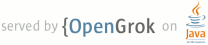1 <html devsite> 2 <head> 3 <title>Audio Framework CTS Verifier</title> 4 <meta name="project_path" value="/_project.yaml" /> 5 <meta name="book_path" value="/_book.yaml" /> 6 </head> 7 <body> 8 <!-- 9 Copyright 2017 The Android Open Source Project 10 11 Licensed under the Apache License, Version 2.0 (the "License"); 12 you may not use this file except in compliance with the License. 13 You may obtain a copy of the License at 14 15 http://www.apache.org/licenses/LICENSE-2.0 16 17 Unless required by applicable law or agreed to in writing, software 18 distributed under the License is distributed on an "AS IS" BASIS, 19 WITHOUT WARRANTIES OR CONDITIONS OF ANY KIND, either express or implied. 20 See the License for the specific language governing permissions and 21 limitations under the License. 22 --> 23 24 25 26 <p>This new suite of tests requires human intervention and some external hardware 27 including a <a href="#loopback_latency">Loopback Plug</a>, a <a 28 href="#audio_frequency_speaker_test">USB reference microphone</a> and <a 29 href="#audio_frequency_microphone_test">external speakers</a>. For devices without 3.5 30 mm () headset port, the user will be able to skip the test and mark it as 31 successful. See the sections below for details.</p> 32 33 <h2 id=loopback_latency>Loopback plug latency test</h2> 34 35 <p><a 36 href="/devices/audio/latency_measure.html#measuringRoundTrip">Round 37 trip latency</a> in audio is defined as the time it takes an audio signal to be 38 recorded, processed and output back.</p> 39 40 <p>To measure round-trip latency using CTS Verifier, connect a loopback 41 plug to the 3.5 mm () headset connector. (If you dont have a loopback plug, 42 you can easily make one following the <a 43 href="/devices/audio/loopback.html">Audio Loopback Dongle</a> 44 instructions.</p> 45 46 <table> 47 <tr> 48 <td width="50%">Start CTS Verifier Loopback Test</td> 49 <td width="50%"><img src="/compatibility/cts/images/audio-framework0.png" alt="audio latency loopback" width="300" 50 id="audio_latency_loopback" /></td> 51 </tr> 52 <tr> 53 <td>Summary of instructions is displayed</td> 54 <td><img src="/compatibility/cts/images/audio-framework1.png" alt="summary of instructions" width="300" 55 id="loopback_instructions" /></td> 56 </tr> 57 <tr> 58 <td>Report if the device has a headset port:<br> 59 <strong>YES</strong> if the device under test has a physical headset port<br> 60 <strong>NO</strong> if there is no headset port</td> 61 <td><img src="/compatibility/cts/images/audio-framework-port.png" alt="audio loopback latency" width="300" 62 id="port_check" /></td> 63 </tr> 64 <tr> 65 <td>If the answer was <strong>NO</strong> in the previous step, press 66 <strong>Pass</strong> (green check) on the bottom of the test and finish</td> 67 <td><img src="/compatibility/cts/images/audio-framework-pass.png" alt="audio pass button" width="300" 68 id="port_pass" /></td> 69 </tr> 70 <tr> 71 <td>If the answer was <strong>YES</strong> in the previous step, continue 72 to connect loopback plug.<br> 73 Connect a loopback plug to the headset port<br> 74 Press the <strong>Loopback Plug Ready</strong> button 75 <td><img src="/compatibility/cts/images/audio-framework2.png" alt="audio pass button" width="300" 76 id="port_pass" /></td> 77 </tr> 78 <tr> 79 <td>Move the slider until the signal level is greater than 60%<br> 80 Press <strong>TEST</strong></td> 81 <td><img src="/compatibility/cts/images/audio-framework3.png" alt="audio level 1" width="300" 82 id="audio_level1" /> 83 <img src="/compatibility/cts/images/audio-framework4.png" alt="audio level 2" width="300" 84 id="audio_level2"></td> 85 </tr> 86 <tr> 87 <td>Wait several seconds while the latency test is performed</td> 88 <td><img src="/compatibility/cts/images/audio-framework5.png" alt="test running" width="300" 89 id="test_running" /></td> 90 </tr> 91 <tr> 92 <td>When the test is finished, results are shown<br> 93 The minimum confidence level for a test to succeed is 0.6<br> 94 Lower latency numbers are preferred, but no number is enforced</td> 95 <td><img src="/compatibility/cts/images/audio-framework6.png" alt="test finished" width="300" 96 id="test_finished" /> 97 </td> 98 </tr> 99 <tr> 100 <td>Press the <strong>Pass</strong> (green, only available if successful) or 101 <strong>Failed</strong> (red) button to record the results.</td> 102 <td><img src="/compatibility/cts/images/audio-framework7.png" alt="Pass button" width="300" 103 id="pass_button" /><br> 104 <img src="/compatibility/cts/images/audio-framework8.png" alt="Failed button" width="300" 105 id="failed_button" /></td> 106 </tr> 107 </table> 108 109 <h2 id=audio_frequency_line_test>Audio frequency line test</h2> 110 111 <p>Using a loopback plug, this test will characterize the left/right line audio 112 output and use the mic feedback from the plug to capture audio and compute a 113 frequency response for each channel.</p> 114 115 <p>A simple criterion for minimum energy expected in each band (out of four) is 116 applied per channel.</p> 117 <table> 118 <tr> 119 <td width="50%">Start CTS Audio Frequency Line Test</td> 120 <td width="50%"><img src="/compatibility/cts/images/audio-framework9.png" alt="start frequency line" width="300" 121 id="start_line_test" /></td> 122 </tr> 123 <tr> 124 <td>Summary of instructions is displayed</td> 125 <td><img src="/compatibility/cts/images/audio-framework10.png" alt="instructions" width="300" 126 id="summary_instructions" /></td> 127 </tr> 128 <tr> 129 <td>Report if the device has a headset port:<br> 130 <strong>YES</strong> if the device under test has a physical headset port<br> 131 <strong>NO</strong> if there is no headset port</td> 132 <td><img src="/compatibility/cts/images/audio-framework-line-port.png" alt="audio frequency line" width="300" 133 id="line_port_check" /></td> 134 </tr> 135 <tr> 136 <td>If the answer was <strong>NO</strong> in the previous step, press 137 <strong>Pass</strong> (green check) on the bottom of the test and finish</td> 138 <td><img src="/compatibility/cts/images/audio-framework-pass.png" alt="audio pass button" width="300" 139 id="port_pass" /></td> 140 </tr> 141 <tr> 142 <td>If the answer was <strong>YES</strong> in the previous step, continue 143 to connect loopback plug<br> 144 Connect a Loopback Plug to the headset connector (see <a 145 href="#loopback_latency">Loopback plug latency test</a>)<br> 146 Press the <strong>Loopback Plug Ready</strong> button 147 <td><img src="/compatibility/cts/images/audio-framework11.png" alt="loopback plug ready" width="300" 148 id="port_pass" /></td> 149 </tr> 150 <td>Press <strong>TEST</strong></td> 151 <td><img src="/compatibility/cts/images/audio-framework12.png" alt="loopback plug test" width="300" 152 id="loopback_plug_test" /></td> 153 </tr> 154 <tr> 155 <td>Wait several seconds while the frequency tests are performed</td> 156 <td><img src="/compatibility/cts/images/audio-framework13.png" alt="testing left capture" width="300" 157 id="left_capture" /></td> 158 </tr> 159 <tr> 160 <td>When the test is finished, results are shown</td> 161 <td><img src="/compatibility/cts/images/audio-framework14.png" alt="testing complete" width="300" 162 id="test_complete" /></td> 163 </tr> 164 <td>Press the <strong>Pass</strong> (only available if successful) or 165 <strong>Failed</strong> button to record the results</td> 166 <td><img src="/compatibility/cts/images/audio-framework15.png" alt="Pass button" width="300" 167 id="pass_button" /><br> 168 <img src="/compatibility/cts/images/audio-framework16.png" alt="Failed button" width="300" 169 id="failed_button" /></td> 170 </tr> 171 </table> 172 173 <h2 id=audio_frequency_speaker_test>Audio frequency speaker test</h2> 174 175 <p>This test uses the signal captured by an external USB reference microphone to 176 assess the frequency response of left (and right, if it exists) loudspeakers.</p> 177 178 <p>A reference microphone is defined as that one that delivers flat, uncolored 179 response. They are often used for analysis and measurement equipment. </p> 180 181 <p>There are some inexpensive USB Reference microphones (e.g., <a 182 href="https://minidsp.com/products/acoustic-measurement/umik-1">miniDSP USB 183 Measurement calibrated microphone</a>, <a 184 href="http://www.daytonaudio.com/index.php/umm-6-usb-measurement-microphone.html">Dayton 185 Audio UMM-6 USB Measurement Microphone</a>), mostly used for the home theater 186 enthusiasts to calibrate their setups.</p> 187 188 <p>Minimum recommended reference microphone characteristics:<br> 189 Flat Frequency response on range 100 Hz - 20 kHz: +/- 2 dB<br> 190 S/N ration 70 dB (A-weighted)<br> 191 THD Ratio @ 1000 Hz less than 1 % at 127 dB SPL<p> 192 193 <table> 194 <tr> 195 <td width="50%">Start CTS Audio Frequency Speaker Test</td> 196 <td width="50%"><img src="/compatibility/cts/images/audio-framework17.png" alt="start speaker test" width="300" 197 id="start_speaker" /></td> 198 </tr> 199 <tr> 200 <td>Summary of instructions is displayed</td> 201 <td><img src="/compatibility/cts/images/audio-framework18.png" alt="instructions" width="300" 202 id="summary_instructions" /></td> 203 </tr> 204 <tr> 205 <td>Connect a USB reference microphone (see <a 206 href="#audio_frequency_speaker_test">Audio frequency speaker test</a>)<br> 207 Press <strong>USB REFERENCE MICROPHONE READY</strong></td> 208 <td><img src="/compatibility/cts/images/audio-framework19.png" alt="mic ready" width="300" 209 id="mic_ready" /></td> 210 </tr> 211 <tr> 212 <td>Set up DUT (Device Under Test) in a quiet room and USB microphone 20cms 213 perpendicular to center of screen</td> 214 <td><img src="/compatibility/cts/images/audio-framework20.png" alt="device under test" width="300" 215 id="dut" /></td> 216 </tr> 217 <tr> 218 <td>Press <strong>TEST</strong></td> 219 <td><img src="/compatibility/cts/images/audio-framework21.png" alt="click test" width="300" 220 id="click_test" /></td> 221 </tr> 222 <tr> 223 <td>Wait several seconds while the frequency tests are performed</td> 224 <td><img src="/compatibility/cts/images/audio-framework22.png" alt="test underway" width="300" 225 id="right_capture" /></td> 226 </tr> 227 <tr> 228 <td>When the test is finished, results are shown</td> 229 <td><img src="/compatibility/cts/images/audio-framework23.png" alt="test complete" width="300" 230 id="test_complete" /></td> 231 </tr> 232 </tr> 233 <td>Press the <strong>Pass</strong> (only available if successful) or 234 <strong>Failed</strong> button to record the results</td> 235 <td><img src="/compatibility/cts/images/audio-framework24.png" alt="Pass button" width="300" 236 id="pass_button" /><br> 237 <img src="/compatibility/cts/images/audio-framework25.png" alt="Failed button" width="300" 238 id="failed_button" /></td> 239 </tr> 240 </table> 241 242 <h2 id=audio_frequency_microphone_test>Audio frequency microphone test</h2> 243 244 <p>This test is more involved than the previous ones. It requires the use of both: 245 External speakers for a white noise sound source, and a USB reference 246 microphone to use as a reference for the sound. Although this process is more 247 involved, it can be performed with affordable, easy to get, hardware</p> 248 249 <p>External speakers positioned 40cm from the device are used to deliver a white 250 noise sound source. These speakers dont need to have a Flat frequency 251 response, but need good coverage from low frequencies (100 hz) to high 252 frequencies (20khz) is expected which is usually met by portable or medium size 253 self powered speakers (e.g. Sony SRS-X5 portable speakers) </p> 254 255 <p>The key element here is that a step for calibration (using the USB reference 256 microphone) is performed, to estimate the actual response of the speakers, thus 257 have a solid reference to compare the built in microphone against.</p> 258 <table> 259 <tr> 260 <td width="50%">Start CTS Audio Frequency Microphone Test</td> 261 <td width="50%"><img src="/compatibility/cts/images/audio-framework26.png" alt="start mic test" width="300" 262 id="start_mic_test" /></td> 263 </tr> 264 <tr> 265 <td>Summary of instructions is displayed</td> 266 <td><img src="/compatibility/cts/images/audio-framework27.png" alt="instructions" width="300" 267 id="summary_instructions" /></td> 268 </tr> 269 <tr> 270 <td>Set up DUT in a quiet room<br> 271 Position the speakers 40cm perpendicular to the center of the screen 272 of the DUT (see <a href="#audio_frequency_microphone_test">Audio 273 frequency microphone test </a>)</td> 274 <td><img src="/compatibility/cts/images/audio-framework28.png" alt="device under test" width="300" 275 id="device_position" /></td> 276 </tr> 277 <tr> 278 <td>Report if the device has a headset port:<br> 279 <strong>YES</strong> if the device under test has a physical headset port<br> 280 <strong>NO</strong> if there is no headset port</td> 281 <td><img src="/compatibility/cts/images/audio-framework-mic-port.png" alt="audio microphone test" width="300" 282 id="mic_port_check" /></td> 283 </tr> 284 <tr> 285 <td>If the answer was <strong>NO</strong> in the previous step, press 286 <strong>Pass</strong> (green check) on the bottom of the test and finish</td> 287 <td><img src="/compatibility/cts/images/audio-framework-pass.png" alt="mic headset pass button" width="300" 288 id="mic_port_pass" /></td> 289 </tr> 290 <tr> 291 <td>If the answer was <strong>YES</strong> in the previous step, continue 292 to connect external speakers.<br> 293 Connect external speakers using the headphone/line out connector 294 (remember to unplug any USB microphone)<br> 295 Press <strong>EXTERNAL SPEAKERS READY</strong></td> 296 <td><img src="/compatibility/cts/images/audio-framework29.png" alt="external speakers ready" width="300" 297 id="speakers_ready" /></td> 298 </tr> 299 <tr> 300 <td>Press <strong>TEST 1</strong></td> 301 <td><img src="/compatibility/cts/images/audio-framework30.png" alt="no USB device" width="300" 302 id="no_usb_device" /></td> 303 </tr> 304 <tr> 305 <td>Wait several seconds for test 1 to complete.</td> 306 <td><img src="/compatibility/cts/images/audio-framework31.png" alt="testing underway" width="300" 307 id="testing_incomplete" /></td> 308 </tr> 309 <tr> 310 <td>When test 1 is completed, results for the built in microphone are shown.</td> 311 <td><img src="/compatibility/cts/images/audio-framework32.png" alt="test results" width="300" 312 id="testing_complete" /></td> 313 </tr> 314 <tr> 315 <td>Connect a USB Reference microphone (see <a 316 href="#audio_frequency_speaker_test">Audio frequency speaker test 317 </a>)<br> 318 Press <strong>USB REFERENCE MICROPHONE READY</strong></td> 319 <td><img src="/compatibility/cts/images/audio-framework33.png" alt="microphone ready" width="300" 320 id="mic_ready" /></td> 321 </tr> 322 <tr> 323 <td>Position USB microphone right next to built-in microphone in DUT, 324 pointing towards external speakers</td> 325 <td><img src="/compatibility/cts/images/audio-framework34.jpg" alt="device position" width="300" 326 id="device_position" /><br> 327 <img src="/compatibility/cts/images/audio-framework35.png" alt="mic position" width="300" 328 id="mic-position" /></td> 329 </tr> 330 <tr> 331 <td>Press <strong>TEST 2</strong></td> 332 <td><img src="/compatibility/cts/images/audio-framework36.png" alt="USB detected" width="300" 333 id="usb-detected" /></td> 334 </tr> 335 <tr> 336 <td>Wait several seconds while the test 2 runs</td> 337 <td><img src="/compatibility/cts/images/audio-framework37.png" alt="test running" width="132" 338 id="test_running" /></td> 339 </tr> 340 <tr> 341 <td>When test 2 is completed, results for the USB reference microphone are 342 shown.</td> 343 <td><img src="/compatibility/cts/images/audio-framework38.png" alt="testing completed" width="300" 344 id="testing_completed" /></td> 345 </tr> 346 <tr> 347 <td>Press the <strong>Pass</strong> (only available if successful) or 348 <strong>Failed</strong> button to record the results.</td> 349 <td><img src="/compatibility/cts/images/audio-framework39.png" alt="Pass button" width="300" 350 id="pass_button" /><br> 351 <img src="/compatibility/cts/images/audio-framework40.png" alt="Failed button" width="300" 352 id="failed_button" /></td> 353 </tr> 354 </table> 355 356 <h2>Audio Frequency Unprocessed Test</h2> 357 <p> 358 For this test, in addition to the USB reference microphone and external 359 speakers, it is necessary to have access to a Sound Pressure Level Meter (SPL 360 Meter). 361 </p> 362 <p> 363 Also worth mentioning, in this test the Playback and Test parts of each test 364 have been given their own button. This was done to help test certain devices 365 which don't have easy playback capabilities, but still can test the recording 366 source UNPROCESSED. 367 </p> 368 <table> 369 <tr> 370 <td width="50%">Start CTS Frequency Unprocessed Test. 371 </td> 372 <td width="50%"> 373 <img src="/compatibility/cts/images/audio-framework41.png" alt="Start test" title="Start test"> 374 </td> 375 </tr> 376 <tr> 377 <td>Summary of instructions is displayed. 378 </td> 379 <td> 380 <img src="/compatibility/cts/images/audio-framework42.png" alt="Summary of instructions" title="Summary of instructions"> 381 </td> 382 </tr> 383 <tr> 384 <td>Set up DUT in a quiet room. 385 Connect external speakers using the 386 headphone/line out connector (make sure there is not any USB microphone 387 connected). 388 </td> 389 <td> 390 <img src="/compatibility/cts/images/audio-framework43.jpg" alt="Photo of DUT setup" title="DUT setup"> 391 </td> 392 </tr> 393 <tr> 394 <td>TEST TONE<br> 395 Press [PLAY] and move the SPL meter on front of the speakers 396 until the level read is 94 dB SPL. 397 </td> 398 <td> 399 <img src="/compatibility/cts/images/audio-framework44.jpg" alt="Photo of test tone setup" title="TEST TONE setup"> 400 </td> 401 </tr> 402 <tr> 403 <td>Move the SPL meter in a straight line from the speakers back and forth, 404 until the level read on the screen is 94 dB SPL. Make a note of this location. 405 </td> 406 <td> 407 <img src="/compatibility/cts/images/audio-framework45.jpg" alt="Photo of SPL meter placement" title="SPL meter placement"> 408 </td> 409 </tr> 410 <tr> 411 <td>Move the DUT and place the microphone in about the same location found 412 in the previous step. 413 Press [TEST]. 414 The DUT performs a short audio capture 415 and automatically stops the playback. 416 Playback can also be stopped by pressing 417 [STOP] if needed. 418 </td> 419 <td> 420 <img src="/compatibility/cts/images/audio-framework46.png" alt="Screenshot of audio capture" title="Audio Capture"> 421 </td> 422 </tr> 423 <tr> 424 <td>TEST NOISE<br> 425 Position the speakers 40cm perpendicular to the center of the 426 screen of the DUT (see <a href="#audio_frequency_microphone_test">Audio frequency microphone test</a>). 427 </td> 428 <td> 429 <img src="/compatibility/cts/images/audio-framework47.png" alt="Photo of speaker placement" title="Speaker placement"> 430 </td> 431 </tr> 432 <tr> 433 <td>Press [PLAY]. 434 Press [TEST]. 435 Wait for the test to complete. It will 436 automatically stop the plabyack. 437 <p> 438 Playback can also be stopped by pressing [STOP] if needed. 439 </td> 440 <td> 441 <img src="/compatibility/cts/images/audio-framework48.png" alt="Screenshot of running test" title="Running test"> 442 </td> 443 </tr> 444 <tr> 445 <td>TEST USB BACKGROUND<br> 446 Connect a USB Reference microphone (see <a href="#audio_frequency_speaker_test">Audio 447 frequency speaker test</a>). 448 Locate USB microphone close to DUT microphone 449 <p> 450 Press [TEST]. 451 <p> 452 This runs a short test and displays results on screen. 453 </td> 454 <td> 455 <img src="/compatibility/cts/images/audio-framework49.jpg" alt="Photo of USB refernce mike" title="USB reference mike"> 456 <img src="/compatibility/cts/images/audio-framework50.png" alt="Screenshot of running test" title="Running test"> 457 </td> 458 </tr> 459 <tr> 460 <td>TEST USB NOISE<br> 461 Leave USB microphone in the same position as in the previous 462 test. 463 <p> 464 Press [PLAY]. 465 Broadband noise should play from external speakers. 466 Press [TEST]. 467 A short test will run and display results on screen. 468 </td> 469 <td>. 470 <img src="/compatibility/cts/images/audio-framework51.png" alt="Screenshot of USB noise test" title="USB noise test"> 471 </td> 472 </tr> 473 <tr> 474 <td>When the 4 parts of the test are completed, the global results are 475 updated with PASSED/FAILED information for each test. 476 477 If needed, repeat 478 individual steps of the test. 479 </td> 480 <td> 481 <img src="/compatibility/cts/images/audio-framework52.png" alt="Test results" title="Test results"> 482 </td> 483 </tr> 484 <tr> 485 <td>Press the Pass (only available if successful) or Failed button to record 486 the results. 487 If the DUT does not define the Audio Frequency Unprocessed feature, 488 running the test is required, but success in all measurements is not mandatory. 489 </td> 490 <td> 491 <img src="/compatibility/cts/images/audio-framework53.png" alt="Test passed" title="Test passed"> 492 <p> 493 <img src="/compatibility/cts/images/audio-framework54.png" alt="Test not passed" title="Test not passed"> 494 </td> 495 </tr> 496 </table> 497 498 499 500 </body> 501 </html> 502