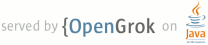1 2 3 4 5 <!DOCTYPE html> 6 <html lang="en"> 7 <head> 8 <title>ImageMagick: Connected Components Labeling</title> 9 <meta charset="utf-8" /> 10 <meta http-equiv="X-UA-Compatible" content="IE=edge" /> 11 <meta name="viewport" content="width=device-width, initial-scale=1" /> 12 <meta http-equiv="content-type" content="text/html; charset=utf-8"/> 13 <meta name="application-name" content="ImageMagick"/> 14 <meta name="description" content="ImageMagick is a software suite to create, edit, compose, or convert bitmap images. It can read and write images in a variety of formats (over 200) including PNG, JPEG, JPEG-2000, GIF, WebP, Postscript, PDF, and SVG. Use ImageMagick to resize, flip, mirror, rotate, distort, shear and transform images, adjust image colors, apply various special effects, or draw text, lines, polygons, ellipses and Bzier curves."/> 15 <meta name="application-url" content="http://www.imagemagick.org"/> 16 <meta name="generator" content="PHP"/> 17 <meta name="keywords" content="connected, components, labeling, ImageMagick, PerlMagick, image processing, image, photo, software, Magick++, OpenMP, convert"/> 18 <meta name="rating" content="GENERAL"/> 19 <meta name="robots" content="INDEX, FOLLOW"/> 20 <meta name="generator" content="ImageMagick Studio LLC"/> 21 <meta name="author" content="ImageMagick Studio LLC"/> 22 <meta name="revisit-after" content="2 DAYS"/> 23 <meta name="resource-type" content="document"/> 24 <meta name="copyright" content="Copyright (c) 1999-2016 ImageMagick Studio LLC"/> 25 <meta name="distribution" content="Global"/> 26 <meta name="magick-serial" content="P131-S030410-R485315270133-P82224-A6668-G1245-1"/> 27 <meta name="google-site-verification" content="_bMOCDpkx9ZAzBwb2kF3PRHbfUUdFj2uO8Jd1AXArz4" /> 28 <link rel="icon" href="../images/wand.png"/> 29 <link rel="shortcut icon" href="../images/wand.ico"/> 30 <link rel="stylesheet" type="text/css" href="http://fonts.googleapis.com/css?family=Roboto:900,400,400italic,700,700italic,300,300italic|Open+Sans:300italic,400italic,700italic,300,400,600,700"> 31 <link rel="stylesheet" href="css/magick.css"/> 32 </head> 33 <body> 34 <div class="main"> 35 <div class="magick-masthead"> 36 <div class="container"> 37 <script async="async" src="http://localhost/pagead/js/adsbygoogle.js"></script> <ins class="adsbygoogle" 38 style="display:block" 39 data-ad-client="ca-pub-3129977114552745" 40 data-ad-slot="6345125851" 41 data-ad-format="auto"></ins> 42 <script> 43 (adsbygoogle = window.adsbygoogle || []).push({}); 44 </script> 45 <nav class="magick-nav"> 46 <a class="magick-nav-item " href="../index.html">Home</a> 47 <a class="magick-nav-item " href="binary-releases.html">Download</a> 48 <a class="magick-nav-item " href="command-line-tools.html">Tools</a> 49 <a class="magick-nav-item " href="command-line-processing.html">Command-line</a> 50 <a class="magick-nav-item " href="resources.html">Resources</a> 51 <a class="magick-nav-item " href="api.html">Develop</a> 52 <a class="magick-nav-item " href="http://www.imagemagick.org/script/search.php">Search</a> 53 <a class="magick-nav-item pull-right" href="https://www.imagemagick.org/discourse-server/">Community</a> 54 </nav> 55 </div> 56 </div> 57 <div class="container"> 58 <div class="magick-header"> 59 <p class="lead magick-description">Connected-component labeling (alternatively connected-component analysis, blob extraction, region labeling, blob discovery, or region extraction) uniquely labels connected components in an image. The labeling process scans the image, pixel-by-pixel from top-left to bottom-right, in order to identify connected pixel regions, i.e. regions of adjacent pixels which share the same set of intensity values. For example, let's find the objects in this image:</p> 60 <ul> 61 <a href="../images/objects.gif"><img src="../images/objects.gif" width="256" height="171" class="image-slices" alt="purse" /></a> 62 </ul> 63 <p>To identify the objects in this image, use this command:</p> 64 <pre> 65 convert objects.gif -connected-components 4 -auto-level -depth 8 objects.png 66 </pre> 67 <p>The detected objects are uniquely labeled. Use auto leveling to visualize the detected objects:</p> 68 <ul> 69 <a href="../images/objects.png"><img src="../images/objects.png" width="256" height="171" class="image-slices" alt="Objects" /></a> 70 </ul> 71 <p>Object statistics is useful to review. To display them, use this command:</p> 72 <pre> 73 convert objects.gif -define connected-components:verbose=true -connected-components 4 objects.png 74 </pre> 75 <p>Five objects were detected in the source image with these statistics:</p> 76 <pre> 77 Objects (id: bounding-box centroid area mean-color): 78 0: 256x171+0+0 119.2,80.8 33117 srgb(0,0,0) 79 2: 120x135+104+18 159.5,106.5 8690 srgb(255,255,255) 80 3: 50x36+129+44 154.2,63.4 1529 srgb(0,0,0) 81 4: 21x23+0+45 8.8,55.9 409 srgb(255,255,255) 82 1: 4x10+252+0 253.9,4.1 31 srgb(255,255,255) 83 </pre> 84 <p>Use <code>-connected-components 8</code> to visit 8 neighbors rather than 4. By default, neighbor colors must be exact to be part of a unique object. Use the <a href="command-line-options.html#fuzz">-fuzz</a> option to include pixels as part of an object that are <var>close</var> in color.</p> 85 <p>You might want to eliminate small objects by merging them with their larger neighbors. If so, use this command:</p> 86 <pre> 87 convert objects.gif -define connected-components:area-threshold=410 -connected-components 4 \ 88 -auto-level objects.jpg 89 </pre> 90 <p>Here are the expected results. Notice, how the small objects are now merged with the background.</p> 91 <ul> 92 <a href="../images/objects.jpg"><img src="../images/objects.jpg" width="256" height="171" class="image-slices" alt="Objects" /></a> 93 </ul> 94 <p>Notice how two of the objects were merged leaving three remaining objects:</p> 95 <pre> 96 Objects (id: bounding-box centroid area mean-color): 97 0: 256x171+0+0 118.0,80.4 33557 srgb(0,0,0) 98 2: 120x135+104+18 159.5,106.5 8690 srgb(255,255,255) 99 3: 50x36+129+44 154.2,63.4 1529 srgb(0,0,0) 100 </pre> 101 <p>By default, the labeled image is grayscale. You can instead replace the object color in the labeled image with the mean-color from the source image. Simply add this setting, <code>-define connected-components:mean-color=true</code>, to your command line.</p> 102 <p>You may want to remove certain objects by making them transparent. Use <code>-define connected-components:remove=<em>list-of-ids</em></code> (e.g. -define connected-components:remove=2,4-5). Or use <code>-define connected-components:keep=<em>list-of-ids</em></code> to keep these objects and make all others transparent.</p> 103 </div> 104 <footer class="magick-footer"> 105 <p><a href="support.html">Donate</a> 106 <a href="sitemap.html">Sitemap</a> 107 <a href="links.html">Related</a> 108 <a href="architecture.html">Architecture</a> 109 </p> 110 <p><a href="connected-components.html#">Back to top</a> 111 <a href="http://pgp.mit.edu:11371/pks/lookup?op=get&search=0x89AB63D48277377A">Public Key</a> 112 <a href="http://www.imagemagick.org/script/contact.php">Contact Us</a></p> 113 <p><small> 1999-2016 ImageMagick Studio LLC</small></p> 114 </footer> 115 </div><!-- /.container --> 116 117 <script src="https://localhost/ajax/libs/jquery/1.11.3/jquery.min.js"></script> 118 <script src="../js/magick.html"></script> 119 </div> 120 </body> 121 </html> 122 <!-- Magick Cache 17th June 2016 14:42 -->