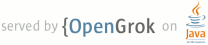1 LATEST VERSION 2 3 You always find news about what's going on as well as the latest versions 4 from the curl web pages, located at: 5 6 https://curl.haxx.se 7 8 SIMPLE USAGE 9 10 Get the main page from Netscape's web-server: 11 12 curl http://www.netscape.com/ 13 14 Get the README file the user's home directory at funet's ftp-server: 15 16 curl ftp://ftp.funet.fi/README 17 18 Get a web page from a server using port 8000: 19 20 curl http://www.weirdserver.com:8000/ 21 22 Get a directory listing of an FTP site: 23 24 curl ftp://cool.haxx.se/ 25 26 Get the definition of curl from a dictionary: 27 28 curl dict://dict.org/m:curl 29 30 Fetch two documents at once: 31 32 curl ftp://cool.haxx.se/ http://www.weirdserver.com:8000/ 33 34 Get a file off an FTPS server: 35 36 curl ftps://files.are.secure.com/secrets.txt 37 38 or use the more appropriate FTPS way to get the same file: 39 40 curl --ftp-ssl ftp://files.are.secure.com/secrets.txt 41 42 Get a file from an SSH server using SFTP: 43 44 curl -u username sftp://example.com/etc/issue 45 46 Get a file from an SSH server using SCP using a private key 47 (not password-protected) to authenticate: 48 49 curl -u username: --key ~/.ssh/id_rsa \ 50 scp://example.com/~/file.txt 51 52 Get a file from an SSH server using SCP using a private key 53 (password-protected) to authenticate: 54 55 curl -u username: --key ~/.ssh/id_rsa --pass private_key_password \ 56 scp://example.com/~/file.txt 57 58 Get the main page from an IPv6 web server: 59 60 curl "http://[2001:1890:1112:1::20]/" 61 62 Get a file from an SMB server: 63 64 curl -u "domain\username:passwd" smb://server.example.com/share/file.txt 65 66 DOWNLOAD TO A FILE 67 68 Get a web page and store in a local file with a specific name: 69 70 curl -o thatpage.html http://www.netscape.com/ 71 72 Get a web page and store in a local file, make the local file get the name 73 of the remote document (if no file name part is specified in the URL, this 74 will fail): 75 76 curl -O http://www.netscape.com/index.html 77 78 Fetch two files and store them with their remote names: 79 80 curl -O www.haxx.se/index.html -O curl.haxx.se/download.html 81 82 USING PASSWORDS 83 84 FTP 85 86 To ftp files using name+passwd, include them in the URL like: 87 88 curl ftp://name:passwd@machine.domain:port/full/path/to/file 89 90 or specify them with the -u flag like 91 92 curl -u name:passwd ftp://machine.domain:port/full/path/to/file 93 94 FTPS 95 96 It is just like for FTP, but you may also want to specify and use 97 SSL-specific options for certificates etc. 98 99 Note that using FTPS:// as prefix is the "implicit" way as described in the 100 standards while the recommended "explicit" way is done by using FTP:// and 101 the --ftp-ssl option. 102 103 SFTP / SCP 104 105 This is similar to FTP, but you can use the --key option to specify a 106 private key to use instead of a password. Note that the private key may 107 itself be protected by a password that is unrelated to the login password 108 of the remote system; this password is specified using the --pass option. 109 Typically, curl will automatically extract the public key from the private 110 key file, but in cases where curl does not have the proper library support, 111 a matching public key file must be specified using the --pubkey option. 112 113 HTTP 114 115 Curl also supports user and password in HTTP URLs, thus you can pick a file 116 like: 117 118 curl http://name:passwd@machine.domain/full/path/to/file 119 120 or specify user and password separately like in 121 122 curl -u name:passwd http://machine.domain/full/path/to/file 123 124 HTTP offers many different methods of authentication and curl supports 125 several: Basic, Digest, NTLM and Negotiate (SPNEGO). Without telling which 126 method to use, curl defaults to Basic. You can also ask curl to pick the 127 most secure ones out of the ones that the server accepts for the given URL, 128 by using --anyauth. 129 130 NOTE! According to the URL specification, HTTP URLs can not contain a user 131 and password, so that style will not work when using curl via a proxy, even 132 though curl allows it at other times. When using a proxy, you _must_ use 133 the -u style for user and password. 134 135 HTTPS 136 137 Probably most commonly used with private certificates, as explained below. 138 139 PROXY 140 141 curl supports both HTTP and SOCKS proxy servers, with optional authentication. 142 It does not have special support for FTP proxy servers since there are no 143 standards for those, but it can still be made to work with many of them. You 144 can also use both HTTP and SOCKS proxies to transfer files to and from FTP 145 servers. 146 147 Get an ftp file using an HTTP proxy named my-proxy that uses port 888: 148 149 curl -x my-proxy:888 ftp://ftp.leachsite.com/README 150 151 Get a file from an HTTP server that requires user and password, using the 152 same proxy as above: 153 154 curl -u user:passwd -x my-proxy:888 http://www.get.this/ 155 156 Some proxies require special authentication. Specify by using -U as above: 157 158 curl -U user:passwd -x my-proxy:888 http://www.get.this/ 159 160 A comma-separated list of hosts and domains which do not use the proxy can 161 be specified as: 162 163 curl --noproxy localhost,get.this -x my-proxy:888 http://www.get.this/ 164 165 If the proxy is specified with --proxy1.0 instead of --proxy or -x, then 166 curl will use HTTP/1.0 instead of HTTP/1.1 for any CONNECT attempts. 167 168 curl also supports SOCKS4 and SOCKS5 proxies with --socks4 and --socks5. 169 170 See also the environment variables Curl supports that offer further proxy 171 control. 172 173 Most FTP proxy servers are set up to appear as a normal FTP server from the 174 client's perspective, with special commands to select the remote FTP server. 175 curl supports the -u, -Q and --ftp-account options that can be used to 176 set up transfers through many FTP proxies. For example, a file can be 177 uploaded to a remote FTP server using a Blue Coat FTP proxy with the 178 options: 179 180 curl -u "Remote-FTP-Username (a] remote.ftp.server Proxy-Username:Remote-Pass" \ 181 --ftp-account Proxy-Password --upload-file local-file \ 182 ftp://my-ftp.proxy.server:21/remote/upload/path/ 183 184 See the manual for your FTP proxy to determine the form it expects to set up 185 transfers, and curl's -v option to see exactly what curl is sending. 186 187 RANGES 188 189 HTTP 1.1 introduced byte-ranges. Using this, a client can request 190 to get only one or more subparts of a specified document. Curl supports 191 this with the -r flag. 192 193 Get the first 100 bytes of a document: 194 195 curl -r 0-99 http://www.get.this/ 196 197 Get the last 500 bytes of a document: 198 199 curl -r -500 http://www.get.this/ 200 201 Curl also supports simple ranges for FTP files as well. Then you can only 202 specify start and stop position. 203 204 Get the first 100 bytes of a document using FTP: 205 206 curl -r 0-99 ftp://www.get.this/README 207 208 UPLOADING 209 210 FTP / FTPS / SFTP / SCP 211 212 Upload all data on stdin to a specified server: 213 214 curl -T - ftp://ftp.upload.com/myfile 215 216 Upload data from a specified file, login with user and password: 217 218 curl -T uploadfile -u user:passwd ftp://ftp.upload.com/myfile 219 220 Upload a local file to the remote site, and use the local file name at the remote 221 site too: 222 223 curl -T uploadfile -u user:passwd ftp://ftp.upload.com/ 224 225 Upload a local file to get appended to the remote file: 226 227 curl -T localfile -a ftp://ftp.upload.com/remotefile 228 229 Curl also supports ftp upload through a proxy, but only if the proxy is 230 configured to allow that kind of tunneling. If it does, you can run curl in 231 a fashion similar to: 232 233 curl --proxytunnel -x proxy:port -T localfile ftp.upload.com 234 235 SMB / SMBS 236 237 curl -T file.txt -u "domain\username:passwd" 238 smb://server.example.com/share/ 239 240 HTTP 241 242 Upload all data on stdin to a specified HTTP site: 243 244 curl -T - http://www.upload.com/myfile 245 246 Note that the HTTP server must have been configured to accept PUT before 247 this can be done successfully. 248 249 For other ways to do HTTP data upload, see the POST section below. 250 251 VERBOSE / DEBUG 252 253 If curl fails where it isn't supposed to, if the servers don't let you in, 254 if you can't understand the responses: use the -v flag to get verbose 255 fetching. Curl will output lots of info and what it sends and receives in 256 order to let the user see all client-server interaction (but it won't show 257 you the actual data). 258 259 curl -v ftp://ftp.upload.com/ 260 261 To get even more details and information on what curl does, try using the 262 --trace or --trace-ascii options with a given file name to log to, like 263 this: 264 265 curl --trace trace.txt www.haxx.se 266 267 268 DETAILED INFORMATION 269 270 Different protocols provide different ways of getting detailed information 271 about specific files/documents. To get curl to show detailed information 272 about a single file, you should use -I/--head option. It displays all 273 available info on a single file for HTTP and FTP. The HTTP information is a 274 lot more extensive. 275 276 For HTTP, you can get the header information (the same as -I would show) 277 shown before the data by using -i/--include. Curl understands the 278 -D/--dump-header option when getting files from both FTP and HTTP, and it 279 will then store the headers in the specified file. 280 281 Store the HTTP headers in a separate file (headers.txt in the example): 282 283 curl --dump-header headers.txt curl.haxx.se 284 285 Note that headers stored in a separate file can be very useful at a later 286 time if you want curl to use cookies sent by the server. More about that in 287 the cookies section. 288 289 POST (HTTP) 290 291 It's easy to post data using curl. This is done using the -d <data> 292 option. The post data must be urlencoded. 293 294 Post a simple "name" and "phone" guestbook. 295 296 curl -d "name=Rafael%20Sagula&phone=3320780" \ 297 http://www.where.com/guest.cgi 298 299 How to post a form with curl, lesson #1: 300 301 Dig out all the <input> tags in the form that you want to fill in. (There's 302 a perl program called formfind.pl on the curl site that helps with this). 303 304 If there's a "normal" post, you use -d to post. -d takes a full "post 305 string", which is in the format 306 307 <variable1>=<data1>&<variable2>=<data2>&... 308 309 The 'variable' names are the names set with "name=" in the <input> tags, and 310 the data is the contents you want to fill in for the inputs. The data *must* 311 be properly URL encoded. That means you replace space with + and that you 312 replace weird letters with %XX where XX is the hexadecimal representation of 313 the letter's ASCII code. 314 315 Example: 316 317 (page located at http://www.formpost.com/getthis/ 318 319 <form action="post.cgi" method="post"> 320 <input name=user size=10> 321 <input name=pass type=password size=10> 322 <input name=id type=hidden value="blablabla"> 323 <input name=ding value="submit"> 324 </form> 325 326 We want to enter user 'foobar' with password '12345'. 327 328 To post to this, you enter a curl command line like: 329 330 curl -d "user=foobar&pass=12345&id=blablabla&ding=submit" (continues) 331 http://www.formpost.com/getthis/post.cgi 332 333 334 While -d uses the application/x-www-form-urlencoded mime-type, generally 335 understood by CGI's and similar, curl also supports the more capable 336 multipart/form-data type. This latter type supports things like file upload. 337 338 -F accepts parameters like -F "name=contents". If you want the contents to 339 be read from a file, use <@filename> as contents. When specifying a file, 340 you can also specify the file content type by appending ';type=<mime type>' 341 to the file name. You can also post the contents of several files in one 342 field. For example, the field name 'coolfiles' is used to send three files, 343 with different content types using the following syntax: 344 345 curl -F "coolfiles=@fil1.gif;type=image/gif,fil2.txt,fil3.html" \ 346 http://www.post.com/postit.cgi 347 348 If the content-type is not specified, curl will try to guess from the file 349 extension (it only knows a few), or use the previously specified type (from 350 an earlier file if several files are specified in a list) or else it will 351 use the default type 'application/octet-stream'. 352 353 Emulate a fill-in form with -F. Let's say you fill in three fields in a 354 form. One field is a file name which to post, one field is your name and one 355 field is a file description. We want to post the file we have written named 356 "cooltext.txt". To let curl do the posting of this data instead of your 357 favourite browser, you have to read the HTML source of the form page and 358 find the names of the input fields. In our example, the input field names 359 are 'file', 'yourname' and 'filedescription'. 360 361 curl -F "file=@cooltext.txt" -F "yourname=Daniel" \ 362 -F "filedescription=Cool text file with cool text inside" \ 363 http://www.post.com/postit.cgi 364 365 To send two files in one post you can do it in two ways: 366 367 1. Send multiple files in a single "field" with a single field name: 368 369 curl -F "pictures=@dog.gif,cat.gif" 370 371 2. Send two fields with two field names: 372 373 curl -F "docpicture=@dog.gif" -F "catpicture=@cat.gif" 374 375 To send a field value literally without interpreting a leading '@' 376 or '<', or an embedded ';type=', use --form-string instead of 377 -F. This is recommended when the value is obtained from a user or 378 some other unpredictable source. Under these circumstances, using 379 -F instead of --form-string would allow a user to trick curl into 380 uploading a file. 381 382 REFERRER 383 384 An HTTP request has the option to include information about which address 385 referred it to the actual page. Curl allows you to specify the 386 referrer to be used on the command line. It is especially useful to 387 fool or trick stupid servers or CGI scripts that rely on that information 388 being available or contain certain data. 389 390 curl -e www.coolsite.com http://www.showme.com/ 391 392 NOTE: The Referer: [sic] field is defined in the HTTP spec to be a full URL. 393 394 USER AGENT 395 396 An HTTP request has the option to include information about the browser 397 that generated the request. Curl allows it to be specified on the command 398 line. It is especially useful to fool or trick stupid servers or CGI 399 scripts that only accept certain browsers. 400 401 Example: 402 403 curl -A 'Mozilla/3.0 (Win95; I)' http://www.nationsbank.com/ 404 405 Other common strings: 406 'Mozilla/3.0 (Win95; I)' Netscape Version 3 for Windows 95 407 'Mozilla/3.04 (Win95; U)' Netscape Version 3 for Windows 95 408 'Mozilla/2.02 (OS/2; U)' Netscape Version 2 for OS/2 409 'Mozilla/4.04 [en] (X11; U; AIX 4.2; Nav)' NS for AIX 410 'Mozilla/4.05 [en] (X11; U; Linux 2.0.32 i586)' NS for Linux 411 412 Note that Internet Explorer tries hard to be compatible in every way: 413 'Mozilla/4.0 (compatible; MSIE 4.01; Windows 95)' MSIE for W95 414 415 Mozilla is not the only possible User-Agent name: 416 'Konqueror/1.0' KDE File Manager desktop client 417 'Lynx/2.7.1 libwww-FM/2.14' Lynx command line browser 418 419 COOKIES 420 421 Cookies are generally used by web servers to keep state information at the 422 client's side. The server sets cookies by sending a response line in the 423 headers that looks like 'Set-Cookie: <data>' where the data part then 424 typically contains a set of NAME=VALUE pairs (separated by semicolons ';' 425 like "NAME1=VALUE1; NAME2=VALUE2;"). The server can also specify for what 426 path the "cookie" should be used for (by specifying "path=value"), when the 427 cookie should expire ("expire=DATE"), for what domain to use it 428 ("domain=NAME") and if it should be used on secure connections only 429 ("secure"). 430 431 If you've received a page from a server that contains a header like: 432 Set-Cookie: sessionid=boo123; path="/foo"; 433 434 it means the server wants that first pair passed on when we get anything in 435 a path beginning with "/foo". 436 437 Example, get a page that wants my name passed in a cookie: 438 439 curl -b "name=Daniel" www.sillypage.com 440 441 Curl also has the ability to use previously received cookies in following 442 sessions. If you get cookies from a server and store them in a file in a 443 manner similar to: 444 445 curl --dump-header headers www.example.com 446 447 ... you can then in a second connect to that (or another) site, use the 448 cookies from the 'headers' file like: 449 450 curl -b headers www.example.com 451 452 While saving headers to a file is a working way to store cookies, it is 453 however error-prone and not the preferred way to do this. Instead, make curl 454 save the incoming cookies using the well-known netscape cookie format like 455 this: 456 457 curl -c cookies.txt www.example.com 458 459 Note that by specifying -b you enable the "cookie awareness" and with -L 460 you can make curl follow a location: (which often is used in combination 461 with cookies). So that if a site sends cookies and a location, you can 462 use a non-existing file to trigger the cookie awareness like: 463 464 curl -L -b empty.txt www.example.com 465 466 The file to read cookies from must be formatted using plain HTTP headers OR 467 as netscape's cookie file. Curl will determine what kind it is based on the 468 file contents. In the above command, curl will parse the header and store 469 the cookies received from www.example.com. curl will send to the server the 470 stored cookies which match the request as it follows the location. The 471 file "empty.txt" may be a nonexistent file. 472 473 To read and write cookies from a netscape cookie file, you can set both -b 474 and -c to use the same file: 475 476 curl -b cookies.txt -c cookies.txt www.example.com 477 478 PROGRESS METER 479 480 The progress meter exists to show a user that something actually is 481 happening. The different fields in the output have the following meaning: 482 483 % Total % Received % Xferd Average Speed Time Curr. 484 Dload Upload Total Current Left Speed 485 0 151M 0 38608 0 0 9406 0 4:41:43 0:00:04 4:41:39 9287 486 487 From left-to-right: 488 % - percentage completed of the whole transfer 489 Total - total size of the whole expected transfer 490 % - percentage completed of the download 491 Received - currently downloaded amount of bytes 492 % - percentage completed of the upload 493 Xferd - currently uploaded amount of bytes 494 Average Speed 495 Dload - the average transfer speed of the download 496 Average Speed 497 Upload - the average transfer speed of the upload 498 Time Total - expected time to complete the operation 499 Time Current - time passed since the invoke 500 Time Left - expected time left to completion 501 Curr.Speed - the average transfer speed the last 5 seconds (the first 502 5 seconds of a transfer is based on less time of course.) 503 504 The -# option will display a totally different progress bar that doesn't 505 need much explanation! 506 507 SPEED LIMIT 508 509 Curl allows the user to set the transfer speed conditions that must be met 510 to let the transfer keep going. By using the switch -y and -Y you 511 can make curl abort transfers if the transfer speed is below the specified 512 lowest limit for a specified time. 513 514 To have curl abort the download if the speed is slower than 3000 bytes per 515 second for 1 minute, run: 516 517 curl -Y 3000 -y 60 www.far-away-site.com 518 519 This can very well be used in combination with the overall time limit, so 520 that the above operation must be completed in whole within 30 minutes: 521 522 curl -m 1800 -Y 3000 -y 60 www.far-away-site.com 523 524 Forcing curl not to transfer data faster than a given rate is also possible, 525 which might be useful if you're using a limited bandwidth connection and you 526 don't want your transfer to use all of it (sometimes referred to as 527 "bandwidth throttle"). 528 529 Make curl transfer data no faster than 10 kilobytes per second: 530 531 curl --limit-rate 10K www.far-away-site.com 532 533 or 534 535 curl --limit-rate 10240 www.far-away-site.com 536 537 Or prevent curl from uploading data faster than 1 megabyte per second: 538 539 curl -T upload --limit-rate 1M ftp://uploadshereplease.com 540 541 When using the --limit-rate option, the transfer rate is regulated on a 542 per-second basis, which will cause the total transfer speed to become lower 543 than the given number. Sometimes of course substantially lower, if your 544 transfer stalls during periods. 545 546 CONFIG FILE 547 548 Curl automatically tries to read the .curlrc file (or _curlrc file on win32 549 systems) from the user's home dir on startup. 550 551 The config file could be made up with normal command line switches, but you 552 can also specify the long options without the dashes to make it more 553 readable. You can separate the options and the parameter with spaces, or 554 with = or :. Comments can be used within the file. If the first letter on a 555 line is a '#'-symbol the rest of the line is treated as a comment. 556 557 If you want the parameter to contain spaces, you must enclose the entire 558 parameter within double quotes ("). Within those quotes, you specify a 559 quote as \". 560 561 NOTE: You must specify options and their arguments on the same line. 562 563 Example, set default time out and proxy in a config file: 564 565 # We want a 30 minute timeout: 566 -m 1800 567 # ... and we use a proxy for all accesses: 568 proxy = proxy.our.domain.com:8080 569 570 White spaces ARE significant at the end of lines, but all white spaces 571 leading up to the first characters of each line are ignored. 572 573 Prevent curl from reading the default file by using -q as the first command 574 line parameter, like: 575 576 curl -q www.thatsite.com 577 578 Force curl to get and display a local help page in case it is invoked 579 without URL by making a config file similar to: 580 581 # default url to get 582 url = "http://help.with.curl.com/curlhelp.html" 583 584 You can specify another config file to be read by using the -K/--config 585 flag. If you set config file name to "-" it'll read the config from stdin, 586 which can be handy if you want to hide options from being visible in process 587 tables etc: 588 589 echo "user = user:passwd" | curl -K - http://that.secret.site.com 590 591 EXTRA HEADERS 592 593 When using curl in your own very special programs, you may end up needing 594 to pass on your own custom headers when getting a web page. You can do 595 this by using the -H flag. 596 597 Example, send the header "X-you-and-me: yes" to the server when getting a 598 page: 599 600 curl -H "X-you-and-me: yes" www.love.com 601 602 This can also be useful in case you want curl to send a different text in a 603 header than it normally does. The -H header you specify then replaces the 604 header curl would normally send. If you replace an internal header with an 605 empty one, you prevent that header from being sent. To prevent the Host: 606 header from being used: 607 608 curl -H "Host:" www.server.com 609 610 FTP and PATH NAMES 611 612 Do note that when getting files with the ftp:// URL, the given path is 613 relative the directory you enter. To get the file 'README' from your home 614 directory at your ftp site, do: 615 616 curl ftp://user:passwd@my.site.com/README 617 618 But if you want the README file from the root directory of that very same 619 site, you need to specify the absolute file name: 620 621 curl ftp://user:passwd@my.site.com//README 622 623 (I.e with an extra slash in front of the file name.) 624 625 SFTP and SCP and PATH NAMES 626 627 With sftp: and scp: URLs, the path name given is the absolute name on the 628 server. To access a file relative to the remote user's home directory, 629 prefix the file with /~/ , such as: 630 631 curl -u $USER sftp://home.example.com/~/.bashrc 632 633 FTP and firewalls 634 635 The FTP protocol requires one of the involved parties to open a second 636 connection as soon as data is about to get transferred. There are two ways to 637 do this. 638 639 The default way for curl is to issue the PASV command which causes the 640 server to open another port and await another connection performed by the 641 client. This is good if the client is behind a firewall that doesn't allow 642 incoming connections. 643 644 curl ftp.download.com 645 646 If the server, for example, is behind a firewall that doesn't allow connections 647 on ports other than 21 (or if it just doesn't support the PASV command), the 648 other way to do it is to use the PORT command and instruct the server to 649 connect to the client on the given IP number and port (as parameters to the 650 PORT command). 651 652 The -P flag to curl supports a few different options. Your machine may have 653 several IP-addresses and/or network interfaces and curl allows you to select 654 which of them to use. Default address can also be used: 655 656 curl -P - ftp.download.com 657 658 Download with PORT but use the IP address of our 'le0' interface (this does 659 not work on windows): 660 661 curl -P le0 ftp.download.com 662 663 Download with PORT but use 192.168.0.10 as our IP address to use: 664 665 curl -P 192.168.0.10 ftp.download.com 666 667 NETWORK INTERFACE 668 669 Get a web page from a server using a specified port for the interface: 670 671 curl --interface eth0:1 http://www.netscape.com/ 672 673 or 674 675 curl --interface 192.168.1.10 http://www.netscape.com/ 676 677 HTTPS 678 679 Secure HTTP requires SSL libraries to be installed and used when curl is 680 built. If that is done, curl is capable of retrieving and posting documents 681 using the HTTPS protocol. 682 683 Example: 684 685 curl https://www.secure-site.com 686 687 Curl is also capable of using your personal certificates to get/post files 688 from sites that require valid certificates. The only drawback is that the 689 certificate needs to be in PEM-format. PEM is a standard and open format to 690 store certificates with, but it is not used by the most commonly used 691 browsers (Netscape and MSIE both use the so called PKCS#12 format). If you 692 want curl to use the certificates you use with your (favourite) browser, you 693 may need to download/compile a converter that can convert your browser's 694 formatted certificates to PEM formatted ones. This kind of converter is 695 included in recent versions of OpenSSL, and for older versions Dr Stephen 696 N. Henson has written a patch for SSLeay that adds this functionality. You 697 can get his patch (that requires an SSLeay installation) from his site at: 698 http://www.drh-consultancy.demon.co.uk/ 699 700 Example on how to automatically retrieve a document using a certificate with 701 a personal password: 702 703 curl -E /path/to/cert.pem:password https://secure.site.com/ 704 705 If you neglect to specify the password on the command line, you will be 706 prompted for the correct password before any data can be received. 707 708 Many older SSL-servers have problems with SSLv3 or TLS, which newer versions 709 of OpenSSL etc use, therefore it is sometimes useful to specify what 710 SSL-version curl should use. Use -3, -2 or -1 to specify that exact SSL 711 version to use (for SSLv3, SSLv2 or TLSv1 respectively): 712 713 curl -2 https://secure.site.com/ 714 715 Otherwise, curl will first attempt to use v3 and then v2. 716 717 To use OpenSSL to convert your favourite browser's certificate into a PEM 718 formatted one that curl can use, do something like this: 719 720 In Netscape, you start with hitting the 'Security' menu button. 721 722 Select 'certificates->yours' and then pick a certificate in the list 723 724 Press the 'Export' button 725 726 enter your PIN code for the certs 727 728 select a proper place to save it 729 730 Run the 'openssl' application to convert the certificate. If you cd to the 731 openssl installation, you can do it like: 732 733 # ./apps/openssl pkcs12 -in [file you saved] -clcerts -out [PEMfile] 734 735 In Firefox, select Options, then Advanced, then the Encryption tab, 736 View Certificates. This opens the Certificate Manager, where you can 737 Export. Be sure to select PEM for the Save as type. 738 739 In Internet Explorer, select Internet Options, then the Content tab, then 740 Certificates. Then you can Export, and depending on the format you may 741 need to convert to PEM. 742 743 In Chrome, select Settings, then Show Advanced Settings. Under HTTPS/SSL 744 select Manage Certificates. 745 746 RESUMING FILE TRANSFERS 747 748 To continue a file transfer where it was previously aborted, curl supports 749 resume on HTTP(S) downloads as well as FTP uploads and downloads. 750 751 Continue downloading a document: 752 753 curl -C - -o file ftp://ftp.server.com/path/file 754 755 Continue uploading a document(*1): 756 757 curl -C - -T file ftp://ftp.server.com/path/file 758 759 Continue downloading a document from a web server(*2): 760 761 curl -C - -o file http://www.server.com/ 762 763 (*1) = This requires that the FTP server supports the non-standard command 764 SIZE. If it doesn't, curl will say so. 765 766 (*2) = This requires that the web server supports at least HTTP/1.1. If it 767 doesn't, curl will say so. 768 769 TIME CONDITIONS 770 771 HTTP allows a client to specify a time condition for the document it 772 requests. It is If-Modified-Since or If-Unmodified-Since. Curl allows you to 773 specify them with the -z/--time-cond flag. 774 775 For example, you can easily make a download that only gets performed if the 776 remote file is newer than a local copy. It would be made like: 777 778 curl -z local.html http://remote.server.com/remote.html 779 780 Or you can download a file only if the local file is newer than the remote 781 one. Do this by prepending the date string with a '-', as in: 782 783 curl -z -local.html http://remote.server.com/remote.html 784 785 You can specify a "free text" date as condition. Tell curl to only download 786 the file if it was updated since January 12, 2012: 787 788 curl -z "Jan 12 2012" http://remote.server.com/remote.html 789 790 Curl will then accept a wide range of date formats. You always make the date 791 check the other way around by prepending it with a dash '-'. 792 793 DICT 794 795 For fun try 796 797 curl dict://dict.org/m:curl 798 curl dict://dict.org/d:heisenbug:jargon 799 curl dict://dict.org/d:daniel:web1913 800 801 Aliases for 'm' are 'match' and 'find', and aliases for 'd' are 'define' 802 and 'lookup'. For example, 803 804 curl dict://dict.org/find:curl 805 806 Commands that break the URL description of the RFC (but not the DICT 807 protocol) are 808 809 curl dict://dict.org/show:db 810 curl dict://dict.org/show:strat 811 812 Authentication is still missing (but this is not required by the RFC) 813 814 LDAP 815 816 If you have installed the OpenLDAP library, curl can take advantage of it 817 and offer ldap:// support. 818 819 LDAP is a complex thing and writing an LDAP query is not an easy task. I do 820 advise you to dig up the syntax description for that elsewhere. One such 821 place might be: 822 823 RFC 2255, "The LDAP URL Format" https://curl.haxx.se/rfc/rfc2255.txt 824 825 To show you an example, this is how I can get all people from my local LDAP 826 server that has a certain sub-domain in their email address: 827 828 curl -B "ldap://ldap.frontec.se/o=frontec??sub?mail=*sth.frontec.se" 829 830 If I want the same info in HTML format, I can get it by not using the -B 831 (enforce ASCII) flag. 832 833 ENVIRONMENT VARIABLES 834 835 Curl reads and understands the following environment variables: 836 837 http_proxy, HTTPS_PROXY, FTP_PROXY 838 839 They should be set for protocol-specific proxies. General proxy should be 840 set with 841 842 ALL_PROXY 843 844 A comma-separated list of host names that shouldn't go through any proxy is 845 set in (only an asterisk, '*' matches all hosts) 846 847 NO_PROXY 848 849 If the host name matches one of these strings, or the host is within the 850 domain of one of these strings, transactions with that node will not be 851 proxied. 852 853 854 The usage of the -x/--proxy flag overrides the environment variables. 855 856 NETRC 857 858 Unix introduced the .netrc concept a long time ago. It is a way for a user 859 to specify name and password for commonly visited FTP sites in a file so 860 that you don't have to type them in each time you visit those sites. You 861 realize this is a big security risk if someone else gets hold of your 862 passwords, so therefore most unix programs won't read this file unless it is 863 only readable by yourself (curl doesn't care though). 864 865 Curl supports .netrc files if told to (using the -n/--netrc and 866 --netrc-optional options). This is not restricted to just FTP, 867 so curl can use it for all protocols where authentication is used. 868 869 A very simple .netrc file could look something like: 870 871 machine curl.haxx.se login iamdaniel password mysecret 872 873 CUSTOM OUTPUT 874 875 To better allow script programmers to get to know about the progress of 876 curl, the -w/--write-out option was introduced. Using this, you can specify 877 what information from the previous transfer you want to extract. 878 879 To display the amount of bytes downloaded together with some text and an 880 ending newline: 881 882 curl -w 'We downloaded %{size_download} bytes\n' www.download.com 883 884 KERBEROS FTP TRANSFER 885 886 Curl supports kerberos4 and kerberos5/GSSAPI for FTP transfers. You need 887 the kerberos package installed and used at curl build time for it to be 888 available. 889 890 First, get the krb-ticket the normal way, like with the kinit/kauth tool. 891 Then use curl in way similar to: 892 893 curl --krb private ftp://krb4site.com -u username:fakepwd 894 895 There's no use for a password on the -u switch, but a blank one will make 896 curl ask for one and you already entered the real password to kinit/kauth. 897 898 TELNET 899 900 The curl telnet support is basic and very easy to use. Curl passes all data 901 passed to it on stdin to the remote server. Connect to a remote telnet 902 server using a command line similar to: 903 904 curl telnet://remote.server.com 905 906 And enter the data to pass to the server on stdin. The result will be sent 907 to stdout or to the file you specify with -o. 908 909 You might want the -N/--no-buffer option to switch off the buffered output 910 for slow connections or similar. 911 912 Pass options to the telnet protocol negotiation, by using the -t option. To 913 tell the server we use a vt100 terminal, try something like: 914 915 curl -tTTYPE=vt100 telnet://remote.server.com 916 917 Other interesting options for it -t include: 918 919 - XDISPLOC=<X display> Sets the X display location. 920 921 - NEW_ENV=<var,val> Sets an environment variable. 922 923 NOTE: The telnet protocol does not specify any way to login with a specified 924 user and password so curl can't do that automatically. To do that, you need 925 to track when the login prompt is received and send the username and 926 password accordingly. 927 928 PERSISTENT CONNECTIONS 929 930 Specifying multiple files on a single command line will make curl transfer 931 all of them, one after the other in the specified order. 932 933 libcurl will attempt to use persistent connections for the transfers so that 934 the second transfer to the same host can use the same connection that was 935 already initiated and was left open in the previous transfer. This greatly 936 decreases connection time for all but the first transfer and it makes a far 937 better use of the network. 938 939 Note that curl cannot use persistent connections for transfers that are used 940 in subsequence curl invokes. Try to stuff as many URLs as possible on the 941 same command line if they are using the same host, as that'll make the 942 transfers faster. If you use an HTTP proxy for file transfers, practically 943 all transfers will be persistent. 944 945 MULTIPLE TRANSFERS WITH A SINGLE COMMAND LINE 946 947 As is mentioned above, you can download multiple files with one command line 948 by simply adding more URLs. If you want those to get saved to a local file 949 instead of just printed to stdout, you need to add one save option for each 950 URL you specify. Note that this also goes for the -O option (but not 951 --remote-name-all). 952 953 For example: get two files and use -O for the first and a custom file 954 name for the second: 955 956 curl -O http://url.com/file.txt ftp://ftp.com/moo.exe -o moo.jpg 957 958 You can also upload multiple files in a similar fashion: 959 960 curl -T local1 ftp://ftp.com/moo.exe -T local2 ftp://ftp.com/moo2.txt 961 962 IPv6 963 964 curl will connect to a server with IPv6 when a host lookup returns an IPv6 965 address and fall back to IPv4 if the connection fails. The --ipv4 and --ipv6 966 options can specify which address to use when both are available. IPv6 967 addresses can also be specified directly in URLs using the syntax: 968 969 http://[2001:1890:1112:1::20]/overview.html 970 971 When this style is used, the -g option must be given to stop curl from 972 interpreting the square brackets as special globbing characters. Link local 973 and site local addresses including a scope identifier, such as fe80::1234%1, 974 may also be used, but the scope portion must be numeric or match an existing 975 network interface on Linux and the percent character must be URL escaped. The 976 previous example in an SFTP URL might look like: 977 978 sftp://[fe80::1234%251]/ 979 980 IPv6 addresses provided other than in URLs (e.g. to the --proxy, --interface 981 or --ftp-port options) should not be URL encoded. 982 983 METALINK 984 985 Curl supports Metalink (both version 3 and 4 (RFC 5854) are supported), a way 986 to list multiple URIs and hashes for a file. Curl will make use of the mirrors 987 listed within for failover if there are errors (such as the file or server not 988 being available). It will also verify the hash of the file after the download 989 completes. The Metalink file itself is downloaded and processed in memory and 990 not stored in the local file system. 991 992 Example to use a remote Metalink file: 993 994 curl --metalink http://www.example.com/example.metalink 995 996 To use a Metalink file in the local file system, use FILE protocol (file://): 997 998 curl --metalink file://example.metalink 999 1000 Please note that if FILE protocol is disabled, there is no way to use a local 1001 Metalink file at the time of this writing. Also note that if --metalink and 1002 --include are used together, --include will be ignored. This is because including 1003 headers in the response will break Metalink parser and if the headers are included 1004 in the file described in Metalink file, hash check will fail. 1005 1006 MAILING LISTS 1007 1008 For your convenience, we have several open mailing lists to discuss curl, 1009 its development and things relevant to this. Get all info at 1010 https://curl.haxx.se/mail/. Some of the lists available are: 1011 1012 curl-users 1013 1014 Users of the command line tool. How to use it, what doesn't work, new 1015 features, related tools, questions, news, installations, compilations, 1016 running, porting etc. 1017 1018 curl-library 1019 1020 Developers using or developing libcurl. Bugs, extensions, improvements. 1021 1022 curl-announce 1023 1024 Low-traffic. Only receives announcements of new public versions. At worst, 1025 that makes something like one or two mails per month, but usually only one 1026 mail every second month. 1027 1028 curl-and-php 1029 1030 Using the curl functions in PHP. Everything curl with a PHP angle. Or PHP 1031 with a curl angle. 1032 1033 curl-and-python 1034 1035 Python hackers using curl with or without the python binding pycurl. 1036 1037 Please direct curl questions, feature requests and trouble reports to one of 1038 these mailing lists instead of mailing any individual. 1039