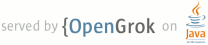README.txt
1 Microsoft Developer Studio Project File, Format Version 7.10 for libpng.
2
3 Copyright (C) 2004 Simon-Pierre Cadieux.
4
5 This code is released under the libpng license.
6 For conditions of distribution and use, see copyright notice in png.h
7
8 NOTE: This project will be removed from libpng-1.5.0. It has
9 been replaced with the "vstudio" project.
10
11 Assumptions:
12 * The libpng source files are in ..\..
13 * The zlib source files are in ..\..\..\zlib
14 * The zlib project file is in . /* Warning: This is until the zlib project
15 files get intergrated into the next zlib release. The final zlib project
16 directory will then be ..\..\..\zlib\projects\visualc71. */
17
18 To use:
19
20 1) On the main menu, select "File | Open Solution".
21 Open "libpng.sln".
22
23 2) Display the Solution Explorer view (Ctrl+Alt+L)
24
25 3) Set one of the project as the StartUp project. If you just want to build the
26 binaries set "libpng" as the startup project (Select "libpng" tree view
27 item + Project | Set as StartUp project). If you want to build and test the
28 binaries set it to "pngtest" (Select "pngtest" tree view item +
29 Project | Set as StartUp project)
30
31 4) Select "Build | Configuration Manager...".
32 Choose the configuration you wish to build.
33
34 5) Select "Build | Clean Solution".
35
36 6) Select "Build | Build Solution (Ctrl-Shift-B)"
37
38 This project builds the libpng binaries as follows:
39
40 * Win32_DLL_Release\libpng16.dll DLL build
41 * Win32_DLL_Debug\libpng16d.dll DLL build (debug version)
42 * Win32_DLL_VB\libpng16vb.dll DLL build for Visual Basic, using stdcall
43 * Win32_LIB_Release\libpng.lib static build
44 * Win32_LIB_Debug\libpngd.lib static build (debug version)
45
46 Notes:
47
48 If you change anything in the source files, or select different compiler
49 settings, please change the DLL name to something different than any of
50 the above names. Also, make sure that in your "pngusr.h" you define
51 PNG_USER_PRIVATEBUILD and PNG_USER_DLLFNAME_POSTFIX according to the
52 instructions provided in "pngconf.h".
53
54 All DLLs built by this project use the Microsoft dynamic C runtime library
55 MSVCR71.DLL (MSVCR71D.DLL for debug versions). If you distribute any of the
56 above mentioned libraries you may have to include this DLL in your package.
57 For a list of files that are redistributable in Visual Studio see
58 $(VCINSTALLDIR)\redist.txt.
59 README_zlib.txt