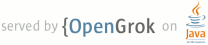1 This directory contains *CMake* files that can be used to build protobuf 2 with *MSVC* on *Windows*. You can build the project from *Command Prompt* 3 and using an *Visual Studio* IDE. 4 5 You need to have [CMake](http://www.cmake.org), [Visual Studio](https://www.visualstudio.com) 6 and optionally [Git](http://git-scm.com) installed on your computer before proceeding. 7 8 Most of the instructions will be given to the *ommand Prompt*, but the same 9 actions can be performed using appropriate GUI tools. 10 11 Environment Setup 12 ================= 13 14 Open the appropriate *Command Prompt* from the *Start* menu. 15 16 For example *VS2013 x64 Native Tools Command Prompt*: 17 18 C:\Program Files (x86)\Microsoft Visual Studio 12.0\VC\bin\amd64> 19 20 Change to your working directory: 21 22 C:\Program Files (x86)\Microsoft Visual Studio 12.0\VC\bin\amd64>cd C:\Path\to 23 C:\Path\to> 24 25 Where *C:\Path\to* is path to your real working directory. 26 27 Create a folder where protobuf headers/libraries/binaries will be installed after built: 28 29 C:\Path\to>mkdir install 30 31 If *cmake* command is not available from *Command Prompt*, add it to system *PATH* variable: 32 33 C:\Path\to>set PATH=%PATH%;C:\Program Files (x86)\CMake\bin 34 35 If *git* command is not available from *Command Prompt*, add it to system *PATH* variable: 36 37 C:\Path\to>set PATH=%PATH%;C:\Program Files\Git\cmd 38 39 Good. Now you are ready to continue. 40 41 Getting Sources 42 =============== 43 44 You can get the latest stable source packages from the 45 [releases](https://github.com/google/protobuf/releases) page. 46 Or you can type: 47 48 C:\Path\to> git clone -b [release_tag] https://github.com/google/protobuf.git 49 50 Where *[release_tag]* is a git tag like *v3.0.0-beta-1* or a branch name like *master* 51 if you want to get the latest code. 52 53 Go to the project folder: 54 55 C:\Path\to>cd protobuf 56 C:\Path\to\protobuf> 57 58 Protobuf unit-tests require gmock to build. If you download protobuf source code 59 from the *releases* page, the *gmock* directory should already be there. If you checkout 60 the code via `git clone`, this *gmock* directory won't exist and you will have to 61 download it manually or skip building protobuf unit-tests. 62 63 You can download gmock as follows: 64 65 C:\Path\to\protobuf>git clone -b release-1.7.0 https://github.com/google/googlemock.git gmock 66 67 Then go to *gmock* folder and download gtest: 68 69 C:\Path\to\protobuf>cd gmock 70 C:\Path\to\protobuf\gmock>git clone -b release-1.7.0 https://github.com/google/googletest.git gtest 71 72 If you absolutely don't want to build and run protobuf unit-tests, skip 73 this steps and use protobuf at your own risk. 74 75 Now go to *cmake* folder in protobuf sources: 76 77 C:\Path\to\protobuf\gmock>cd ..\cmake 78 C:\Path\to\protobuf\cmake> 79 80 Good. Now you are ready to *CMake* configuration. 81 82 CMake Configuration 83 =================== 84 85 *CMake* supports a lot of different 86 [generators](http://www.cmake.org/cmake/help/latest/manual/cmake-generators.7.html) 87 for various native build systems. 88 We are only interested in 89 [Makefile](http://www.cmake.org/cmake/help/latest/manual/cmake-generators.7.html#makefile-generators) 90 and 91 [Visual Studio](http://www.cmake.org/cmake/help/latest/manual/cmake-generators.7.html#visual-studio-generators) 92 generators. 93 94 We will use shadow building to separate the temporary files from the protobuf source code. 95 96 Create a temporary *build* folder and change your working directory to it: 97 98 C:\Path\to\protobuf\cmake>mkdir build & cd build 99 C:\Path\to\protobuf\cmake\build> 100 101 The *Makefile* generator can build the project in only one configuration, so you need to build 102 a separate folder for each configuration. 103 104 To start using a *Release* configuration: 105 106 C:\Path\to\protobuf\cmake\build>mkdir release & cd release 107 C:\Path\to\protobuf\cmake\build\release>cmake -G "NMake Makefiles" ^ 108 -DCMAKE_BUILD_TYPE=Release ^ 109 -DCMAKE_INSTALL_PREFIX=../../../../install ^ 110 ../.. 111 112 It will generate *nmake* *Makefile* in current directory. 113 114 To use *Debug* configuration: 115 116 C:\Path\to\protobuf\cmake\build>mkdir debug & cd debug 117 C:\Path\to\protobuf\cmake\build\debug>cmake -G "NMake Makefiles" ^ 118 -DCMAKE_BUILD_TYPE=Debug ^ 119 -DCMAKE_INSTALL_PREFIX=../../../../install ^ 120 ../.. 121 122 It will generate *nmake* *Makefile* in current directory. 123 124 To create *Visual Studio* solution file: 125 126 C:\Path\to\protobuf\cmake\build>mkdir solution & cd solution 127 C:\Path\to\protobuf\cmake\build\solution>cmake -G "Visual Studio 12 2013 Win64" ^ 128 -DCMAKE_INSTALL_PREFIX=../../../../install ^ 129 ../.. 130 131 It will generate *Visual Studio* solution file *protobuf.sln* in current directory. 132 133 If the *gmock* directory does not exist, and you do not want to build protobuf unit tests, 134 you need to add *cmake* command argument `-Dprotobuf_BUILD_TESTS=OFF` to disable testing. 135 136 Compiling 137 ========= 138 139 To compile protobuf: 140 141 C:\Path\to\protobuf\cmake\build\release>nmake 142 143 or 144 145 C:\Path\to\protobuf\cmake\build\debug>nmake 146 147 And wait for the compilation to finish. 148 149 If you prefer to use the IDE: 150 151 * Open the generated protobuf.sln file in Microsoft Visual Studio. 152 * Choose "Debug" or "Release" configuration as desired. 153 * From the Build menu, choose "Build Solution". 154 155 And wait for the compilation to finish. 156 157 Testing 158 ======= 159 160 To run unit-tests, first you must compile protobuf as described above. 161 Then run: 162 163 C:\Path\to\protobuf\cmake\build\release>nmake check 164 165 or 166 167 C:\Path\to\protobuf\cmake\build\debug>nmake check 168 169 You can also build project *check* from Visual Studio solution. 170 Yes, it may sound strange, but it works. 171 172 You should see output similar to: 173 174 Running main() from gmock_main.cc 175 [==========] Running 1546 tests from 165 test cases. 176 177 ... 178 179 [==========] 1546 tests from 165 test cases ran. (2529 ms total) 180 [ PASSED ] 1546 tests. 181 182 To run specific tests: 183 184 C:\Path\to\protobuf>cmake\build\release\tests.exe --gtest_filter=AnyTest* 185 Running main() from gmock_main.cc 186 Note: Google Test filter = AnyTest* 187 [==========] Running 3 tests from 1 test case. 188 [----------] Global test environment set-up. 189 [----------] 3 tests from AnyTest 190 [ RUN ] AnyTest.TestPackAndUnpack 191 [ OK ] AnyTest.TestPackAndUnpack (0 ms) 192 [ RUN ] AnyTest.TestPackAndUnpackAny 193 [ OK ] AnyTest.TestPackAndUnpackAny (0 ms) 194 [ RUN ] AnyTest.TestIs 195 [ OK ] AnyTest.TestIs (0 ms) 196 [----------] 3 tests from AnyTest (1 ms total) 197 198 [----------] Global test environment tear-down 199 [==========] 3 tests from 1 test case ran. (2 ms total) 200 [ PASSED ] 3 tests. 201 202 Note that the tests must be run from the source folder. 203 204 If all tests are passed, safely continue. 205 206 Installing 207 ========== 208 209 To install protobuf to the specified *install* folder: 210 211 C:\Path\to\protobuf\cmake\build\release>nmake install 212 213 or 214 215 C:\Path\to\protobuf\cmake\build\debug>nmake install 216 217 You can also build project *INSTALL* from Visual Studio solution. 218 It sounds not so strange and it works. 219 220 This will create the following folders under the *install* location: 221 * bin - that contains protobuf *protoc.exe* compiler; 222 * include - that contains C++ headers and protobuf *.proto files; 223 * lib - that contains linking libraries and *CMake* configuration files for *protobuf* package. 224 225 Now you can if needed: 226 * Copy the contents of the include directory to wherever you want to put headers. 227 * Copy protoc.exe wherever you put build tools (probably somewhere in your PATH). 228 * Copy linking libraries libprotobuf[d].lib, libprotobuf-lite[d].lib, and libprotoc[d].lib wherever you put libraries. 229 230 To avoid conflicts between the MSVC debug and release runtime libraries, when 231 compiling a debug build of your application, you may need to link against a 232 debug build of libprotobufd.lib with "d" postfix. Similarly, release builds should link against 233 release libprotobuf.lib library. 234 235 DLLs vs. static linking 236 ======================= 237 238 Static linking is now the default for the Protocol Buffer libraries. Due to 239 issues with Win32's use of a separate heap for each DLL, as well as binary 240 compatibility issues between different versions of MSVC's STL library, it is 241 recommended that you use static linkage only. However, it is possible to 242 build libprotobuf and libprotoc as DLLs if you really want. To do this, 243 do the following: 244 245 * Add an additional flag `-Dprotobuf_BUILD_SHARED_LIBS=ON` when invoking cmake 246 * Follow the same steps as described in the above section. 247 * When compiling your project, make sure to `#define PROTOBUF_USE_DLLS`. 248 249 When distributing your software to end users, we strongly recommend that you 250 do NOT install libprotobuf.dll or libprotoc.dll to any shared location. 251 Instead, keep these libraries next to your binaries, in your application's 252 own install directory. C++ makes it very difficult to maintain binary 253 compatibility between releases, so it is likely that future versions of these 254 libraries will *not* be usable as drop-in replacements. 255 256 If your project is itself a DLL intended for use by third-party software, we 257 recommend that you do NOT expose protocol buffer objects in your library's 258 public interface, and that you statically link protocol buffers into your 259 library. 260 261 ZLib support 262 ============ 263 264 If you want to include GzipInputStream and GzipOutputStream 265 (google/protobuf/io/gzip_stream.h) in libprotobuf, you will need to do a few 266 additional steps. 267 268 Obtain a copy of the zlib library. The pre-compiled DLL at zlib.net works. 269 You need prepare it: 270 271 * Make sure zlib's two headers are in your `C:\Path\to\install\include` path 272 * Make sure zlib's linking libraries (*.lib file) is in your 273 `C:\Path\to\install\lib` library path. 274 275 You can also compile it from source by yourself. 276 277 Getting sources: 278 279 C:\Path\to>git clone -b v1.2.8 https://github.com/madler/zlib.git 280 C:\Path\to>cd zlib 281 282 Compiling and Installing: 283 284 C:\Path\to\zlib>mkdir build & cd build 285 C:\Path\to\zlib\build>mkdir release & cd release 286 C:\Path\to\zlib\build\release>cmake -G "NMake Makefiles" -DCMAKE_BUILD_TYPE=Release ^ 287 -DCMAKE_INSTALL_PREFIX=../../../install ../.. 288 C:\Path\to\zlib\build\release>nmake & nmake install 289 290 You can make *debug* version or use *Visual Studio* generator also as before for the 291 protobuf project. 292 293 Now add *bin* folder from *install* to system *PATH*: 294 295 C:\Path\to>set PATH=%PATH%;C:\Path\to\install\bin 296 297 You need reconfigure protobuf with flag `-Dprotobuf_WITH_ZLIB=ON` when invoking cmake. 298 299 Note that if you have compiled ZLIB yourself, as stated above, 300 further disable the option `-Dprotobuf_MSVC_STATIC_RUNTIME=OFF`. 301 302 If it reports NOTFOUND for zlib_include or zlib_lib, you might haven't put 303 the headers or the .lib file in the right directory. 304 305 Build and testing protobuf as usual. 306 307 Notes on Compiler Warnings 308 ========================== 309 310 The following warnings have been disabled while building the protobuf libraries 311 and compiler. You may have to disable some of them in your own project as 312 well, or live with them. 313 314 * C4018 - 'expression' : signed/unsigned mismatch 315 * C4146 - unary minus operator applied to unsigned type, result still unsigned 316 * C4244 - Conversion from 'type1' to 'type2', possible loss of data. 317 * C4251 - 'identifier' : class 'type' needs to have dll-interface to be used by 318 clients of class 'type2' 319 * C4267 - Conversion from 'size_t' to 'type', possible loss of data. 320 * C4305 - 'identifier' : truncation from 'type1' to 'type2' 321 * C4355 - 'this' : used in base member initializer list 322 * C4800 - 'type' : forcing value to bool 'true' or 'false' (performance warning) 323 * C4996 - 'function': was declared deprecated 324 325 C4251 is of particular note, if you are compiling the Protocol Buffer library 326 as a DLL (see previous section). The protocol buffer library uses templates in 327 its public interfaces. MSVC does not provide any reasonable way to export 328 template classes from a DLL. However, in practice, it appears that exporting 329 templates is not necessary anyway. Since the complete definition of any 330 template is available in the header files, anyone importing the DLL will just 331 end up compiling instances of the templates into their own binary. The 332 Protocol Buffer implementation does not rely on static template members being 333 unique, so there should be no problem with this, but MSVC prints warning 334 nevertheless. So, we disable it. Unfortunately, this warning will also be 335 produced when compiling code which merely uses protocol buffers, meaning you 336 may have to disable it in your code too. 337