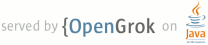1 Instructions to Run (and modify) app-launcher script 2 ---------------------------------------------------- 3 4 Introduction: app-launcher is a script that launches apps many times, 5 measures various system metrics, computes basic stats for the metrics 6 and reports that stats. 7 8 Setup: 9 1) Make sure the device is seen via 'adb devices' and authorize adb via the 10 popup dialog. 11 2) Clear the setup wizard. 12 3) Login to an android user test account. 13 4) Clear the first time user dialogs on supported apps for your device (see 14 below). 15 5) Enable wifi and connect to a network (ex. GoogleGuest). 16 17 Launching app-launcher : 18 app-launcher -a|-b|-u [-c|-v|-s <serial number>] num-iterations 19 -a:Run on all cores 20 -b:Run only big cores 21 -c:pagecached. Don't drop pagecache before each launch (not default) 22 -h:Dump help menu' 23 -u:user experience, no change to cpu/gpu frequencies or governors' 24 -v:Optional, Verbose mode, prints stats on a lot of metrics. 25 -s <serial number>:Optional, specify serial number if multiple devices are 26 attached to host 27 num-iterations : Must be >= 100 to get statistically valid data. 28 29 Note, under -a|-b, we lock the CPU and GPU frequencies. 30 31 Apps Supported : 32 On phone, these 4 apps are launched 33 Chrome 34 Camera 35 Maps 36 Youtube 37 38 On Fugu (Google TV), these 3 apps are launched 39 YouTube 40 Games 41 Music 42 43 To add new apps, launch app manually and grep for package name + 44 activity name in logcat and add these to the launch_phone_apps() 45 function. 46 47 Adding support for new Devices to app-launcher : 48 There are a few bits of code needed to do this. 49 1) Add a new cpufreq_<device> routine to fix the CPU/GPU frequencies 50 as desired. 51 2) Add logic that checks the $model obtained and check against your device. 52 (a) Then add code to call your cpufreq_<device> routine there 53 (b) (Optional) Add code to get the /system block device pathname. This is 54 only needed if you wan to get storage block device (/system) data. 55 56 Adding new Metrics to app-launcher : 57 You can modify the way simpleperf is used in the script to collect 58 different metrics, but that will require a change to getstats() to 59 parse the output as necessary. Adding new storage stats or other stats 60 collected from /proc (or /sys) is definitely possible, but code needs 61 to be written for that - modeled after the disk_stats_before/after 62 functions. 63 64 Notes : 65 66 Here are the commands to launch/stop the various Apps of interest. The 67 way to find the package and activity for the app of interest is to 68 launch the app and then grep for it in logcat to find the 69 package+activity and use that in am start. 70 71 Chrome : 72 adb shell 'simpleperf stat -a am start -W -n com.android.chrome/com.google.android.apps.chrome.Main' 73 adb shell 'am force-stop com.android.chrome' 74 75 Camera : 76 adb shell 'simpleperf stat -a am start -W -n com.google.android.GoogleCamera/com.android.camera.CameraActivity' 77 adb shell 'am force-stop com.google.android.GoogleCamera' 78 79 Maps : 80 adb shell 'simpleperf stat -a am start -W -n com.google.android.apps.maps/com.google.android.maps.MapsActivity' 81 adb shell 'am force-stop com.google.android.apps.maps' 82 83 Youtube : 84 adb shell 'am start -W -n com.google.android.youtube/com.google.android.apps.youtube.app.WatchWhileActivity' 85 adb shell 'am force-stop com.google.android.youtube' 86 87 88