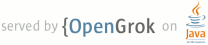1 # Simpleperf 2 3 Simpleperf is a native profiling tool for Android. It can be used to profile 4 both Android applications and native processes running on Android. It can 5 profile both Java and C++ code on Android. It can be used on Android L 6 and above. 7 8 Simpleperf is part of the Android Open Source Project. The source code is [here](https://android.googlesource.com/platform/system/extras/+/master/simpleperf/). 9 The latest document is [here](https://android.googlesource.com/platform/system/extras/+/master/simpleperf/README.md). 10 Bugs and feature requests can be submitted at http://github.com/android-ndk/ndk/issues. 11 12 13 ## Table of Contents 14 15 - [Simpleperf introduction](#simpleperf-introduction) 16 - [Why simpleperf](#why-simpleperf) 17 - [Tools in simpleperf](#tools-in-simpleperf) 18 - [Simpleperf's profiling principle](#simpleperfs-profiling-principle) 19 - [Main simpleperf commands](#main-simpleperf-commands) 20 - [Simpleperf list](#simpleperf-list) 21 - [Simpleperf stat](#simpleperf-stat) 22 - [Simpleperf record](#simpleperf-record) 23 - [Simpleperf report](#simpleperf-report) 24 - [Android application profiling](#android-application-profiling) 25 - [Prepare an Android application](#prepare-an-android-application) 26 - [Record and report profiling data (using command-lines)](#record-and-report-profiling-data-using-commandlines) 27 - [Record and report profiling data (using python scripts)](#record-and-report-profiling-data-using-python-scripts) 28 - [Record and report call graph](#record-and-report-call-graph) 29 - [Visualize profiling data](#visualize-profiling-data) 30 - [Annotate source code](#annotate-source-code) 31 - [Answers to common issues](#answers-to-common-issues) 32 - [The correct way to pull perf.data on host](#the-correct-way-to-pull-perfdata-on-host) 33 34 ## Simpleperf introduction 35 36 ### Why simpleperf 37 38 Simpleperf works similar to linux-tools-perf, but it has some specific features for 39 Android profiling: 40 41 1. Aware of Android environment 42 43 a. It can profile embedded shared libraries in apk. 44 45 b. It reads symbols and debug information from .gnu_debugdata section. 46 47 c. It gives suggestions when errors occur. 48 49 d. When recording with -g option, unwind the stack before writting to file to 50 save storage space. 51 52 e. It supports adding additional information (like symbols) in perf.data, to 53 support recording on device and reporting on host. 54 55 2. Using python scripts for profiling tasks 56 57 3. Easy to release 58 59 a. Simpleperf executables on device are built as static binaries. They can be 60 pushed on any Android device and run. 61 62 b. Simpleperf executables on host are built as static binaries, and support 63 different hosts: mac, linux and windows. 64 65 66 ### Tools in simpleperf 67 68 Simpleperf is periodically released with Android ndk, located at `simpleperf/`. 69 The latest release can be found [here](https://android.googlesource.com/platform/prebuilts/simpleperf/). 70 Simpleperf tools contain executables, shared libraries and python scripts. 71 72 **Simpleperf executables running on Android device** 73 Simpleperf executables running on Android device are located at `bin/android/`. 74 Each architecture has one executable, like `bin/android/arm64/simpleperf`. It 75 can record and report profiling data. It provides a command-line interface 76 broadly the same as the linux-tools perf, and also supports some additional 77 features for Android-specific profiling. 78 79 **Simpleperf executables running on hosts** 80 Simpleperf executables running on hosts are located at `bin/darwin`, `bin/linux` 81 and `bin/windows`. Each host and architecture has one executable, like 82 `bin/linux/x86_64/simpleperf`. It provides a command-line interface for 83 reporting profiling data on hosts. 84 85 **Simpleperf report shared libraries used on host** 86 Simpleperf report shared libraries used on host are located at `bin/darwin`, 87 `bin/linux` and `bin/windows`. Each host and architecture has one library, like 88 `bin/linux/x86_64/libsimpleperf_report.so`. It is a library for parsing 89 profiling data. 90 91 **Python scripts** 92 Python scripts are written to help different profiling tasks. 93 94 `annotate.py` is used to annotate source files based on profiling data. 95 96 `app_profiler.py` is used to profile Android applications. 97 98 `binary_cache_builder.py` is used to pull libraries from Android devices. 99 100 `pprof_proto_generator.py` is used to convert profiling data to format used by pprof. 101 102 `report.py` is used to provide a GUI interface to report profiling result. 103 104 `report_sample.py` is used to generate flamegraph. 105 106 `simpleperf_report_lib.py` provides a python interface for parsing profiling data. 107 108 109 ### Simpleperf's profiling principle 110 111 Modern CPUs have a hardware component called the performance monitoring unit 112 (PMU). The PMU has several hardware counters, counting events like how many cpu 113 cycles have happened, how many instructions have executed, or how many cache 114 misses have happened. 115 116 The Linux kernel wraps these hardware counters into hardware perf events. In 117 addition, the Linux kernel also provides hardware independent software events 118 and tracepoint events. The Linux kernel exposes all this to userspace via the 119 perf_event_open system call, which simpleperf uses. 120 121 Simpleperf has three main functions: stat, record and report. 122 123 The stat command gives a summary of how many events have happened in the 124 profiled processes in a time period. Heres how it works: 125 1. Given user options, simpleperf enables profiling by making a system call to 126 linux kernel. 127 2. Linux kernel enables counters while scheduling on the profiled processes. 128 3. After profiling, simpleperf reads counters from linux kernel, and reports a 129 counter summary. 130 131 The record command records samples of the profiled process in a time period. 132 Heres how it works: 133 1. Given user options, simpleperf enables profiling by making a system call to 134 linux kernel. 135 2. Simpleperf creates mapped buffers between simpleperf and linux kernel. 136 3. Linux kernel enable counters while scheduling on the profiled processes. 137 4. Each time a given number of events happen, linux kernel dumps a sample to a 138 mapped buffer. 139 5. Simpleperf reads samples from the mapped buffers and generates perf.data. 140 141 The report command reads a "perf.data" file and any shared libraries used by 142 the profiled processes, and outputs a report showing where the time was spent. 143 144 145 ### Main simpleperf commands 146 147 Simpleperf supports several subcommands, including list, stat, record and report. 148 Each subcommand supports different options. This section only covers the most 149 important subcommands and options. To see all subcommands and options, 150 use --help. 151 152 # List all subcommands. 153 $ simpleperf --help 154 155 # Print help message for record subcommand. 156 $ simpleperf record --help 157 158 159 #### Simpleperf list 160 161 simpleperf list is used to list all events available on the device. Different 162 devices may support different events because of differences in hardware and 163 kernel. 164 165 $ simpleperf list 166 List of hw-cache events: 167 branch-loads 168 ... 169 List of hardware events: 170 cpu-cycles 171 instructions 172 ... 173 List of software events: 174 cpu-clock 175 task-clock 176 ... 177 178 179 #### Simpleperf stat 180 181 simpleperf stat is used to get a raw event counter information of the profiled program 182 or system-wide. By passing options, we can select which events to use, which 183 processes/threads to monitor, how long to monitor and the print interval. 184 Below is an example. 185 186 # Stat using default events (cpu-cycles,instructions,...), and monitor 187 # process 7394 for 10 seconds. 188 $ simpleperf stat -p 7394 --duration 10 189 Performance counter statistics: 190 191 1,320,496,145 cpu-cycles # 0.131736 GHz (100%) 192 510,426,028 instructions # 2.587047 cycles per instruction (100%) 193 4,692,338 branch-misses # 468.118 K/sec (100%) 194 886.008130(ms) task-clock # 0.088390 cpus used (100%) 195 753 context-switches # 75.121 /sec (100%) 196 870 page-faults # 86.793 /sec (100%) 197 198 Total test time: 10.023829 seconds. 199 200 **Select events** 201 We can select which events to use via -e option. Below are examples: 202 203 # Stat event cpu-cycles. 204 $ simpleperf stat -e cpu-cycles -p 11904 --duration 10 205 206 # Stat event cache-references and cache-misses. 207 $ simpleperf stat -e cache-references,cache-misses -p 11904 --duration 10 208 209 When running the stat command, if the number of hardware events is larger than 210 the number of hardware counters available in the PMU, the kernel shares hardware 211 counters between events, so each event is only monitored for part of the total 212 time. In the example below, there is a percentage at the end of each row, 213 showing the percentage of the total time that each event was actually monitored. 214 215 # Stat using event cache-references, cache-references:u,.... 216 $ simpleperf stat -p 7394 -e cache-references,cache-references:u,cache-references:k,cache-misses,cache-misses:u,cache-misses:k,instructions --duration 1 217 Performance counter statistics: 218 219 4,331,018 cache-references # 4.861 M/sec (87%) 220 3,064,089 cache-references:u # 3.439 M/sec (87%) 221 1,364,959 cache-references:k # 1.532 M/sec (87%) 222 91,721 cache-misses # 102.918 K/sec (87%) 223 45,735 cache-misses:u # 51.327 K/sec (87%) 224 38,447 cache-misses:k # 43.131 K/sec (87%) 225 9,688,515 instructions # 10.561 M/sec (89%) 226 227 Total test time: 1.026802 seconds. 228 229 In the example above, each event is monitored about 87% of the total time. But 230 there is no guarantee that any pair of events are always monitored at the same 231 time. If we want to have some events monitored at the same time, we can use 232 --group option. Below is an example. 233 234 # Stat using event cache-references, cache-references:u,.... 235 $ simpleperf stat -p 7394 --group cache-references,cache-misses --group cache-references:u,cache-misses:u --group cache-references:k,cache-misses:k -e instructions --duration 1 236 Performance counter statistics: 237 238 3,638,900 cache-references # 4.786 M/sec (74%) 239 65,171 cache-misses # 1.790953% miss rate (74%) 240 2,390,433 cache-references:u # 3.153 M/sec (74%) 241 32,280 cache-misses:u # 1.350383% miss rate (74%) 242 879,035 cache-references:k # 1.251 M/sec (68%) 243 30,303 cache-misses:k # 3.447303% miss rate (68%) 244 8,921,161 instructions # 10.070 M/sec (86%) 245 246 Total test time: 1.029843 seconds. 247 248 **Select target to monitor** 249 We can select which processes or threads to monitor via -p option or -t option. 250 Monitoring a process is the same as monitoring all threads in the process. 251 Simpleperf can also fork a child process to run the new command and then monitor 252 the child process. Below are examples. 253 254 # Stat process 11904 and 11905. 255 $ simpleperf stat -p 11904,11905 --duration 10 256 257 # Stat thread 11904 and 11905. 258 $ simpleperf stat -t 11904,11905 --duration 10 259 260 # Start a child process running `ls`, and stat it. 261 $ simpleperf stat ls 262 263 **Decide how long to monitor** 264 When monitoring existing threads, we can use --duration option to decide how long 265 to monitor. When monitoring a child process running a new command, simpleperf 266 monitors until the child process ends. In this case, we can use Ctrl-C to stop monitoring 267 at any time. Below are examples. 268 269 # Stat process 11904 for 10 seconds. 270 $ simpleperf stat -p 11904 --duration 10 271 272 # Stat until the child process running `ls` finishes. 273 $ simpleperf stat ls 274 275 # Stop monitoring using Ctrl-C. 276 $ simpleperf stat -p 11904 --duration 10 277 ^C 278 279 **Decide the print interval** 280 When monitoring perf counters, we can also use --interval option to decide the print 281 interval. Below are examples. 282 283 # Print stat for process 11904 every 300ms. 284 $ simpleperf stat -p 11904 --duration 10 --interval 300 285 286 # Print system wide stat at interval of 300ms for 10 seconds (rooted device only). 287 # system wide profiling needs root privilege 288 $ su 0 simpleperf stat -a --duration 10 --interval 300 289 290 **Display counters in systrace** 291 simpleperf can also work with systrace to dump counters in the collected trace. 292 Below is an example to do a system wide stat 293 294 # capture instructions (kernel only) and cache misses with interval of 300 milliseconds for 15 seconds 295 $ su 0 simpleperf stat -e instructions:k,cache-misses -a --interval 300 --duration 15 296 # on host launch systrace to collect trace for 10 seconds 297 (HOST)$ external/chromium-trace/systrace.py --time=10 -o new.html sched gfx view 298 # open the collected new.html in browser and perf counters will be shown up 299 300 301 #### Simpleperf record 302 303 simpleperf record is used to dump records of the profiled program. By passing 304 options, we can select which events to use, which processes/threads to monitor, 305 what frequency to dump records, how long to monitor, and where to store records. 306 307 # Record on process 7394 for 10 seconds, using default event (cpu-cycles), 308 # using default sample frequency (4000 samples per second), writing records 309 # to perf.data. 310 $ simpleperf record -p 7394 --duration 10 311 simpleperf I 07-11 21:44:11 17522 17522 cmd_record.cpp:316] Samples recorded: 21430. Samples lost: 0. 312 313 **Select events** 314 In most cases, the cpu-cycles event is used to evaluate consumed cpu time. 315 As a hardware event, it is both accurate and efficient. We can also use other 316 events via -e option. Below is an example. 317 318 # Record using event instructions. 319 $ simpleperf record -e instructions -p 11904 --duration 10 320 321 **Select target to monitor** 322 The way to select target in record command is similar to that in stat command. 323 Below are examples. 324 325 # Record process 11904 and 11905. 326 $ simpleperf record -p 11904,11905 --duration 10 327 328 # Record thread 11904 and 11905. 329 $ simpleperf record -t 11904,11905 --duration 10 330 331 # Record a child process running `ls`. 332 $ simpleperf record ls 333 334 **Set the frequency to record** 335 We can set the frequency to dump records via the -f or -c options. For example, 336 -f 4000 means dumping approximately 4000 records every second when the monitored 337 thread runs. If a monitored thread runs 0.2s in one second (it can be preempted 338 or blocked in other times), simpleperf dumps about 4000 * 0.2 / 1.0 = 800 339 records every second. Another way is using -c option. For example, -c 10000 340 means dumping one record whenever 10000 events happen. Below are examples. 341 342 # Record with sample frequency 1000: sample 1000 times every second running. 343 $ simpleperf record -f 1000 -p 11904,11905 --duration 10 344 345 # Record with sample period 100000: sample 1 time every 100000 events. 346 $ simpleperf record -c 100000 -t 11904,11905 --duration 10 347 348 **Decide how long to monitor** 349 The way to decide how long to monitor in record command is similar to that in 350 stat command. Below are examples. 351 352 # Record process 11904 for 10 seconds. 353 $ simpleperf record -p 11904 --duration 10 354 355 # Record until the child process running `ls` finishes. 356 $ simpleperf record ls 357 358 # Stop monitoring using Ctrl-C. 359 $ simpleperf record -p 11904 --duration 10 360 ^C 361 362 **Set the path to store records** 363 By default, simpleperf stores records in perf.data in current directory. We can 364 use -o option to set the path to store records. Below is an example. 365 366 # Write records to data/perf2.data. 367 $ simpleperf record -p 11904 -o data/perf2.data --duration 10 368 369 370 #### Simpleperf report 371 372 simpleperf report is used to report based on perf.data generated by simpleperf 373 record command. Report command groups records into different sample entries, 374 sorts sample entries based on how many events each sample entry contains, and 375 prints out each sample entry. By passing options, we can select where to find 376 perf.data and executable binaries used by the monitored program, filter out 377 uninteresting records, and decide how to group records. 378 379 Below is an example. Records are grouped into 4 sample entries, each entry is 380 a row. There are several columns, each column shows piece of information 381 belonging to a sample entry. The first column is Overhead, which shows the 382 percentage of events inside current sample entry in total events. As the 383 perf event is cpu-cycles, the overhead can be seen as the percentage of cpu 384 time used in each function. 385 386 # Reports perf.data, using only records sampled in libsudo-game-jni.so, 387 # grouping records using thread name(comm), process id(pid), thread id(tid), 388 # function name(symbol), and showing sample count for each row. 389 $ simpleperf report --dsos /data/app/com.example.sudogame-2/lib/arm64/libsudo-game-jni.so --sort comm,pid,tid,symbol -n 390 Cmdline: /data/data/com.example.sudogame/simpleperf record -p 7394 --duration 10 391 Arch: arm64 392 Event: cpu-cycles (type 0, config 0) 393 Samples: 28235 394 Event count: 546356211 395 396 Overhead Sample Command Pid Tid Symbol 397 59.25% 16680 sudogame 7394 7394 checkValid(Board const&, int, int) 398 20.42% 5620 sudogame 7394 7394 canFindSolution_r(Board&, int, int) 399 13.82% 4088 sudogame 7394 7394 randomBlock_r(Board&, int, int, int, int, int) 400 6.24% 1756 sudogame 7394 7394 @plt 401 402 **Set the path to read records** 403 By default, simpleperf reads perf.data in current directory. We can use -i 404 option to select another file to read records. 405 406 $ simpleperf report -i data/perf2.data 407 408 **Set the path to find executable binaries** 409 If reporting function symbols, simpleperf needs to read executable binaries 410 used by the monitored processes to get symbol table and debug information. By 411 default, the paths are the executable binaries used by monitored processes while 412 recording. However, these binaries may not exist when reporting or not contain 413 symbol table and debug information. So we can use --symfs to redirect the paths. 414 Below is an example. 415 416 $ simpleperf report 417 # In this case, when simpleperf wants to read executable binary /A/b, 418 # it reads file in /A/b. 419 420 $ simpleperf report --symfs /debug_dir 421 # In this case, when simpleperf wants to read executable binary /A/b, 422 # it prefers file in /debug_dir/A/b to file in /A/b. 423 424 **Filter records** 425 When reporting, it happens that not all records are of interest. Simpleperf 426 supports five filters to select records of interest. Below are examples. 427 428 # Report records in threads having name sudogame. 429 $ simpleperf report --comms sudogame 430 431 # Report records in process 7394 or 7395 432 $ simpleperf report --pids 7394,7395 433 434 # Report records in thread 7394 or 7395. 435 $ simpleperf report --tids 7394,7395 436 437 # Report records in libsudo-game-jni.so. 438 $ simpleperf report --dsos /data/app/com.example.sudogame-2/lib/arm64/libsudo-game-jni.so 439 440 # Report records in function checkValid or canFindSolution_r. 441 $ simpleperf report --symbols "checkValid(Board const&, int, int);canFindSolution_r(Board&, int, int)" 442 443 **Decide how to group records into sample entries** 444 Simpleperf uses --sort option to decide how to group sample entries. Below are 445 examples. 446 447 # Group records based on their process id: records having the same process 448 # id are in the same sample entry. 449 $ simpleperf report --sort pid 450 451 # Group records based on their thread id and thread comm: records having 452 # the same thread id and thread name are in the same sample entry. 453 $ simpleperf report --sort tid,comm 454 455 # Group records based on their binary and function: records in the same 456 # binary and function are in the same sample entry. 457 $ simpleperf report --sort dso,symbol 458 459 # Default option: --sort comm,pid,tid,dso,symbol. Group records in the same 460 # thread, and belong to the same function in the same binary. 461 $ simpleperf report 462 463 464 ## Android application profiling 465 466 This section shows how to profile an Android application. 467 [Here](https://android.googlesource.com/platform/system/extras/+/master/simpleperf/demo/README.md) are examples. And we use 468 [SimpleperfExamplePureJava](https://android.googlesource.com/platform/system/extras/+/master/simpleperf/demo/SimpleperfExamplePureJava) project to show the profiling results. 469 470 Simpleperf only supports profiling native instructions in binaries in ELF 471 format. If the Java code is executed by interpreter, or with jit cache, it 472 cant be profiled by simpleperf. As Android supports Ahead-of-time compilation, 473 it can compile Java bytecode into native instructions with debug information. 474 On devices with Android version <= M, we need root privilege to compile Java 475 bytecode with debug information. However, on devices with Android version >= N, 476 we don't need root privilege to do so. 477 478 Profiling an Android application involves three steps: 479 1. Prepare the application. 480 2. Record profiling data. 481 3. Report profiling data. 482 483 To profile, we can use either command lines or python scripts. Below shows both. 484 485 486 ### Prepare an Android application 487 488 Before profiling, we need to install the application to be profiled on an Android device. 489 To get valid profiling results, please check following points: 490 491 **1. The application should be debuggable.** 492 It means [android:debuggable](https://developer.android.com/guide/topics/manifest/application-element.html#debug) 493 should be true. So we need to use debug [build type](https://developer.android.com/studio/build/build-variants.html#build-types) 494 instead of release build type. It is understandable because we can't profile others' apps. 495 However, on a rooted Android device, the application doesn't need to be debuggable. 496 497 **2. Run on an Android device >= L.** 498 Profiling on emulators are not yet supported. And to profile Java code, we need 499 the jvm running in oat mode, which is only available >= L. 500 501 **3. On Android O, add `wrap.sh` in the apk.** 502 To profile Java code, we need the jvm running in oat mode. But on Android O, 503 debuggable applications are forced to run in jit mode. To work around this, 504 we need to add a `wrap.sh` in the apk. So if you are running on Android O device, 505 Check [here](https://android.googlesource.com/platform/system/extras/+/master/simpleperf/demo/SimpleperfExamplePureJava/app/profiling.gradle) 506 for how to add `wrap.sh` in the apk. 507 508 **4. Make sure C++ code is compiled with optimizing flags.** 509 If the application contains C++ code, it can be compiled with -O0 flag in debug build type. 510 This makes C++ code slow. Check [here](https://android.googlesource.com/platform/system/extras/+/master/simpleperf/demo/SimpleperfExamplePureJava/app/profiling.gradle) 511 for how to avoid that. 512 513 **5. Use native libraries with debug info in the apk when possible.** 514 If the application contains C++ code or pre-compiled native libraries, try to use 515 unstripped libraries in the apk. This helps simpleperf generating better profiling 516 results. Check [here](https://android.googlesource.com/platform/system/extras/+/master/simpleperf/demo/SimpleperfExamplePureJava/app/profiling.gradle) 517 for how to use unstripped libraries. 518 519 Here we use [SimpleperfExamplePureJava](https://android.googlesource.com/platform/system/extras/+/master/simpleperf/demo/SimpleperfExamplePureJava) as an example. 520 It builds an app-profiling.apk for profiling. 521 522 $ git clone https://android.googlesource.com/platform/system/extras 523 $ cd extras/simpleperf/demo 524 # Open SimpleperfExamplesPureJava project with Android studio, 525 # and build this project sucessfully, otherwise the `./gradlew` command below will fail. 526 $ cd SimpleperfExamplePureJava 527 528 # On windows, use "gradlew" instead. 529 $ ./gradlew clean assemble 530 $ adb install -r app/build/outputs/apk/app-profiling.apk 531 532 533 ### Record and report profiling data (using command-lines) 534 535 We recommend using python scripts for profiling because they are more convenient. 536 But using command-line will give us a better understanding of the profile process 537 step by step. So we first show how to use command lines. 538 539 **1. Enable profiling** 540 541 $ adb shell setprop security.perf_harden 0 542 543 **2. Fully compile the app** 544 545 We need to compile Java bytecode into native instructions to profile Java code 546 in the application. This needs different commands on different Android versions. 547 548 On Android >= N: 549 550 $ adb shell setprop debug.generate-debug-info true 551 $ adb shell cmd package compile -f -m speed com.example.simpleperf.simpleperfexamplepurejava 552 # Restart the app to take effect 553 $ adb shell am force-stop com.example.simpleperf.simpleperfexamplepurejava 554 555 On Android M devices, We need root privilege to force Android to fully compile 556 Java code into native instructions in ELF binaries with debug information. We 557 also need root privilege to read compiled native binaries (because installd 558 writes them to a directory whose uid/gid is system:install). So profiling Java 559 code can only be done on rooted devices. 560 561 $ adb root 562 $ adb shell setprop dalvik.vm.dex2oat-flags -g 563 564 # Reinstall the app. 565 $ adb install -r app/build/outputs/apk/app-profiling.apk 566 567 On Android L devices, we also need root privilege to compile the app with debug info 568 and access the native binaries. 569 570 $ adb root 571 $ adb shell setprop dalvik.vm.dex2oat-flags --include-debug-symbols 572 573 # Reinstall the app. 574 $ adb install -r app/build/outputs/apk/app-profiling.apk 575 576 577 **3. Find the app process** 578 579 # Start the app if needed 580 $ adb shell am start -n com.example.simpleperf.simpleperfexamplepurejava/.MainActivity 581 582 # Run `ps` in the app's context. On Android >= O devicces, run `ps -e` instead. 583 $ adb shell run-as com.example.simpleperf.simpleperfexamplepurejava ps | grep simpleperf 584 u0_a151 6885 3346 1590504 53980 SyS_epoll_ 6fc2024b6c S com.example.simpleperf.simpleperfexamplepurejava 585 586 So the id of the app process is `6885`. We will use this number in the command lines below, 587 please replace this number with what you get by running `ps` command. 588 589 **4. Download simpleperf to the app's data directory** 590 591 # Find which architecture the app is using. 592 $ adb shell run-as com.example.simpleperf.simpleperfexamplepurejava cat /proc/6885/maps | grep boot.oat 593 708e6000-70e33000 r--p 00000000 103:09 1214 /system/framework/arm64/boot.oat 594 595 # The app uses /arm64/boot.oat, so push simpleperf in bin/android/arm64/ to device. 596 $ cd ../../scripts/ 597 $ adb push bin/android/arm64/simpleperf /data/local/tmp 598 $ adb shell chmod a+x /data/local/tmp/simpleperf 599 $ adb shell run-as com.example.simpleperf.simpleperfexamplepurejava cp /data/local/tmp/simpleperf . 600 601 602 **5. Record perf.data** 603 604 $ adb shell run-as com.example.simpleperf.simpleperfexamplepurejava ./simpleperf record -p 6885 --duration 10 605 simpleperf I 04-27 20:41:11 6940 6940 cmd_record.cpp:357] Samples recorded: 40008. Samples lost: 0. 606 607 $ adb shell run-as com.example.simpleperf.simpleperfexamplepurejava ls -lh perf.data 608 simpleperf I 04-27 20:31:40 5999 5999 cmd_record.cpp:357] Samples recorded: 39949. Samples lost: 0. 609 610 The profiling data is recorded at perf.data. 611 612 Normally we need to use the app when profiling, otherwise we may record no samples. 613 But in this case, the MainActivity starts a busy thread. So we don't need to use 614 the app while profiling. 615 616 There are many options to record profiling data, check [record command](#simpleperf-record) for details. 617 618 **6. Report perf.data** 619 620 # Pull perf.data on host. 621 $ adb shell "run-as com.example.simpleperf.simpleperfexamplepurejava cat perf.data | tee /data/local/tmp/perf.data >/dev/null" 622 $ adb pull /data/local/tmp/perf.data 623 624 # Report samples using corresponding simpleperf executable on host. 625 # On windows, use "bin\windows\x86_64\simpleperf" instead. 626 $ bin/linux/x86_64/simpleperf report 627 ... 628 Overhead Command Pid Tid Shared Object Symbol 629 83.54% Thread-2 6885 6900 /data/app/com.example.simpleperf.simpleperfexamplepurejava-2/oat/arm64/base.odex void com.example.simpleperf.simpleperfexamplepurejava.MainActivity$1.run() 630 16.11% Thread-2 6885 6900 /data/app/com.example.simpleperf.simpleperfexamplepurejava-2/oat/arm64/base.odex int com.example.simpleperf.simpleperfexamplepurejava.MainActivity$1.callFunction(int) 631 632 See [here](#the-correct-way-to-pull-perfdata-on-host) for why we use tee rather than just >. 633 There are many ways to show reports, check [report command](#simpleperf-report) for details. 634 635 636 ### Record and report profiling data (using python scripts) 637 638 Besides command lines, We can use `app-profiler.py` to profile Android applications. 639 It downloads simpleperf on device, records perf.data, and collects profiling 640 results and native binaries on host. It is configured by `app-profiler.config`. 641 642 **1. Fill `app-profiler.config`** 643 644 Change `app_package_name` line to app_package_name="com.example.simpleperf.simpleperfexamplepurejava" 645 Change `apk_file_path` line to apk_file_path = "../SimpleperfExamplePureJava/app/build/outputs/apk/app-profiling.apk" 646 Change `android_studio_project_dir` line to android_studio_project_dir = "../SimpleperfExamplePureJava/" 647 Change `record_options` line to record_options = "--duration 10" 648 649 `apk_file_path` is needed to fully compile the application on Android L/M. It is 650 not necessary on Android >= N. 651 652 `android_studio_project_dir` is used to search native libraries in the 653 application. It is not necessary for profiling. 654 655 `record_options` can be set to any option accepted by simpleperf record command. 656 657 **2. Run `app-profiler.py`** 658 659 $ python app_profiler.py 660 661 662 If running successfully, it will collect profiling data in perf.data in current 663 directory, and related native binaries in binary_cache/. 664 665 **3. Report perf.data** 666 667 We can use `report.py` to report perf.data. 668 669 $ python report.py 670 671 We can add any option accepted by `simpleperf report` command to `report.py`. 672 673 674 ### Record and report call graph 675 676 A call graph is a tree showing function call relations. Below is an example. 677 678 main() { 679 FunctionOne(); 680 FunctionTwo(); 681 } 682 FunctionOne() { 683 FunctionTwo(); 684 FunctionThree(); 685 } 686 callgraph: 687 main-> FunctionOne 688 | | 689 | |-> FunctionTwo 690 | |-> FunctionThree 691 | 692 |-> FunctionTwo 693 694 695 #### Record dwarf based call graph 696 697 When using command lines, add `-g` option like below: 698 699 $ adb shell run-as com.example.simpleperf.simpleperfexamplepurejava ./simpleperf record -g -p 6685 --duration 10 700 701 When using python scripts, change `app-profiler.config` as below: 702 703 Change `record_options` line to record_options = "--duration 10 -g" 704 705 Recording dwarf based call graph needs support of debug information 706 in native binaries. So if using native libraries in the application, 707 it is better to contain non-stripped native libraries in the apk. 708 709 710 #### Record stack frame based call graph 711 712 When using command lines, add `--call-graph fp` option like below: 713 714 $ adb shell run-as com.example.simpleperf.simpleperfexamplepurejava ./simpleperf record --call-graph fp -p 6685 --duration 10 715 716 When using python scripts, change `app-profiler.config` as below: 717 718 Change `record_options` line to record_options = "--duration 10 --call-graph fp" 719 720 Recording stack frame based call graphs needs support of stack frame 721 register. Notice that on arm architecture, the stack frame register 722 is not well supported, even if compiled using -O0 -g -fno-omit-frame-pointer 723 options. It is because the kernel can't unwind user stack containing both 724 arm/thumb code. **So please consider using dwarf based call graph on arm 725 architecture, or profiling in arm64 environment.** 726 727 728 #### Report call graph 729 730 To report call graph using command lines, add `-g` option. 731 732 $ bin/linux/x86_64/simpleperf report -g 733 ... 734 Children Self Command Pid Tid Shared Object Symbol 735 99.97% 0.00% Thread-2 10859 10876 /system/framework/arm64/boot.oat java.lang.Thread.run 736 | 737 -- java.lang.Thread.run 738 | 739 -- void com.example.simpleperf.simpleperfexamplepurejava.MainActivity$1.run() 740 |--83.66%-- [hit in function] 741 | 742 |--16.22%-- int com.example.simpleperf.simpleperfexamplepurejava.MainActivity$1.callFunction(int) 743 | |--99.97%-- [hit in function] 744 745 To report call graph using python scripts, add `-g` option. 746 747 $ python report.py -g 748 # Double-click an item started with '+' to show its callgraph. 749 750 ### Visualize profiling data 751 752 `simpleperf_report_lib.py` provides an interface reading samples from perf.data. 753 By using it, You can write python scripts to read perf.data or convert perf.data 754 to other formats. Below are two examples. 755 756 757 ### Show flamegraph 758 759 $ python report_sample.py >out.perf 760 $ stackcollapse-perf.pl out.perf >out.folded 761 $ ./flamegraph.pl out.folded >a.svg 762 763 764 ### Visualize using pprof 765 766 pprof is a tool for visualization and analysis of profiling data. It can 767 be got from https://github.com/google/pprof. pprof_proto_generator.py can 768 generate profiling data in a format acceptable by pprof. 769 770 $ python pprof_proto_generator.py 771 $ pprof -pdf pprof.profile 772 773 774 ### Annotate source code 775 776 `annotate.py` reads perf.data, binaries in `binary-cache` (collected by `app-profiler.py`) 777 and source code, and generates annoated source code in `annotated_files/`. 778 779 **1. Run annotate.py** 780 781 $ python annotate.py -s ../SimpleperfExamplePureJava 782 783 `addr2line` is need to annotate source code. It can be found in Android ndk 784 release, in paths like toolchains/aarch64-linux-android-4.9/prebuilt/linux-x86_64/bin/aarch64-linux-android-addr2line. 785 Please use `--addr2line` option to set the path of `addr2line` if annotate.py 786 can't find it. 787 788 **2. Read annotated code** 789 790 The annotated source code is located at `annotated_files/`. 791 `annotated_files/summary` shows how each source file is annotated. 792 793 One annotated source file is `annotated_files/java/com/example/simpleperf/simpleperfexamplepurejava/MainActivity.java`. 794 It's content is similar to below: 795 796 // [file] shows how much time is spent in current file. 797 /* [file] acc_p: 99.966552%, p: 99.837438% */package com.example.simpleperf.simpleperfexamplepurejava; 798 ... 799 // [func] shows how much time is spent in current function. 800 /* [func] acc_p: 16.213395%, p: 16.209250% */ private int callFunction(int a) { 801 ... 802 // This shows how much time is spent in current line. 803 // acc_p field means how much time is spent in current line and functions called by current line. 804 // p field means how much time is spent just in current line. 805 /* acc_p: 99.966552%, p: 83.628188% */ i = callFunction(i); 806 807 808 ## Answers to common issues 809 810 ### The correct way to pull perf.data on host 811 As perf.data is generated in app's context, it can't be pulled directly to host. 812 One way is to `adb shell run-as xxx cat perf.data >perf.data`. However, it 813 doesn't work well on Windows, because the content can be modified when it goes 814 through the pipe. So we first copy it from app's context to shell's context, 815 then pull it on host. The commands are as below: 816 817 $adb shell "run-as xxx cat perf.data | tee /data/local/tmp/perf.data >/dev/null" 818 $adb pull /data/local/tmp/perf.data 819 820 ## Inferno 821 822  823 824 ### Description 825 826 Inferno is a flamegraph generator for native (C/C++) Android apps. It was 827 originally written to profile and improve surfaceflinger performance 828 (Android compositor) but it can be used for any native Android application 829 . You can see a sample report generated with Inferno 830 [here](./inferno/report.html). Report are self-contained in HTML so they can be 831 exchanged easily. 832 833 Notice there is no concept of time in a flame graph since all callstack are 834 merged together. As a result, the width of a flamegraph represents 100% of 835 the number of samples and the height is related to the number of functions on 836 the stack when sampling occurred. 837 838 839  840 841 In the flamegraph featured above you can see the main thread of SurfaceFlinger. 842 It is immediatly apparent that most of the CPU time is spent processing messages 843 `android::SurfaceFlinger::onMessageReceived`. The most expensive task is to ask 844 the screen to be refreshed as `android::DisplayDevice::prepare` shows in orange 845 . This graphic division helps to see what part of the program is costly and 846 where a developer's effort to improve performances should go. 847 848 ### Example of bottleneck 849 850 A flamegraph give you instant vision on the CPU cycles cost centers but 851 it can also be used to find specific offenders. To find them, look for 852 plateaus. It is easier to see an example: 853 854  855 856 In the previous flamegraph, two 857 plateaus (due to `android::BufferQueueCore::validateConsistencyLocked`) 858 are immediately apparent. 859 860 ### How it works 861 Inferno relies on simpleperf to record the callstack of a native application 862 thousands of times per second. Simpleperf takes care of unwinding the stack 863 either using frame pointer (recommended) or dwarf. At the end of the recording 864 `simpleperf` also symbolize all IPs automatically. The record are aggregated and 865 dumps dumped to a file `perf.data`. This file is pulled from the Android device 866 and processed on the host by Inferno. The callstacks are merged together to 867 visualize in which part of an app the CPU cycles are spent. 868 869 ### How to use it 870 871 Open a terminal and from `simpleperf` directory type: 872 ``` 873 ./inferno.sh (on Linux/Mac) 874 ./inferno.bat (on Windows) 875 ``` 876 877 Inferno will collect data, process them and automatically open your web browser 878 to display the HTML report. 879 880 ### Parameters 881 882 You can select how long to sample for, the color of the node and many other 883 things. Use `-h` to get a list of all supported parameters. 884 885 ``` 886 ./inferno.sh -h 887 ``` 888 889 ### Troubleshooting 890 891 #### Messy flame graph 892 A healthy flame graph features a single call site at its base 893 (see `inferno/report.html`). 894 If you don't see a unique call site like `_start` or `_start_thread` at the base 895 from which all flames originate, something went wrong. : Stack unwinding may 896 fail to reach the root callsite. These incomplete 897 callstack are impossible to merge properly. By default Inferno asks 898 `simpleperf` to unwind the stack via the kernel and frame pointers. Try to 899 perform unwinding with dwarf `-du`, you can further tune this setting. 900 901 902 #### No flames 903 If you see no flames at all or a mess of 1 level flame without a common base, 904 this may be because you compiled without frame pointers. Make sure there is no 905 ` -fomit-frame-pointer` in your build config. Alternatively, ask simpleperf to 906 collect data with dward unwinding `-du`. 907 908 909 910 #### High percentage of lost samples 911 912 If simpleperf reports a lot of lost sample it is probably because you are 913 unwinding with `dwarf`. Dwarf unwinding involves copying the stack before it is 914 processed. Try to use frame pointer unwinding which can be done by the kernel 915 and it much faster. 916 917 The cost of frame pointer is negligible on arm64 parameter but considerable 918 on arm 32-bit arch (due to register pressure). Use a 64-bit build for better 919 profiling. 920 921 #### run-as: package not debuggable 922 If you cannot run as root, make sure the app is debuggable otherwise simpleperf 923 will not be able to profile it.